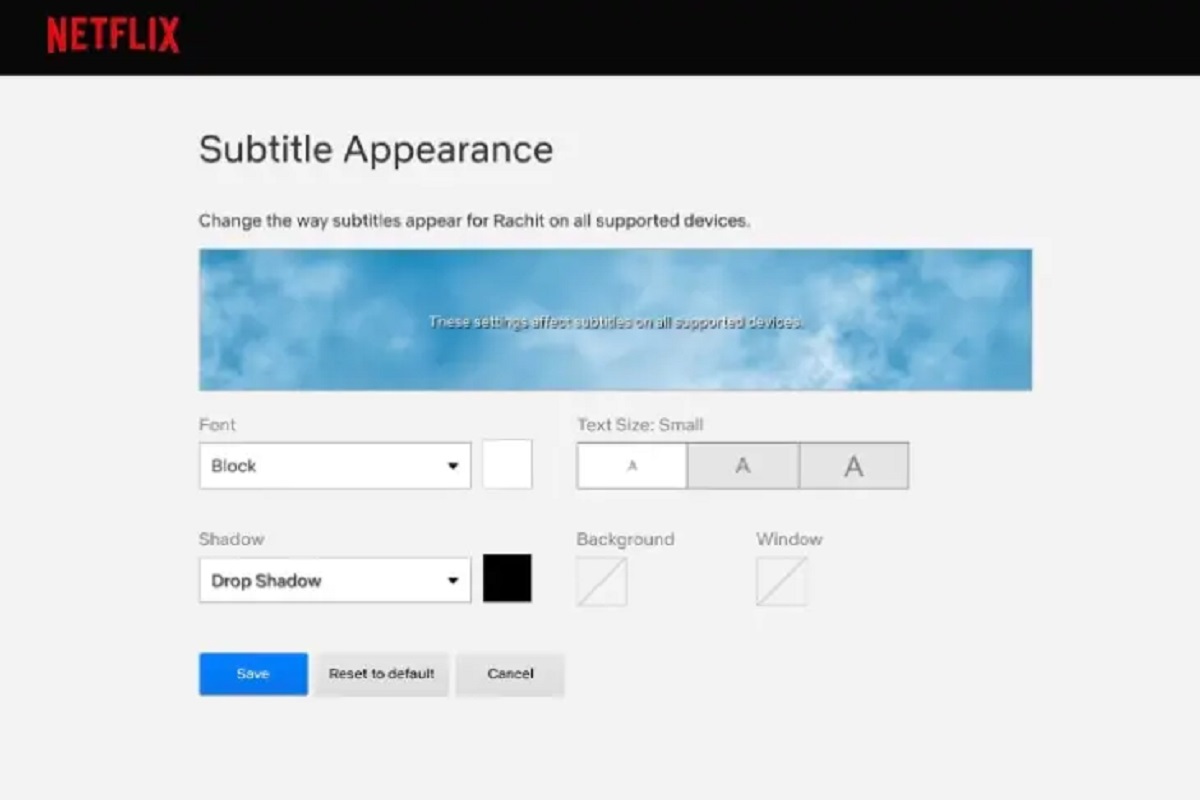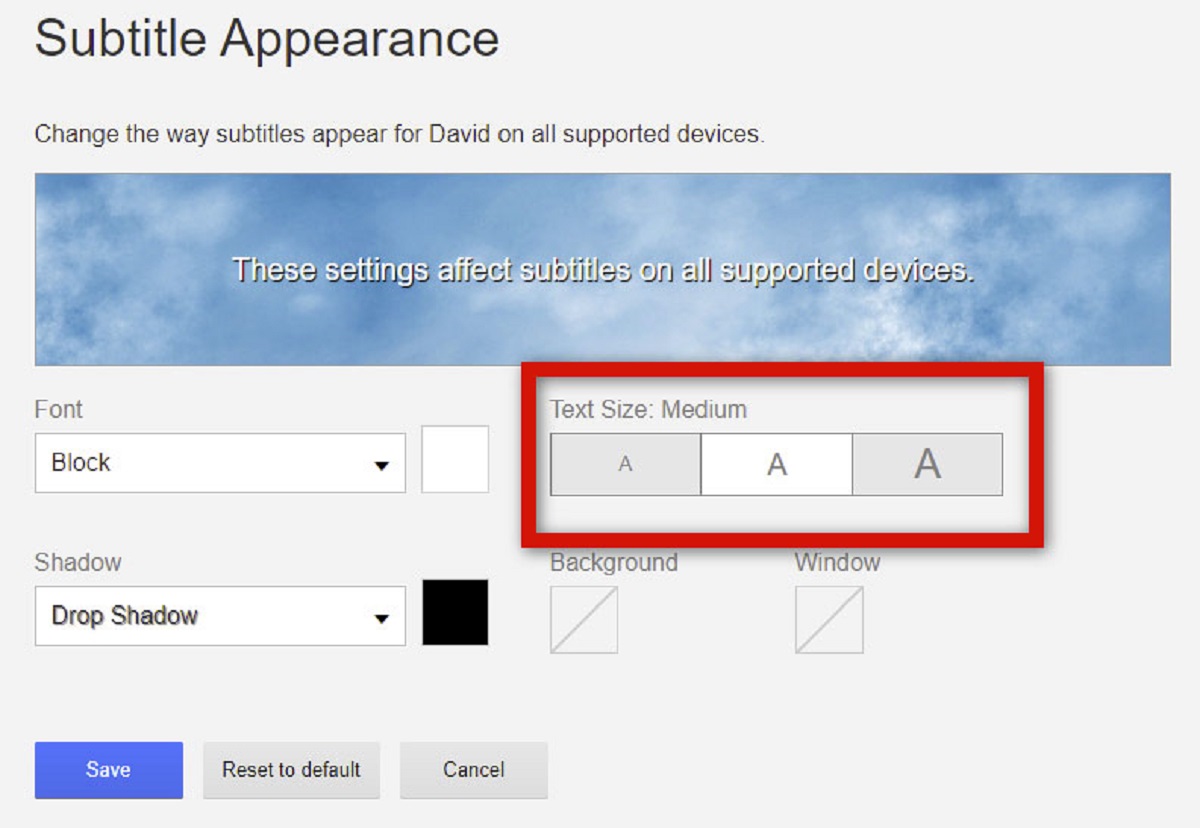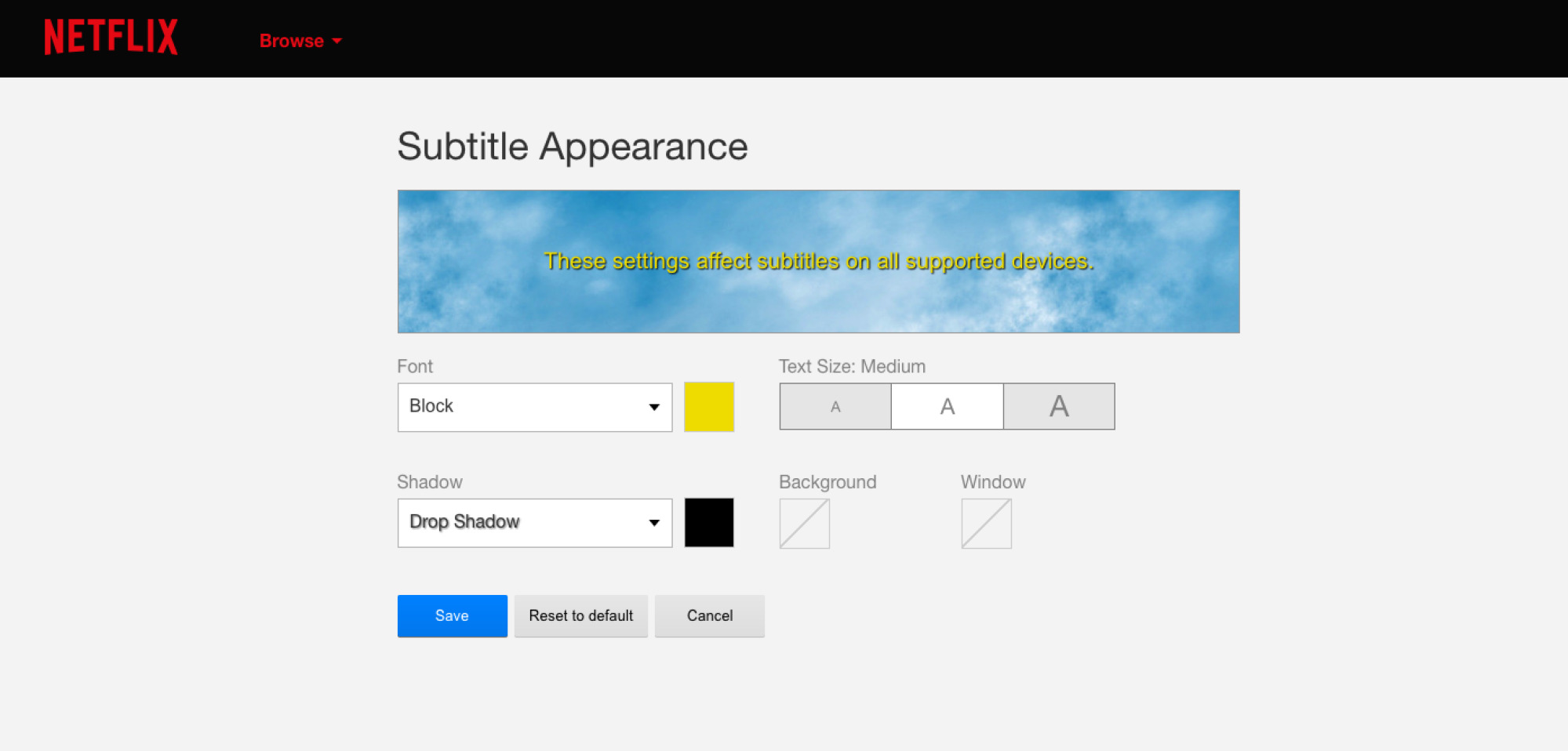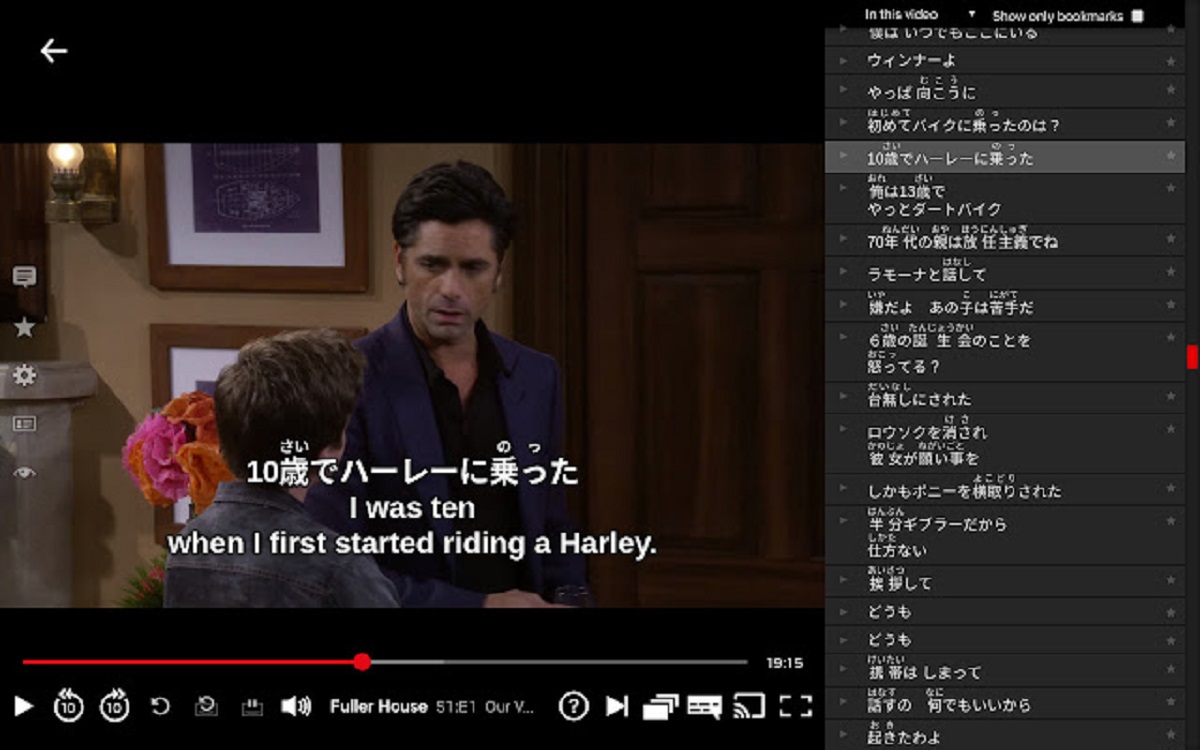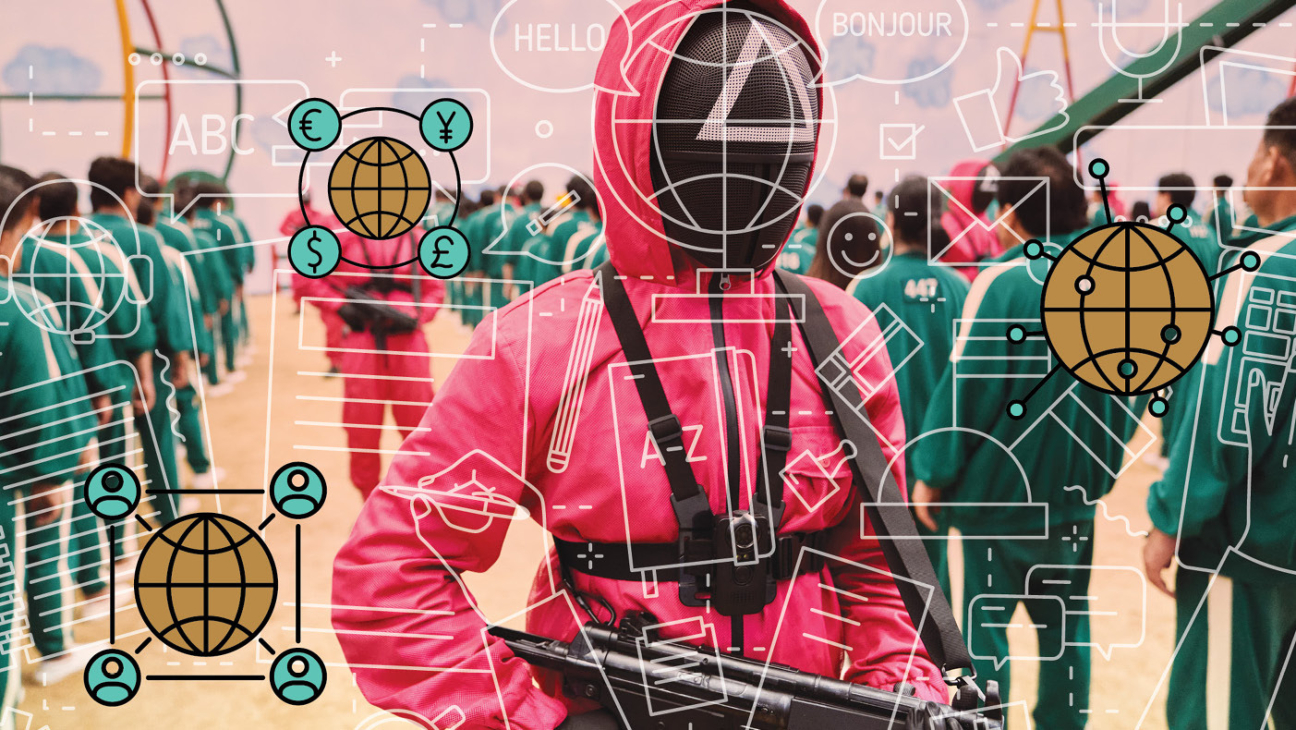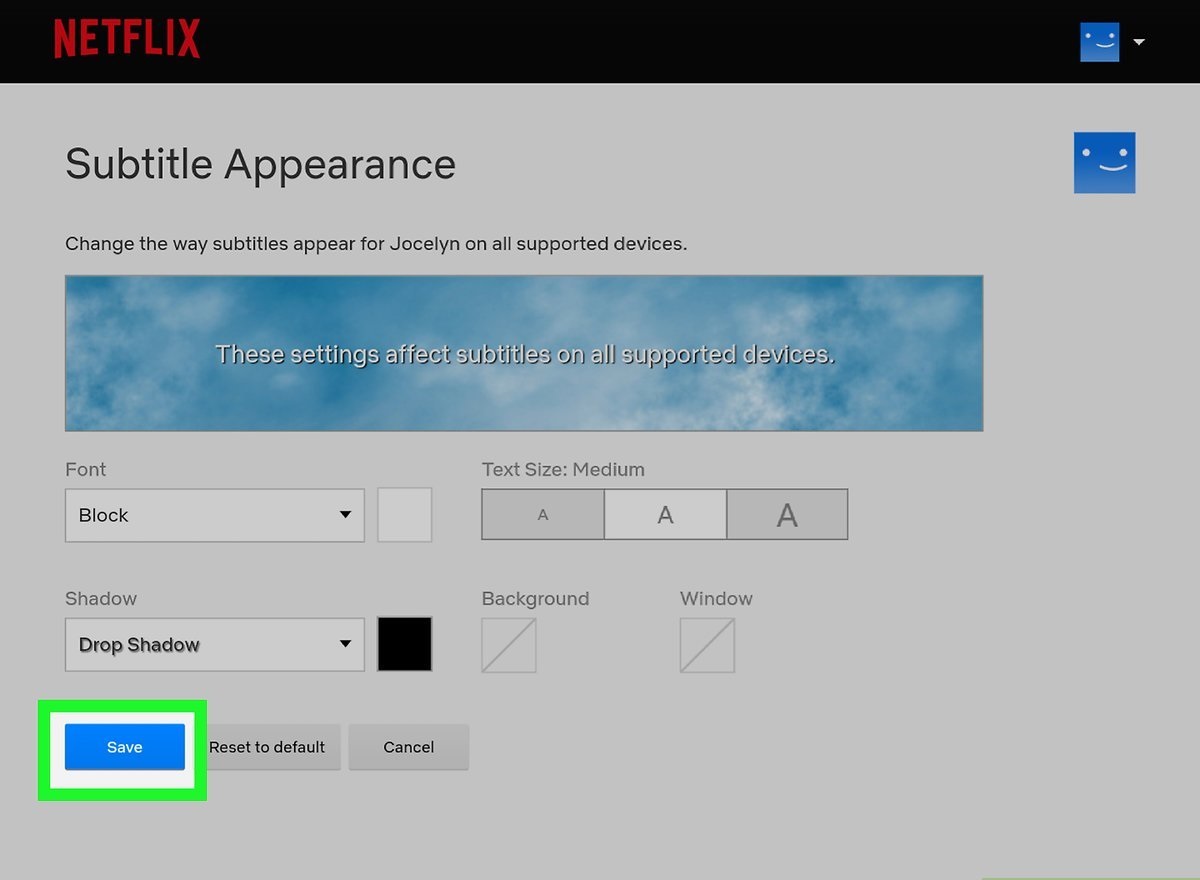Introduction
Netflix has revolutionized the way we consume entertainment, providing a vast library of movies and TV shows at our fingertips. One of the key features that enhances our viewing experience is subtitles, which offer translations or transcription of the audio content.
However, there are times when the default size of the subtitles on Netflix may be too large for our liking, causing discomfort or distraction. If you find yourself struggling to keep up with the fast-paced dialogue or feel that the subtitles are obstructing important visuals on the screen, you may want to make them smaller.
In this guide, we will explore different methods to make subtitles smaller on Netflix. Whether you are watching Netflix on your computer, mobile device, or TV, we’ve got you covered. From adjusting the subtitle appearance settings directly on Netflix to utilizing browser extensions or add-ons, we will go through step-by-step instructions to help you customize your Netflix subtitle experience.
Please note that the methods described here are applicable to the most common platforms and devices. Keep in mind that Netflix regularly updates its interface and features, so the options may vary slightly depending on your specific device or app version.
So, if you’re ready to take control of your Netflix subtitles and make them smaller to enhance your viewing pleasure, let’s dive into the various methods that you can employ!
Method 1: Changing the subtitle appearance settings on Netflix
If you prefer to adjust the subtitle size directly within the Netflix platform, you’ll be pleased to know that Netflix provides options to customize the appearance of subtitles. Here’s how you can do it:
- Start by logging into your Netflix account and selecting the profile you wish to customize.
- Navigate to the top-right corner and click on your profile icon to access the drop-down menu. From there, choose “Account.”
- On the Account page, scroll down until you find the “My Profile” section. Click on “Playback settings.”
- Next, you’ll see a section called “Subtitle Appearance.” Here, you can adjust the size, font, color, and background settings of the subtitles to your liking.
- To make the subtitles smaller, look for the option that controls the subtitle size. It may be labeled as “Size,” “Text size,” or similar. Drag the slider or select a smaller size from the available options.
- Take a moment to explore the other settings as well, such as font, color, and background, to further customize the appearance of the subtitles.
- Once you are satisfied with your changes, click “Save” to apply the new subtitle appearance settings to your account.
It’s worth noting that these changes will apply to all devices and platforms on which you watch Netflix using your account. Therefore, if you prefer different subtitle sizes on multiple devices or profiles, you’ll need to adjust the settings accordingly for each.
By adjusting the subtitle appearance settings on Netflix, you can make sure that the subtitles are displayed in a smaller and more comfortable size for your viewing experience. Now that you know how to modify the subtitle appearance settings, let’s explore another method to make subtitles smaller on Netflix.
Method 2: Using browser extensions or add-ons for Netflix
If you’re looking for more flexibility and control over your Netflix subtitle size, using browser extensions or add-ons can be a great solution. These tools allow you to customize various aspects of your Netflix viewing experience, including the size of the subtitles. Here’s how you can make subtitles smaller using browser extensions:
- Open your preferred web browser (such as Google Chrome or Mozilla Firefox) and go to the extension or add-on store.
- Search for Netflix subtitle extensions or add-ons. Some popular options include “Super Netflix” for Chrome or “Netflix Enhancer” for Firefox.
- Choose the extension that suits your needs and click on the “Add” or “Install” button to install it in your browser.
- Once the extension is installed, open Netflix and start playing a video.
- Look for the extension’s icon or options within your browser’s toolbar or menu. Click on it to access the extension’s settings.
- Within the extension’s settings, you should find an option to adjust the subtitle size. It may be labeled as “Subtitle size” or something similar.
- Drag the slider or select a smaller size to decrease the subtitles’ font size.
- Save your changes, refresh the page if necessary, and start enjoying your Netflix videos with smaller subtitles.
Browser extensions or add-ons for Netflix not only let you resize subtitles but also offer additional features like customizing the video playback quality, adding shortcuts, and more. However, keep in mind that the availability and functionality of these extensions may vary depending on your browser and the version you are using.
Now that you know how to utilize browser extensions or add-ons to make subtitles smaller on Netflix, it’s time to explore another method: using the Netflix app on a mobile device.
Method 3: Using the Netflix app on a mobile device
If you predominantly watch Netflix on your smartphone or tablet, you’ll be pleased to know that the Netflix app provides options to customize subtitle settings, including their size. Here’s how you can make subtitles smaller using the Netflix app on a mobile device:
- First, ensure that you have the Netflix app installed on your mobile device. If you don’t already have it, you can download it from your device’s app store.
- Launch the Netflix app and sign in to your account.
- Select the profile on which you want to customize the subtitle size.
- Choose a movie or TV show to play.
- While the video is playing, tap on the screen to reveal the playback controls.
- Look for the speech bubble icon or the “Subtitles” option and tap on it.
- In the subtitles menu, you should find options to adjust the subtitle appearance, including the size.
- Select a smaller size or drag the slider to decrease the subtitle size to your preference.
- Tap “Done” or a similar button to save your changes.
By customizing the subtitle appearance settings within the Netflix app on your mobile device, you can make sure that the subtitles are displayed in a smaller size, allowing for a more enjoyable viewing experience on a smaller screen.
It’s important to note that the steps may vary slightly depending on the version of the Netflix app and the operating system of your mobile device. However, most versions of the Netflix app offer similar options to adjust subtitle settings.
Now that you know how to make subtitles smaller using the Netflix app on your mobile device, let’s move on to the next method: adjusting the display settings on your TV or computer.
Method 4: Adjusting the display settings on your TV or computer
If you prefer a more global approach to make subtitles smaller on Netflix, you can adjust the display settings on your TV or computer. This method allows you to resize not only the Netflix subtitles but also all text and visuals displayed on your screen. Here’s how you can do it:
- On your TV or computer, locate the settings or menu button. It is usually represented by a gear icon or labeled as “Settings.”
- Navigate through the settings menu to find the display or appearance options.
- In the display settings, look for an option related to text size or zoom.
- Adjust the text size or zoom level to decrease the size of all the text and visuals on your screen.
- Save your changes and exit the settings menu.
- Launch the Netflix app or website on your TV or computer and start playing a video.
- With the new display settings, you will notice that the subtitles appear in a smaller size.
It’s important to note that adjusting the display settings on your TV or computer will affect all applications and websites, not just Netflix. While this method can make subtitles smaller, it may also shrink other text elements and reduce the overall clarity of the screen. Therefore, it’s essential to find a balance that suits your preferences without compromising usability.
In some cases, you may be able to adjust subtitle settings directly in your TV’s settings menu, which provides more control over the appearance of subtitles when watching Netflix or any other content on your TV.
With this method, you can enjoy smaller subtitles across all content on your TV or computer, ensuring a more unified viewing experience.
Now that you know how to adjust the display settings on your TV or computer to make subtitles smaller, let’s wrap up our discussion.
Conclusion
Customizing the size of subtitles on Netflix can greatly improve your viewing experience. Whether you find the default size too large or prefer a more subtle appearance, making subtitles smaller can help you focus on the content without any distractions.
In this guide, we explored four different methods to adjust the subtitle size on Netflix. First, we learned how to change the subtitle appearance settings directly within Netflix. Then, we explored the option of using browser extensions or add-ons to have more control over the subtitles. We also discussed how to make subtitles smaller using the Netflix app on a mobile device. And finally, we discovered how adjusting the display settings on your TV or computer can resize subtitles and other screen elements.
Remember that the available options and steps may vary depending on your device, browser, or Netflix app version. It’s always a good idea to explore the settings and options within the specific platform you are using to make precise adjustments to the subtitle size.
Now, armed with the knowledge from this guide, you can personalize your Netflix viewing experience by resizing the subtitles to your preference. So go ahead, experiment with different methods, and find the perfect subtitle size that enhances your enjoyment of movies and TV shows on Netflix.