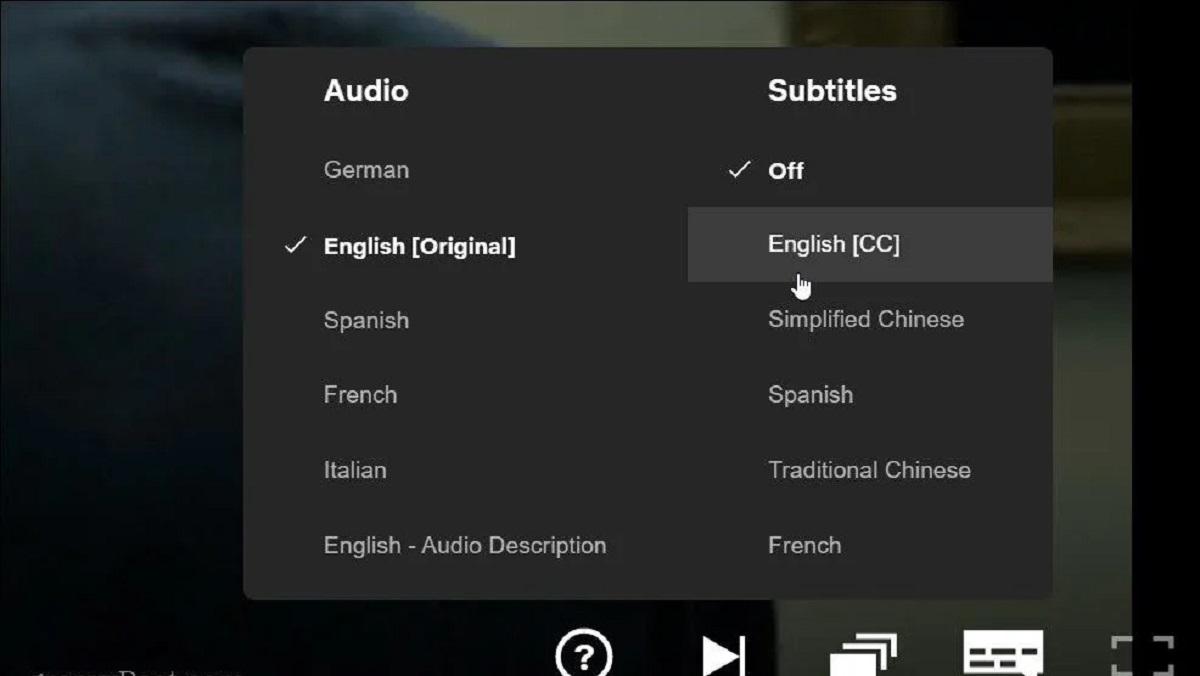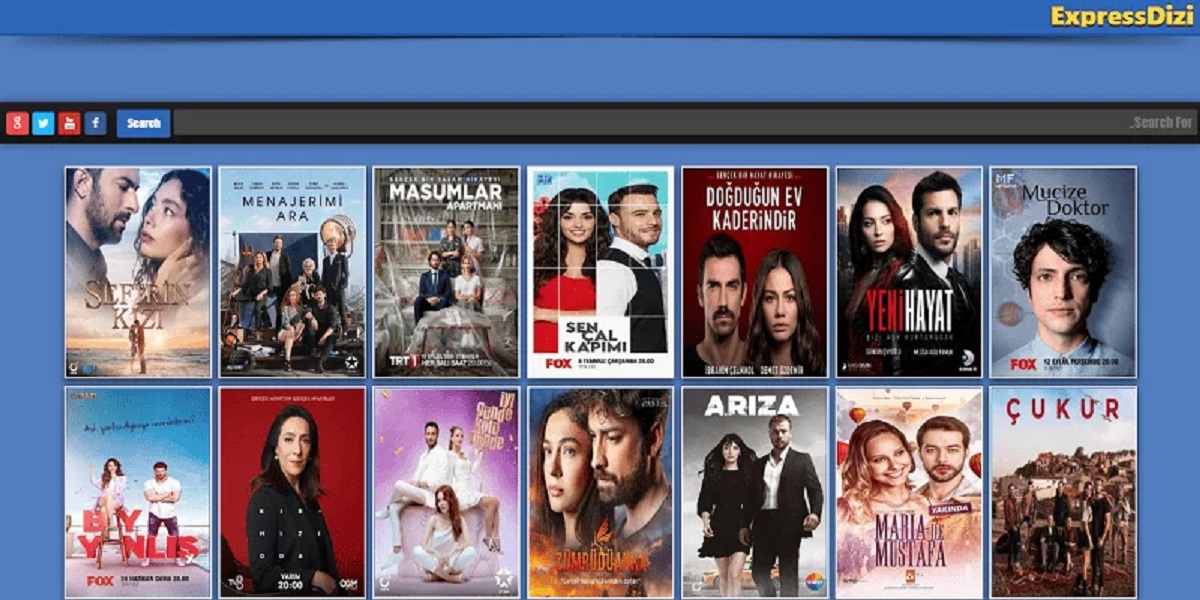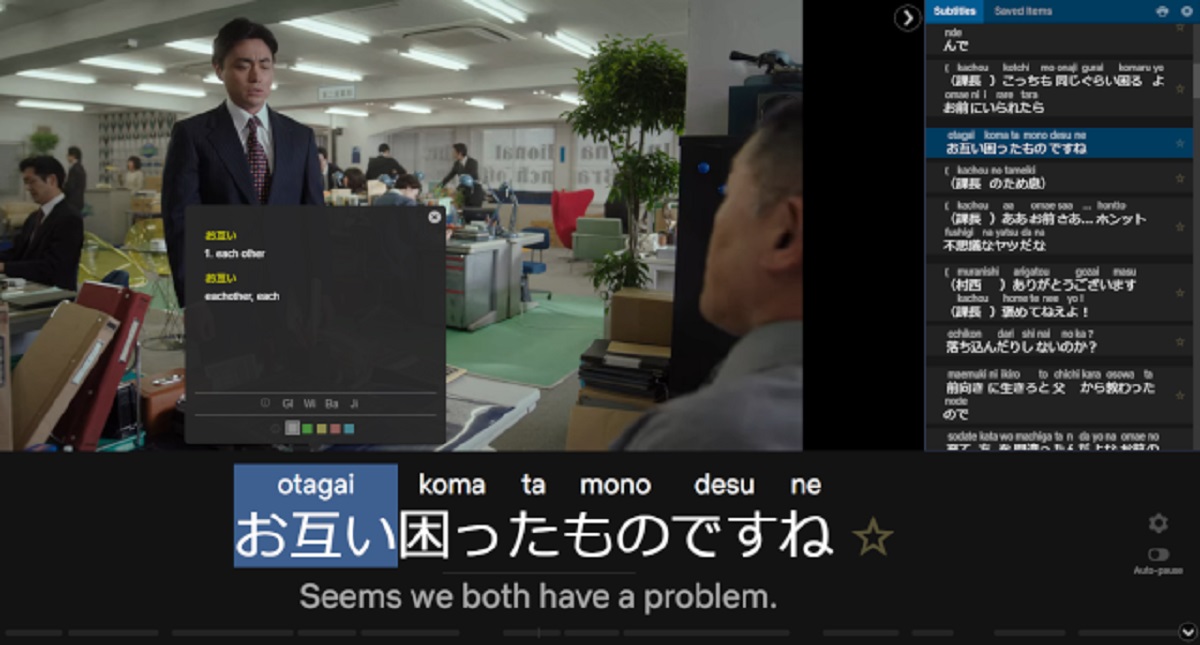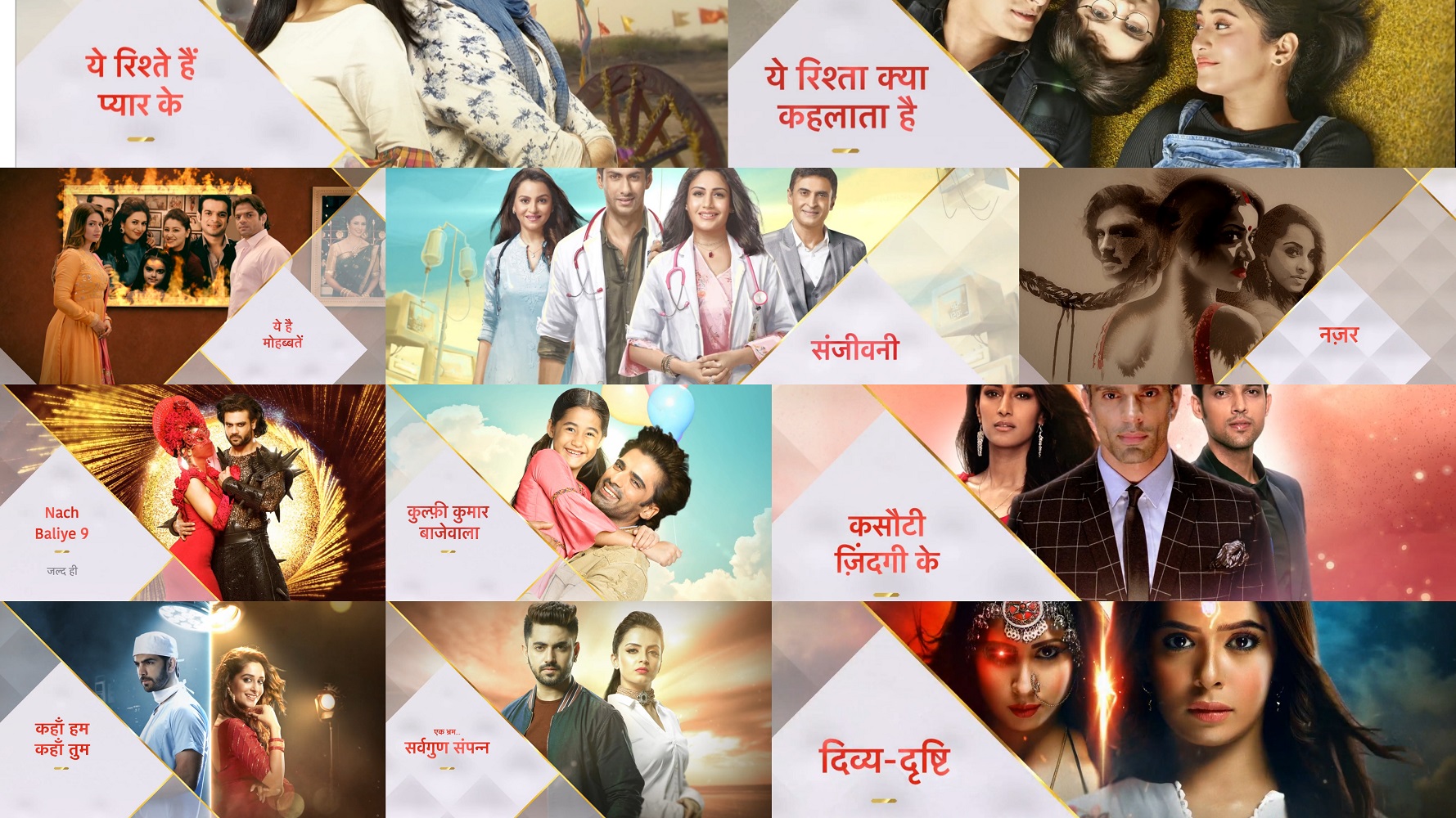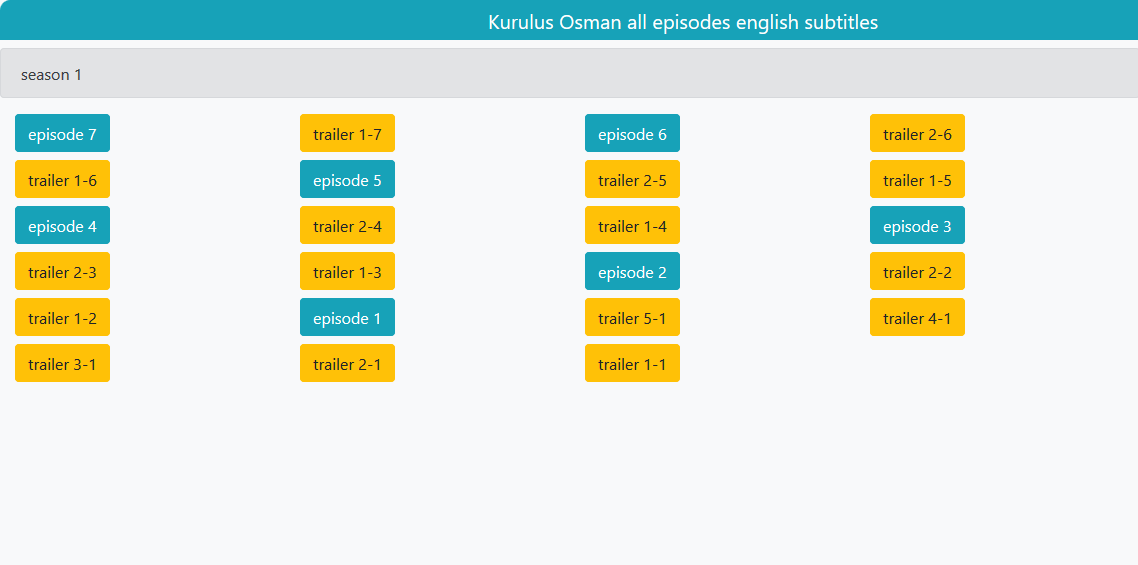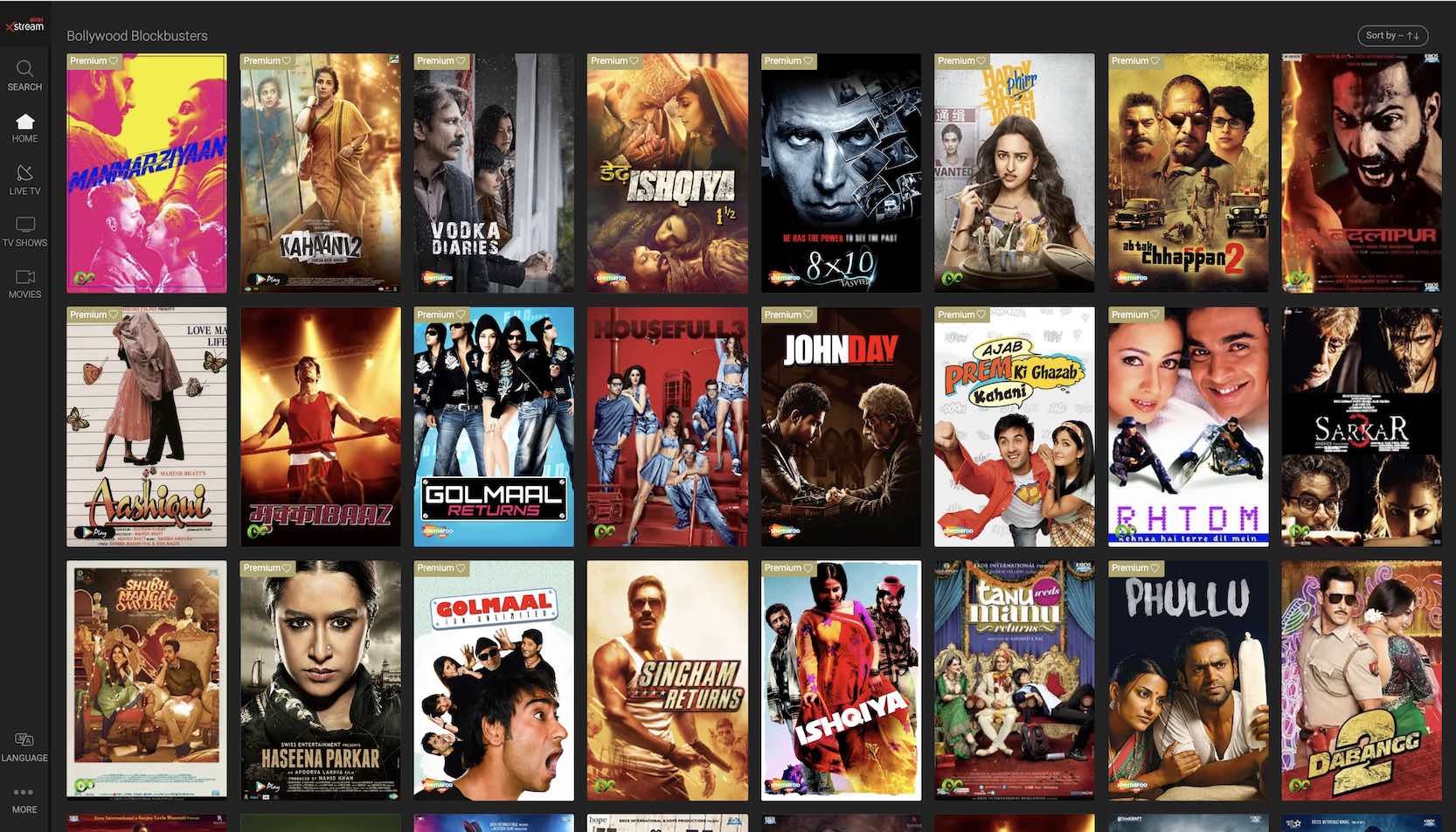Introduction
Thanks to the growing popularity of online streaming platforms like Netflix, people from all over the world can enjoy a wide range of movies and TV shows from the comfort of their homes. However, for non-native English speakers, understanding the dialogues and following the plot can sometimes be challenging. That’s where subtitles come in handy.
Subtitles provide a translated text version of the dialogue, allowing viewers to read along while watching their favorite shows. Netflix offers a vast collection of movies and TV shows with a variety of subtitle options. Whether you’re learning a new language, have hearing difficulties, or simply want to enhance your viewing experience, getting the right subtitles can make all the difference.
In this article, we’ll explore different methods to help you get English subtitles on Netflix. You’ll learn how to enable subtitles using your browser, mobile app, or even through third-party extensions or websites. Additionally, we’ll discuss how to change your account settings to ensure that subtitles are always available whenever you stream on Netflix. So, let’s dive in and unlock the world of English subtitles on Netflix!
Method 1: Using the Browser
One of the simplest ways to enable English subtitles on Netflix is by using the browser on your computer. Follow the steps below to get started:
- Open your preferred web browser and visit the Netflix website.
- Login to your Netflix account using your credentials.
- Choose a movie or TV show to watch. Click on the title to access the playback page.
- Once the video playback begins, move your cursor over the screen to reveal the control panel at the bottom. Click on the “CC” button located on the right-hand side. This will open the subtitle menu.
- Select “English” from the list of available subtitle languages. The selected option will be highlighted.
- Enjoy your movie or TV show with English subtitles now enabled!
This method works well if you prefer watching Netflix on your computer. It allows you to easily toggle subtitles on and off as needed, giving you greater control over the viewing experience.
It’s important to note that not all movies or TV shows on Netflix may have English subtitles available. The availability of subtitles can vary depending on the region and licensing agreements. However, the majority of popular and widely watched content will have English subtitles as an option.
If you experience any issues with subtitles not appearing or not syncing correctly, try refreshing the page or restarting your browser. Sometimes, technical glitches can affect the subtitle display, but these are usually temporary and can be easily resolved.
Now that you know how to enable English subtitles using the browser, let’s explore another method using the Netflix mobile app.
Method 2: Using the Mobile App
If you prefer to watch Netflix on your mobile device, you can easily enable English subtitles using the Netflix mobile app. Follow the steps below:
- Open the Netflix app on your mobile device and log in to your account.
- Tap on the profile you want to use to access the main menu.
- Scroll through the available content and choose a movie or TV show to watch.
- Start playing the video and tap on the screen to reveal the playback controls.
- Look for the speech bubble icon labeled “Subtitles” and tap on it to open the subtitle menu.
- Select “English” from the list of available subtitle languages. The chosen option will be highlighted.
- You can now enjoy your movie or TV show with English subtitles!
The mobile app provides a convenient way to access Netflix on the go. With just a few taps, you can enable subtitles and enhance your viewing experience.
It’s important to note that the availability of subtitles can vary depending on the specific movie or TV show. Some content may not have English subtitles as an option. However, the majority of popular and frequently watched shows will have English subtitles available.
If you encounter any issues with the subtitles, such as them not showing up or not syncing properly, try closing the app and reopening it, or restarting your device. These simple troubleshooting steps can often resolve any temporary glitches.
Now that you know how to enable English subtitles on the Netflix mobile app, continue reading to learn about other methods, including using third-party extensions or websites.
Method 3: Using Third-Party Extensions or Websites
If you’re looking for more customization options or additional subtitle languages, you can explore the use of third-party extensions or websites to enable English subtitles on Netflix. Keep in mind that these methods may vary in terms of compatibility and effectiveness, so proceed with caution and ensure you trust the source. Here’s how you can utilize third-party options:
1. Third-Party Browser Extensions:
Some browser extensions, such as “Super Netflix” or “Language Learning with Netflix,” allow you to add custom subtitles to Netflix. These extensions offer features like language translation, adjustable subtitle size, and more. Simply search for these extensions in your browser’s extension store, install the desired one, and follow the instructions provided to enable English subtitles on Netflix.
2. External Subtitle Websites:
There are websites like “OpenSubtitles.org” or “Subscene” that provide a vast library of subtitles for various movies and TV shows. Visit one of these websites, search for the desired subtitle file for your chosen movie or show, and download it to your device. Then, while playing the video on Netflix, use the “Upload Custom Subtitles” feature in the subtitle options to select and upload the downloaded subtitle file.
Please note that while using third-party options can provide added flexibility, it’s important to be cautious and ensure that you’re using reputable and safe sources. Always be mindful of potential risks such as malware, intrusive ads, or copyright violations.
By exploring third-party extensions or websites, you can enhance your Netflix experience with English subtitles and potentially unlock more subtitle customization options.
Now that you’re aware of different methods to enable English subtitles on Netflix, including using third-party extensions or websites, let’s explore one more method – changing your account settings.
Method 4: Changing Account Settings
If you want to ensure that English subtitles are always available whenever you stream content on Netflix, you can change your account settings to enable them by default. Follow these steps to modify your account settings:
- Open Netflix in your preferred web browser and log in to your account.
- Click on your profile icon in the top right corner of the screen and select “Account” from the dropdown menu.
- Scroll down to the “Profile & Parental Controls” section and click on the profile you want to update.
- Under the “My Profile” section, click on “Change” next to “Subtitle appearance.”
- Select “English” from the list of available subtitle languages and customize the appearance options to suit your preferences.
- Click “Save” to apply the changes.
By changing your account settings, you can ensure that Netflix will always display English subtitles for the selected profile. This can be particularly helpful if you have multiple users on the same account or if you frequently switch between devices.
It’s important to note that changing your account settings will apply to all devices and platforms where you use your Netflix account. However, some movies or TV shows may still have specific subtitle options that can be adjusted independently while streaming.
If you want to disable English subtitles temporarily for a specific video, you can do so by following the steps mentioned in the previous methods, specific to the device or platform you’re using.
Now that you know how to change your account settings to enable English subtitles by default, you can enjoy a seamless viewing experience without manually enabling subtitles every time you watch something.
Conclusion
Having English subtitles on Netflix can greatly enhance your viewing experience, whether you’re a non-native English speaker, learning the language, or simply looking to follow the dialogue more easily. In this article, we explored several methods to enable English subtitles on Netflix.
The first method involved using the browser on your computer, allowing you to easily toggle subtitles on and off while streaming. The second method focused on using the Netflix mobile app, providing a convenient way to enable subtitles on your mobile devices. We also discussed the option of using third-party extensions or websites to customize and add subtitles to Netflix content. Lastly, we explored changing account settings to ensure that English subtitles are always available by default.
Remember that the availability of English subtitles can vary depending on the specific movie or TV show, as well as the region you’re accessing Netflix from. It’s also important to exercise caution when using third-party methods, ensuring the source is reputable and trustworthy.
By following these methods, you can unlock the world of English subtitles and enjoy a more immersive and accessible Netflix experience. So go ahead, choose your preferred method, and start watching your favorite movies and TV shows with English subtitles!
Happy streaming!