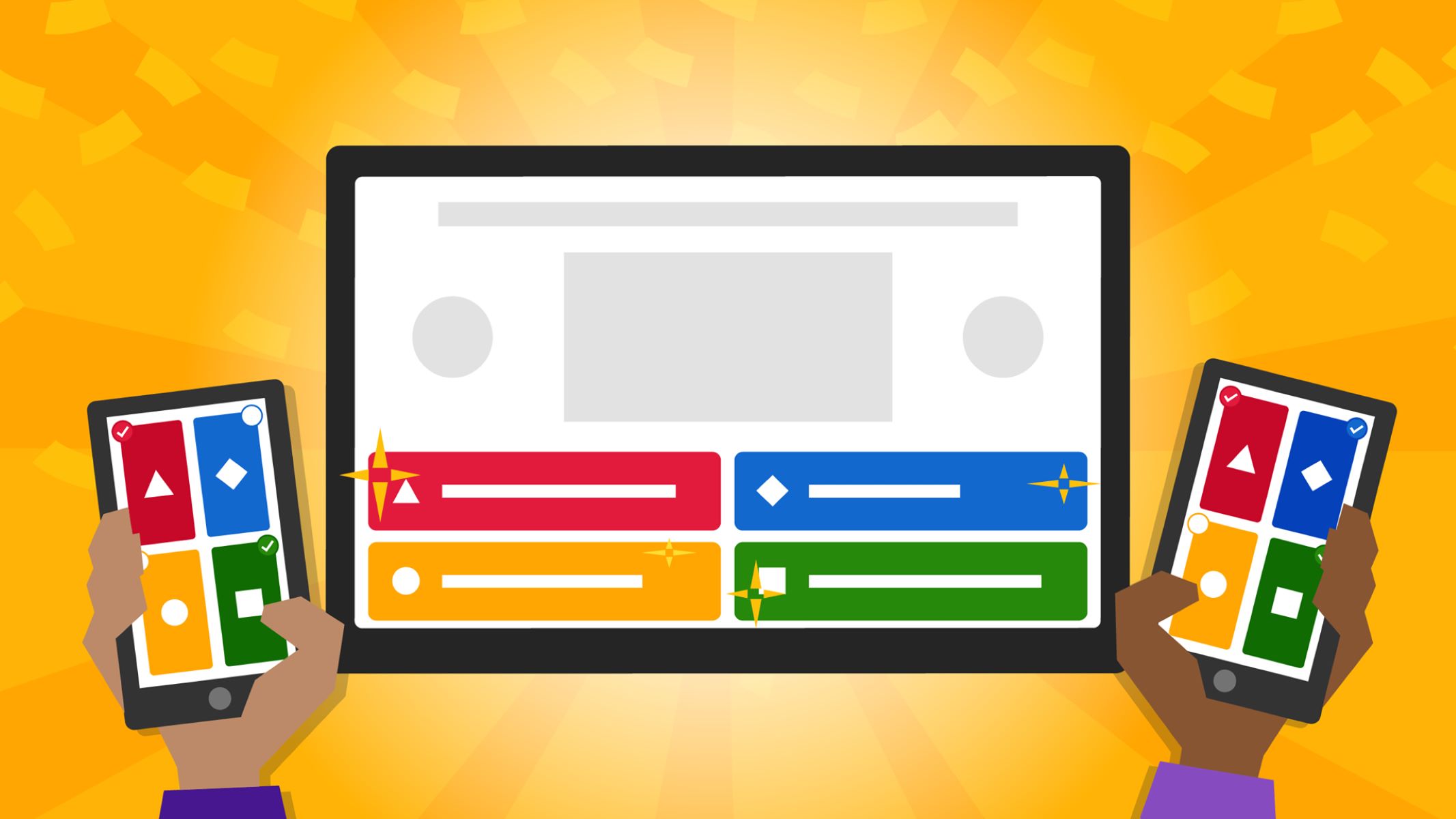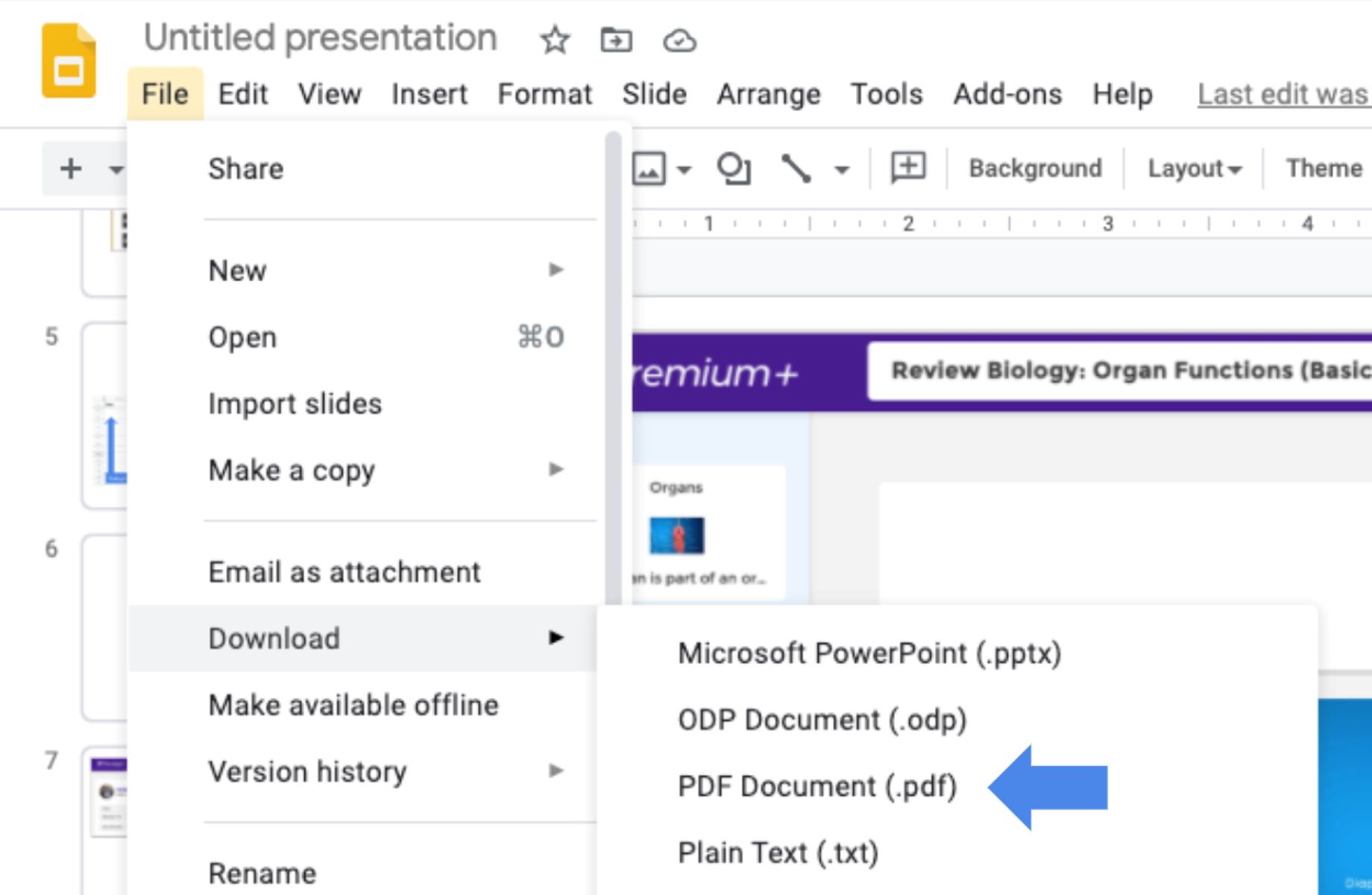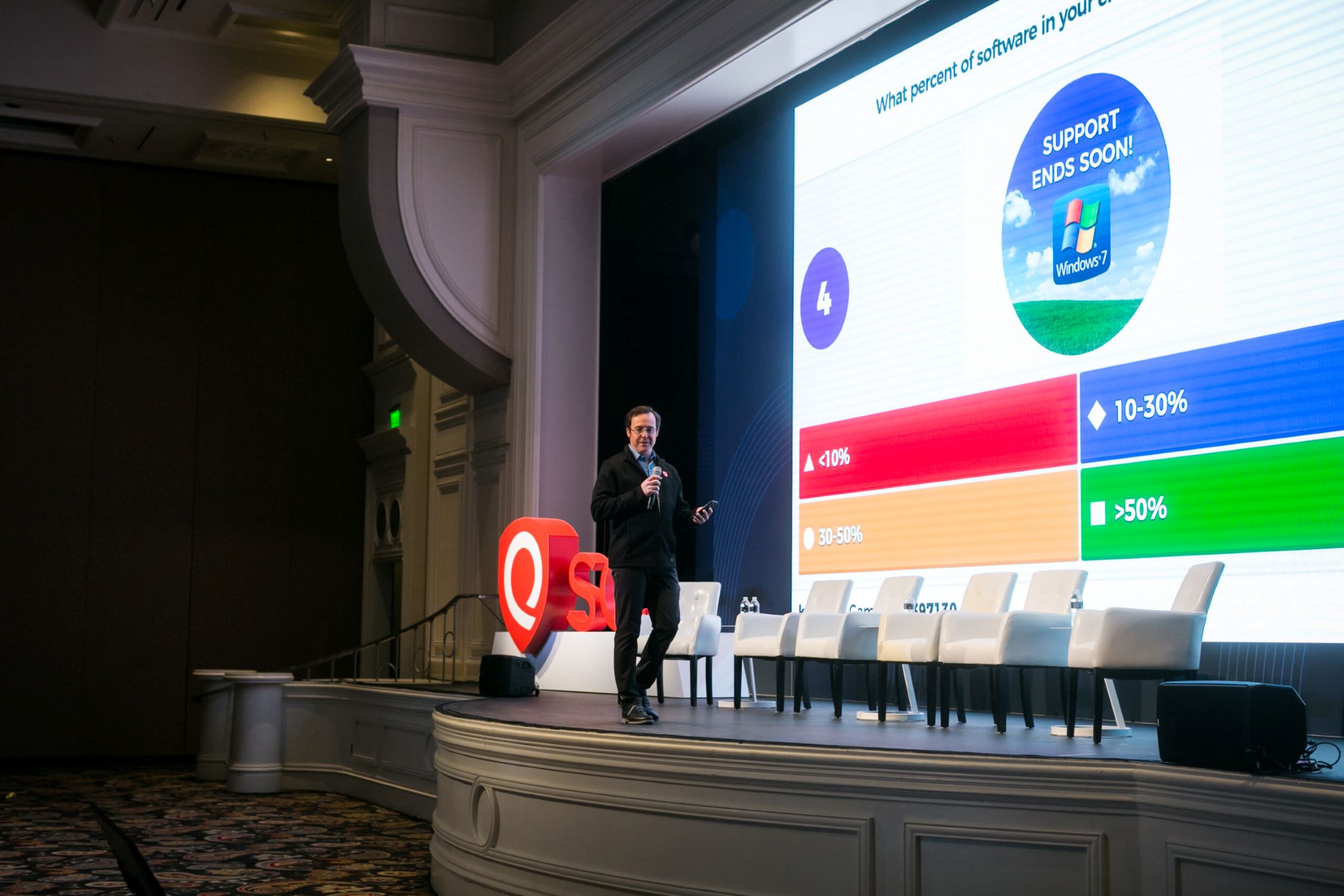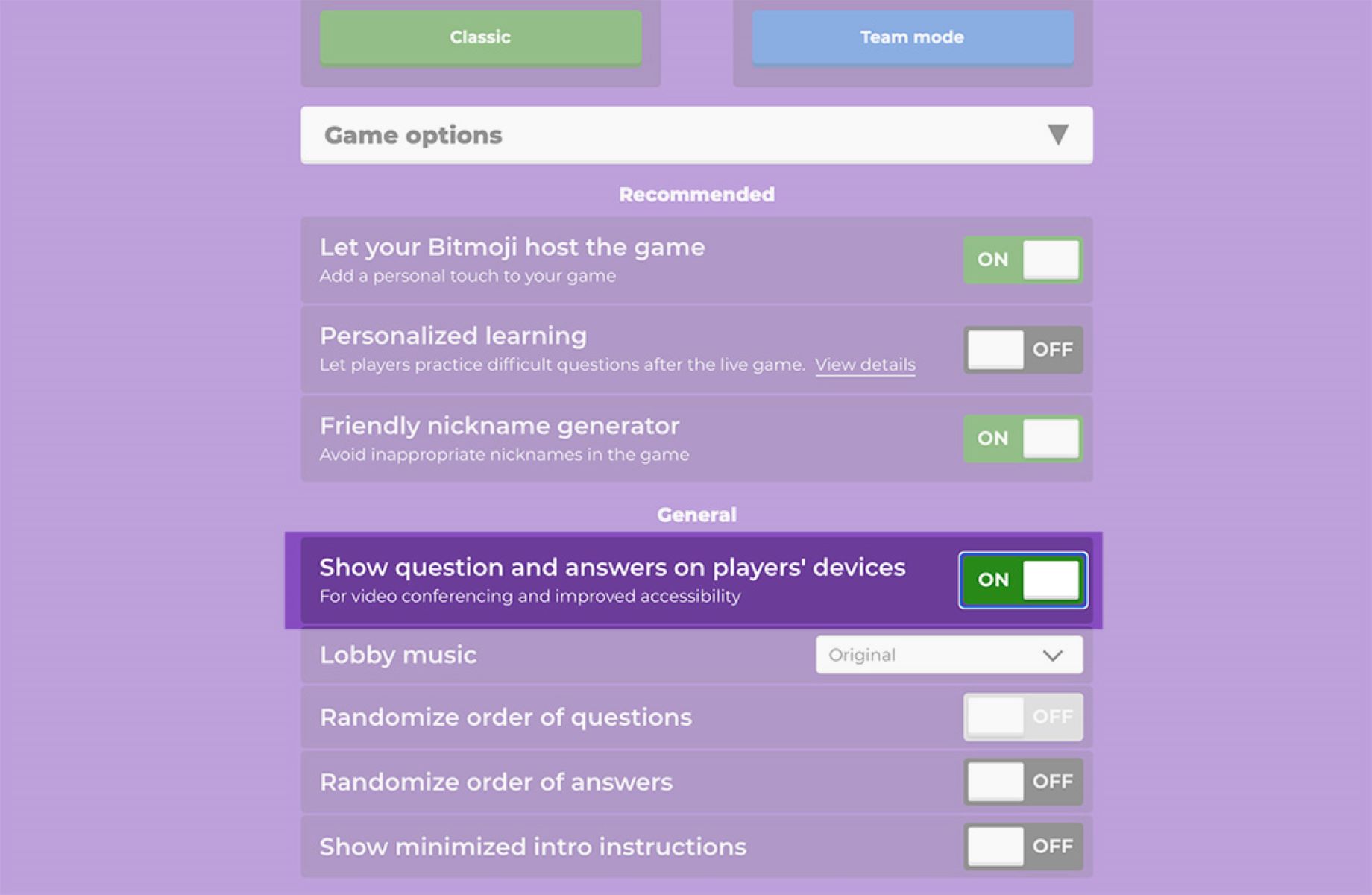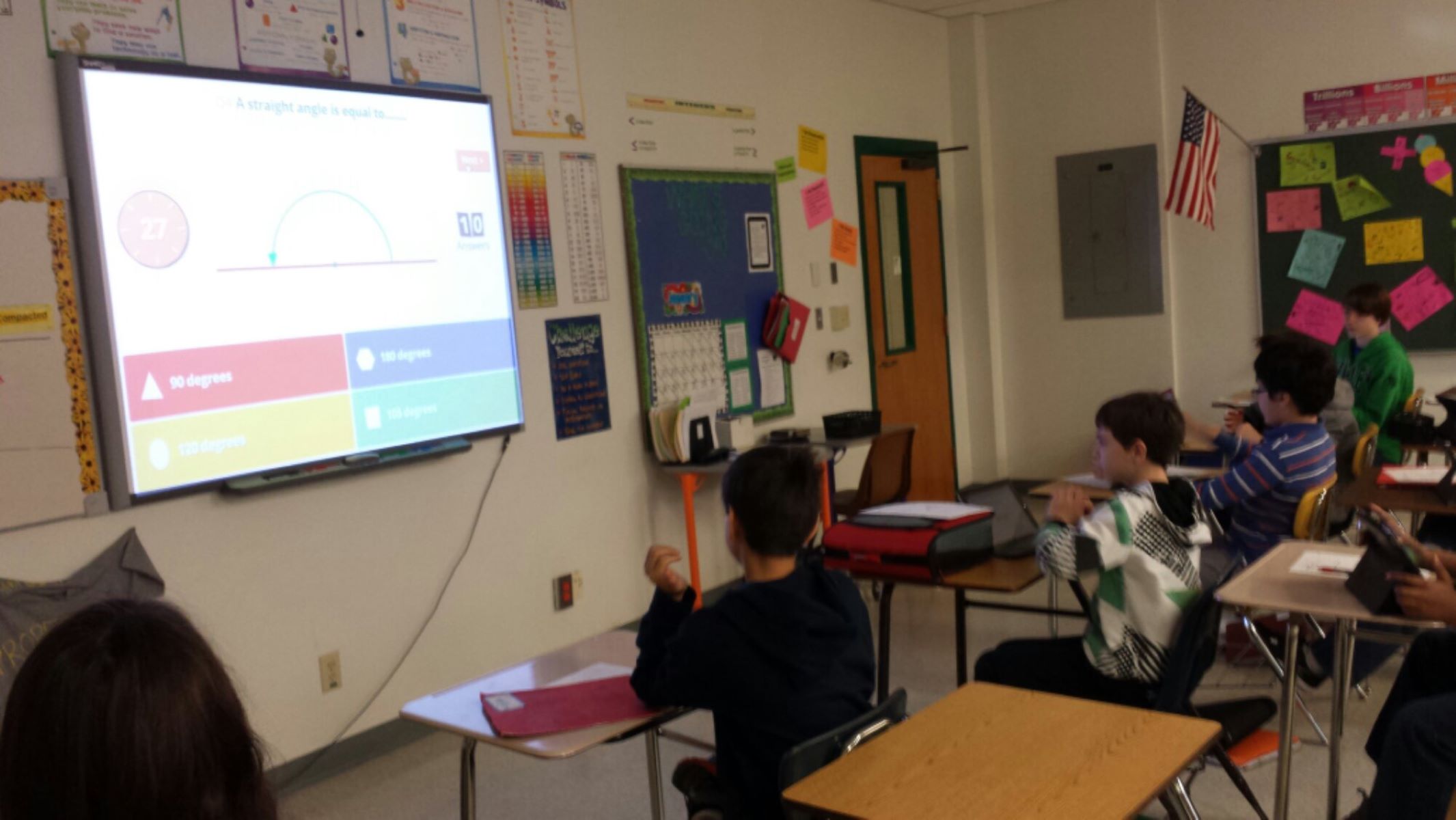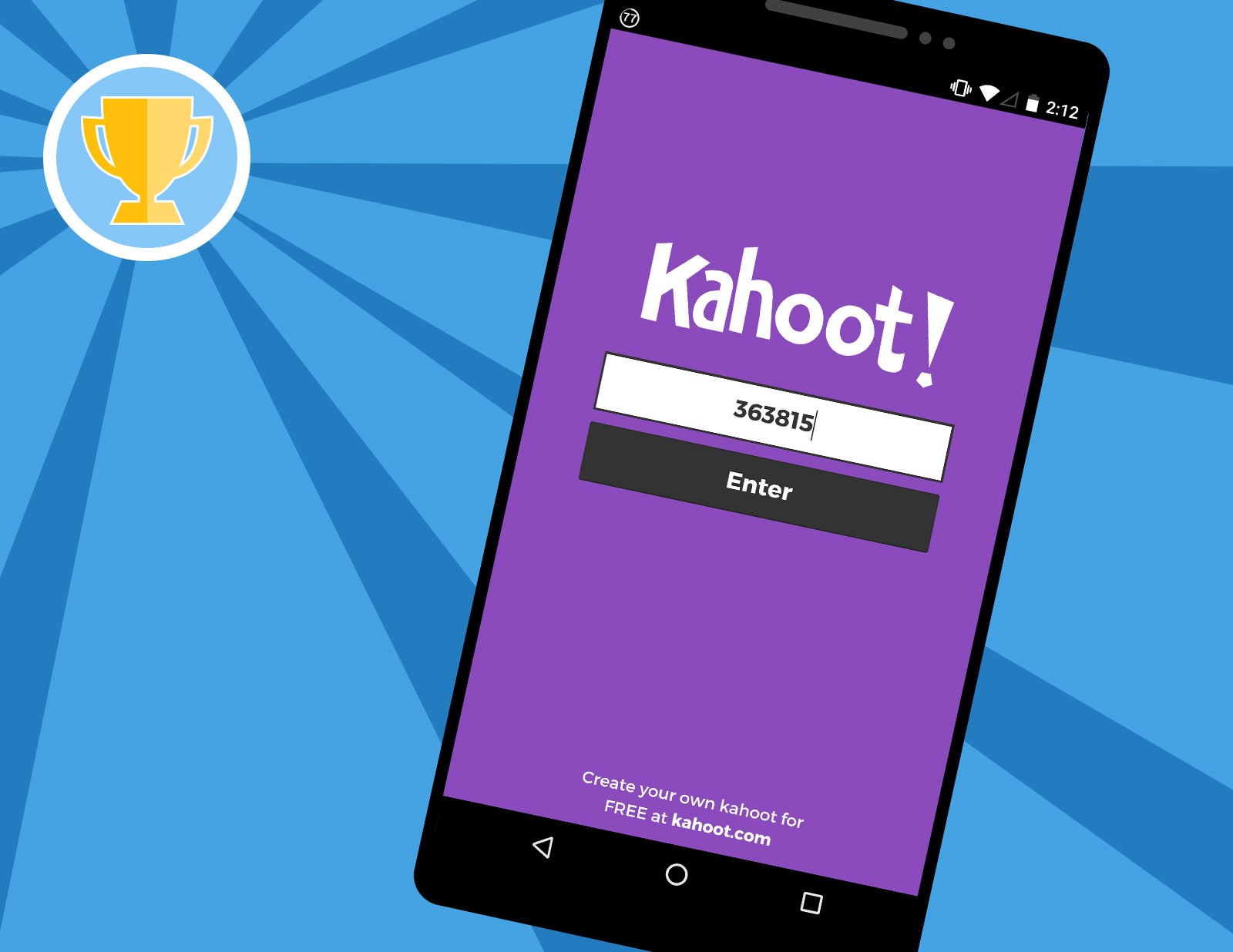Introduction
Welcome to the world of Kahoot, a popular game-based learning platform that allows you to create interactive polls, quizzes, and surveys. Whether you’re an educator looking to engage your students or a professional seeking feedback, Kahoot provides a fun and interactive way to gather responses from your audience.
In this article, we will guide you through the process of creating a poll on Kahoot, step by step. By the end of this tutorial, you’ll be able to design and share engaging polls that will keep your participants entertained while collecting valuable insights.
Creating a poll on Kahoot is a simple and user-friendly process. You can choose from a variety of question types, customize your poll to match your preferences, and share it with your audience all in a few clicks. Whether you want to gather opinions, check understanding, or simply have some fun, Kahoot has got you covered.
So, let’s dive into the world of Kahoot polls and start gathering responses in a fun and interactive way!
Step 1: Creating a Kahoot Account
The first step to creating a poll on Kahoot is to create an account on their platform. Don’t worry, it’s a quick and easy process. Follow these steps to get started:
- Go to the Kahoot website at https://kahoot.com.
- Click on the “Sign up for free!” button located at the top right corner of the homepage.
- You have the option to sign up with your Google or Microsoft account if you have one. Alternatively, you can sign up with your email address by clicking on the “Sign up with Email” tab.
- Fill in the required information, including your name, email address, and password.
- Tick the checkbox to agree to Kahoot’s Terms of Service and Privacy Policy.
- Click on the “Sign up” button to create your account.
Once you have successfully created your account, you’ll be redirected to your dashboard where you can start creating your first poll. The account allows you to save and access all your polls, making it convenient to manage and reuse them in the future.
Remember to choose a strong and unique password to secure your account. Additionally, make sure to verify your email address through the confirmation email sent by Kahoot to fully activate your account.
Now that you have an account, you’re ready to move on to the next step: choosing the game type for your poll. Let’s continue the journey to create engaging and interactive polls on Kahoot!
Step 2: Choosing the Game Type
Now that you have your Kahoot account, it’s time to decide on the game type for your poll. Kahoot offers various options to suit your specific needs. Whether you want a fun and competitive quiz-style game or a more relaxed and collaborative survey, Kahoot has got you covered. Follow these steps to select the game type:
- From your Kahoot dashboard, click on the “Create” button located at the top right corner.
- Choose the “Quiz” option if you want a game with right or wrong answers and a points system. This is suitable for knowledge-based polls and assessments.
- Select the “Survey” option if you want a game that gathers opinions or feedback from your participants. Surveys are great for collecting data and insights.
- Opt for the “Discussion” option if you want an open-ended forum for participants to share their thoughts and ideas. Discussions are ideal for brainstorming or engaging in debates.
- Click on the game type that best fits your requirements.
By choosing the appropriate game type, you can tailor your poll to match your objectives and engage your participants in a way that suits your needs. Whether you’re looking for a competitive or collaborative experience, Kahoot offers a versatile range of game types to ensure an enjoyable and interactive experience for all.
Once you have selected the game type, you can proceed to the next step: adding questions and answers to your poll. Let’s continue our journey to create captivating and informative polls on Kahoot!
Step 3: Adding Questions and Answers
With your game type selected, it’s time to dive into the heart of your poll – the questions and answers. Kahoot allows you to create engaging and interactive polls by adding multiple-choice questions, true or false questions, or open-ended questions. Here’s how you can add questions and answers to your poll:
- After choosing your game type, you will be directed to the quiz editor.
- Click on the “Add question” button to start creating your first question. You can add as many questions as you like.
- Type in your question in the text box provided. Make sure it is clear, concise, and grammatically correct.
- Choose the type of question from the drop-down menu – multiple choice, true or false, or open-ended.
- If you selected multiple choice or true or false, enter the answer options. You can add up to four choices for multiple-choice questions.
- Indicate the correct answer by ticking the checkbox next to the correct option.
- If you opted for an open-ended question, specify any instructions or prompts for the participants to provide their response.
- Repeat the process to add more questions to your poll.
As you add questions and answers, you can also use Kahoot’s features to enhance your poll. You can add images or videos to your questions to make them visually appealing, or set a timer to create a sense of urgency during the game.
Remember to proofread your questions and answers for accuracy and clarity. A well-crafted poll will not only engage your participants but also provide meaningful and valuable insights.
Once you have added all your questions and answers, you can proceed to the next step: customizing your poll. Let’s continue our journey to create dynamic and personalized polls on Kahoot!
Step 4: Customizing the Poll
Now that you have added all the questions and answers to your poll, it’s time to customize it to make it visually appealing and align it with your branding or theme. Kahoot provides several customization options to help you create a unique and engaging poll. Here’s how you can customize your poll:
- From the quiz editor, click on the “Settings” tab located on the left side of the screen.
- Choose a theme for your poll from the available options. Themes can change the background, colors, and overall visual design of your poll.
- Upload a cover image or choose one from Kahoot’s library to personalize the look and feel of your poll.
- Customize the layout of your poll by rearranging the question order or enabling the “Shuffle” option to randomize the question sequence.
- Set the duration for each question to control the pace of the game.
- Add music to your poll by selecting a track from Kahoot’s music collection.
- Enable or disable options such as points, leaderboard, and answer streak bonuses to tailor the game experience for your participants.
- Review and proofread your poll to ensure everything is in order.
The customization options in Kahoot allow you to create a personalized and engaging poll that reflects your style and captivates your participants. Whether you want to create a fun and vibrant atmosphere or maintain a professional and formal tone, customization plays a crucial role in setting the mood and enhancing the overall experience.
Once you have customized your poll, it’s time to move on to the final step: sharing and playing your poll with your audience. Let’s continue our journey to discover the exciting ways to share and play your Kahoot poll!
Step 5: Sharing and Playing the Poll
After customizing your poll, the final step is to share and play it with your intended audience. Kahoot offers multiple options for sharing and playing your poll, ensuring maximum participation and engagement. Follow these steps to share and play your Kahoot poll:
- Click on the “Save” button to save your poll.
- Once saved, click on the “Play” button to enter the game lobby.
- Choose the game mode that suits your needs:
- Classic: Players compete against each other, answering questions and earning points.
- Team Mode: Participants are divided into teams, encouraging collaboration and teamwork.
- Player vs. Player: Players go head-to-head, battling it out in real-time.
- Decide whether you want to host the game yourself (live) or assign it as a challenge (self-paced).
- Share the unique game PIN generated by Kahoot with your participants. They can join the game by visiting the Kahoot website or using the Kahoot app and entering the PIN.
- Start the game and watch as your participants engage with the poll, answering questions and earning points.
- As the game progresses, you can monitor the leaderboard to see who’s leading the pack.
- Once the game is completed, you can review the results and statistics, providing valuable insights into the responses and performance of your participants.
Sharing and playing your Kahoot poll is an exciting and interactive experience that encourages active participation and learning. Whether you’re conducting a classroom quiz, hosting a team-building activity, or collecting feedback from a large audience, Kahoot provides a seamless and enjoyable platform.
Now that you’ve learned the step-by-step process of creating and sharing a Kahoot poll, it’s time to unleash your creativity and engage your audience with captivating and informative polls. Enjoy the journey and have fun creating memorable experiences with Kahoot!
Conclusion
Congratulations! You have now learned how to create a poll on Kahoot and engage your audience in a fun and interactive way. Kahoot’s user-friendly platform allows you to design and customize polls that suit your specific needs, whether you’re an educator, a presenter, or simply looking to gather opinions.
By following the step-by-step process outlined in this article, you can create engaging polls with thought-provoking questions, attractive visuals, and personalized themes. The ability to customize your poll allows you to create a unique experience that aligns with your objectives and captivates your audience.
Remember to consider the game type that suits your goals, whether it’s a quiz, survey, or discussion. This choice will determine the format and structure of your poll, making it more effective in achieving your intended outcomes.
Once you have created your poll, take advantage of Kahoot’s sharing options to invite participants and generate excitement. With the game PIN, you can host the poll live or assign it as a self-paced challenge for participants to complete at their own convenience.
Throughout the game, observe the leaderboard to track the progress and engagement of your participants. After the game, review the results and statistics to gain valuable insights into the responses and performance of your audience.
Kahoot provides a powerful platform for not only gathering information but also fostering learning, teamwork, and engagement. By utilizing its features and tools, you can create memorable experiences for your participants and make the learning process more enjoyable.
So, what are you waiting for? Start creating captivating polls on Kahoot and immerse yourself in the world of interactive learning and engagement. Let your imagination run wild, and have fun as you captivate and inform your audience!