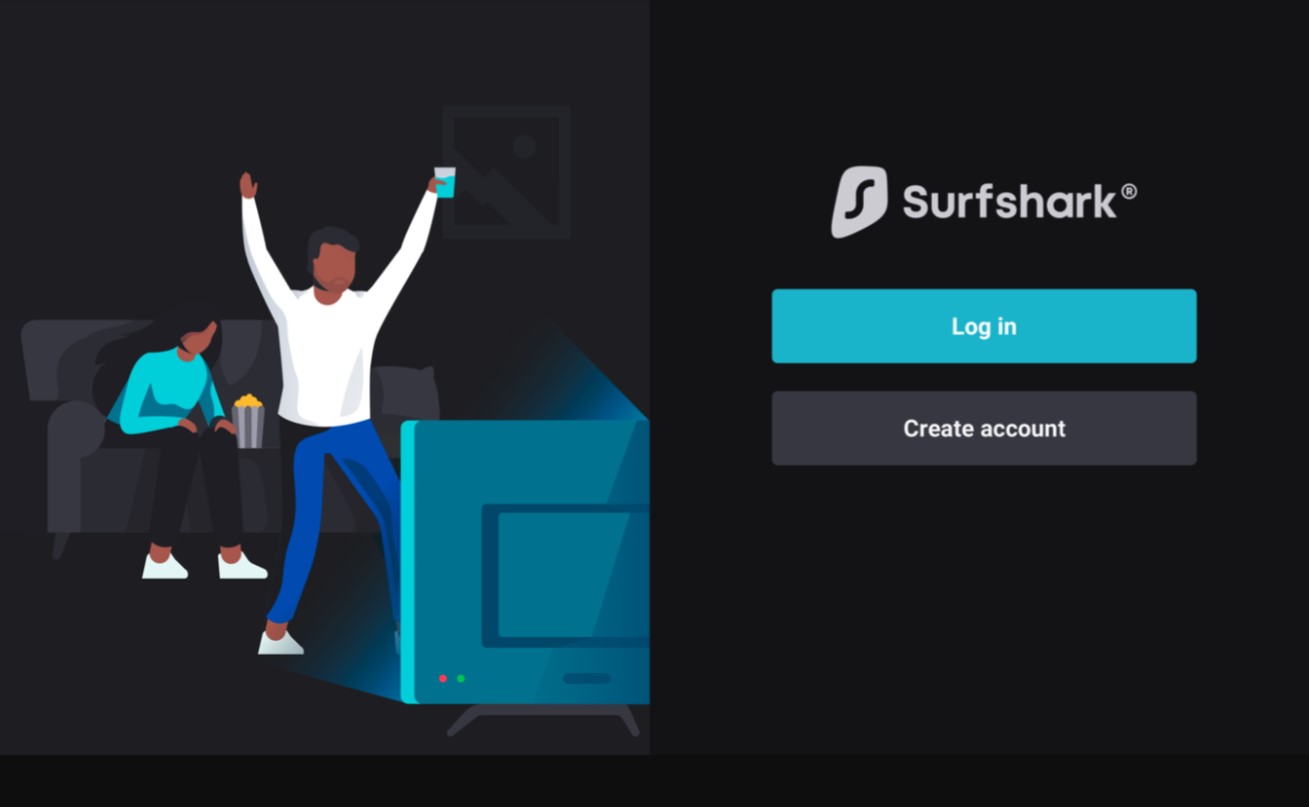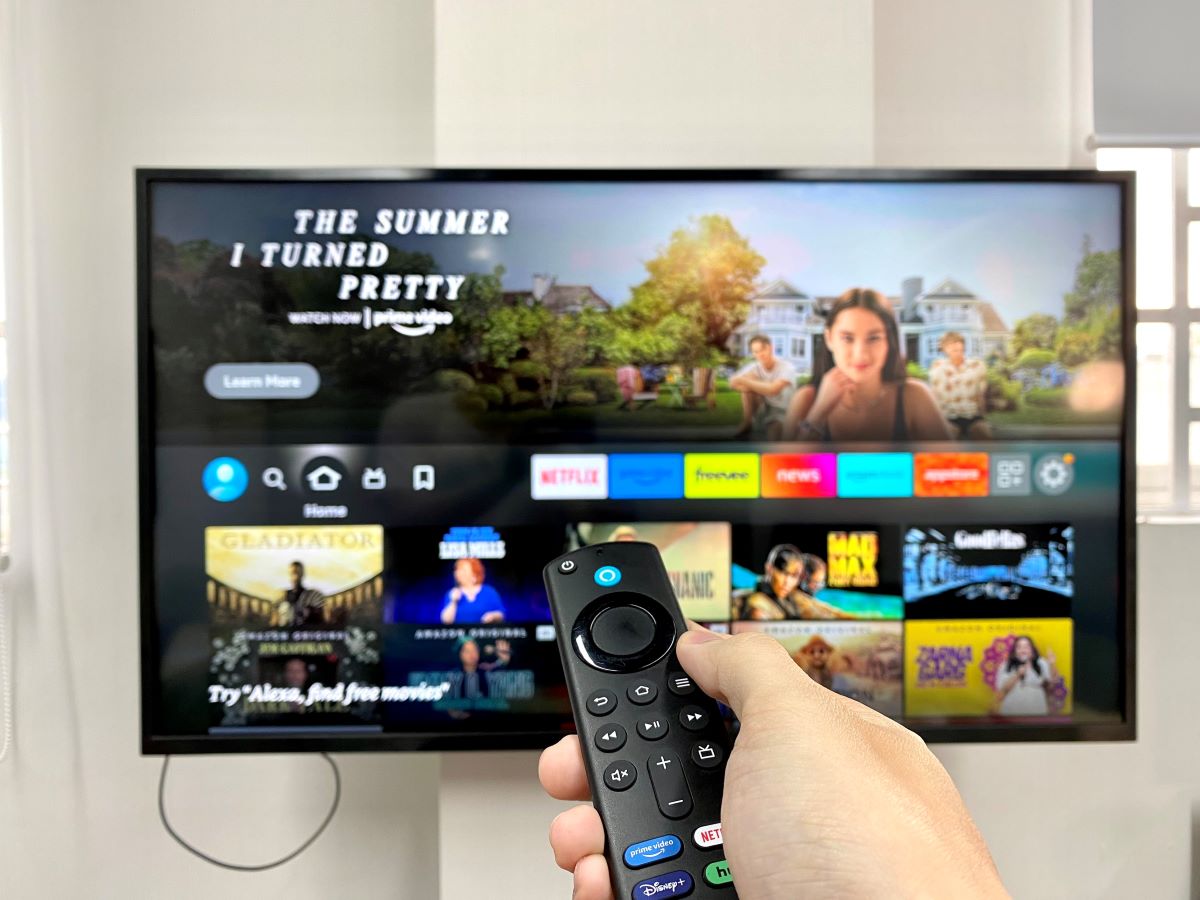Introduction
Are you an avid Netflix user who shares their Firestick with others? Or perhaps you want to log out of Netflix on your Firestick to protect your personal information? Whatever the reason, knowing how to log out of Netflix on Firestick can come in handy. In this article, we will guide you through different methods to log out of Netflix on your Firestick device.
The Amazon Firestick has become increasingly popular for streaming content, and Netflix is undoubtedly one of the most popular streaming services available. However, many users may not be aware of the steps involved in logging out of their Netflix account on the Firestick. Fortunately, there are a few simple methods you can use to log out and enhance the security of your account.
Whether you’re using someone else’s Firestick and want to ensure your Netflix account remains private, or you’ve simply decided to take a break from Netflix, understanding how to log out is essential. By logging out, you can protect your personal information and ensure that no one else can access your account without your permission.
In this article, we will explore three different methods for logging out of Netflix on your Firestick. The first method involves logging out directly from the Netflix app on your Firestick, the second method entails accessing the Firestick settings to log out, and the third method allows you to remotely sign out of your Firestick using the Netflix website. By following these step-by-step instructions, you’ll be able to log out of Netflix on your Firestick efficiently and securely.
Why log out of Netflix on Firestick?
Logging out of your Netflix account on Firestick may not be something you think about often, but it’s an important step to consider for a few different reasons. Here are a few key reasons why you might want to log out of Netflix on your Firestick:
- Protect your personal information: When you log out of your Netflix account on Firestick, you ensure that your personal information, viewing history, and account details are not accessible to anyone who may have access to your device. This can help prevent unauthorized access and maintain the privacy of your account.
- Prevent others from using your account: If you share your Firestick with friends or family members, logging out of Netflix can ensure that they don’t accidentally or intentionally use your Netflix account without your permission. By logging out, you maintain control over who can access your account and prevent any unauthorized usage.
- Maintain your recommended content: Netflix provides personalized recommendations based on your viewing history and preferences. By logging out of your account on Firestick when you’re not using it, you can ensure that the recommendations you receive are tailored to your own interests and not influenced by the viewing habits of others who may have access to your device.
- Resolve streaming issues: Occasionally, you may encounter streaming issues on your Firestick, such as buffering or playback problems. In some cases, logging out of Netflix and logging back in can help resolve these issues by refreshing your connection and clearing any temporary glitches that may be causing the problem.
While logging out of Netflix on your Firestick may not be necessary in all situations, it’s a good practice to consider, especially if you value your privacy and want to have full control over who can access your Netflix account. Whether you’re concerned about security, account sharing, personal preferences, or technical issues, logging out can provide peace of mind and a better streaming experience.
Method 1: Logging out from the Netflix app on Firestick
If you’re using the Netflix app on your Firestick and want to log out of your account, you can easily do so within the app itself. Here’s a step-by-step guide to help you log out from the Netflix app on Firestick:
- Step 1: Start by launching the Netflix app on your Firestick. You can find it in the “Apps” section or by using the search function on the Firestick home screen.
- Step 2: Once the Netflix app is open, navigate to the top-left corner of the screen and select the profile icon. This will open a menu with different profile options.
- Step 3: From the profile menu, scroll down and select the “Sign out” option. A confirmation prompt will appear asking if you’re sure you want to sign out. Click on “Sign out” again to confirm.
- Step 4: After confirming, you will be logged out of your Netflix account. The app will return to the sign-in screen, where you can either sign in with a different account or exit the app.
That’s it! You have successfully logged out of your Netflix account on Firestick using the Netflix app. This method is quick and straightforward, allowing you to switch between Netflix accounts or prevent unauthorized access to your account with ease.
It’s important to note that logging out from the Netflix app on Firestick only signs you out from the app itself and not from the device. To ensure complete sign-out, especially if you’re sharing the Firestick with others, consider using the other methods described in this article.
Method 2: Logging out using the Firestick settings
If you prefer to log out of your Netflix account on Firestick using the device settings, this method provides an alternative option. Follow the step-by-step guide below to log out using the Firestick settings:
- Step 1: Start by navigating to the Firestick home screen and selecting the “Settings” option from the top menu.
- Step 2: In the settings menu, scroll to the right and select the “Applications” option. This will open a list of applications installed on your Firestick.
- Step 3: Scroll down through the list of applications and locate the “Netflix” app. Once you find it, select it to access the Netflix app settings.
- Step 4: Within the Netflix app settings, navigate to the “Clear data” option and select it. A confirmation prompt will appear asking if you want to clear the app data.
- Step 5: Confirm the action by selecting “Clear data” once again. This will clear the app data, including your login information and any personalized settings.
- Step 6: After clearing the app data, you will be logged out of your Netflix account. You can now exit the settings menu and return to the Firestick home screen.
By following these steps, you have successfully logged out of your Netflix account on Firestick using the device settings. This method clears the app data associated with the Netflix app, ensuring a complete sign-out from the device. It is particularly useful if you want to remove all traces of your account from the Firestick.
Keep in mind that this method will also clear other personalized settings within the Netflix app, such as your viewing history and preferences. If you want to maintain these settings while logging out, consider using the first method described in this article or the remote sign-out method explained in the next section.
Method 3: Using the Netflix website to remotely sign out of Firestick
If you’re not near your Firestick but still want to log out of your Netflix account, you can use the Netflix website to remotely sign out. This method comes in handy if you’ve lost your Firestick or suspect unauthorized access to your account. Follow these steps to remotely sign out of your Netflix account on Firestick using the Netflix website:
- Step 1: Open a web browser on your computer or mobile device and go to the Netflix website (www.netflix.com).
- Step 2: Sign in to your Netflix account using your email address and password. If you’ve forgotten your password, you can use the “Forgot password” option to reset it.
- Step 3: After signing in, navigate to the top-right corner of the Netflix website and click on your profile icon. A drop-down menu will appear with various options.
- Step 4: From the drop-down menu, select “Account” to access your Netflix account settings. This will open a new page with your account details and options.
- Step 5: Scroll down on the account settings page until you find the “Settings” section. Within this section, locate the “Sign out of all devices” option and click on it.
- Step 6: A confirmation dialog box will appear asking if you’re sure you want to sign out of all devices. Confirm the action by selecting “Sign Out.”
By following these steps, you have successfully remotely signed out of your Netflix account on your Firestick. This method ensures that all devices, including your Firestick, are signed out of your Netflix account. It is an effective way to prevent unauthorized access and maintain control over your account, even when you don’t have physical access to your Firestick.
Please note that signing out of all devices may also sign you out of other devices where your Netflix account is logged in. If you want to log out of only your Firestick and keep other devices logged in, consider using the other methods described in this article.
Conclusion
Logging out of Netflix on your Firestick is a simple but important step to protect your personal information, maintain control over your account, and enhance your streaming experience. In this article, we have explored three different methods for logging out of Netflix on your Firestick.
Method 1 involves logging out directly from the Netflix app on your Firestick by accessing the profile menu and selecting “Sign out”. This method is quick and convenient when you’re using the app.
Method 2 allows you to log out using the Firestick settings by navigating to the applications menu, selecting Netflix, and clearing the app data. This method provides a complete sign-out from the device, removing any traces of your account.
Method 3 enables you to remotely sign out of your Netflix account on Firestick using the Netflix website. This is useful if you’ve lost your Firestick or suspect unauthorized access to your account.
By following these methods, you can easily log out of Netflix on your Firestick, protecting your privacy, preventing unauthorized usage, and ensuring a personalized streaming experience.
Remember that logging out of Netflix only signs you out of the app or device, not your overall Netflix account. If you want to log out of all devices, use the remote sign-out option provided by the Netflix website.
Having control over your Netflix account is important, especially when sharing a Firestick with others or in cases where you need to secure your personal data. So, make use of these methods whenever necessary and enjoy a seamless Netflix experience on your Firestick.