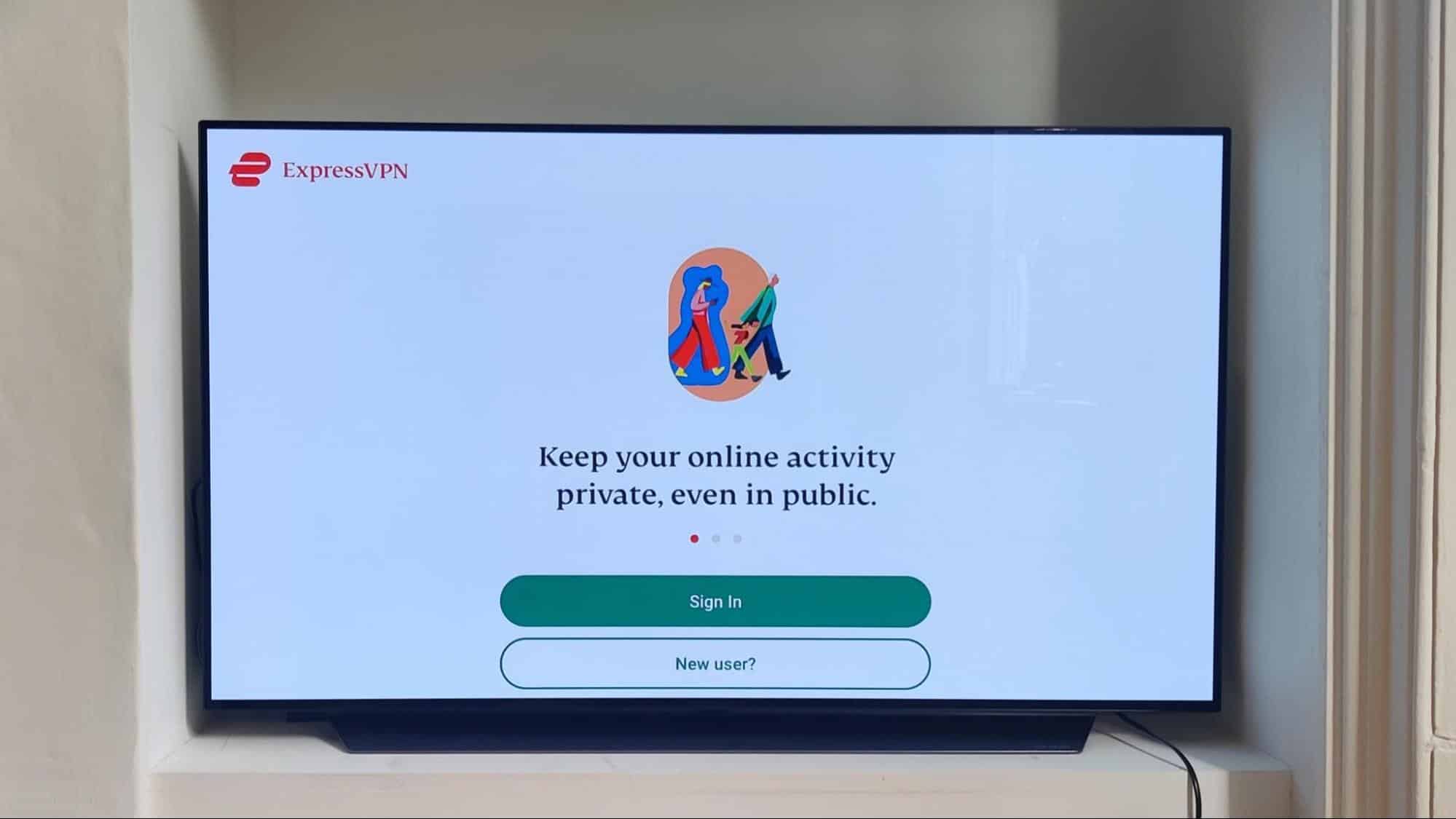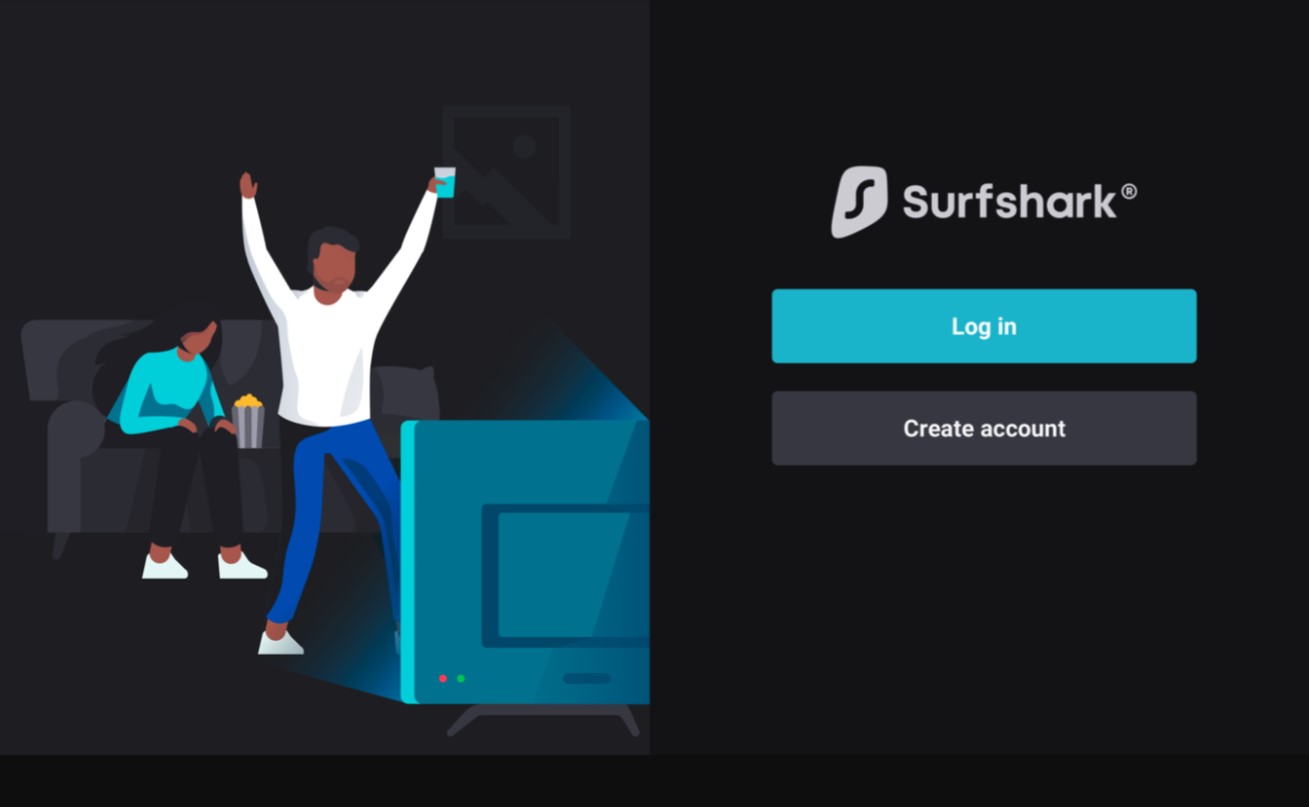Introduction
Welcome to this guide on how to install a VPN on Firestick. If you’re a Firestick user looking to enhance your streaming experience, protect your online privacy, and access geo-restricted content, a VPN is an essential tool to have. A VPN, or Virtual Private Network, creates a secure connection between your device and the internet, tunneling your online activity through encrypted servers located in different parts of the world. This allows you to browse the web anonymously and bypass censorship or geographic restrictions.
Using a VPN on your Firestick opens up a whole new world of possibilities. You can stream your favorite movies and TV shows from different regions, securely access public Wi-Fi networks, and protect your personal information from prying eyes.
In this step-by-step guide, we will walk you through the process of installing a VPN on your Firestick, ensuring a hassle-free experience. So, let’s get started and take your Firestick streaming to the next level!
Step 1: Enable Apps from Unknown Sources
Before you can install a VPN on your Firestick, you need to enable the option to install apps from unknown sources. By default, Firestick only allows the installation of apps from the Amazon Appstore. Follow these simple steps to enable apps from unknown sources:
- On the home screen of your Firestick, navigate to the top menu and select the “Settings” option.
- Scroll to the right and select “My Fire TV” or “Device.”
- Choose “Developer Options.”
- Find and select “Apps from Unknown Sources.”
- A prompt will appear warning about the potential risks of enabling this option. Click “Turn On” to proceed.
Enabling apps from unknown sources is necessary to install third-party applications, including VPN apps, on your Firestick. While it’s important to exercise caution when installing apps from unknown sources, choosing a reputable VPN provider will ensure the security and privacy of your device.
Once you have enabled apps from unknown sources, you are ready to move on to the next step of installing a VPN on your Firestick.
Step 2: Download and Install Downloader App
Now that you have enabled apps from unknown sources on your Firestick, the next step is to download and install the Downloader app. This app will allow you to easily download and install the VPN apk file on your Firestick. Follow these steps to get the Downloader app:
- On the home screen of your Firestick, navigate to the top menu and select the “Search” option.
- Type in “Downloader” using the on-screen keyboard.
- From the search results, select the “Downloader” app icon.
- Click on the “Download” or “Get” button to start the download process.
- Once the download is complete, click on “Open” to launch the Downloader app.
The Downloader app provides a convenient way to download files from the internet directly to your Firestick. It also has a built-in web browser, making it easy to navigate to websites and download apk files for various applications, including VPNs.
Now that you have successfully downloaded and installed the Downloader app, you are ready to proceed to the next step of installing a VPN on your Firestick.
Step 3: Install VPN Apk File on Firestick
With the Downloader app installed on your Firestick, you are now ready to download and install the VPN apk file. Follow these steps to install the VPN on your Firestick:
- Launch the Downloader app from your Firestick’s home screen.
- In the Downloader app, you will find a URL field. Click on it and enter the URL of the VPN apk file. Make sure to obtain the apk file from a reputable source or directly from the VPN provider’s official website.
- Click on the “Go” or “Download” button to start the download process. The Downloader app will retrieve the VPN apk file from the specified URL.
- Once the download is complete, a prompt will appear asking for your permission to install the VPN apk file. Click on “Install” to proceed.
- The installation process may take a few moments. Once the VPN is installed, you will see a confirmation message.
It’s important to note that the exact steps to install the VPN apk file may vary depending on the specific VPN provider and the version of the apk file you are using. However, the general process remains the same.
Now that you have successfully installed the VPN apk file on your Firestick, you are ready to move on to the next step of launching and connecting the VPN.
Step 4: Launch and Connect VPN on Firestick
After successfully installing the VPN on your Firestick, it’s time to launch the app and establish a secure connection. Follow these steps to launch and connect the VPN on your Firestick:
- On your Firestick’s home screen, navigate to the “Apps” section and find the VPN app that you installed in the previous step. It may be listed under “Recent” or in the “Your Apps & Channels” section.
- Click on the VPN app to launch it.
- You will be prompted to log in or sign up for an account with the VPN provider. If you already have an account, enter your credentials and proceed. Otherwise, follow the prompts to create a new account.
- Once you are logged in, you will typically see a list of available servers or a map showing server locations. Choose a server location that suits your needs. For example, if you want to access content from a specific country, select a server in that country.
- Click on the “Connect” or “Go” button to establish a VPN connection. The VPN app will encrypt your internet traffic and route it through the selected server.
- Wait for the VPN app to establish a secure connection. Once connected, you will see a confirmation message or an icon indicating that the VPN is active.
Keep in mind that the user interface and options may vary depending on the VPN app you have installed. However, most VPN apps provide a straightforward process for connecting to a server and securing your internet connection.
With your VPN successfully connected on your Firestick, you are now ready to enjoy a safe and private streaming experience.
Step 5: Stream Content Safely with VPN on Firestick
Now that you have your VPN successfully connected on your Firestick, it’s time to enjoy a safe and unrestricted streaming experience. With the VPN, you can access geo-restricted content, protect your online privacy, and enhance your overall streaming security. Here are a few tips to make the most out of your VPN:
- Choose the appropriate server location: If you want to access content from a specific region, such as accessing US Netflix libraries, make sure to connect to a server in that region for optimal performance.
- Maximize security features: Most VPN apps provide various security features like kill switch, DNS leak protection, and split tunneling. Explore the settings of your VPN app to ensure you have enabled these features for enhanced privacy and security.
- Test different server locations: Sometimes, certain server locations may offer faster speeds and better performance for your streaming needs. Experiment with different server locations to find the best option for your streaming requirements.
- Be mindful of VPN limitations: While VPNs can provide enhanced privacy and allow access to geo-restricted content, it’s important to remember that they may not bypass all types of restrictions or censorship. Stay informed about any limitations that your VPN provider may have.
- Regularly update your VPN app: VPN providers often release updates to improve security, performance, and compatibility. Make sure to keep your VPN app up to date to benefit from the latest enhancements.
By following these tips, you can ensure a secure and seamless streaming experience with your VPN on Firestick. Enjoy unrestricted access to your favorite movies, TV shows, and content from around the world, all while keeping your online activities private and protected.
Conclusion
Congratulations! You have successfully learned how to install a VPN on your Firestick. By enabling apps from unknown sources, downloading and installing the Downloader app, installing the VPN apk file, and launching and connecting the VPN on your Firestick, you have taken the necessary steps to enhance your streaming experience and protect your online privacy.
With a VPN on your Firestick, you can now access geo-restricted content from different regions, browse the web anonymously, and secure your internet connection, especially when using public Wi-Fi networks. Whether you’re streaming movies, TV shows, or sports events, a VPN ensures that your online activities remain private and your data is encrypted.
Remember to choose a reputable VPN provider, prioritize your security settings, and periodically update your VPN app to maximize its effectiveness. By following these best practices, you can enjoy a seamless and safe streaming experience on your Firestick.
Now that you have a VPN on your Firestick, you can take full advantage of the wide range of streaming options available to you. Sit back, relax, and enjoy your favorite content, knowing that your online activities are safeguarded and your private information is protected.