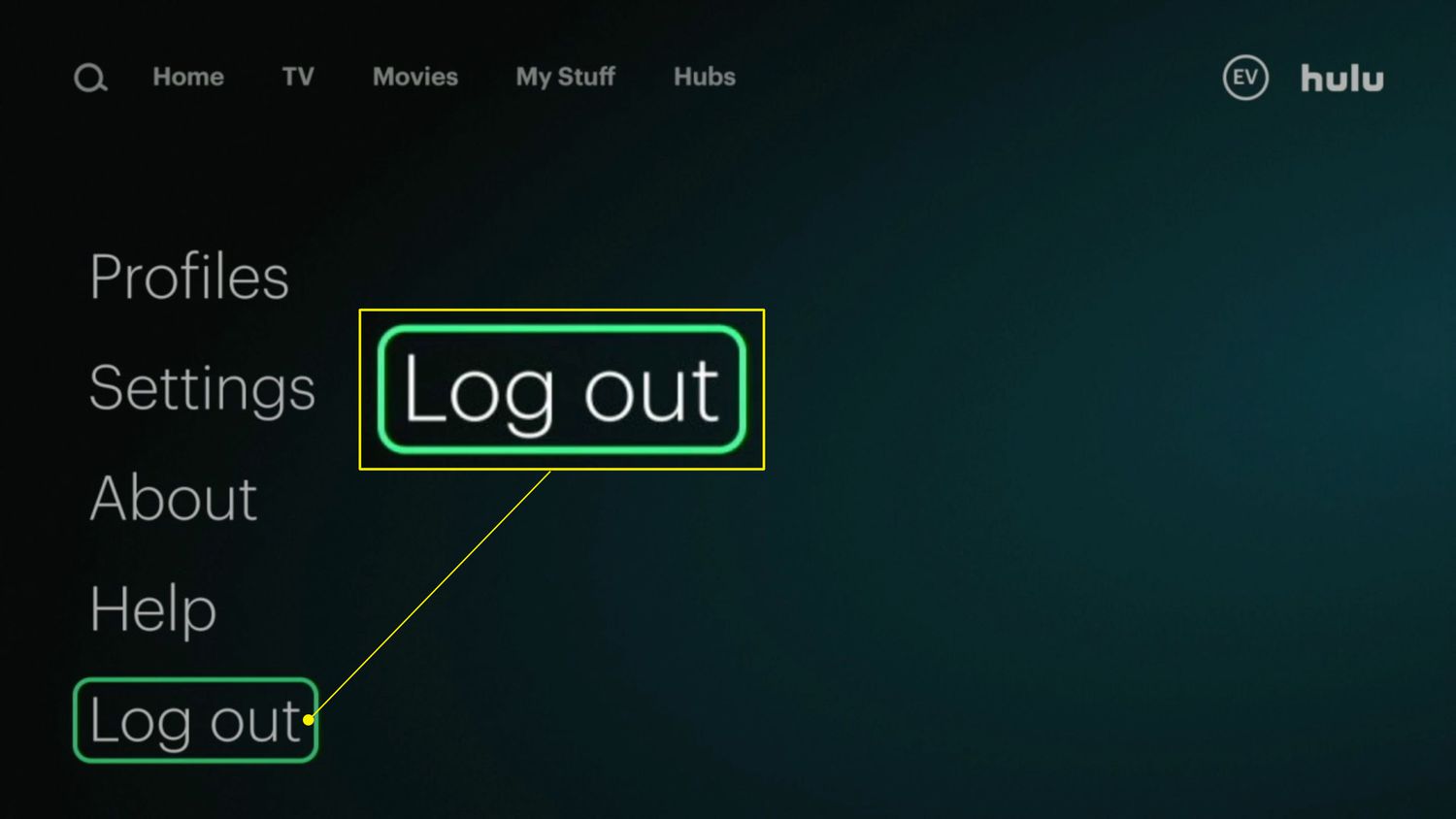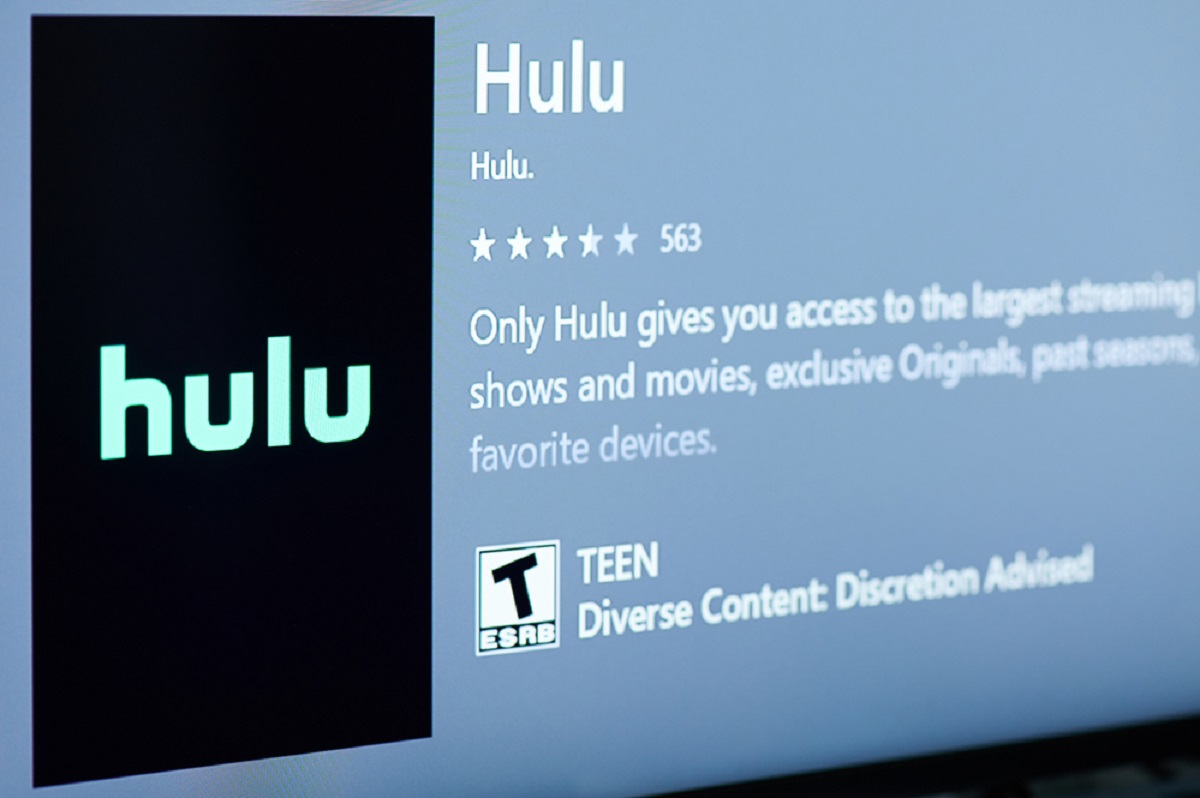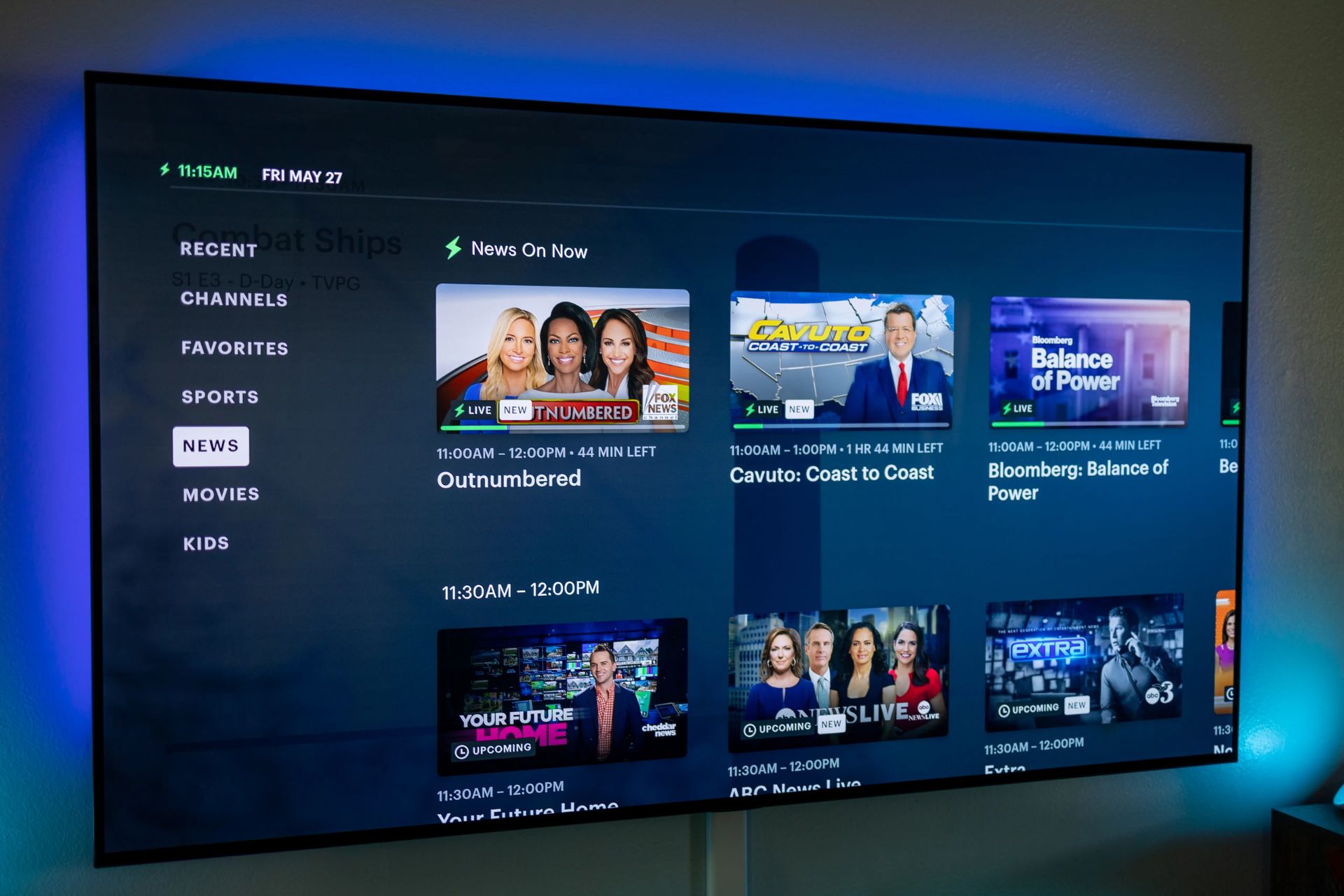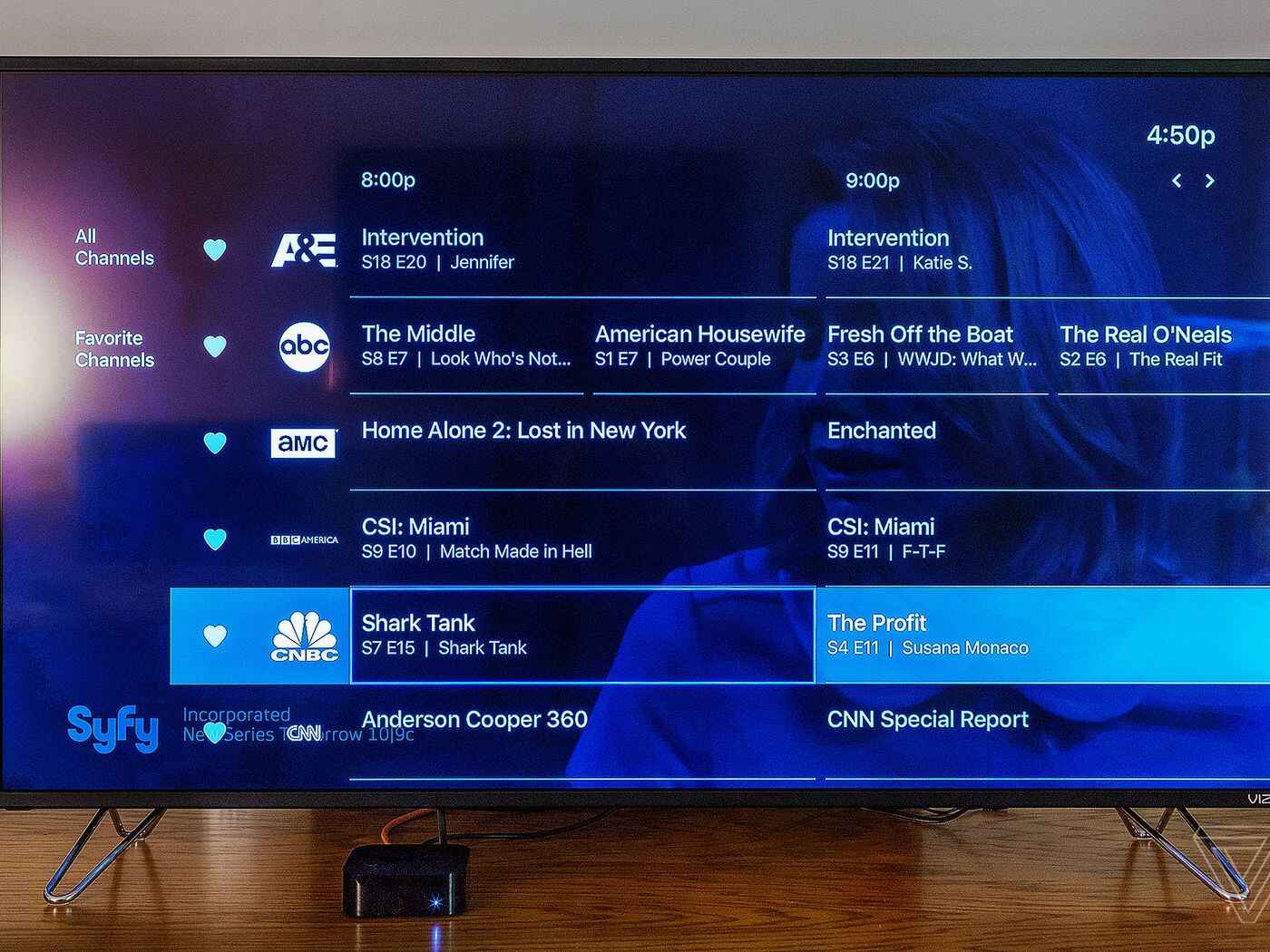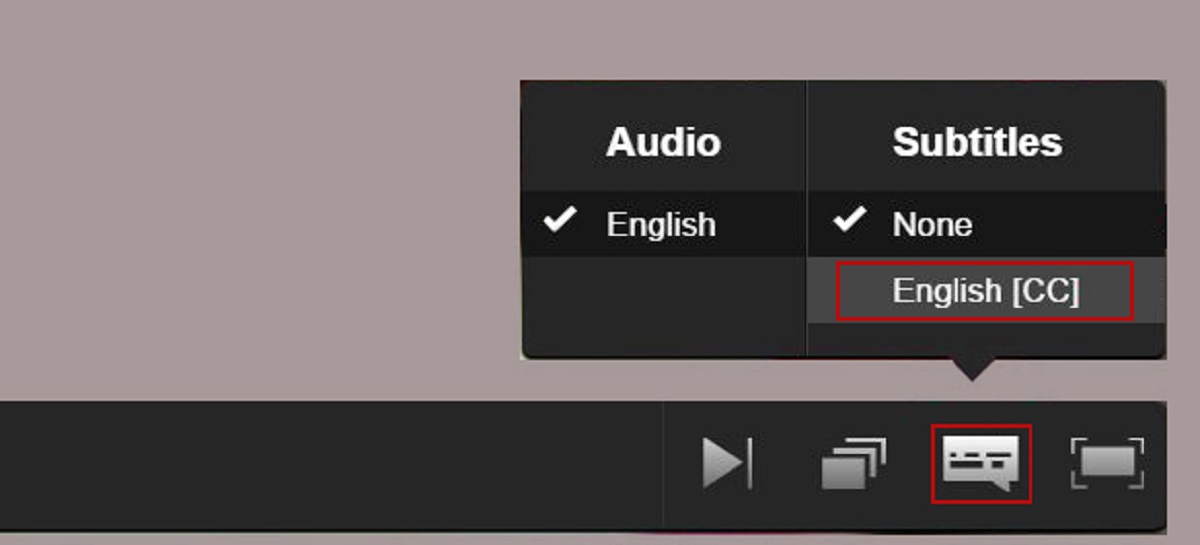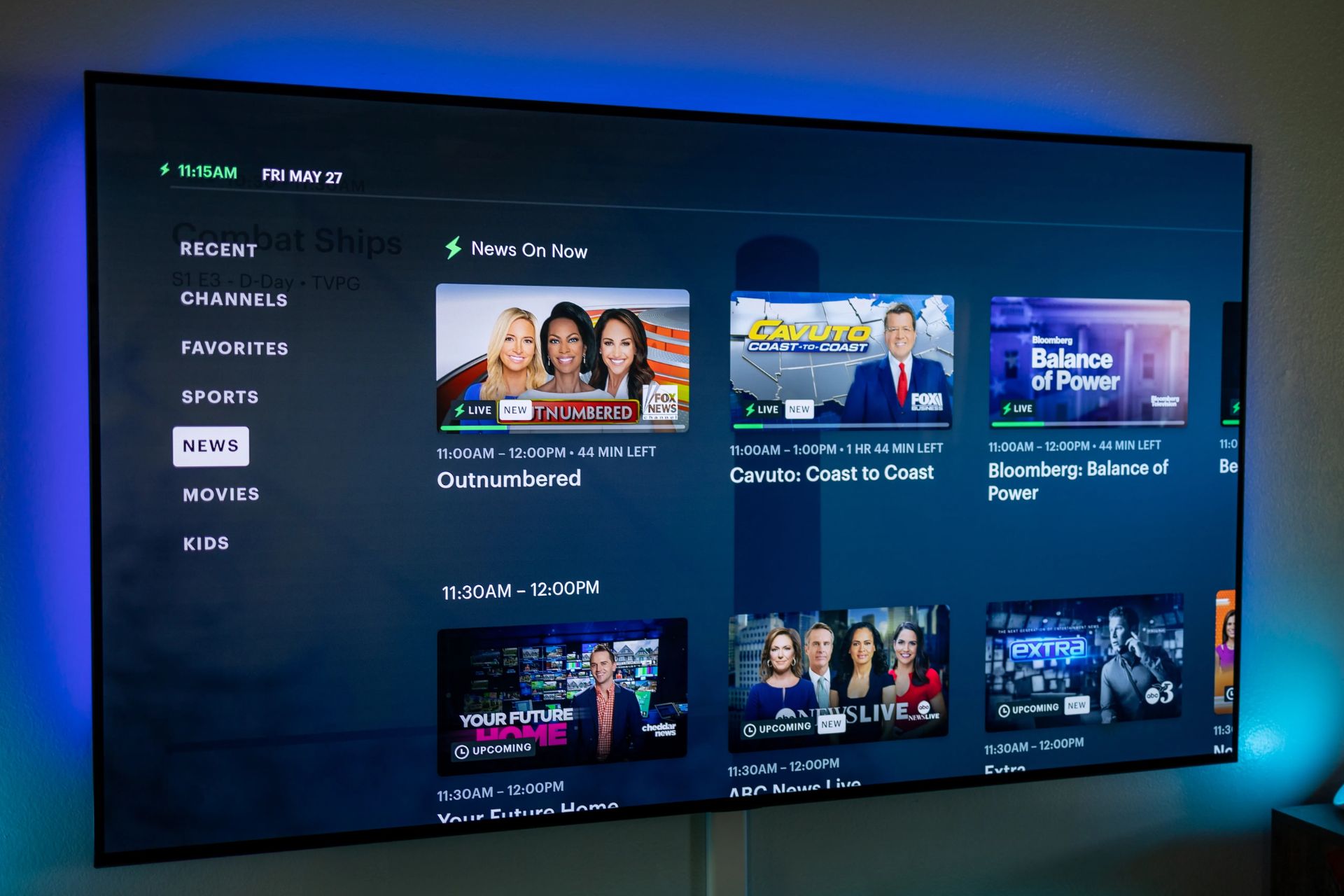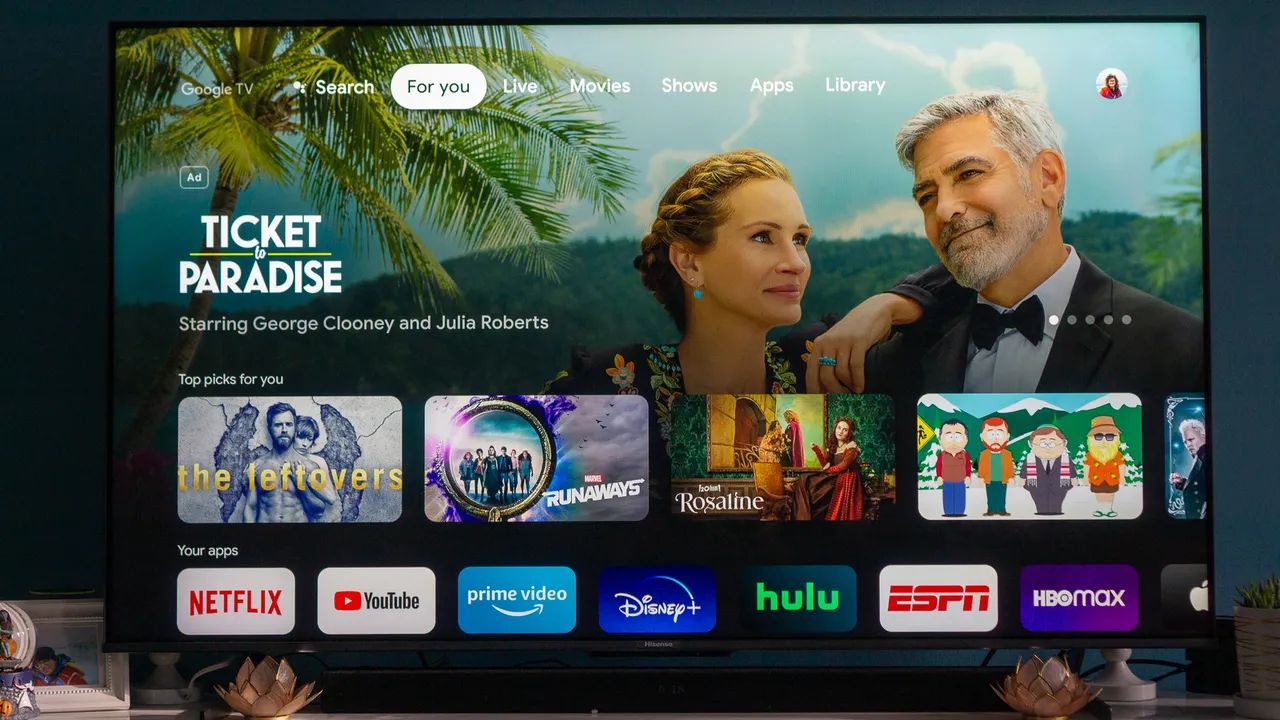Introduction
Welcome to our guide on how to log out of Hulu on Roku. If you’re someone who enjoys streaming your favorite shows and movies on Hulu using your Roku device, you may find it important to know how to log out of your account. Whether you’re lending your Roku to a friend or family member, or simply want to ensure the security of your account, logging out of Hulu is a straightforward process that won’t take up much of your time.
Hulu is a popular streaming service that offers a vast library of content, including TV shows, movies, and original programming. With its easy-to-use interface and compatibility with various devices, including Roku, it has become a go-to choice for entertainment seekers. However, with so many streaming options available, it’s important to know how to properly log out of your Hulu account to protect your personal information and maintain privacy.
In this guide, we will walk you through the steps to log out of Hulu on your Roku device. Whether you want to switch accounts, remove your login credentials from the device, or simply log out for security reasons, our step-by-step instructions will help you achieve this easily and hassle-free.
So, if you’re ready to learn how to log out of Hulu on Roku, let’s dive into the simple process that will allow you to have complete control over your account and ensure a safer streaming experience.
Steps to Log Out of Hulu on Roku
If you’re looking to log out of your Hulu account on your Roku device, follow these simple steps:
- Navigate to the Hulu app: Using your Roku remote, go to the home screen and scroll through the list of available channels until you find the Hulu app. Once you locate it, highlight the app and press the OK button to launch it.
- Open the Account menu: Within the Hulu app, navigate to the top left corner of the screen. Here, you will find the Account menu. Move your cursor to the menu and press the OK button to access it.
- Select the Settings option: Inside the Account menu, you will see various options. Scroll down until you find the “Settings” option. Highlight and select it by pressing the OK button on your remote.
- Choose the log out option: In the Settings menu, you will find a list of options related to your Hulu account. Look for the “Log Out” or “Log Out of Hulu” option. Highlight and select it to proceed.
- Confirm the log out: After selecting the log out option, a confirmation prompt will appear on your screen. This prompt will ask if you’re sure you want to log out of your Hulu account. Confirm your decision by selecting “Yes” or “OK” using your remote.
And that’s it! You have successfully logged out of your Hulu account on Roku. Your account information and login credentials will no longer be accessible from the device, providing you with greater security and control over your streaming experience.
It’s important to note that when you log out of Hulu on Roku, you will need to sign in again with your Hulu account credentials if you wish to access your account on that device in the future.
Now that you know how to log out of Hulu on Roku, you can ensure the privacy and security of your Hulu account. Whether you’re switching accounts or simply taking a break from streaming, following these steps will ensure that you have full control over your Hulu experience.
Step 1: Navigate to the Hulu app
The first step to log out of Hulu on your Roku device is to navigate to the Hulu app. Here’s how:
Using your Roku remote, ensure that you are on the home screen. If you’re not there already, press the Home button on your remote to go to the home screen.
Once you’re on the home screen, you’ll see a list of available channels. Scroll through the list until you find the Hulu app icon. The Hulu app icon is green with the Hulu logo displayed on it. Use the navigation buttons on your remote to highlight the Hulu app icon.
With the Hulu app icon selected, press the OK button on your remote to launch the Hulu app.
After launching the Hulu app, it may take a moment to load and bring you to the Hulu main screen. Once the app is loaded, you’ll be able to browse and access your Hulu content.
Now that you have successfully navigated to the Hulu app on your Roku device, you can proceed to the next step to log out of your Hulu account.
It’s worth mentioning that if you don’t have the Hulu app installed on your Roku device, you will need to download and install it before you can log out. You can do this by accessing the Roku Channel Store and searching for the Hulu app. Once you find it, select it, and follow the prompts to download and install it on your device.
Following these steps will ensure that you can easily navigate to the Hulu app on your Roku device and take the necessary actions to log out of your Hulu account.
Step 2: Open the Account menu
Once you have successfully launched the Hulu app on your Roku device, the next step to log out of Hulu is to open the Account menu. Follow the steps below to accomplish this:
Using your Roku remote, navigate to the top left corner of the screen. Look for the icon or label that represents the Account menu. It is usually located in the top left corner, and it may look like a person’s silhouette or have the word “Account” written next to it.
Move your cursor or highlight the Account menu icon using the directional buttons on your remote. Once the menu icon is selected, press the OK button to open the Account menu.
Upon opening the Account menu, you will be presented with various options related to your Hulu account settings and preferences. These options may include Account Details, Subscriptions, Profiles, or Settings.
Take a moment to familiarize yourself with the available options in the Account menu. This will help you navigate to the necessary settings to log out of your Hulu account.
By successfully opening the Account menu, you have progressed to the next step in the process of logging out of Hulu on your Roku device. The Account menu is where you’ll find the necessary settings to make the desired changes to your Hulu account.
It’s important to note that the location and appearance of the Account menu may vary slightly depending on the version of the Hulu app and the Roku device you are using. However, the general idea remains the same – you’re looking for an icon or label representing the Account menu located in the top left corner of the Hulu app on your Roku device.
Now that you have opened the Account menu, you are ready to proceed to the next step and continue the process of logging out of Hulu on your Roku device.
Step 3: Select the Settings option
After successfully opening the Account menu in the Hulu app on your Roku device, the next step to log out of Hulu is to select the Settings option. Follow these simple instructions to proceed:
Within the Account menu, take a moment to look for the option that says “Settings”. The Settings option is typically listed as one of the available choices in the menu.
Using the directional buttons on your Roku remote, scroll down the menu options until you find the “Settings” option. Once you have located it, highlight the option to select it.
Press the OK button on your remote to confirm your selection of the Settings option. This will open the Settings menu within the Hulu app.
Inside the Settings menu, you may find various options and preferences related to your Hulu account and app settings. These options might include playback settings, closed captions, parental controls, and more.
Take a moment to navigate through the different settings and familiarize yourself with the available options. This will help you make any necessary adjustments or changes to your account settings in the future.
By successfully selecting the Settings option within the Account menu of the Hulu app, you are one step closer to logging out of your Hulu account on your Roku device. The Settings menu is where you’ll find the specific settings related to your account that you can modify and update as needed.
It’s important to note that the appearance and organization of the Settings menu may vary slightly depending on the version of the Hulu app and the Roku device you are using. However, the general idea remains the same – you’re looking for the option that says “Settings” within the Account menu.
Now that you have selected the Settings option, you are ready to move on to the next step and continue the process of logging out of Hulu on your Roku device.
Step 4: Choose the log out option
Once you have accessed the Settings menu within the Hulu app on your Roku device, the next step to log out of Hulu is to choose the log out option. Follow the steps below to proceed:
While in the Settings menu, navigate through the available options using the directional buttons on your Roku remote. Look for an option that is related to logging out or signing out of your Hulu account.
Depending on the version of the Hulu app and the Roku device you are using, the log out option may be labeled as “Log Out,” “Sign Out,” or something similar. Take your time to locate this specific option within the Settings menu.
Once you have found the log out option, highlight it using the directional buttons on your remote. This will enable you to choose this option for further action.
Press the OK button on your remote to select the log out option. This will initiate the log out process for your Hulu account.
After selecting the log out option, the Hulu app will prompt you with a confirmation message asking if you are sure you want to log out of your account. This confirmation message serves as an additional step to ensure that you intentionally want to proceed with logging out.
Read the confirmation message carefully, and if you are certain that you want to log out, select the “Yes” or “OK” option, and press the OK button on your remote to confirm the log out action.
By choosing the log out option within the Settings menu, you have successfully initiated the log out process for your Hulu account on your Roku device. The log out option allows you to remove your account credentials from the device and secure your personal information.
It’s important to note that the location and labeling of the log out option may vary slightly depending on the version of the Hulu app and the Roku device you are using. However, the general idea remains the same – you’re looking for an option within the Settings menu that allows you to log out or sign out of your Hulu account.
Now that you have chosen the log out option, you are ready to proceed to the final step and complete the process of logging out of Hulu on your Roku device.
Step 5: Confirm the log out
After selecting the log out option in the Settings menu of the Hulu app on your Roku device, the final step to log out of Hulu is to confirm the log out action. Follow the instructions below to complete the process:
Once you have selected the log out option, a confirmation prompt will appear on your screen. This prompt is designed to ensure that you want to proceed with logging out of your Hulu account.
Read the confirmation prompt carefully to understand the action you are about to take. It will usually mention that logging out will require you to sign in again to access your Hulu account on that device.
If you are certain that you want to log out of your Hulu account, use the directional buttons on your Roku remote to navigate to the “Yes” or “OK” option within the confirmation prompt.
Highlight the “Yes” or “OK” option and press the OK button on your remote to confirm the log out action. This will initiate the log out process for your Hulu account on your Roku device.
After confirming the log out, the Hulu app will carry out the log out action. It will remove your account credentials from the device, ensuring that your personal information and preferences are no longer accessible from that specific Roku device.
At this point, you have successfully logged out of your Hulu account on your Roku device. Your account information and access to Hulu’s content will be restricted until you sign in again with your Hulu account credentials.
It’s important to note that when you log out of Hulu on your Roku device, you will need to enter your account credentials again the next time you want to access your Hulu account on that device.
By confirming the log out action, you have completed the process of logging out of Hulu on your Roku device. This step ensures that your account remains secure and private when you’re not actively using the Hulu app.
Now that you have successfully logged out of Hulu, you can confidently lend your Roku device to others or maintain the privacy and security of your account.
Conclusion
Logging out of Hulu on your Roku device is a simple process that anyone can accomplish. By following the step-by-step instructions outlined in this guide, you can ensure the security and privacy of your Hulu account.
We started by introducing Hulu as a popular streaming service and the significance of knowing how to log out of your account. We then proceeded to outline the steps involved in logging out of Hulu on Roku.
Starting with navigating to the Hulu app on your Roku device, we walked you through the process of opening the Account menu and selecting the Settings option. From there, we guided you in choosing the log out option and confirming the log out action. Each step was explained in detail to ensure your understanding.
By logging out of your Hulu account on Roku, you can prevent unauthorized access, especially if you are sharing your device or want to maintain the privacy of your account. The log out process removes your account credentials from the device, providing an additional layer of security.
It’s important to note that when you log out of Hulu on Roku, you’ll need to sign in again with your Hulu account credentials to access your account on that device in the future.
Now that you are equipped with the knowledge of how to log out of Hulu on Roku, you have more control over your streaming experience. Whether you want to switch accounts, remove login information, or simply ensure the privacy of your account, following these steps will help you achieve your desired outcome.
We hope this guide has been helpful and that you feel confident in logging out of Hulu on your Roku device. By understanding the process and taking the appropriate steps, you can enjoy a safer and more secure streaming experience with Hulu on your Roku device.