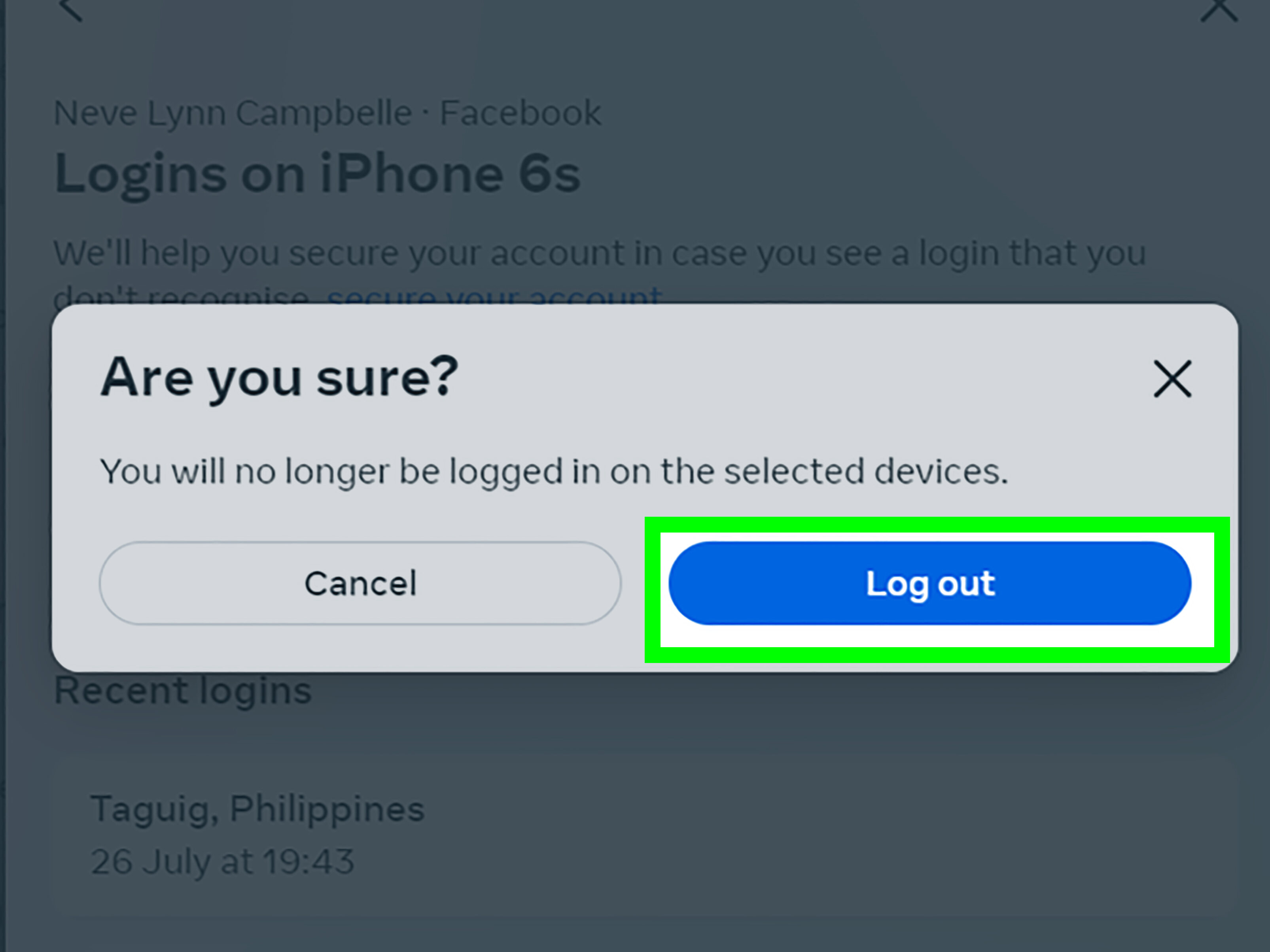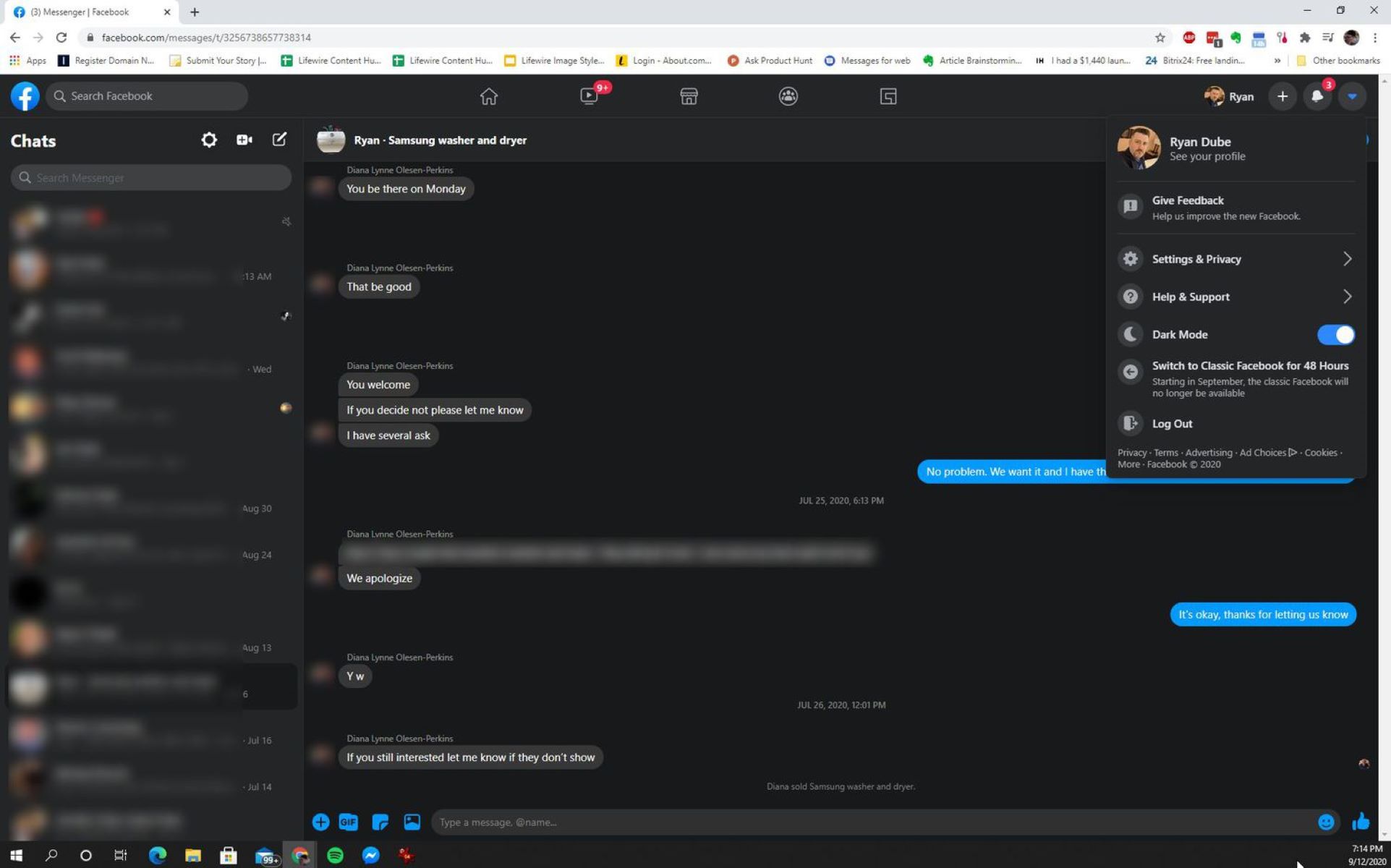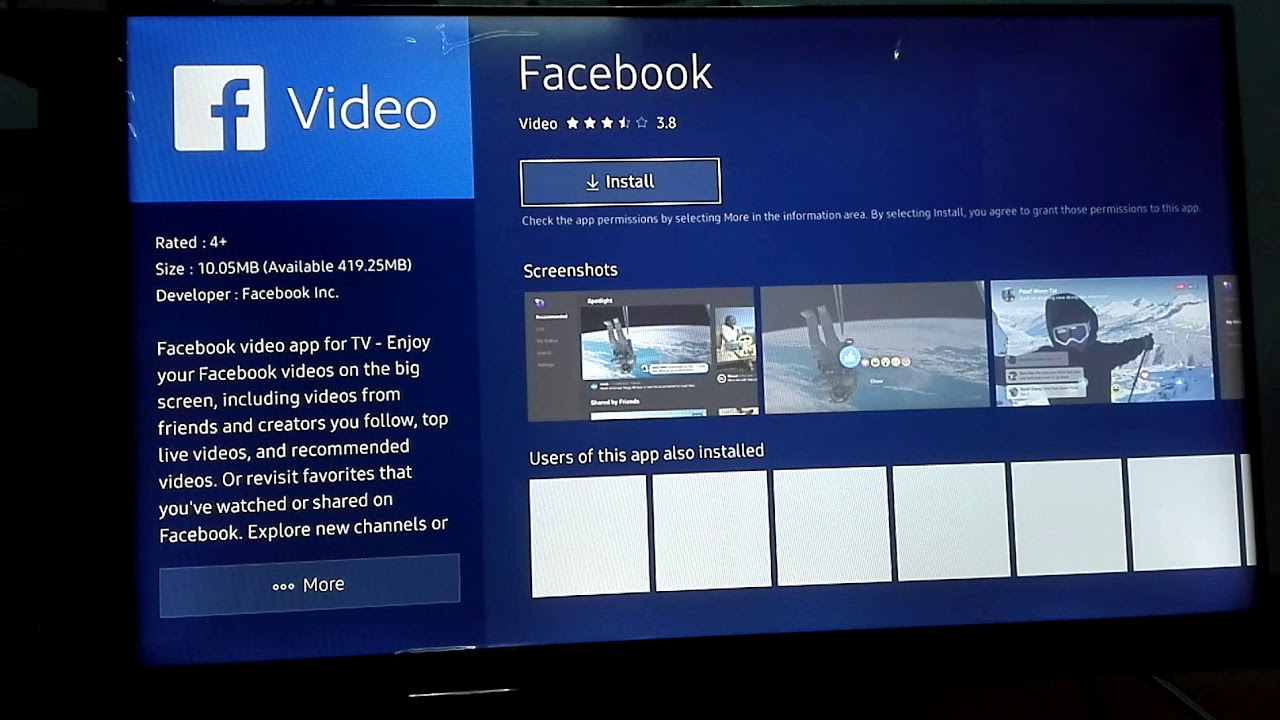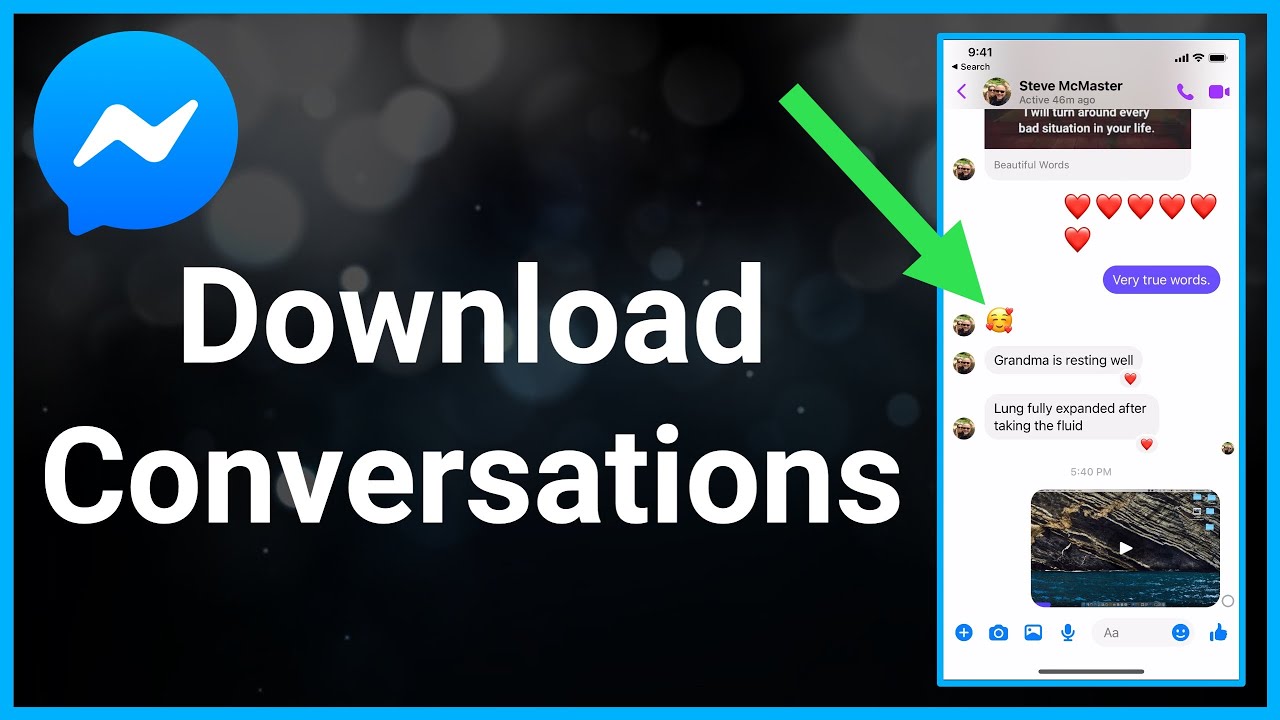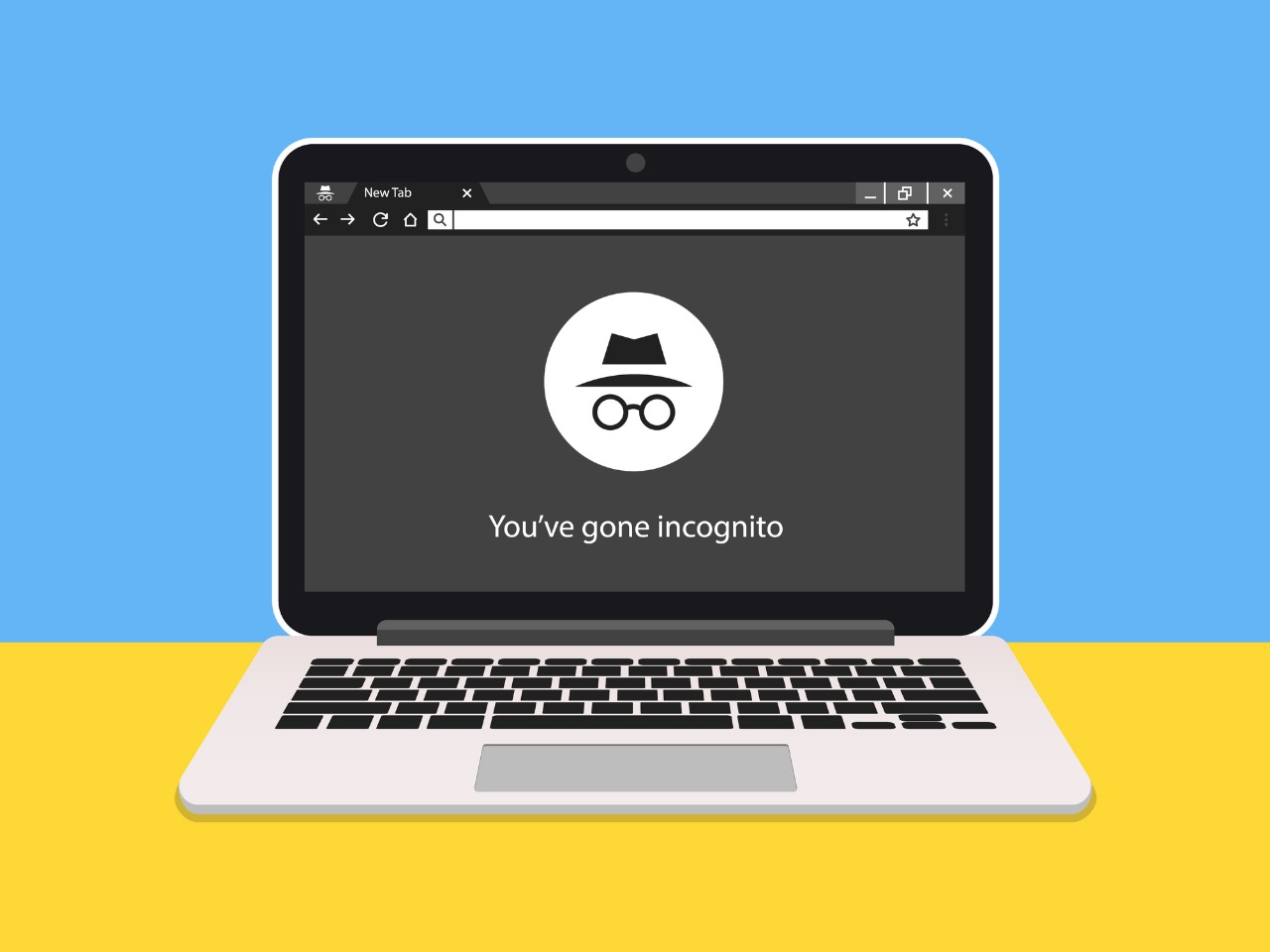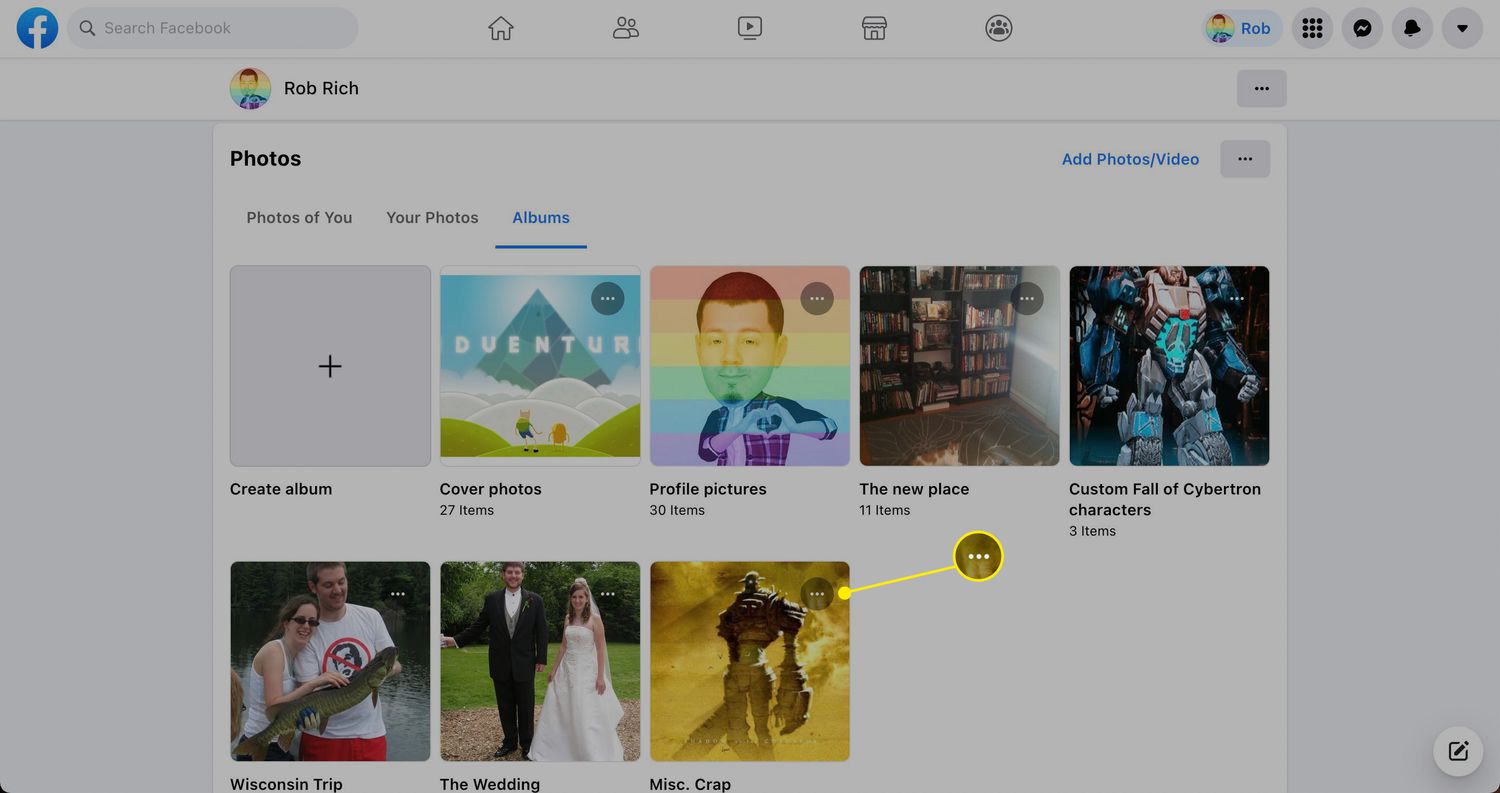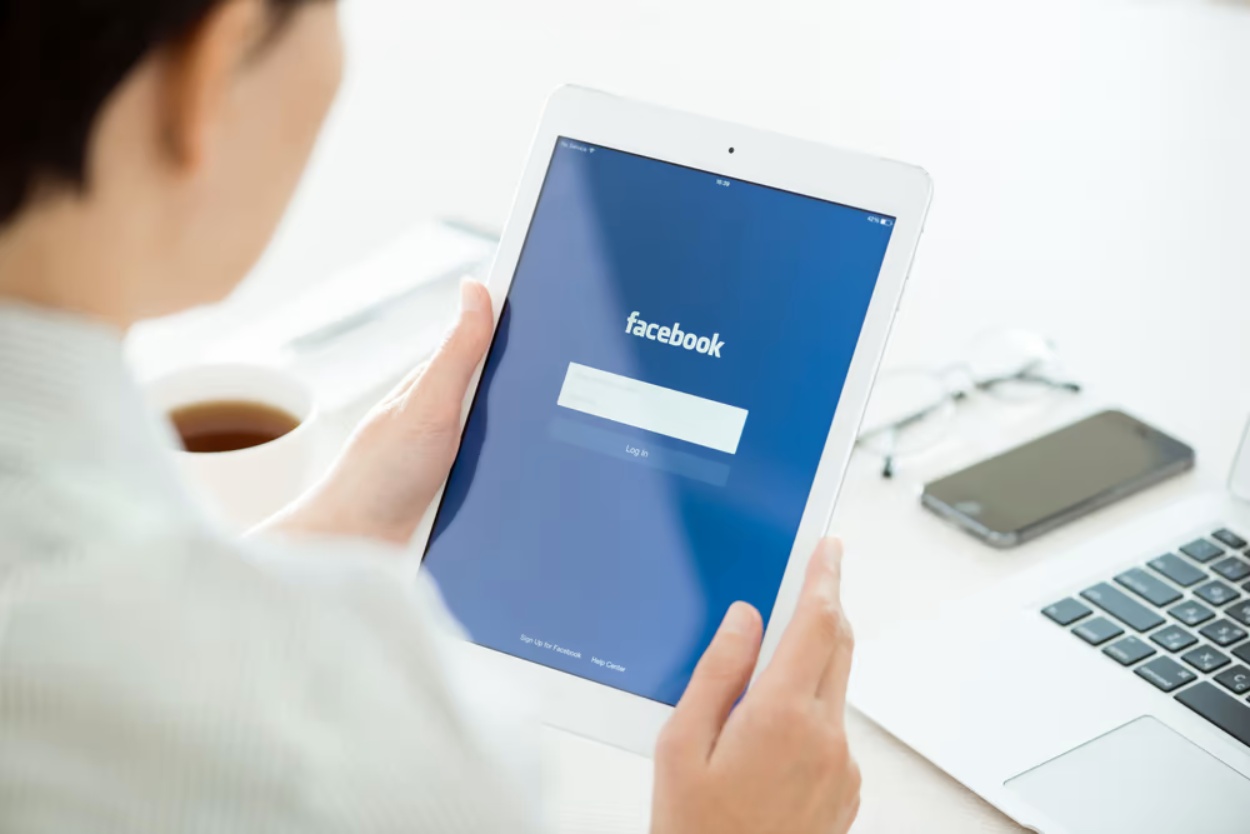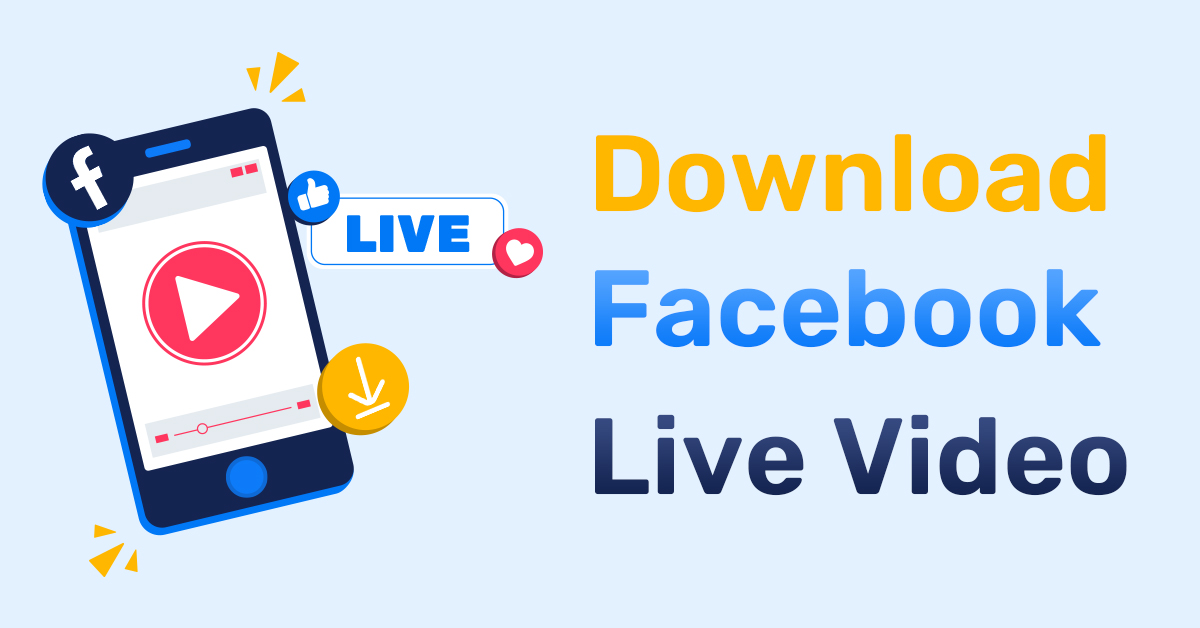Introduction
Logging out of Facebook on a tablet is a straightforward process that allows you to secure your account and keep your personal information private. Whether you’re using the Facebook app or accessing the mobile site, there are multiple methods to log out and end your session. In this article, we will guide you through the various methods you can employ to log out of Facebook on your tablet.
Facebook is a popular social media platform that keeps us connected with friends, family, and the latest news. However, it’s important to remember that staying logged in on your tablet can pose a security risk, especially if more than one person has access to the device. By logging out of your Facebook account, you can ensure that no one can access your personal data or make unauthorized posts on your behalf.
In the following sections, we will explain four different methods to log out of Facebook on a tablet. These methods include using the Facebook app, accessing the Facebook mobile site, clearing browser cookies, and disconnecting from Facebook in device settings. Choose the method that suits you best and follow the step-by-step instructions to log out of Facebook and protect your privacy.
Method 1: Using the Facebook App
If you have the Facebook app installed on your tablet, logging out is a simple process. Follow these steps:
- Open the Facebook app on your tablet. You will be directed to the news feed or the last page you were browsing.
- Tap on the three horizontal lines located in the top-right corner of the screen. This will open the Facebook menu.
- Scroll down the menu and tap on the “Settings & Privacy” option.
- In the dropdown menu, tap on “Log Out.”
- A confirmation popup will appear asking if you want to log out. Tap “Log Out” to confirm.
- You have now successfully logged out of Facebook on your tablet.
It’s important to note that when you log out of the Facebook app, you will need to enter your login credentials the next time you want to access your account. This provides an additional layer of security, especially if others have access to your tablet.
Keep in mind that if you have enabled the “Remember Me” option when logging in, your account might remain logged in even after following these steps. To ensure complete log out, it’s advisable to also clear the Facebook app’s cache in your device settings.
Method 2: Using the Facebook Mobile Site
If you prefer to access Facebook through the mobile site on your tablet’s browser, you can still log out easily. Follow the steps below:
- Open your preferred web browser on your tablet and go to the Facebook website (www.facebook.com).
- Enter your login credentials (email address/phone number and password) to access your account.
- Once you’re logged in, tap on the three horizontal lines located in the top-right corner of the screen. This will open the Facebook menu.
- Scroll down the menu and tap on the “Log Out” option.
- A confirmation prompt will appear asking if you want to log out. Tap “Log Out” to confirm.
- You have now successfully logged out of Facebook using the mobile site on your tablet.
By logging out of Facebook through the mobile site, you ensure that no one can access your account without your login credentials. It’s a good practice to log out, especially when using a shared device or accessing your account in a public place.
Remember that when you log out, you will need to enter your login information the next time you want to access your account. This adds an extra layer of security and protects your personal information.
Method 3: Clearing Browser Cookies
If you have been using Facebook on your tablet’s browser and want to ensure a complete log out, clearing your browser cookies can help. Follow these steps to clear your cookies:
- Open your tablet’s browser and go to the Facebook website if you are not already logged in.
- Once you are logged in, tap on the settings or options menu in your browser. This is usually represented by three dots or lines located in the top-right or bottom-right corner of the screen.
- In the settings menu, look for the “Privacy” or “Clear browsing data” option.
- Select the “Clear cookies” or “Clear browsing history” option to remove the stored data.
- You may be prompted to confirm the action. Tap “Clear” or “Delete” to proceed.
- After the cookies have been cleared, you will be logged out of Facebook.
Clearing your browser cookies not only logs you out of Facebook but also removes other saved data, such as website preferences and login information. This can help protect your privacy and prevent unauthorized access to your account.
However, keep in mind that clearing cookies will also log you out of other websites and services that use cookies to remember your login status. You will need to re-enter your login information for those websites the next time you visit.
By regularly clearing your browser cookies, you can ensure a clean slate and protect your online privacy.
Method 4: Disconnecting from Facebook in Device Settings
If you want to completely disconnect from Facebook on your tablet, you can do so by managing your device settings. Follow these steps to disconnect from Facebook:
- Open the settings menu on your tablet.
- Scroll through the options and find the “Accounts” or “Users & Accounts” section.
- Tap on “Facebook” or any other social media account that is connected to your tablet.
- In the account settings, look for the option to “Remove Account” or “Disconnect.”
- Select the option to remove or disconnect the Facebook account from your tablet.
- You may be asked to confirm the action. Tap “OK” or “Yes” to proceed.
- Your Facebook account will be disconnected from your tablet, effectively logging you out.
Disconnecting your Facebook account from your tablet’s device settings ensures that no traces of your account are stored on the device. It provides an extra level of security, particularly if you are using a shared or public tablet.
Keep in mind that disconnecting your Facebook account from your tablet will also remove any other Facebook-related features or integrations on your device, such as contacts syncing and app sign-ins. You will need to reconfigure these settings if you decide to connect your account again.
By disconnecting from Facebook in your device settings, you can have more control over your privacy and ensure that your account stays secure.
Conclusion
Logging out of Facebook on your tablet is a crucial step in ensuring the privacy and security of your account. Whether you are using the Facebook app, accessing the mobile site, clearing browser cookies, or disconnecting in device settings, these methods provide you with the flexibility to log out easily.
By following the steps outlined in this article, you can confidently log out of Facebook and protect your personal information from unauthorized access. Remember to choose the method that best suits your preferences and circumstances. If you use a shared tablet or access your account in public places, logging out becomes even more crucial to safeguard your privacy.
Regularly logging out of Facebook also helps prevent accidental posts, unauthorized activity, and protects your account in case your tablet falls into the wrong hands.
It’s important to note that logging out of Facebook on your tablet does not delete your account or remove your presence on the platform. It simply ends your current session and requires you to log in again the next time you want to access your account.
By taking a proactive approach to logging out of Facebook on your tablet, you can maintain control over your online presence and ensure the security of your personal information. Stay vigilant, follow the recommended methods, and enjoy a safer Facebook experience.