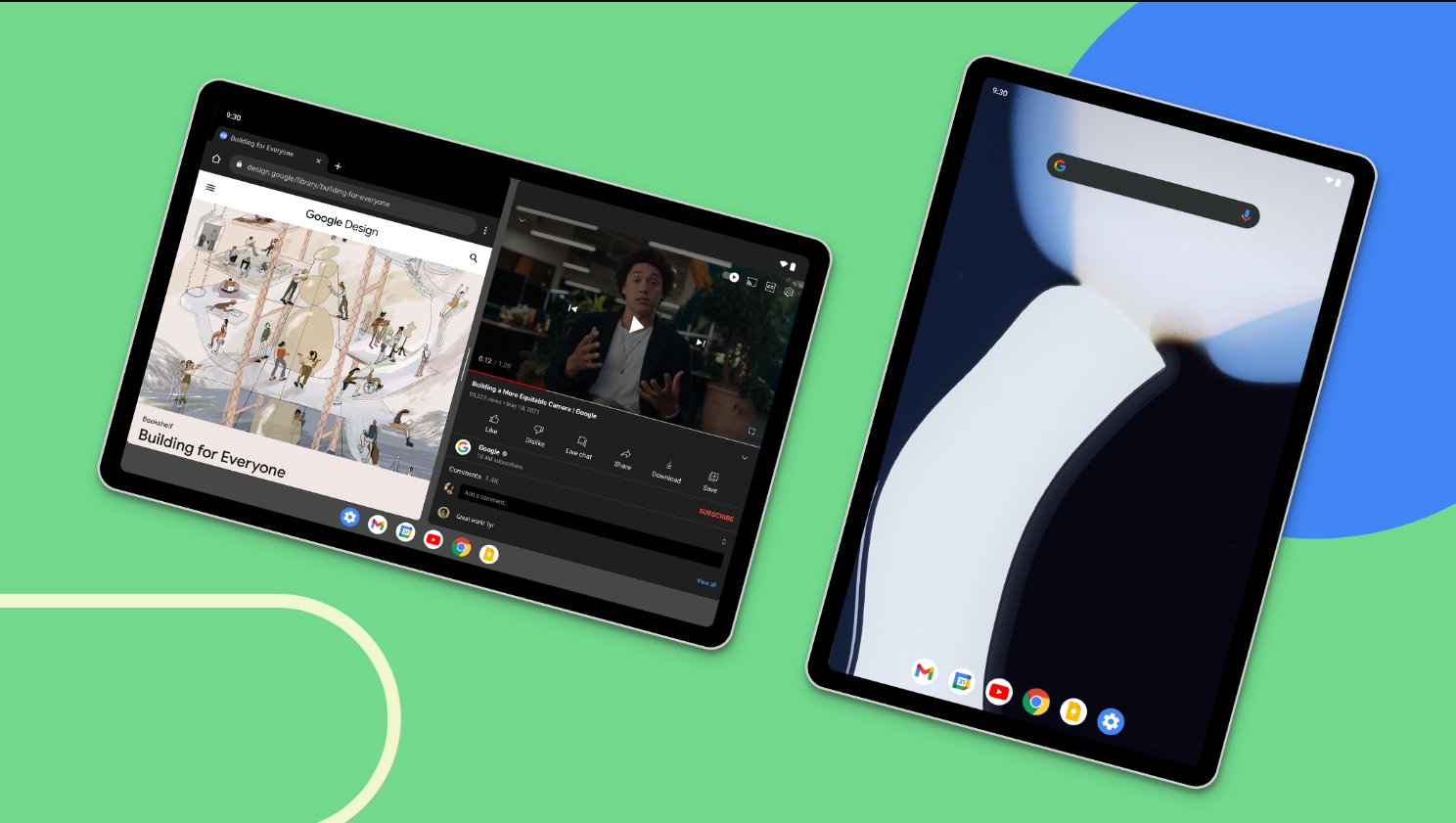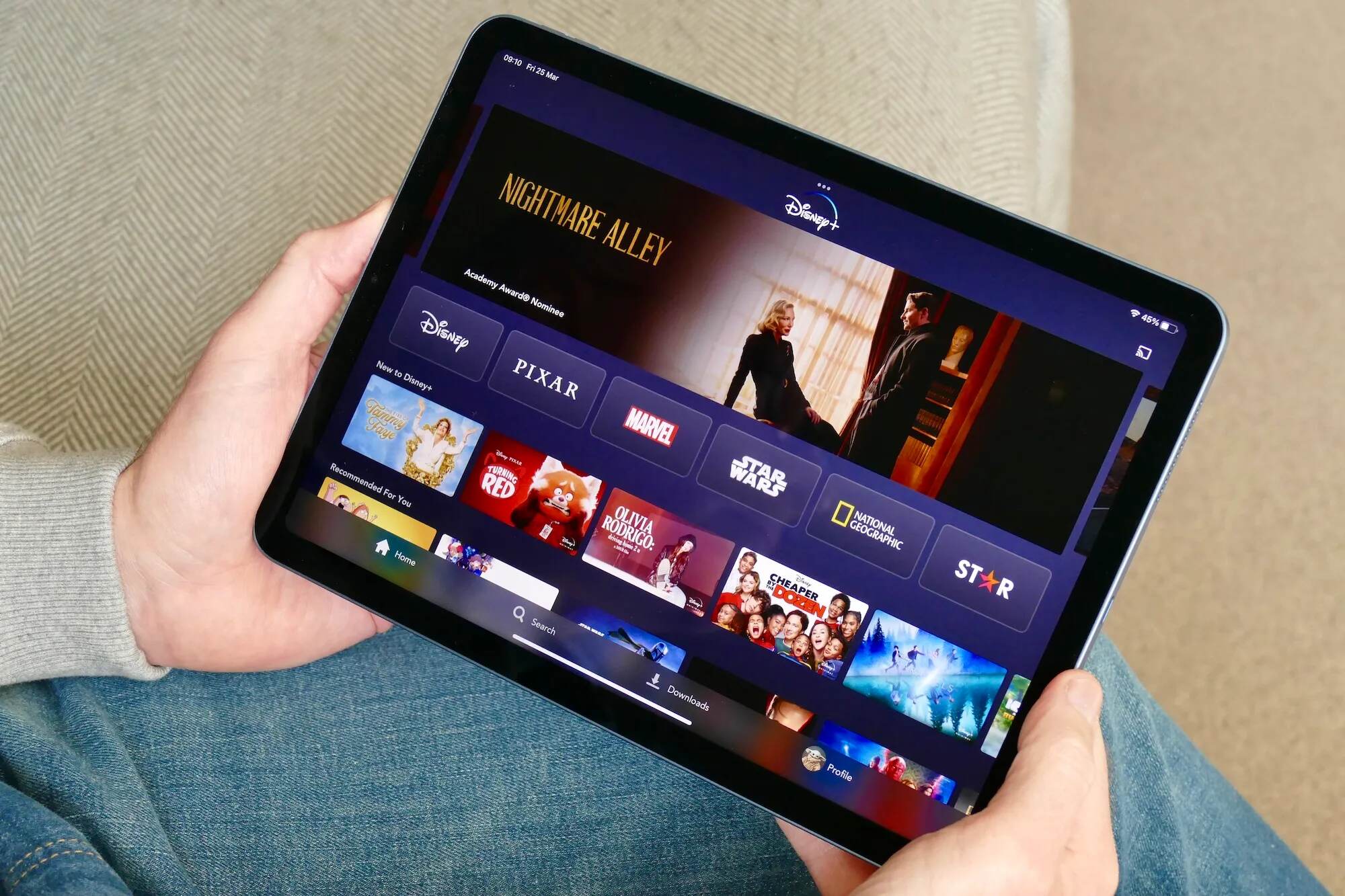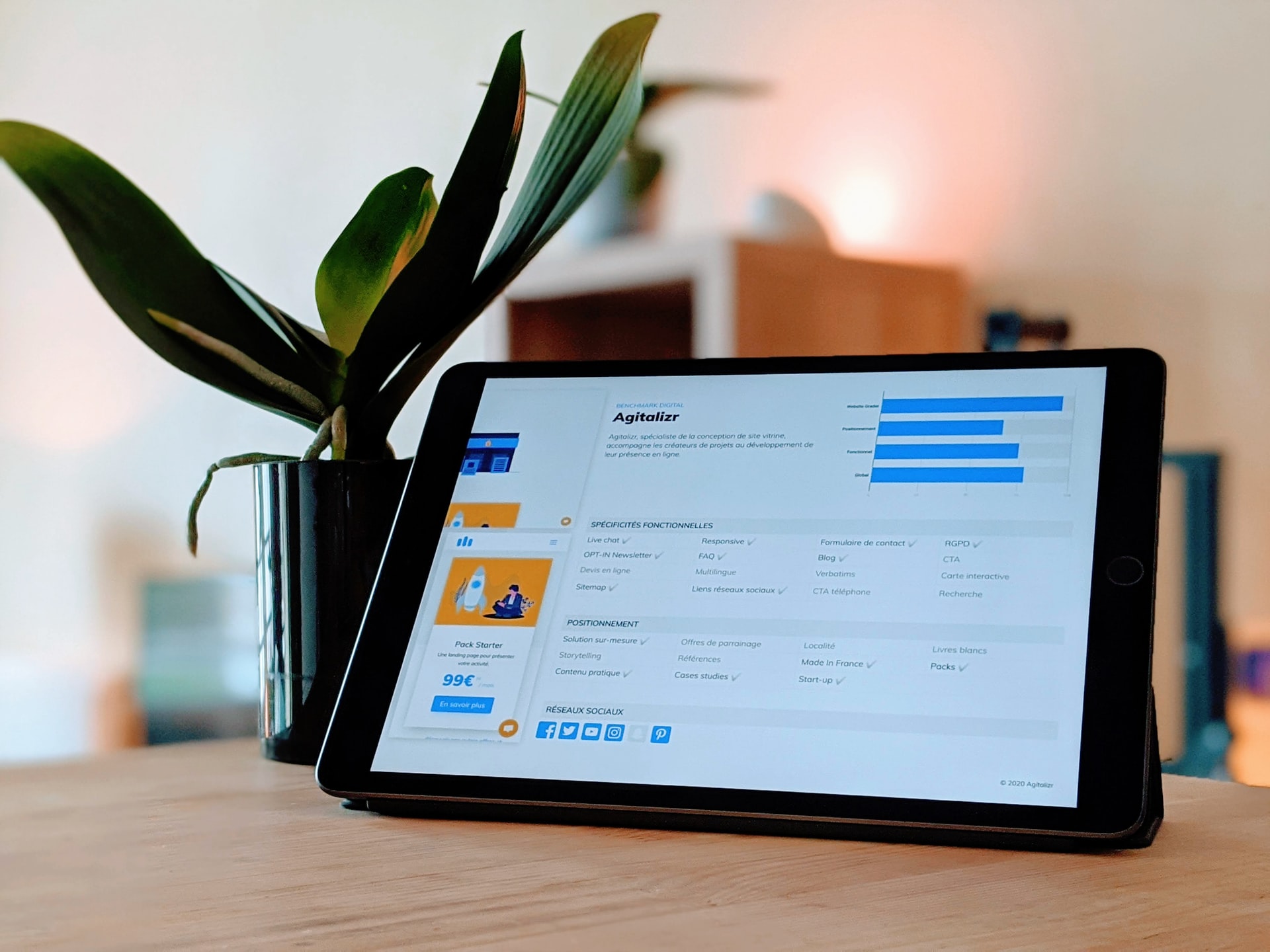Introduction
Watching videos on an Android tablet is a popular pastime for many users. Whether it’s catching up on the latest TV show, enjoying a movie, or watching entertaining YouTube videos, the tablet offers a convenient and immersive viewing experience. However, there may be times when you want to lock the screen while watching a video to prevent accidental touches or to conserve battery life. In this article, we will explore different methods to lock the screen on your Android tablet while watching a video.
Locking the screen can be particularly useful if you’re planning on placing your tablet on a table or holding it in your hands for an extended period. Accidental touches can abruptly pause the video or even navigate away from the playback screen, disrupting your viewing experience. Additionally, locking the screen can help conserve battery life by ensuring that the screen remains off when not in use.
In the following sections, we will discuss three different methods to lock the screen while watching a video on your Android tablet. These methods range from using the power button, accessing the device settings, to utilizing third-party apps specifically designed for screen locking. Each method has its own advantages and may appeal to different users based on their preferences and device capabilities.
Locking the screen on an Android tablet
Locking the screen on an Android tablet refers to the act of disabling the touch functionality and ensuring that the screen stays off while you are watching a video. This can be helpful in preventing accidental touches that could interrupt your viewing experience or cause the video to pause or skip.
When the screen is locked, the tablet will continue to play the video in the background, but the touch screen functionality will be disabled. This allows you to enjoy your video without worrying about accidentally tapping or swiping on the screen.
Locking the screen while watching a video can be especially useful when you want to place your tablet on a surface or hold it in your hands. By locking the screen, you can prevent unintended interruptions and fully immerse yourself in the content you’re watching.
There are several methods available to lock the screen on an Android tablet while watching a video. These methods can be easily accessed and implemented on most modern Android devices. In the next sections, we will explore three different methods that you can use to lock the screen on your Android tablet while watching a video.
Steps to lock the screen while watching a video
Locking the screen while watching a video on your Android tablet can be done through different methods. Let’s explore the step-by-step process for each method.
Method 1: Using the power button
One of the simplest and most common methods to lock the screen while watching a video is by using the power button. Follow these steps to lock the screen using the power button:
- Start playing the video on your Android tablet.
- Press the power button once to turn off the screen.
- The video will continue playing in the background, but the touch screen functionality will be disabled.
- To unlock the screen and resume interacting with your tablet, simply press the power button again.
Method 2: Using the device settings
If your Android tablet provides the option to lock the screen through the device settings, you can follow these steps:
- Open the settings menu on your Android tablet. This can usually be accessed through the app drawer or by swiping down from the top of the screen and tapping the gear icon.
- Navigate to the “Display” or “Screen” section in the settings menu.
- Look for the “Screen Timeout” or “Sleep” option.
- Select a shorter duration for the screen timeout. This will automatically lock the screen after the specified time of inactivity while watching a video.
- Start playing the video, and the screen will automatically lock after the specified duration of inactivity.
Method 3: Using third-party apps
Alternatively, you can use third-party apps specifically designed for screen locking. These apps often provide additional features and customization options. Here’s how you can lock the screen using a third-party app:
- Visit the Google Play Store on your Android tablet.
- Search for “screen lock” or “screen locker” apps.
- Select a well-rated and reliable app from the search results.
- Install and open the chosen app.
- Follow the instructions provided by the app to lock the screen while watching a video.
By following these steps, you can easily lock the screen on your Android tablet while watching a video, ensuring a hassle-free and uninterrupted viewing experience.
Method 1: Using the power button
One of the simplest and most convenient methods to lock the screen while watching a video on your Android tablet is by using the power button. This method is widely supported on most Android devices. Follow the steps below to lock the screen using the power button:
- Start playing the video on your Android tablet.
- While the video is playing, locate the power button on your tablet. The power button is usually located on the side or top edge of the device.
- Once you have located the power button, press it once quickly.
- You will notice that the screen turns off, indicating that the screen is now locked.
- The video will continue playing in the background, but the touch screen functionality will be disabled.
- To unlock the screen and resume interacting with your tablet, you can simply press the power button once again. The screen will turn on, and you can proceed with using your device as usual.
This method allows you to quickly lock the screen while watching a video without having to navigate through any menus or settings. It is a straightforward and efficient way to prevent accidental touches and interruptions while enjoying your favorite videos on your Android tablet.
It’s important to note that depending on your device’s power settings, the power button may also trigger the screen to turn off completely, which will pause the video playback. In such cases, you may need to tap the power button once more to resume the video playback after unlocking the screen.
Using the power button to lock the screen is a useful technique when you need to temporarily pause interaction with your Android tablet while the video continues playing. Whether you’re placing your tablet on a table or holding it in your hands, this method ensures a seamless and uninterrupted video viewing experience.
Method 2: Using the device settings
Another method to lock the screen while watching a video on your Android tablet is by utilizing the device settings. This method allows for more customization and control over the screen lock behavior. Follow the steps below to lock the screen using the device settings:
- Open the settings menu on your Android tablet. You can usually access it by tapping the gear icon in the app drawer or by swiping down from the top of the screen and tapping the settings gear icon.
- In the settings menu, navigate to the “Display” or “Screen” section. This section may vary in name depending on your device’s manufacturer and Android version.
- Within the “Display” or “Screen” section, look for the option labeled “Screen Timeout” or “Sleep”. This option determines how long your tablet remains idle before the screen automatically turns off.
- Select a shorter duration for the screen timeout. For example, you can choose options like 30 seconds or 1 minute, depending on your preference.
- Once you have set your desired screen timeout duration, exit the settings menu.
- Start playing the video on your Android tablet. When the screen remains idle for the specified duration, it will automatically turn off, locking the screen.
- To unlock the screen, simply tap the power button or press the home button on your tablet. The screen will turn on, and you can resume interacting with your device.
By using the device settings to lock the screen while watching a video, you have more control over the screen lock behavior. This method allows you to customize the screen timeout duration according to your preferences and needs. It is particularly useful when you want the screen to automatically turn off to save battery or prevent accidental touches during video playback.
Keep in mind that adjusting the screen timeout settings will affect the overall usage of your tablet, not just when watching videos. Therefore, you may want to adjust the settings back to your preferred duration once you are done watching videos to ensure a consistent experience.
Using the device settings to lock the screen offers flexibility and customization, enabling you to tailor the screen lock behavior to your specific requirements. It is an excellent option for users who prefer a more hands-on approach to controlling their Android tablet’s screen lock while watching videos.
Method 3: Using third-party apps
If you are looking for additional features and customization options to lock the screen while watching a video on your Android tablet, using third-party apps can be an effective solution. These apps are designed specifically for screen locking and offer advanced functionalities beyond the built-in methods. Follow the steps below to lock the screen using third-party apps:
- Visit the Google Play Store on your Android tablet.
- In the search bar, type in keywords like “screen lock” or “screen locker” to find relevant apps.
- From the search results, choose a well-rated and highly recommended app that fits your needs.
- Tap on the app to open its Google Play Store page, and then click on the “Install” button to download and install it on your device.
- Once the app is installed, open it from the app drawer or home screen.
- Follow the on-screen instructions and configuration guide provided by the app to set up the screen lock functionality.
- Start playing the video on your Android tablet, and then activate the screen lock feature provided by the third-party app you installed.
- The app may use different methods to lock the screen, such as a dedicated button within the app interface or a gesture-based lock system.
- To unlock the screen, follow the specific instructions provided by the app. This could include swiping a pattern, inputting a PIN, or using a fingerprint sensor if supported by your device.
Using third-party apps to lock the screen provides you with additional features and customization options beyond the built-in methods. These apps often offer advanced security measures, unique screen lock animations, and the ability to disable specific hardware buttons to prevent accidental touches while watching a video.
It’s important to note that when installing third-party apps, you should be cautious and only choose reputable apps from trusted developers. Reading user reviews and checking the app’s permissions can help ensure your device’s security and privacy.
By utilizing third-party apps, you can enhance your Android tablet’s screen lock functionality and tailor it to your preferences while watching videos. Whether you’re looking for advanced security features or unique customization options, these apps offer an excellent solution for a more personalized screen locking experience.
Benefits of locking the screen while watching a video
Locking the screen while watching a video on your Android tablet offers several benefits that can enhance your overall viewing experience. Let’s explore some of the advantages of locking the screen:
- Prevent accidental touches: Accidental touches on the screen can disrupt your video playback, pause the video, or navigate away from the playback screen. Locking the screen ensures that you can watch the video without any interruptions caused by unintentional taps or swipes.
- Conserves battery life: By locking the screen, you can conserve your device’s battery life. When the screen is locked, it remains off, reducing power consumption. This can be especially beneficial when watching long videos or when low on battery.
- Enhances viewing experience: Locking the screen while watching a video allows you to fully immerse yourself in the content. The absence of on-screen distractions or accidental touches provides a more focused and enjoyable viewing experience.
- Prevents accidental screen time-outs: During video playback, accidental screen time-outs can occur when the screen turns off due to inactivity. This can be frustrating as it interrupts your viewing experience and requires you to unlock the screen again. By locking the screen, you can prevent these accidental time-outs and watch your video without interruptions.
- Customizability: Depending on the method you choose to lock the screen, there may be options to customize the lock settings. For example, through device settings or third-party apps, you can adjust the screen timeout duration or choose specific locking methods to suit your preferences and needs.
- Improves device handling: When placing your tablet on a surface or holding it in your hands, accidental touches can cause the video to pause or skip. Locking the screen eliminates this issue and allows for more comfortable and secure handling of your device.
Locking the screen while watching a video on your Android tablet ensures a seamless and uninterrupted viewing experience. It safeguards against accidental touches, saves battery life, and provides a more immersive and enjoyable video playback. Additionally, you have the flexibility to customize the lock settings according to your preferences, enhancing the overall usability of your device.
Conclusion
Locking the screen while watching a video on your Android tablet is a simple yet effective way to enhance your viewing experience. Whether you choose to use the power button, device settings, or third-party apps, locking the screen offers several benefits such as preventing accidental touches, conserving battery life, and improving device handling.
Using the power button allows for quick and convenient screen locking, ensuring that accidental taps or swipes don’t interrupt your video playback. Utilizing the device settings allows for more customization, allowing you to set the screen timeout duration according to your preferences. Third-party apps offer advanced features and additional security measures, providing a personalized screen locking experience.
By locking the screen, you can fully immerse yourself in the video without distractions and disruptions. It allows for a more focused and enjoyable viewing experience, whether you’re watching your favorite TV show, movie, or YouTube video.
Furthermore, locking the screen helps conserve battery life, especially during long video sessions. The screen remains off, reducing power consumption and extending the playback time on your tablet.
Overall, locking the screen on your Android tablet while watching a video is a valuable technique to optimize your viewing experience. It prevents unintended interruptions, saves battery life, and ensures that accidental touches do not affect your video playback.
So, the next time you sit down to watch a video on your Android tablet, remember these methods to lock the screen and enjoy an uninterrupted, immersive, and enjoyable viewing experience.