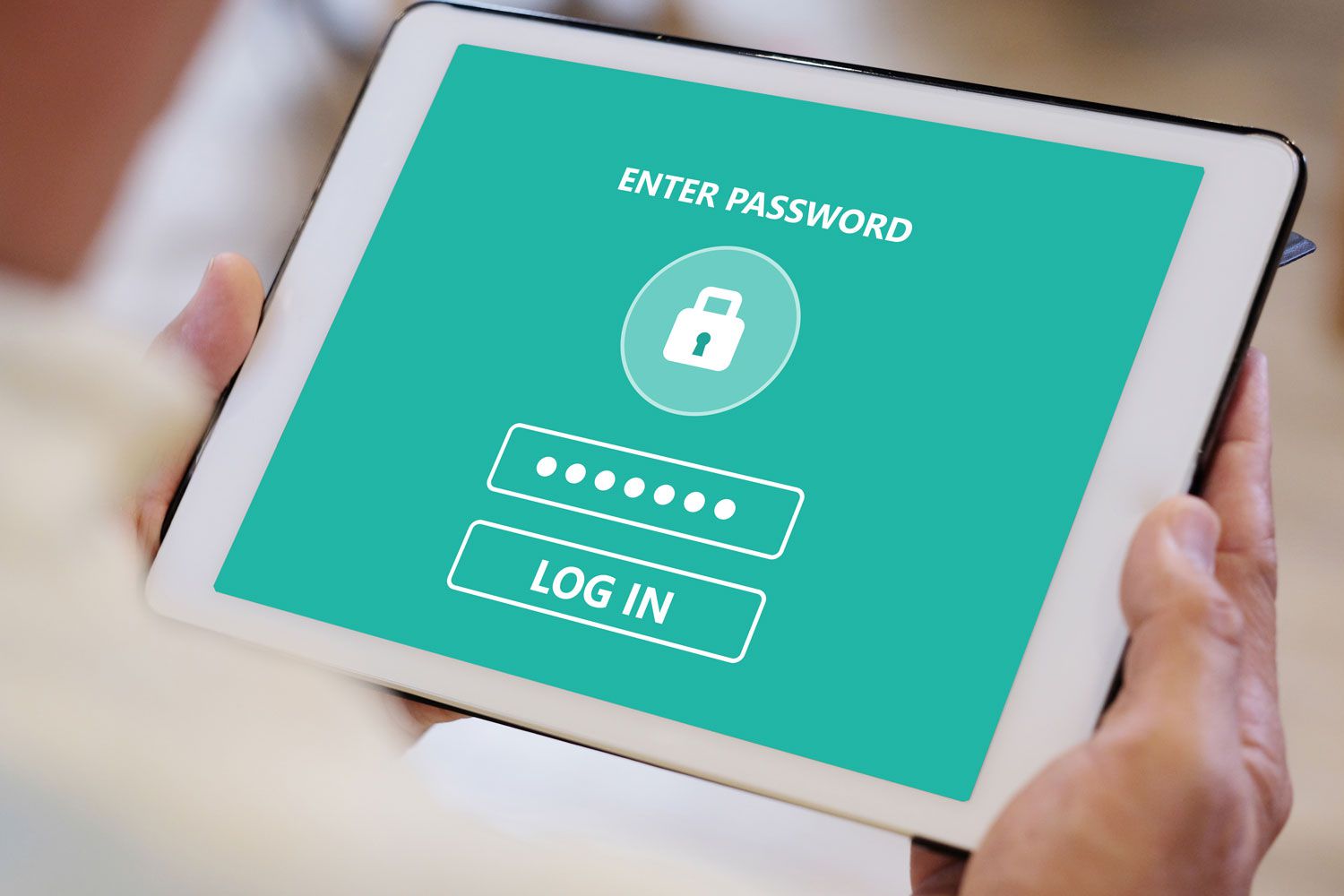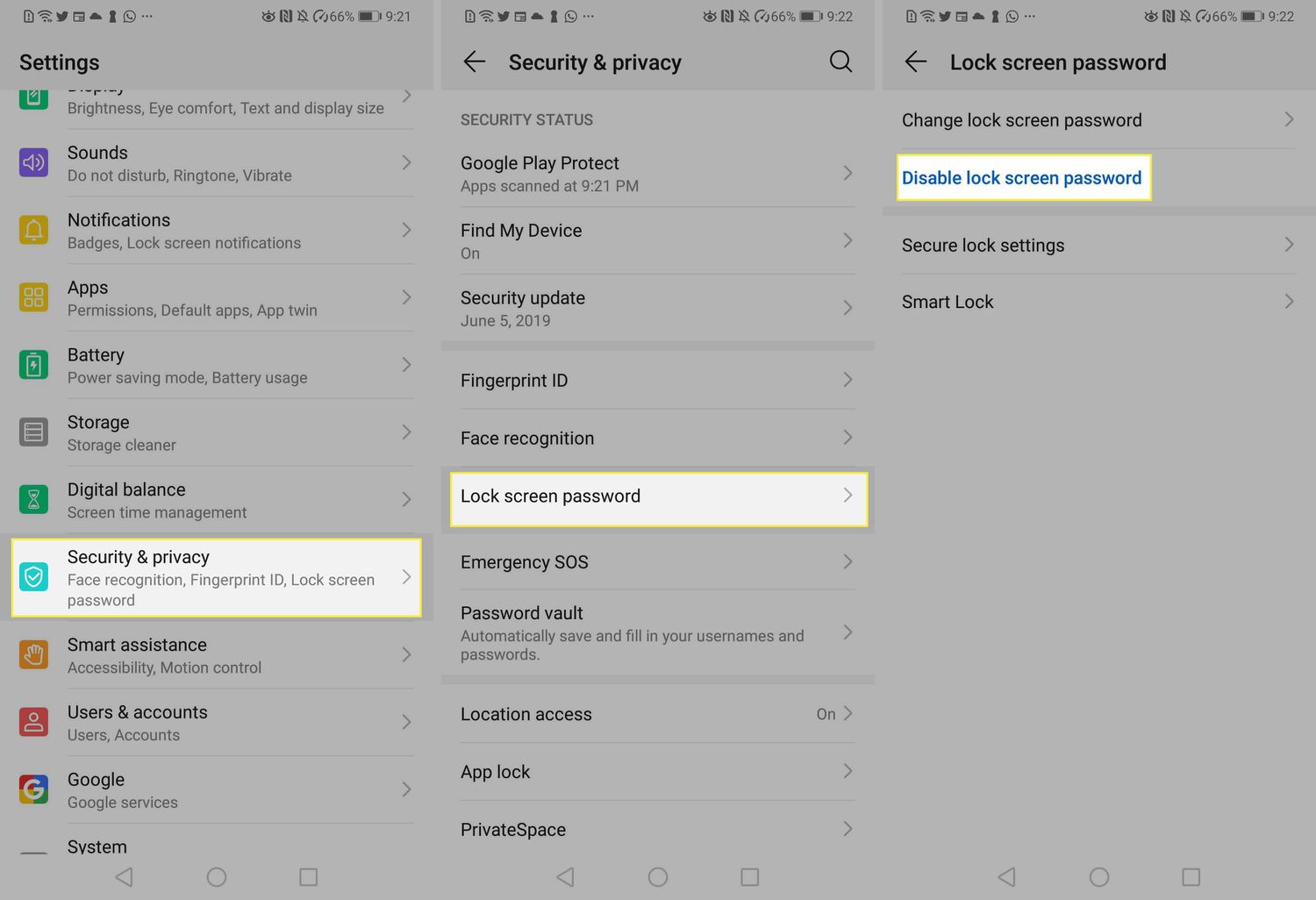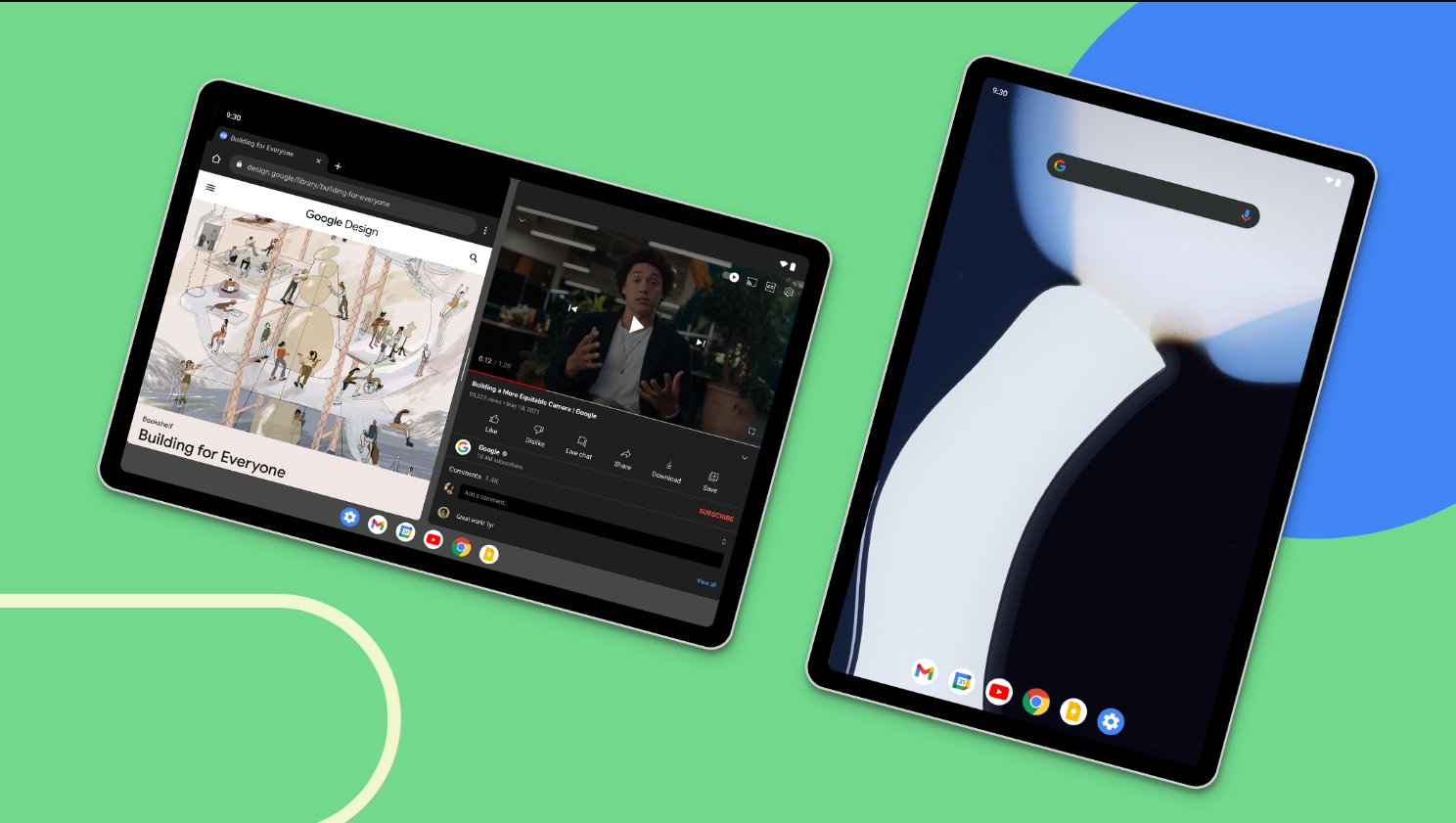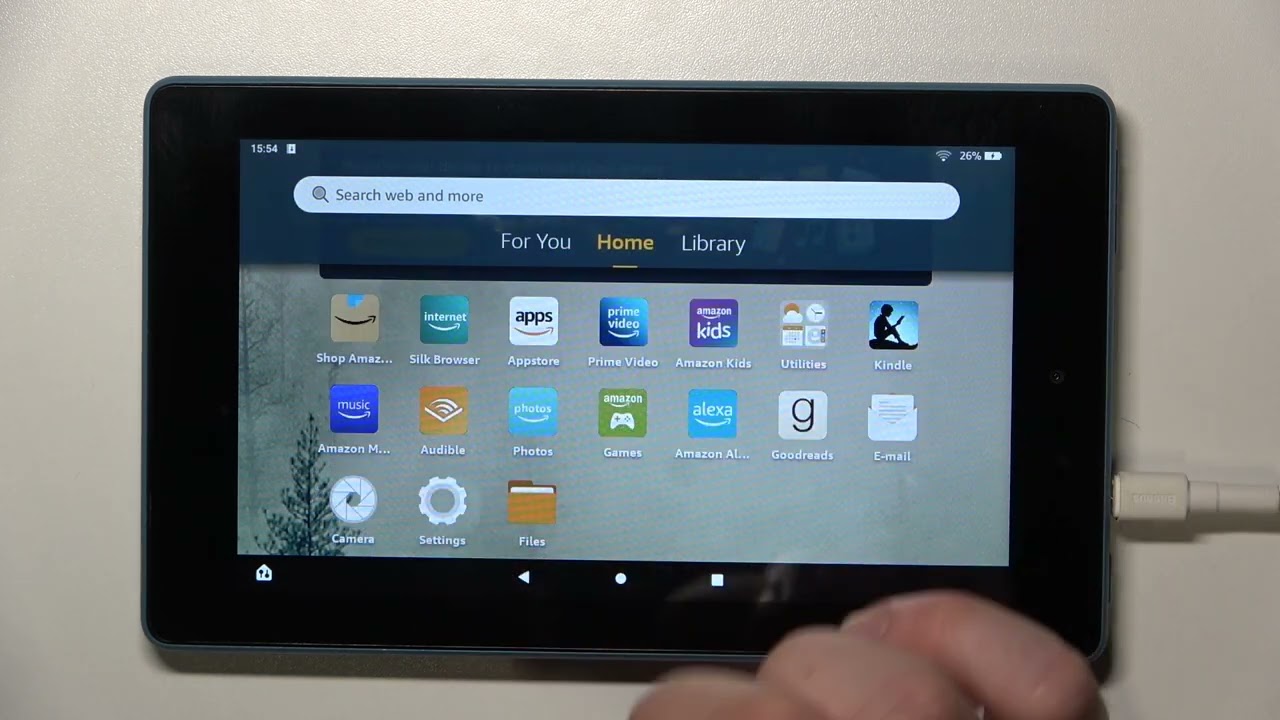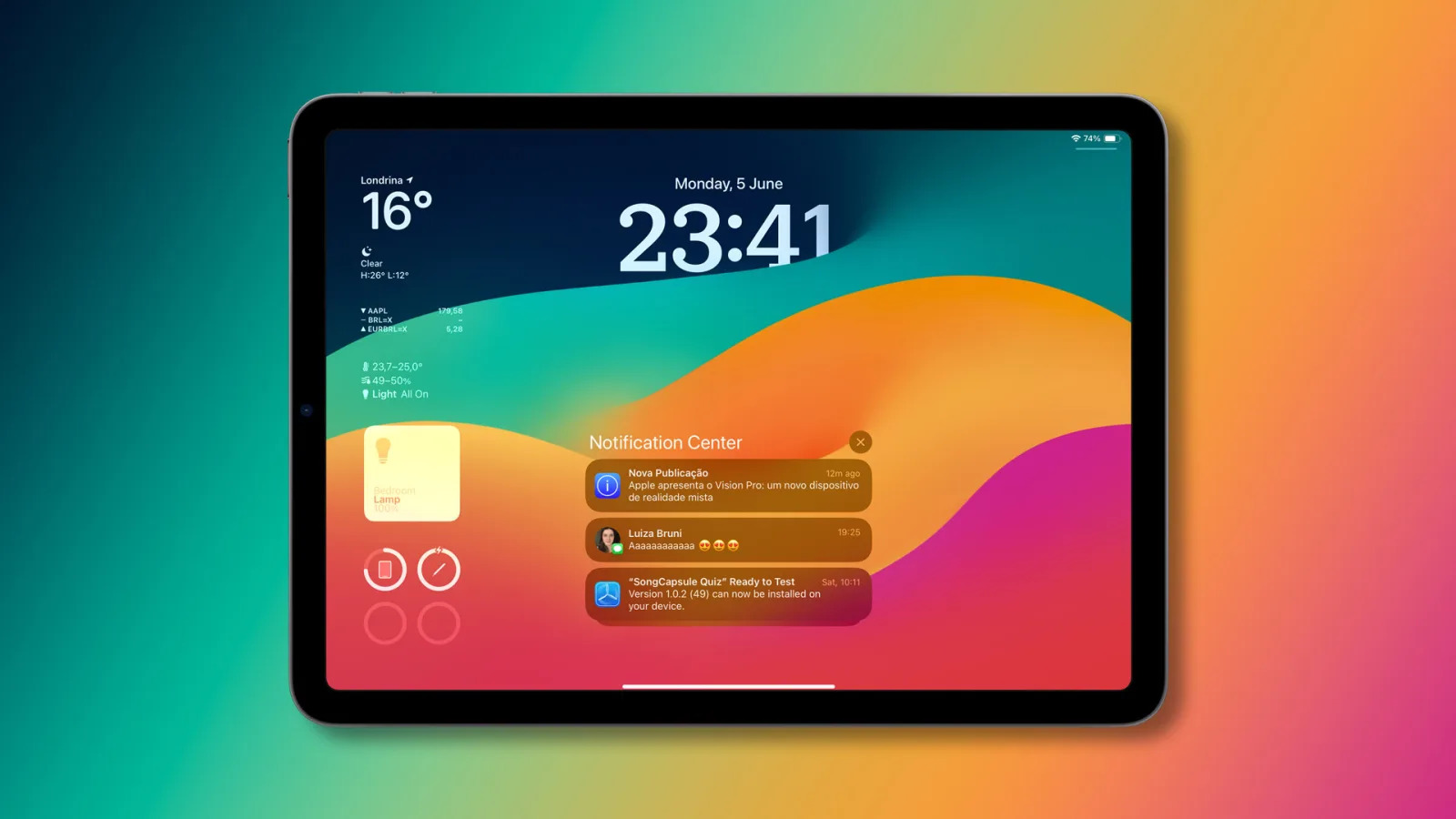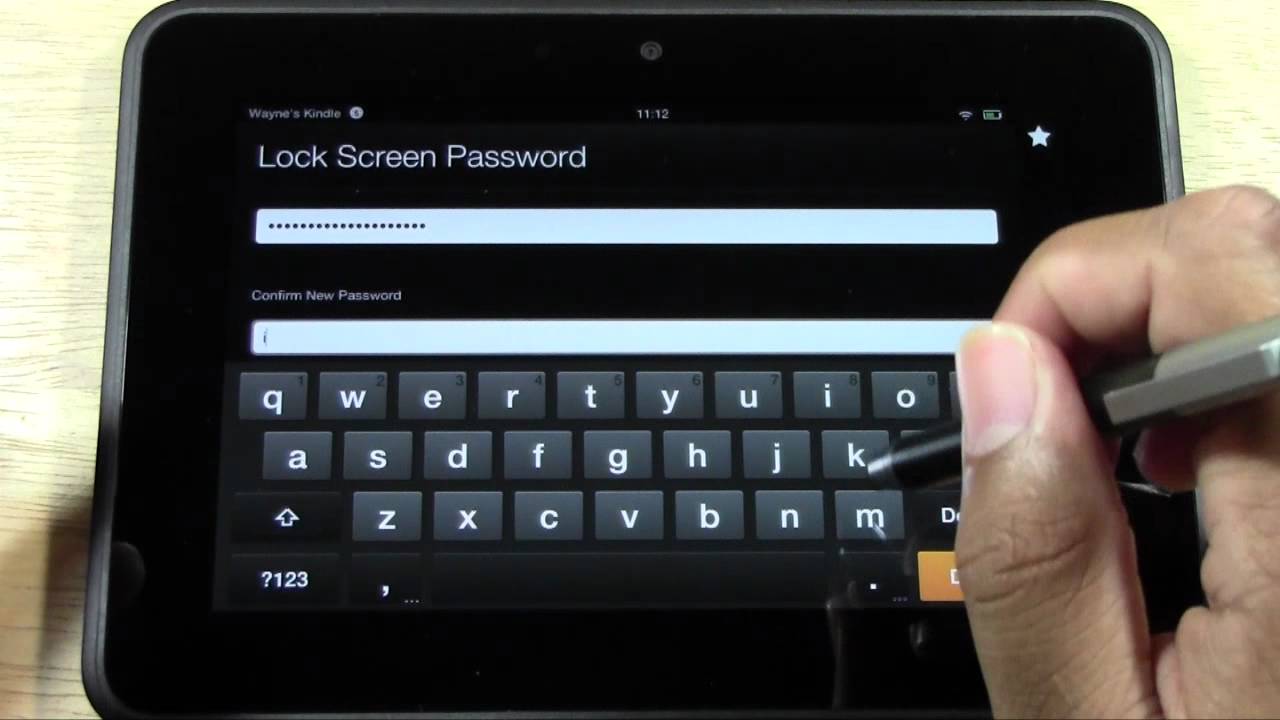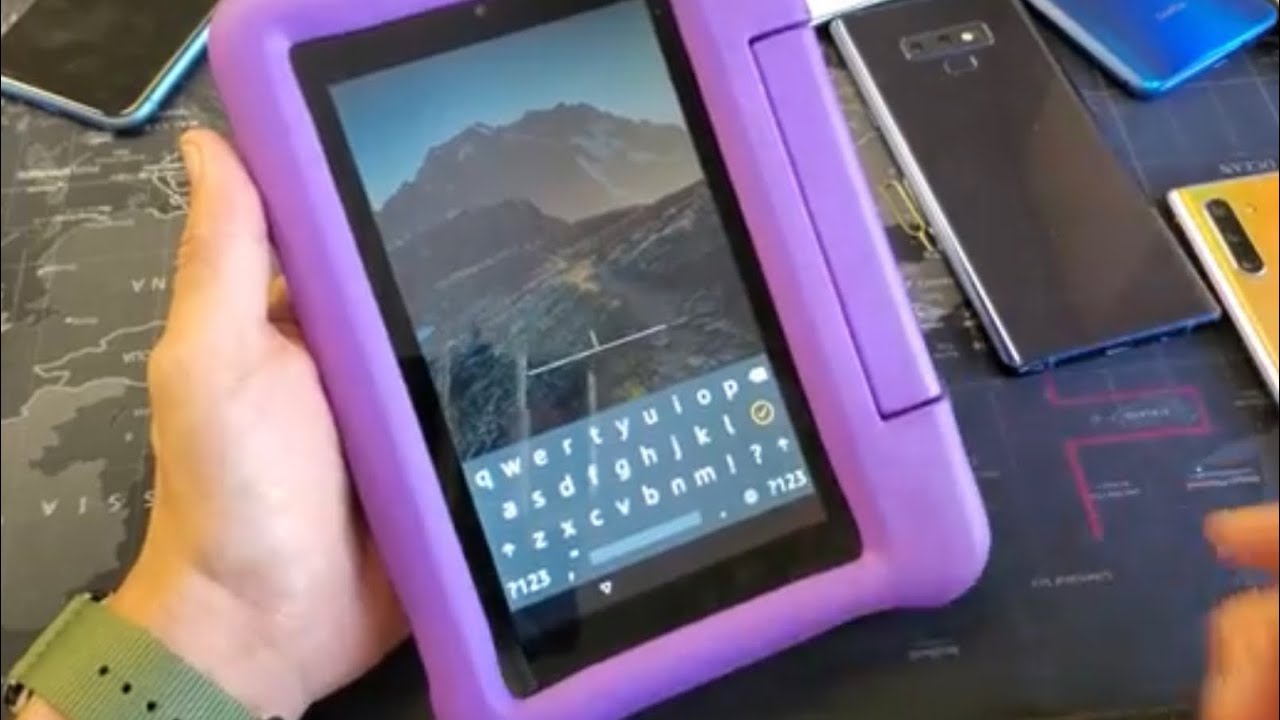Introduction
Welcome to the world of tablets, where portable computing has become a daily necessity for many people. Whether you use your tablet for work, entertainment, or personal activities, it’s essential to ensure that your device is securely locked when not in use. Locking your tablet screen provides an added layer of security, safeguarding your personal data and preventing unauthorized access.
In this article, we will explore the importance of locking your tablet screen and various methods to do so. Whether you’re a novice tablet user or a tech enthusiast, you’ll find helpful information on how to secure your tablet effectively.
As technology advances, tablets have become more powerful and versatile. They offer us the convenience of accessing emails, browsing the internet, playing games, and using various applications on the go. With this increased functionality, there is a greater risk of our personal information falling into the wrong hands if our tablet is not adequately secured.
Locking your tablet screen is essential to protect your privacy and prevent unauthorized access to sensitive data. Imagine leaving your tablet unattended in a public place, and someone gains access to your emails, social media accounts, or personal files. The consequences could be severe, ranging from identity theft to financial loss.
Fortunately, there are several ways to lock your tablet screen, allowing you to choose the method that best fits your preferences and the specific features of your device. The most common methods include using the power button, navigating through the settings menu, or utilizing a dedicated lock screen app.
In the following sections, we will explore these methods in detail and guide you through setting up various screen lock options such as patterns, PIN codes, passwords, and biometric authentication. Additionally, we will provide tips on how to keep your tablet screen secure and maximize the effectiveness of your chosen lock method.
So, let’s dive into the world of tablet screen locking and ensure the safety of your device and personal data.
Why Locking Your Tablet Screen is Important
Locking your tablet screen is not just a suggestion; it is a critical step in maintaining the security and privacy of your personal information. Understanding the importance of locking your tablet screen will help you realize the potential risks and motivate you to take action to protect your data.
One of the primary reasons to lock your tablet screen is to prevent unauthorized access. Just like you would lock the doors of your house or car, locking your tablet screen adds a layer of security that acts as a virtual lock on your device. Without a locked screen, anyone with physical access to your tablet can easily access your sensitive emails, social media accounts, personal photos, and documents.
Additionally, locking your tablet screen can protect your device from being used by unauthorized individuals in the event of theft or loss. If someone steals or finds your tablet, they won’t be able to access your personal data if the screen is locked. This not only prevents them from accessing your sensitive information but also ensures that your tablet cannot be used to make unauthorized purchases or perform other malicious activities.
Locking your tablet screen is especially important if you use your device for work-related purposes. Many professionals use their tablets to access work emails, documents, and sensitive company information. If you leave your tablet unlocked and unattended, it leaves an opportunity for someone to gain unauthorized access to valuable business data, potentially causing financial and reputational damage to your organization.
Furthermore, locking your tablet screen can protect your privacy in social settings. You may use your tablet to browse the internet, access social media accounts, or communicate with friends and family. Locking your screen ensures that no one can access your personal conversations, private messages, or other sensitive information while you are not actively using the device.
Lastly, locking your tablet screen is a simple and effective way to safeguard your personal information against prying eyes. Even if you trust the people around you, accidents or moments of carelessness can happen. By locking your tablet screen, you create a barrier that helps prevent even unintentional access to your data.
With these insights into the importance of locking your tablet screen, you can understand why it is crucial to make it a habit to lock your device whenever it is not in use. By doing so, you can protect your personal and professional information, maintain your privacy, and have peace of mind knowing that your tablet is secure.
Different Ways to Lock Your Tablet Screen
There are multiple methods available to lock the screen of your tablet, each offering different levels of security and convenience. Understanding these options will help you choose the one that best suits your needs and preferences.
Method 1: Using the Power Button
The simplest and quickest way to lock your tablet screen is by using the power button. Most tablets have a power button located on the side or top of the device. To lock the screen, press the power button once. This instantly turns off the display and puts the tablet into a locked state.
This method is convenient and works well if you need to lock your tablet screen for a short period. However, it doesn’t offer as much security as other methods, as anyone who presses the power button again can unlock the screen and access the device.
Method 2: Using the Settings Menu
Another way to lock your tablet screen is through the settings menu. This method provides more security options and allows you to customize your screen lock preferences.
To access the settings menu, open the “Settings” app on your tablet and navigate to the “Security” or “Lock Screen” section. Here, you can choose various screen lock options, such as patterns, PIN codes, passwords, or biometric authentication (if supported by your device).
Setting up a screen lock pattern involves drawing a unique pattern on a grid of dots. This adds an additional layer of security as it requires a precise pattern to unlock the device. A PIN code is a numeric password consisting of four to six digits. A password is a combination of letters, numbers, and special characters that you need to enter to unlock the screen.
If your tablet supports biometric authentication, such as fingerprint or facial recognition, you can enable these features for a more convenient and secure unlocking experience.
Method 3: Using a Dedicated Lock Screen App
If you prefer more customization options and advanced features, you can consider using a dedicated lock screen app. These apps offer unique lock screen designs, additional security features, and enhanced customization options such as displaying personalized widgets, weather information, or notification previews on the lock screen.
There are numerous lock screen apps available on app stores. Simply search for “lock screen” in your device’s app store, read reviews, and choose a reputable app that suits your preferences.
With these different methods at your disposal, you can choose the one that aligns with your security requirements and personal preferences. Whether you opt for the convenience of the power button, the customization options of the settings menu, or the advanced features of a lock screen app, taking the necessary steps to lock your tablet screen provides an added layer of security and peace of mind.
Method 1: Using the Power Button
The power button on your tablet is a simple and convenient way to lock the screen with just a single press. This method is ideal for quickly securing your tablet when you need to step away briefly or want to conserve battery life.
Most tablets have a dedicated power button located on the side or top of the device. To lock the screen using this method, all you have to do is press the power button once. The display will instantly turn off, and your tablet will enter a locked state. This means that anyone who wants to access your device will need to unlock the screen using the appropriate method.
Using the power button to lock your tablet screen is a straightforward option that provides immediate results. It requires no additional configuration or setup, making it accessible to even the most novice users.
However, it is important to note that using the power button alone may not offer the same level of security as other methods. While it prevents casual viewers from accessing your tablet, someone with physical access to your device can simply press the power button again to turn on the display and unlock the screen.
To enhance the security of this method, it is recommended to pair it with additional security features, such as a lock screen pattern, PIN code, password, or biometric authentication. By enabling these additional security measures, you create a more robust defense against unauthorized access.
Despite its limitations, using the power button remains a useful option for quickly locking your tablet screen in temporary situations. It is especially convenient when you need to step away from your tablet momentarily and want to prevent others from accessing your personal information.
Remember to make it a habit to press the power button whenever you finish using your tablet or when you want to ensure that nobody can access your data. Taking this simple step will go a long way in keeping your tablet secure and protecting your privacy.
Method 2: Using the Settings Menu
Another effective way to lock your tablet screen is by accessing the settings menu on your device. This method offers more security options and customization features compared to using the power button alone.
To lock your tablet screen using the settings menu, start by opening the “Settings” app on your tablet. The exact location of the settings menu may vary depending on the make and model of your device, but it is usually represented by a gear or a cogwheel icon.
Once you are in the settings menu, look for the “Security” or “Lock Screen” option. This section will provide you with various screen lock options to choose from, including patterns, PIN codes, passwords, and biometric authentication.
A common screen lock method is using a pattern. With this option, you will be prompted to draw a unique pattern on a grid of dots. You will need to connect at least four dots to create the pattern. The pattern can be as simple or complex as you prefer. Just make sure it’s something you can easily remember but not too predictable for others to guess.
If patterns are not your preference, you can set up a PIN code instead. A PIN code usually consists of four to six numeric digits. Remember to choose a PIN that you can remember but is not easily guessable.
Alternatively, you can opt for a password as your screen lock method. A password allows you to use a combination of letters, numbers, and special characters to enhance security. For the strongest password, select a mix of different character types and avoid common phrases or dictionary words.
If your tablet supports biometric authentication, such as fingerprint or facial recognition, you can enable these features from the settings menu as well. Biometric authentication provides a convenient and secure way to unlock your tablet using your unique physical features.
By accessing the settings menu and utilizing the available screen lock options, you can customize your tablet’s security to fit your needs. Remember to choose a method that strikes the right balance between convenience and robust security.
It is worth noting that when using the settings menu to lock your tablet screen, it is essential to remember the chosen pattern, PIN code, or password. If you forget your screen lock credentials, you may face difficulties in accessing your tablet. However, most devices offer options to reset or recover your screen lock credentials in case you forget them.
Take advantage of the settings menu on your tablet to enhance your device’s security and protect your personal data. Experiment with different screen lock options to find the one that best suits your preferences and offers the highest level of security.
Method 3: Using a Dedicated Lock Screen App
If you are looking for additional customization options and advanced features, using a dedicated lock screen app can provide a unique and personalized experience for locking your tablet screen.
Lock screen apps offer a range of features beyond basic screen locking, allowing you to add a touch of personalization and extra functionality to your tablet’s lock screen.
To get started, head to your device’s app store and search for “lock screen apps.” You will find a variety of options to choose from, each offering different designs, features, and customization abilities. Take the time to read reviews and select a trusted app that aligns with your preferences.
Once you have downloaded and installed a lock screen app, you will need to set it as your default lock screen. Most lock screen apps provide instructions on how to do this within the app itself or through the device’s settings menu.
Lock screen apps offer features such as widgets, which allow you to view information like weather updates, calendar events, or even your favorite news headlines directly on your lock screen. Some apps also provide notification previews, allowing you to see your latest messages or email notifications without unlocking your tablet.
Another advantage of using a lock screen app is the ability to customize the design and appearance of your lock screen. You can choose different themes, backgrounds, or styles to personalize the look and feel of your lock screen, making it unique to your preferences.
Additionally, some lock screen apps offer enhanced security features, such as capturing photos of intruders or providing a remote lock and wipe functionality in case your tablet gets lost or stolen. These features can provide an extra layer of protection for your personal data.
Keep in mind that while lock screen apps can provide a more customized and feature-rich experience, they may come with certain limitations. Some apps might require additional permissions or could potentially drain your device’s battery faster. Therefore, it is essential to choose a reputable app from a trusted developer and review the app’s permissions and user reviews before installing it.
Using a dedicated lock screen app offers a great way to add personalization and enhanced functionality to your tablet’s lock screen. Whether you want to stay up to date with the latest information, protect your privacy, or express your unique style, a lock screen app can be a valuable addition to your device.
Remember to explore different lock screen apps, try out their features, and find the app that best suits your needs and preferences. With the right lock screen app, you can transform your tablet’s lock screen into a personalized and secure gateway to your device.
Setting up a Screen Lock Pattern
A screen lock pattern is a popular and visually appealing method to secure your tablet. It involves drawing a unique pattern on a grid of dots, which serves as the key to unlocking your device. Setting up a screen lock pattern is simple and can be done through the settings menu on your tablet.
To begin, access the “Settings” app on your tablet. Look for the “Security” or “Lock Screen” section, where you will find the option to set up a screen lock pattern.
When prompted, you will be asked to draw a pattern on the grid. Keep in mind that your pattern should be a series of connected dots and can be as simple or complex as you prefer. However, it is important to choose a pattern that is unique and not easily guessed by others.
Start by touching or swiping your finger on one of the dots on the grid. As you move your finger to the next dot in the pattern, make sure to connect them in a logical order. You can move horizontally, vertically, or diagonally to create your pattern. It can have any number of dots, but a larger pattern will be more secure.
Once you have successfully drawn your pattern, you will be asked to confirm it by redrawing it. This step ensures that you entered the correct pattern and helps prevent accidental lockouts due to drawing errors.
After confirming your pattern, you will be presented with additional options related to screen lock patterns. These may include the ability to show pattern trails, which displays a line connecting the dots as you draw the pattern, or the option to make your device require the pattern immediately upon waking from sleep mode.
It is important to remember your screen lock pattern to avoid being locked out of your tablet. Make sure to practice entering your pattern a few times until you feel comfortable with it. If you forget your pattern, consult your device’s manual or manufacturer support for instructions on how to regain access.
The screen lock pattern offers a visually appealing and convenient way to secure your tablet. However, keep in mind that it may not be the most secure method, as the pattern can potentially be observed or guessed by others. For stronger security, consider enabling additional security measures such as a PIN code, password, or biometric authentication.
By setting up a screen lock pattern, you add an extra layer of protection to your tablet, ensuring that only you can unlock it and access your personal data. Enjoy the convenience and aesthetic appeal of this screen lock method while keeping your tablet secure.
Setting up a PIN code to Lock Your Tablet Screen
Setting up a PIN code is a straightforward and secure method to lock your tablet screen. A PIN code is a numeric password consisting of four to six digits that you enter to unlock your device. This method provides a high level of security while still being convenient to use on a daily basis.
To set up a PIN code on your tablet, navigate to the “Settings” app and find the “Security” or “Lock Screen” section. Look for the option to set up a PIN code as your screen lock method.
When prompted, enter a four to six-digit number of your choice as your PIN code. It’s crucial to select a unique PIN code that is not easily guessed by others. Avoid using obvious combinations such as repeating digits or the number sequence “1234”.
After entering your PIN code, you may be prompted to confirm it by re-entering the same code. This step helps ensure that you entered the correct PIN and prevents accidental lockouts due to typing errors.
Once your PIN code is set up, you will have additional options related to PIN code lock settings. These options may include the ability to require the PIN immediately upon waking the device from sleep mode, the option to enable a timeout period after unsuccessful attempts, or even the option to make your device erase all data after a specified number of failed attempts.
It’s essential to remember your PIN code as it is required to unlock your tablet. Take some time to memorize it and avoid sharing it with others. If you forget your PIN code, consult your device’s manual or manufacturer support for instructions on how to regain access.
Using a PIN code as your screen lock method provides a strong level of security for your tablet. It requires an exact numeric sequence to unlock the device, making it difficult for unauthorized individuals to gain access to your personal information.
Remember to choose a PIN code that is not easily guessed, regularly update it, and avoid using the same PIN for multiple devices or accounts. This will help maximize the security of your tablet and safeguard your data from potential breaches.
Setting up a PIN code is a simple yet effective way to keep your tablet secure. Enjoy the peace of mind that comes with knowing your device is protected by your PIN code, ensuring that only you can access your personal information.
Setting up a Password to Lock Your Tablet Screen
Setting up a password to lock your tablet screen provides a high level of security, allowing you to protect your device and personal information with a combination of letters, numbers, and special characters. Using a password as your screen lock method ensures that only individuals who know the correct password can access your tablet.
To set up a password on your tablet, navigate to the “Settings” app and find the “Security” or “Lock Screen” section. Look for the option to set up a password as your screen lock method.
When prompted, create a strong and unique password that is easy for you to remember but hard for others to guess. A strong password typically includes a mix of uppercase and lowercase letters, numbers, and special characters. Avoid using common phrases, personal information, or easily guessable combinations.
After entering your password, you may be prompted to confirm it by re-entering the same password. This step helps ensure that you entered the correct password and prevents accidental lockouts due to typing errors.
Once your password is set up, you will have additional options related to password lock settings. These options may include the ability to require the password immediately upon waking the device from sleep mode, the option to enable a timeout period after unsuccessful attempts, or even the option to make your device erase all data after a specified number of failed attempts.
It’s essential to remember your password as it is required to unlock your tablet. Take some time to memorize it and avoid sharing it with others. If you forget your password, consult your device’s manual or manufacturer support for instructions on how to regain access.
Using a password as your screen lock method provides a high level of security for your tablet. It requires the exact combination of characters to unlock the device, making it challenging for unauthorized individuals to gain access to your personal information.
Remember to choose a strong and unique password, regularly update it, and avoid using the same password for multiple devices or accounts. This will help maximize the security of your tablet and safeguard your data from potential breaches.
Setting up a password may take a little more effort than other screen lock methods, but the added security it provides is worth it. Embrace the peace of mind that comes with knowing your tablet is protected by a strong and unique password, ensuring that only you can access your personal information.
Enabling Biometric Authentication to Lock Your Tablet Screen
Biometric authentication provides a convenient and secure way to lock your tablet screen using your unique physical characteristics. By enabling biometric authentication, such as fingerprint or facial recognition, you can add an extra layer of security to your device.
To enable biometric authentication on your tablet, navigate to the “Settings” app and find the “Security” or “Lock Screen” section. Look for the option related to biometric authentication, which may be labeled as “Fingerprint,” “Face ID,” or something similar.
If your tablet supports fingerprint authentication, you will be prompted to scan and save your fingerprint. Follow the on-screen instructions to place your finger on the designated fingerprint scanner or home button multiple times to ensure accurate scanning. Once your fingerprint is successfully scanned and saved, you can use it to unlock your tablet screen by placing your registered finger on the fingerprint scanner or home button.
If your tablet supports facial recognition, you will be prompted to scan and save your face. Follow the on-screen instructions to align your face within the designated frame and let the device scan your facial features. Once your face is successfully scanned and saved, you can use facial recognition to unlock your tablet screen by simply looking at the front camera.
It is important to note that while biometric authentication is secure and convenient, it is not foolproof. Fingerprint or facial recognition can sometimes be fooled by similar-looking fingerprints or photos, respectively. Therefore, it is recommended to use additional security measures, such as a PIN code or password, in combination with biometric authentication to add an extra layer of protection.
When enabling biometric authentication, you will have options to customize its behavior. These options may include enabling or disabling the biometrics for app authentication, allowing biometric unlocking immediately upon waking the device or requiring it only after a certain period of inactivity.
Keep in mind that biometric authentication relies on the uniqueness of your physical features to unlock your tablet. It is important to ensure that only your registered fingerprints or your face can unlock the device. Avoid registering other individuals’ fingerprints or faces to prevent unauthorized access to your tablet.
By enabling biometric authentication, you benefit from a secure and convenient way to unlock your tablet. The uniqueness of your fingerprints or face adds an extra layer of protection against unauthorized access, providing peace of mind that only you can access your personal information.
Take advantage of the biometric authentication feature on your tablet and enjoy the convenience of quickly and securely unlocking your device with just a touch of your finger or a glance at the camera.
Tips for Keeping Your Tablet Screen Secure
Keeping your tablet screen secure is crucial to protect your personal information and maintain your privacy. Here are some essential tips to help you enhance the security of your tablet screen:
1. Use a Strong Screen Lock Method:
Choose a screen lock method that offers a high level of security, such as a PIN code, password, or biometric authentication. Avoid using easily guessable patterns or weak passwords to ensure the utmost protection.
2. Enable Two-Factor Authentication:
Add an extra layer of security by enabling two-factor authentication for your tablet’s accounts and applications. This involves combining something you know (like a password) with something you have (like a verification code sent to your phone) to authenticate yourself.
3. Keep Your Software Updated:
Regularly update your tablet’s operating system and applications to ensure you have the latest security patches and bug fixes. These updates often address vulnerabilities that attackers could exploit.
4. Be Wary of App Permissions:
Review the permissions requested by the apps you install on your tablet. Be cautious about granting unnecessary permissions that could compromise your privacy or security.
5. Install Antivirus and Security Apps:
Consider installing reputable antivirus and security apps on your tablet to detect and prevent malicious software or unauthorized access. Keep these apps up to date and run regular scans for any potential threats.
6. Be Mindful of Public Wi-Fi Networks:
Avoid connecting to unsecured public Wi-Fi networks, as they can be vulnerable to hackers. If you must use public Wi-Fi, consider using a virtual private network (VPN) to encrypt your internet traffic and protect your data.
7. Enable Remote Tracking and Wiping:
Activate the built-in tracking and remote wiping features on your tablet. This allows you to locate your tablet if it gets lost or stolen and remotely erase your data to prevent unauthorized access.
8. Be Cautious of Links and Downloads:
Avoid clicking on suspicious links or downloading files from untrusted sources. Malicious links and downloads can compromise your tablet’s security, so exercise caution when interacting with unfamiliar content.
9. Secure Your Physical Environment:
Keep your tablet in a safe and secure location when not in use. Avoid leaving it unattended in public places or within reach of unauthorized individuals who may attempt to access your device.
By following these tips, you can significantly improve the security of your tablet screen and protect your personal information. Stay vigilant, stay informed, and prioritize the safeguarding of your privacy and data on your tablet.
Conclusion
Securing your tablet screen is crucial for protecting your personal information, maintaining your privacy, and preventing unauthorized access. By utilizing the various screen lock methods available, you can add an extra layer of security to your device and have peace of mind.
In this article, we explored the importance of locking your tablet screen and discussed different ways to achieve this. We learned that using the power button is a quick and convenient method, while accessing the settings menu allows for more customization options. We also explored the benefits of using dedicated lock screen apps, which offer advanced features and personalized designs.
We delved into setting up screen lock patterns, PIN codes, passwords, and enabling biometric authentication. Each method provides different levels of security, and it’s important to choose the one that aligns best with your needs and preferences.
Furthermore, we discussed essential tips for keeping your tablet screen secure. These tips included using strong screen lock methods, enabling two-factor authentication, keeping your software updated, being cautious of app permissions, and being mindful of public Wi-Fi networks, among others. Implementing these practices will significantly enhance the security of your tablet.
Remember that securing your tablet screen goes beyond setting up a lock method. It requires a combination of best practices, such as being cautious of suspicious links and downloads, securing your physical environment, and utilizing additional security tools like antivirus apps and VPNs.
By following the tips and implementing security measures discussed in this article, you can ensure that your tablet screen remains secure, protecting your personal information and maintaining your privacy. Stay proactive in keeping your tablet secure and regularly review and update your security settings to adapt to new threats and vulnerabilities.
Enjoy the convenience and functionality that your tablet offers while having the peace of mind that your personal data is safe and protected with a locked screen.