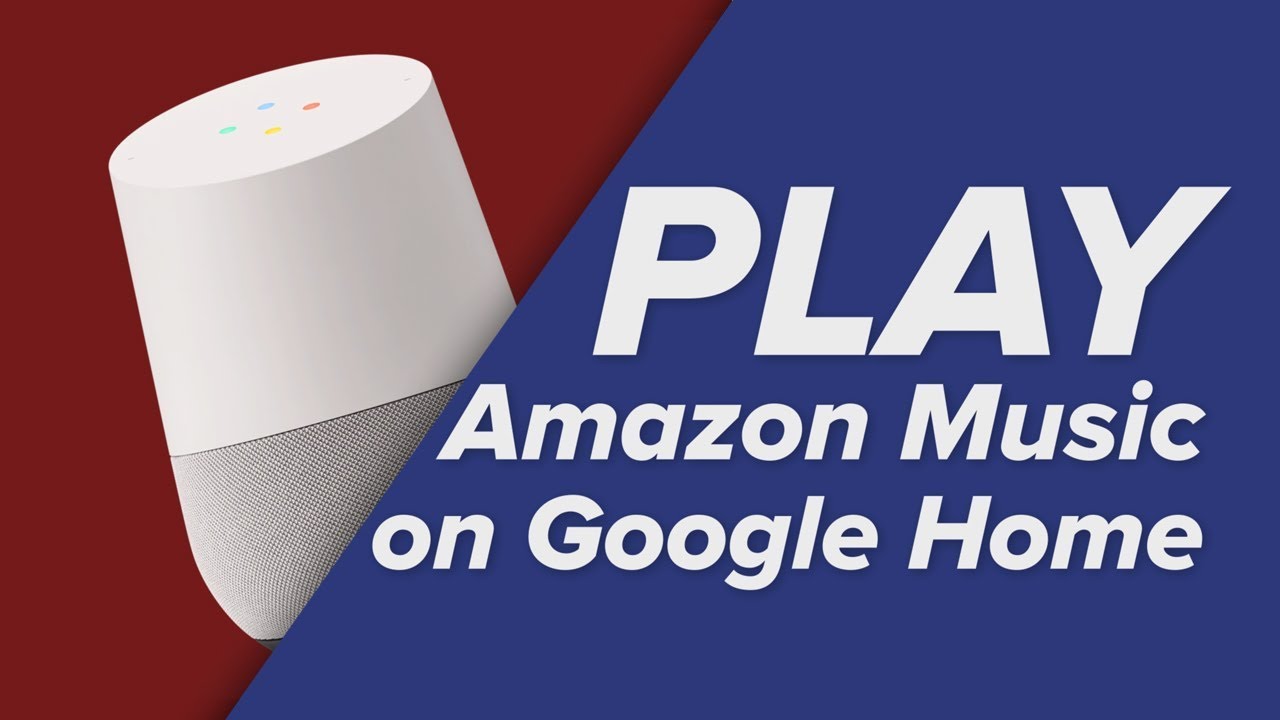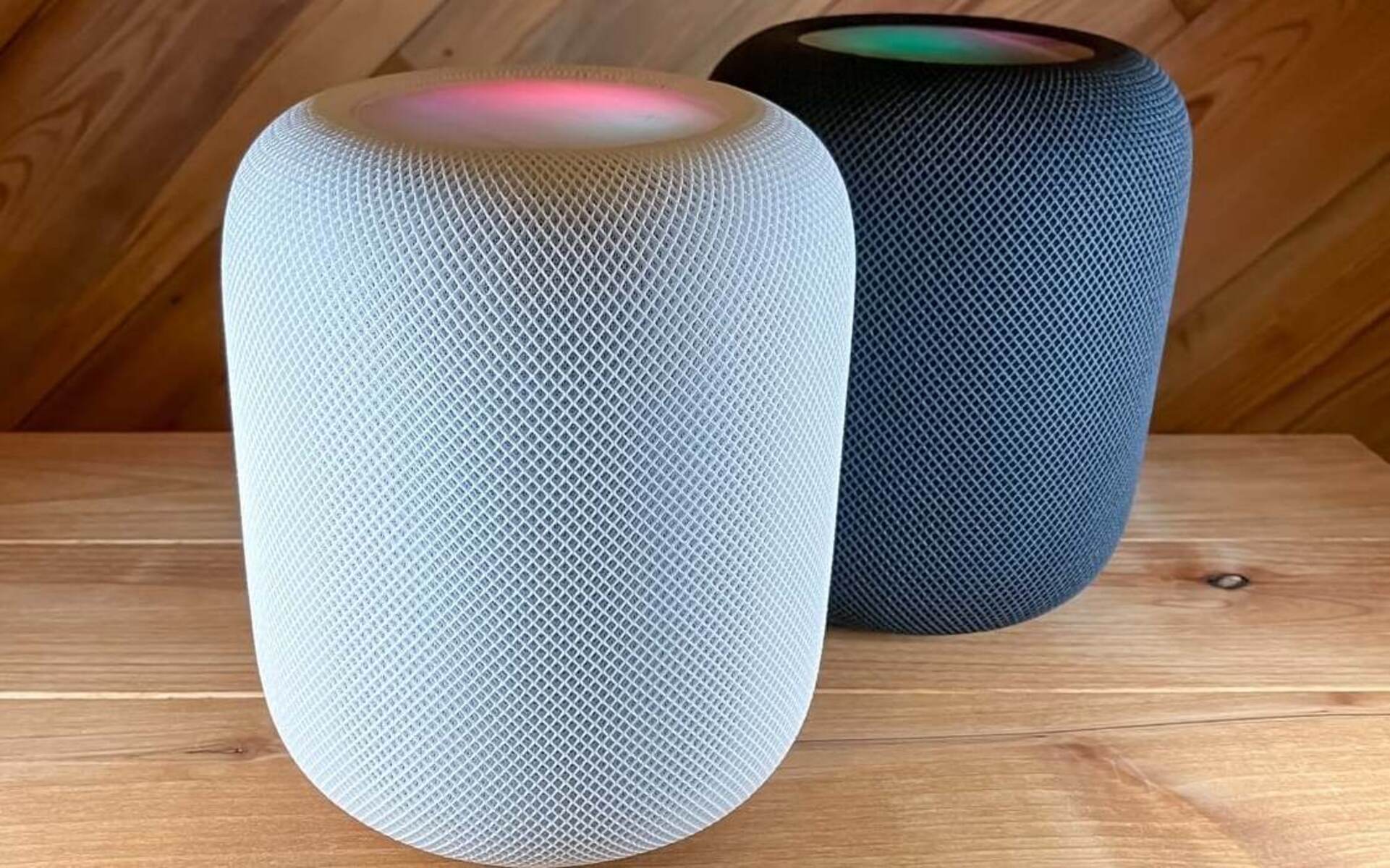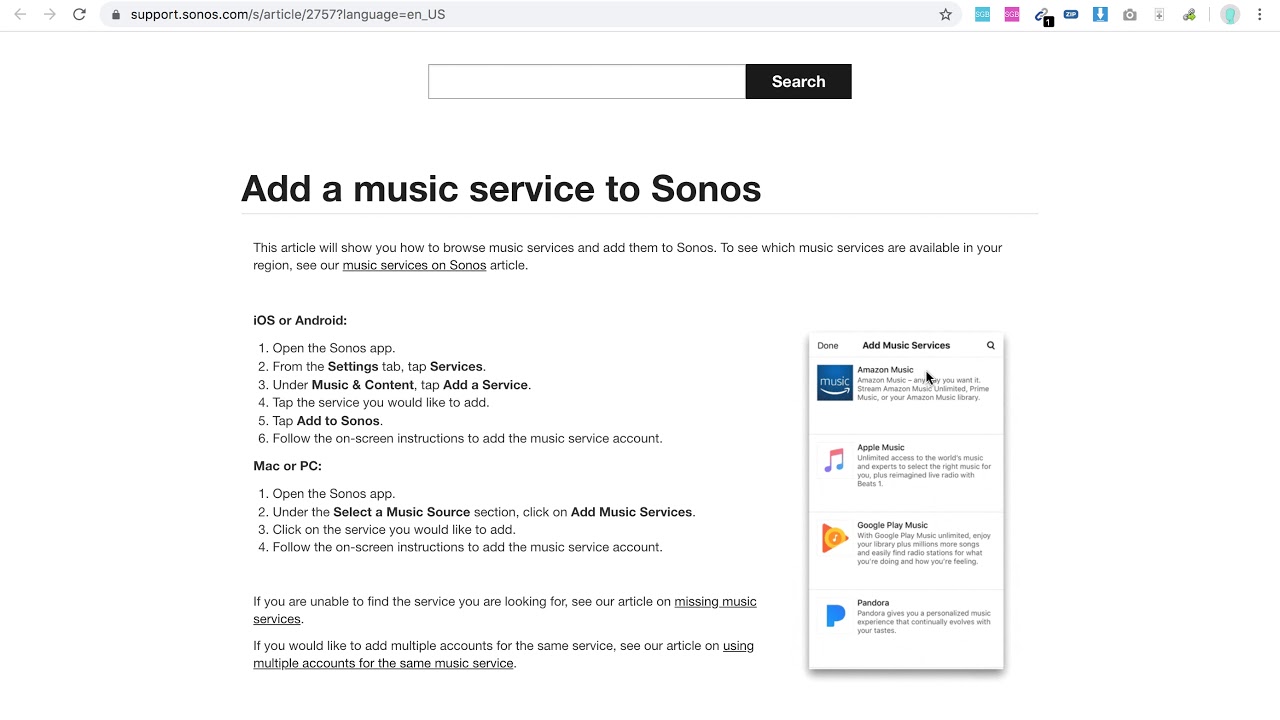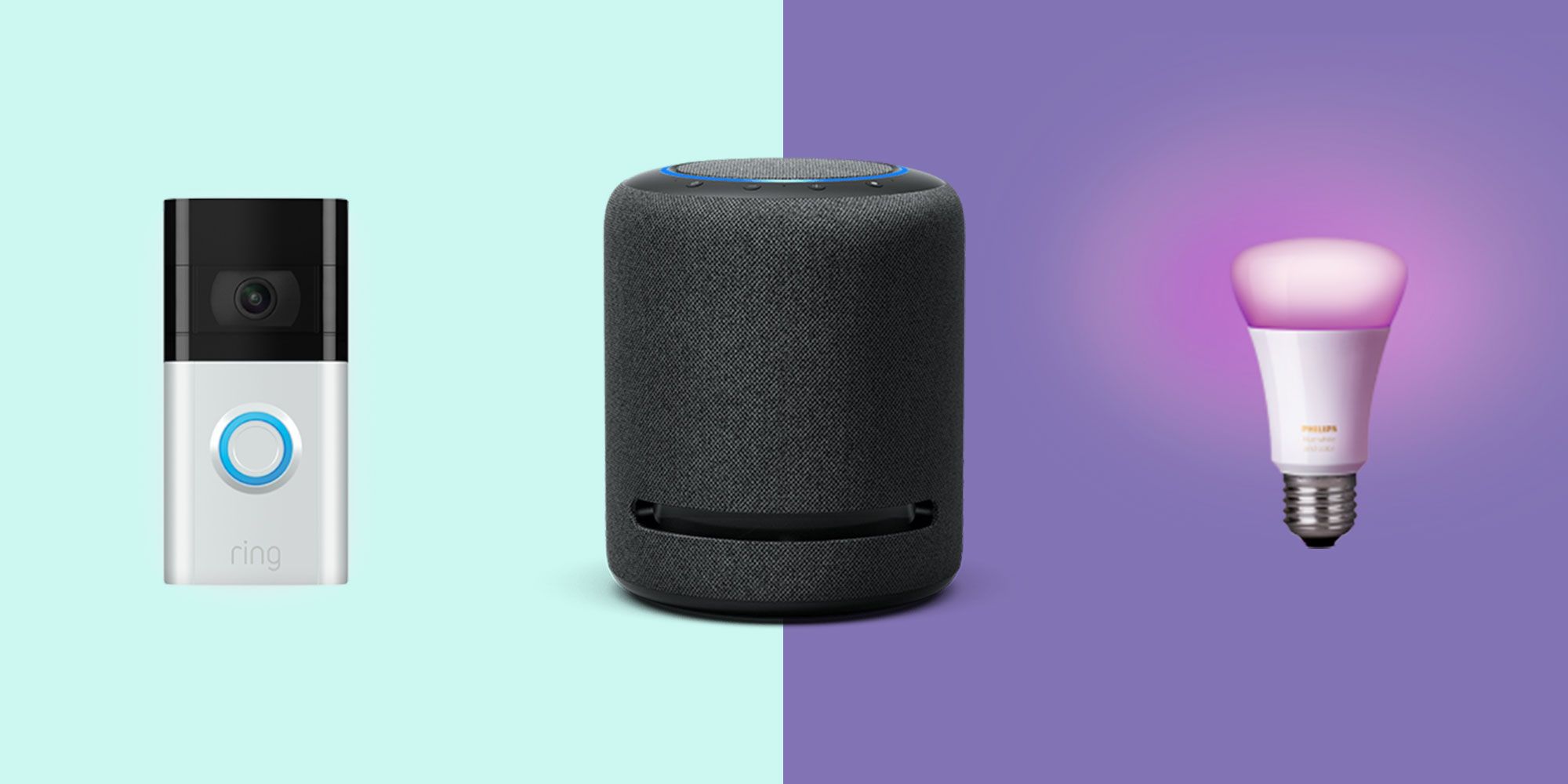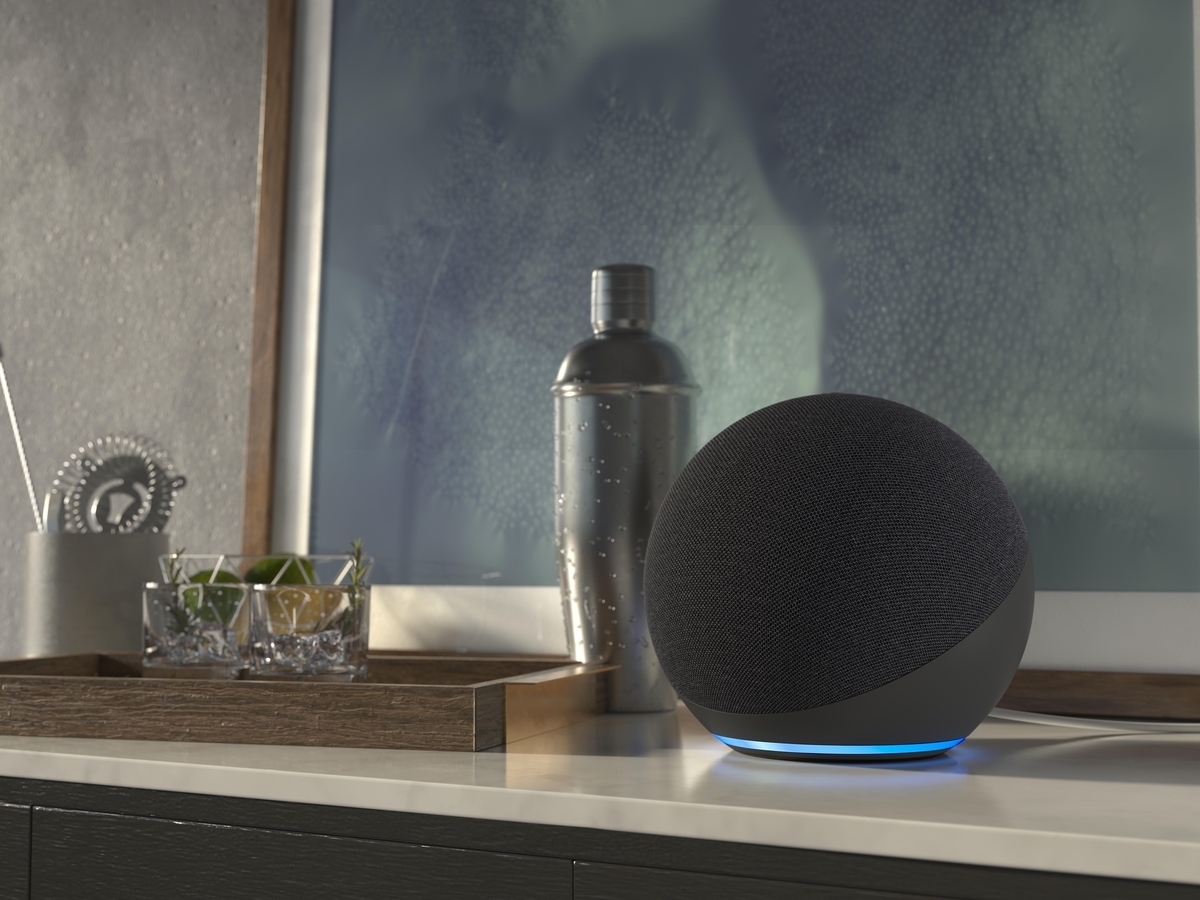Introduction
Welcome to our guide on how to link Amazon Music to Google Home! With the rise of smart home devices, it has become increasingly popular to stream music directly from online streaming services like Amazon Music on smart speakers like Google Home. If you’re a music lover and own a Google Home device, you’ll be pleased to know that linking your Amazon Music account to Google Home is a quick and straightforward process.
In this article, we will walk you through the steps required to set up Amazon Music on your Google Home speaker, allowing you to enjoy your favorite songs and playlists with a simple voice command.
Streaming music from Amazon Music on Google Home offers a wide range of benefits. You’ll have access to an extensive library of over 70 million songs, including popular tracks, exclusive releases, and personalized recommendations. Whether you’re in the mood for upbeat tunes, relaxing melodies, or exploring new genres, Amazon Music provides a vast selection to suit every musical taste.
By linking Amazon Music to your Google Home, you can control playback using voice commands. Say goodbye to manually searching and playing songs on your phone or computer—simply ask Google Home to play your favorite artist, album, or playlist, and enjoy high-quality sound filling your living space.
So, if you’re ready to dive into the world of streaming music and take full advantage of your Google Home speaker, let’s get started with setting up Amazon Music!
Setting up Amazon Music on Google Home
Before you can start playing Amazon Music on your Google Home speaker, you’ll need to ensure that you have the necessary accounts and applications set up. Here’s a step-by-step guide to help you get started:
- Make sure you have an active subscription to Amazon Music. If you don’t already have an account, you can sign up for a free trial or subscribe to the service.
- Open the Google Home app on your smartphone. If you don’t have the app installed, you can download it from the Google Play Store or the Apple App Store.
- Tap on the “+” icon to add a new device.
- Select “Set up device” and choose the type of device you want to set up. In this case, select “Speaker” and follow the on-screen instructions.
- Once your Google Home device is successfully connected to your smartphone, go to the Google Home app’s home screen.
- Tap on your Google Home device to open its settings.
- Scroll down and select “Music”.
- In the “Music” section, tap on “Link New Service”.
- Look for the Amazon Music logo and tap on it.
- You will be prompted to sign in to your Amazon Music account. Enter your login credentials and click “Sign In”.
- Follow the additional prompts to complete the setup process.
Once you’ve completed these steps, Amazon Music will be successfully linked to your Google Home speaker. Now you’re ready to start playing your favorite songs and playlists with just a simple voice command!
Note that the specific steps may vary slightly depending on the device and app versions you are using. If you encounter any issues during the setup process, you can refer to the troubleshooting section later in this article.
Connecting Google Home and Amazon Music
Once you’ve successfully set up Amazon Music on your Google Home, it’s time to connect the two to ensure seamless playback. Here’s how you can connect your Google Home device to your Amazon Music account:
- Launch the Google Home app on your smartphone.
- Tap on your Google Home device to access its settings.
- Scroll down and select “Music”.
- Under the “Linked Services” section, you should now see Amazon Music.
- Tap on Amazon Music to open its settings.
- Here, you can customize your preferences for using Amazon Music with your Google Home device.
- You can select your default music provider as Amazon Music if you prefer to use it over other streaming services.
- You can also enable the option to use Amazon Music for personalized music recommendations based on your listening history and preferences.
- Additionally, you can choose to link multiple Amazon Music accounts if multiple users in your household have their own accounts.
Once you’ve selected your desired settings, you’re all set! Your Google Home device is now connected to your Amazon Music account, and you can start playing music without any hassle.
To play music, simply use voice commands and say something like “Hey Google, play [song/artist/playlist] on Amazon Music.” Your Google Home will fetch your preferred music from Amazon’s vast library and start playing it through the speaker.
You can also control the playback using voice commands. Commands like “Hey Google, pause,” “Hey Google, skip to the next song,” or “Hey Google, volume up” will allow you to manage your music playing experience without needing to touch any buttons or screens.
With the seamless integration between your Google Home and Amazon Music, you can enjoy an immersive music experience at the sound of your voice.
Next, we’ll cover some common troubleshooting tips in case you encounter any issues during the setup or playback process.
Playing Amazon Music on Google Home
Now that you’ve connected your Google Home device to your Amazon Music account, it’s time to start playing your favorite songs and playlists. Here’s how you can easily play Amazon Music on your Google Home:
- Ensure that your Google Home device is powered on and connected to a stable Wi-Fi network.
- Start by waking up your Google Home by saying “Hey Google” or “Ok Google.”
- Simply say, “Hey Google, play [song/artist/playlist] on Amazon Music.” Replace [song/artist/playlist] with your desired choice.
- Google Home will immediately start playing the requested music from your linked Amazon Music account.
- If you prefer to control the volume, say “Hey Google, volume up/down” or “Hey Google, set the volume to [number].”
- If you want to pause or resume playback, say “Hey Google, pause/resume.”
- To skip to the next song in the playlist, say “Hey Google, skip.”
- You can also ask Google Home to play music based on specific genres, moods, or even lyrics.
With these simple voice commands, you can effortlessly enjoy your favorite tunes on your Google Home speaker using Amazon Music as your go-to music provider.
Remember, if you have set Amazon Music as your default music provider in the Google Home settings, you can skip mentioning it in your voice commands. For example, you can simply say “Hey Google, play [song/artist/playlist]” without mentioning Amazon Music explicitly.
Experiment with different voice commands and explore the capabilities of your Google Home and Amazon Music integration. Whether you’re hosting a party, relaxing at home, or simply wanting to set the right ambiance, your Google Home can be your personal DJ.
Now that you’re equipped with knowledge about playing Amazon Music on Google Home, let’s address some common issues you may encounter and troubleshoot them effectively.
Troubleshooting common issues
While setting up and using Amazon Music on your Google Home should be a smooth process, you may encounter occasional issues. Here are some common problems you might face and how to troubleshoot them:
Issue 1: Google Home can’t find and play songs from Amazon Music.
Solution:
- Check your internet connection and ensure that your Google Home and smartphone are connected to the same Wi-Fi network.
- Make sure you have linked your Amazon Music account properly to your Google Home in the Google Home app’s settings.
- Try restarting your Google Home device by unplugging it from the power source, waiting for a few seconds, and then plugging it back in.
- You can also try unlinking and relinking your Amazon Music account in the Google Home app to refresh the connection.
- If the issue persists, contact Google Support or Amazon Music support for further assistance.
Issue 2: Music playback pauses or stops abruptly.
Solution:
- Check your internet connection to ensure it’s stable and not experiencing any interruptions.
- Make sure that there are no ongoing software updates or app conflicts that may interfere with the playback.
- Try restarting both your Google Home device and the device you’re using to control it (e.g., smartphone or tablet).
- If the problem persists, try unlinking and relinking your Amazon Music account in the Google Home app.
- If the issue continues, it may be worth contacting Google Support or Amazon Music support for further assistance.
Issue 3: Amazon Music not recognized as a linked service in the Google Home app.
Solution:
- Ensure that you have followed the steps correctly to link Amazon Music to your Google Home.
- Double-check that you are using the latest version of the Google Home app.
- If you’ve recently updated the app and encounter issues, try uninstalling and reinstalling the Google Home app.
- If you still can’t find Amazon Music as a linked service, try restarting your Google Home device and the smartphone used to control it.
- If the problem persists, it’s recommended to reach out to Google Support for further assistance.
These troubleshooting steps should help resolve many common issues you may encounter while using Amazon Music on your Google Home. Remember to check for updates for both the Google Home app and Amazon Music app regularly, as updates often include bug fixes and improvements.
If you continue experiencing problems, don’t hesitate to reach out to the dedicated support teams of Google Home or Amazon Music for additional help and guidance.
Conclusion
Linking Amazon Music to your Google Home device opens up a world of possibilities when it comes to enjoying your favorite music. With just a few simple steps, you can seamlessly connect your Amazon Music account to your Google Home and control playback with voice commands.
In this guide, we walked you through setting up Amazon Music on your Google Home, connecting the two devices, and playing music effortlessly. We also provided troubleshooting tips to help you overcome any common issues you may encounter along the way.
By integrating Amazon Music with your Google Home, you gain access to an extensive music library, personalized recommendations, and the convenience of hands-free control. Whether you’re hosting a party, relaxing at home, or simply searching for inspiration, your Google Home and Amazon Music combination can enhance your music streaming experience.
Remember, always ensure that your devices are connected to stable Wi-Fi networks, update your apps regularly, and reach out to customer support if you need further assistance with any issues you may encounter.
So, go ahead and enjoy your favorite songs, albums, and playlists with the simple command of your voice using Amazon Music on your Google Home. Start playing your favorite tunes and let the music fill your home!