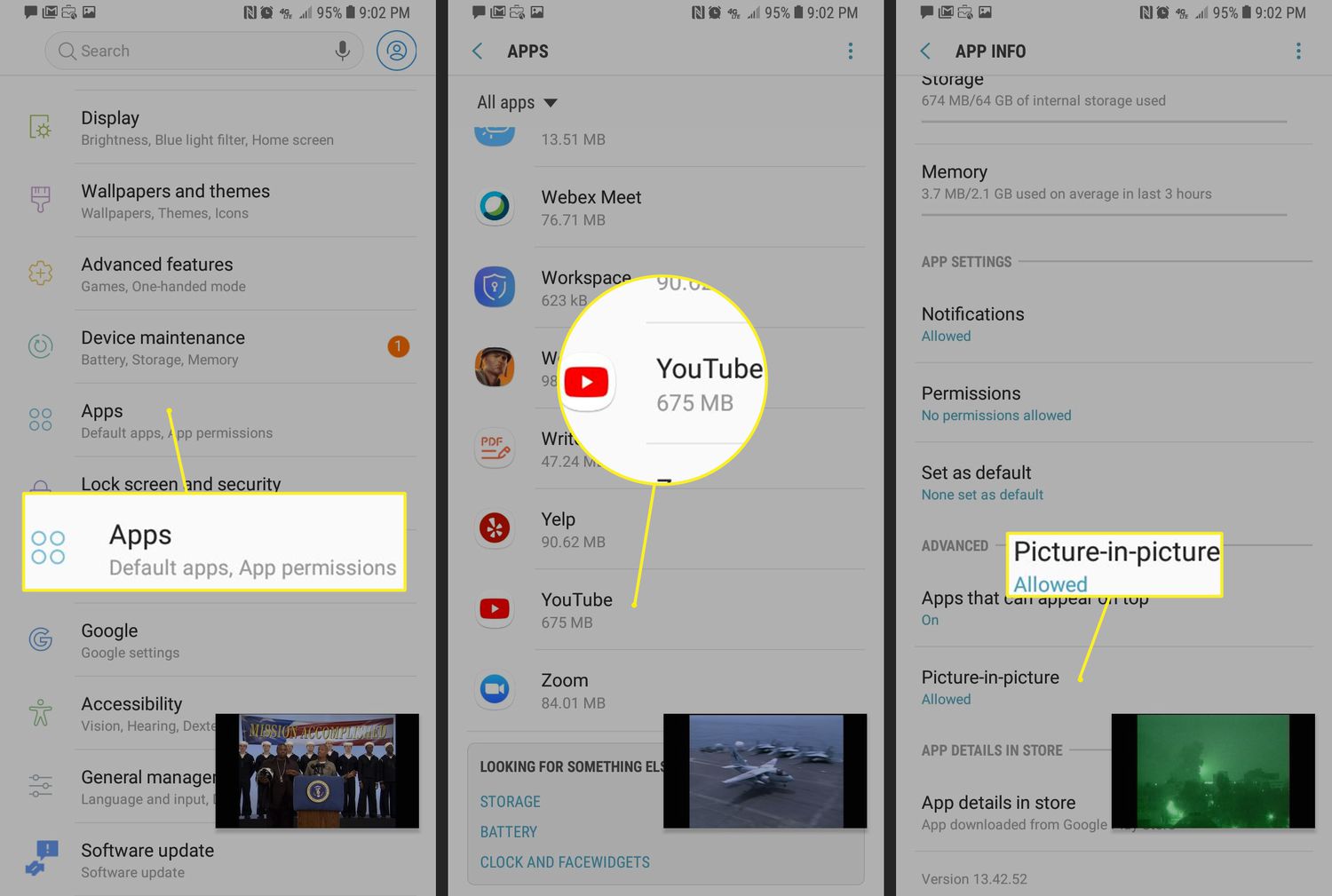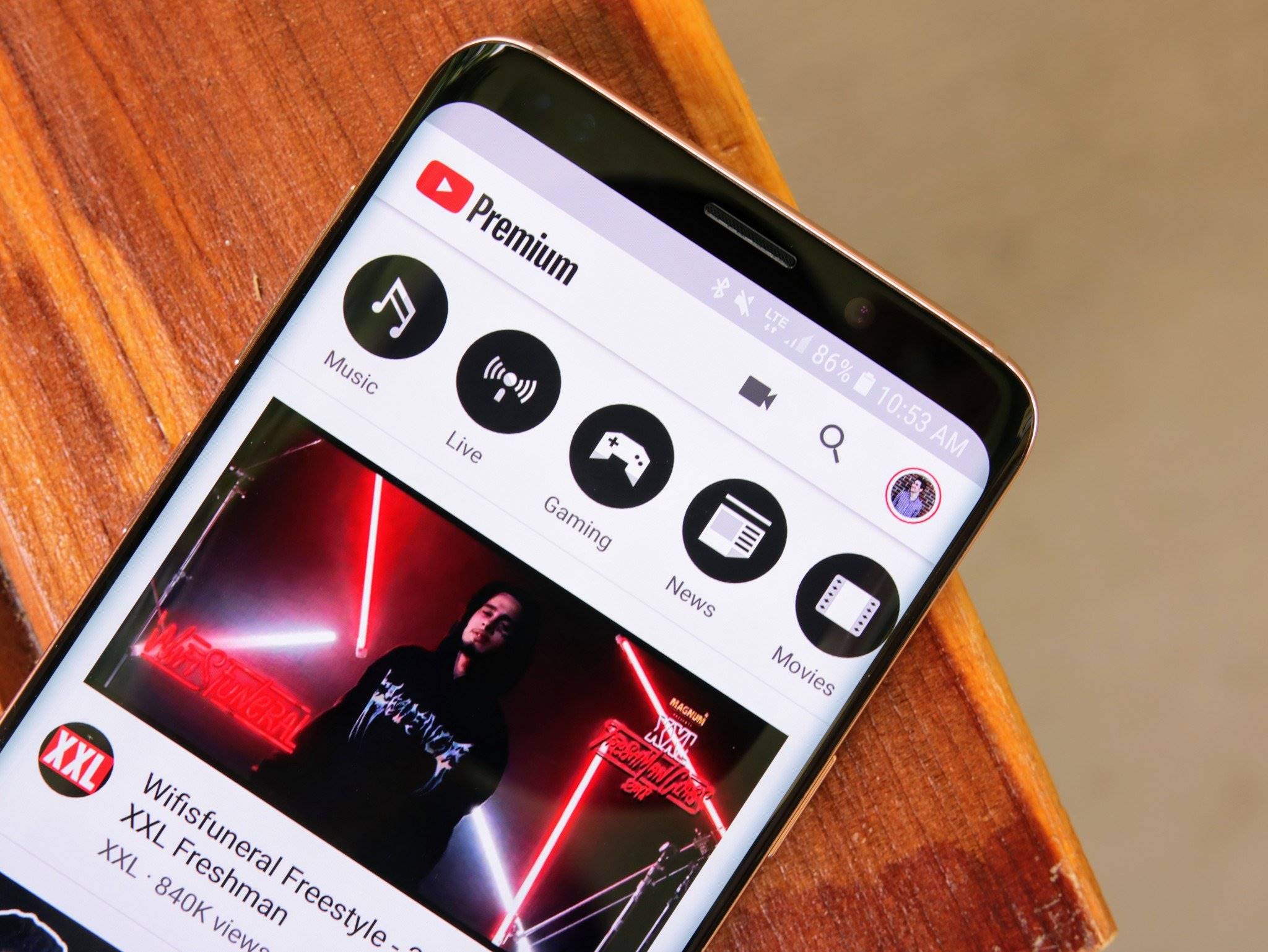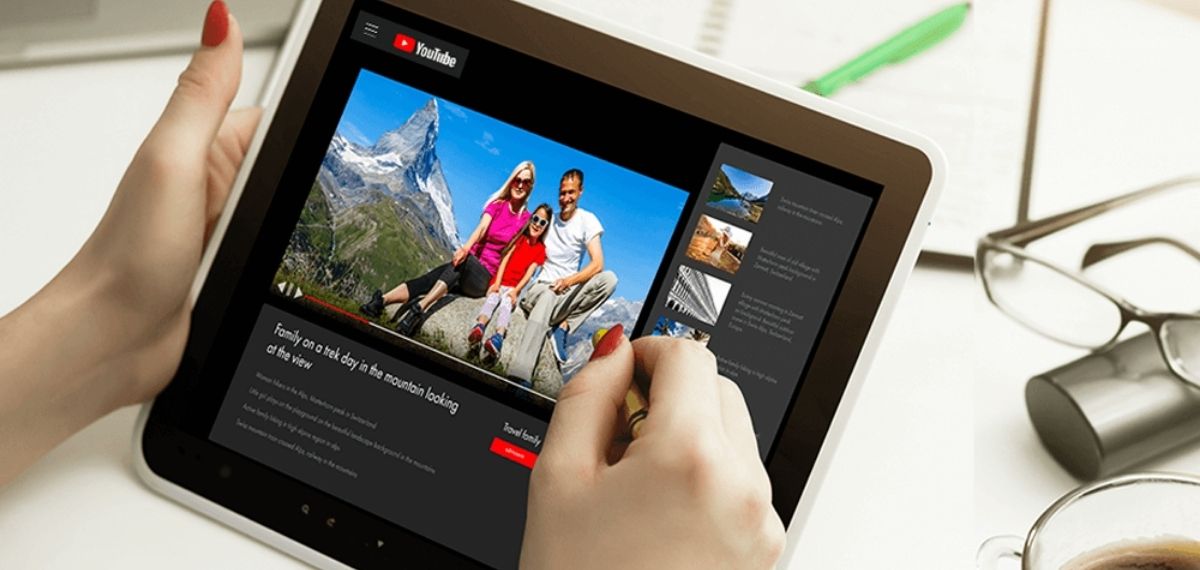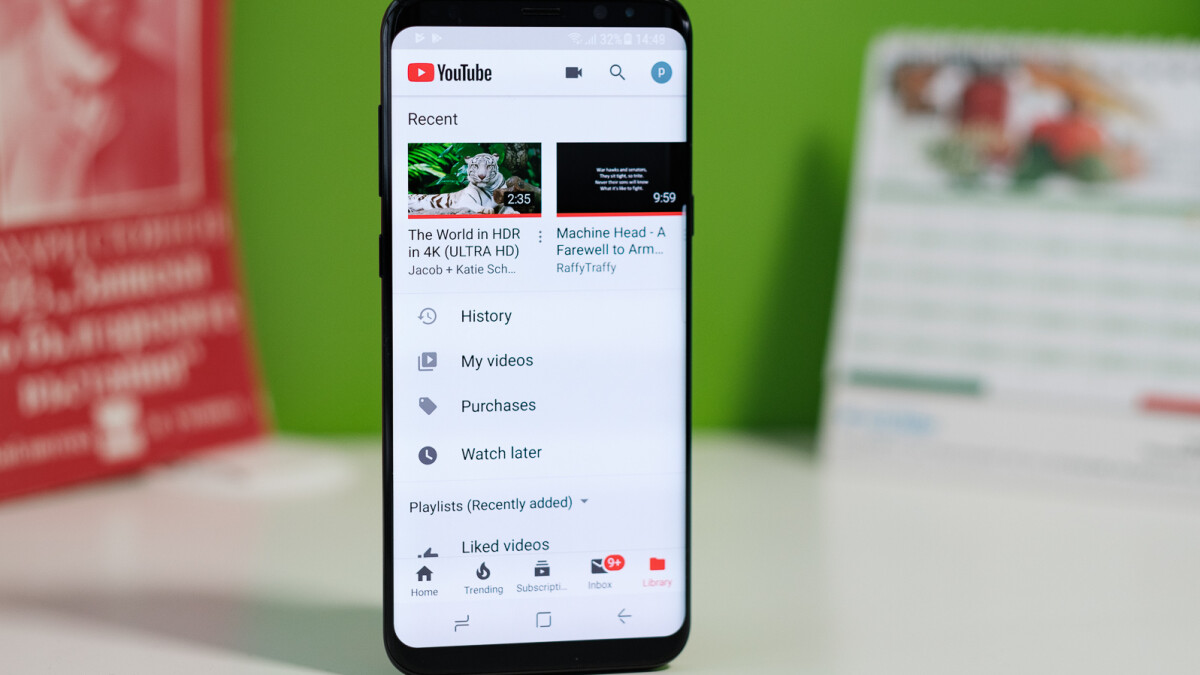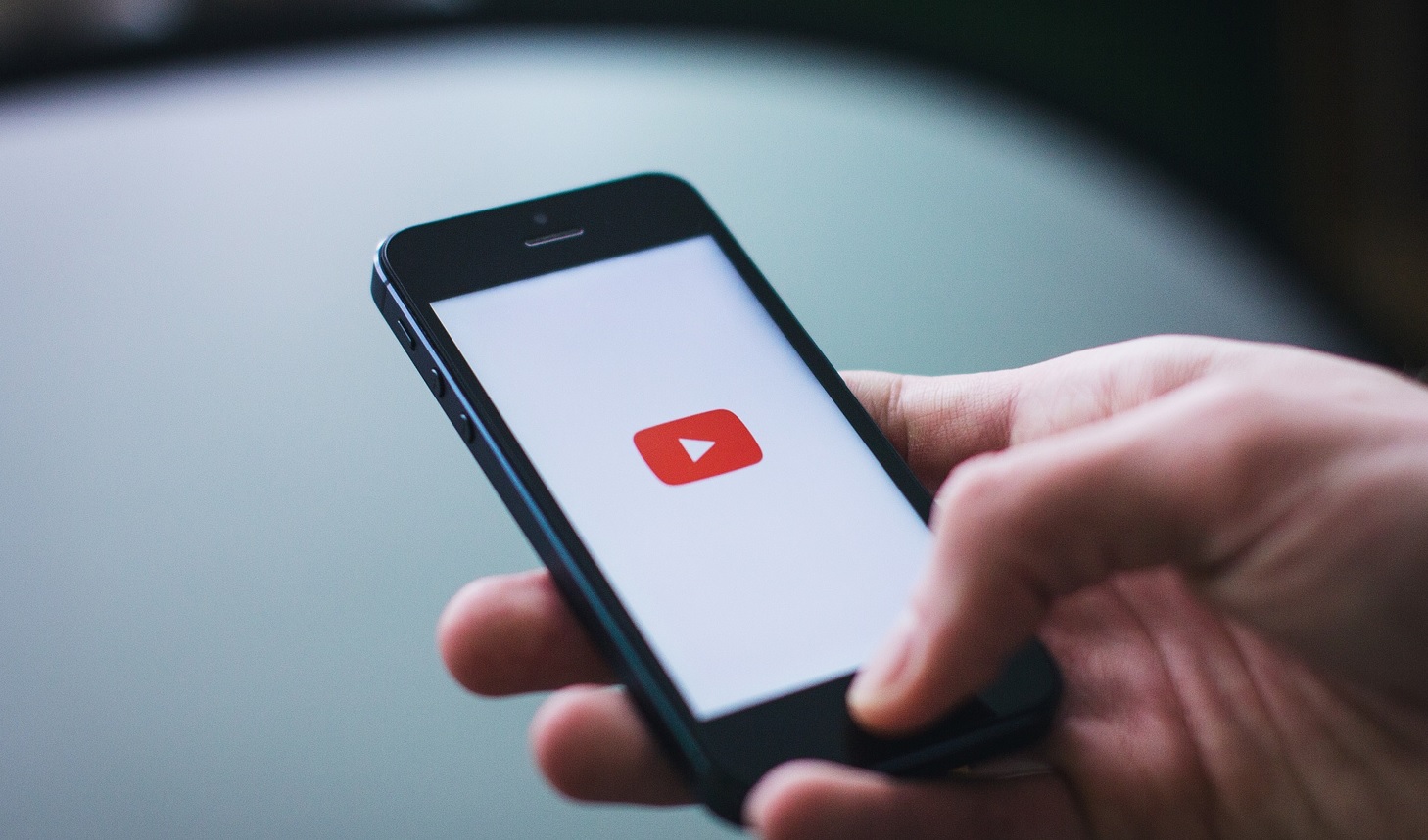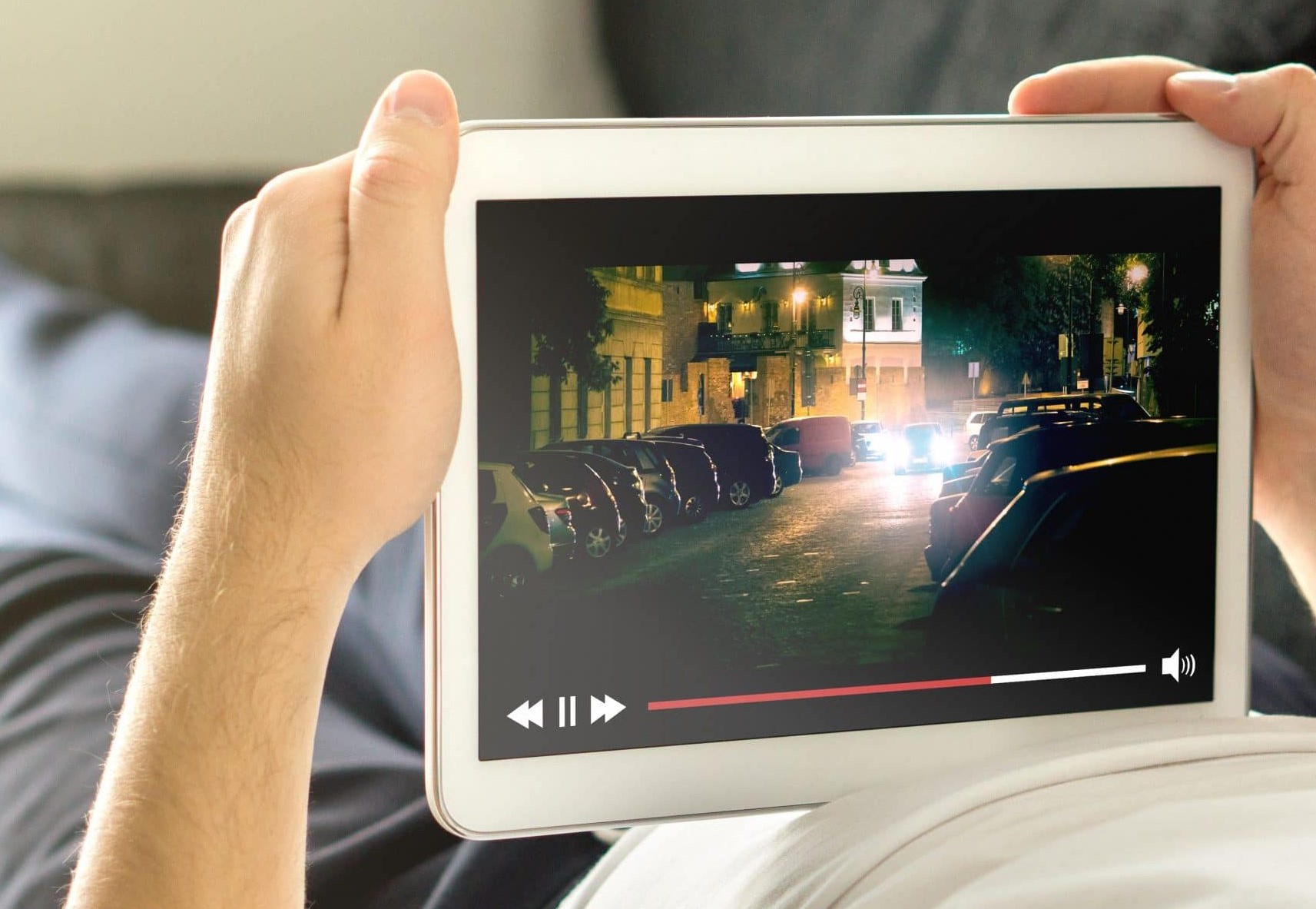Introduction
YouTube has become a go-to platform for watching videos and exploring a wide range of content. Whether you’re into music, tutorials, vlogs, or just about anything else, there’s something for everyone on YouTube. However, one common frustration for Android users is the inability to keep YouTube playing in the background while using other apps or when the device’s screen is turned off.
This limitation can be particularly inconvenient when you want to listen to music or podcasts on YouTube while multitasking or when you want to save battery by turning off the screen without interrupting the video playback. Fortunately, there are several ways to overcome this restriction and enjoy uninterrupted YouTube playback on your Android device.
In this article, we will explore various methods to keep YouTube playing in the background on Android, ranging from using specific apps to using alternative browsers. Whether you prefer a dedicated YouTube app or want to try out new alternatives, we’ve got you covered. So, let’s dive in and discover different solutions to ensure that you never miss a beat on YouTube.
Enabling YouTube Background Play
One of the simplest ways to keep YouTube playing in the background on your Android device is to enable the background play feature. However, please note that this method requires a YouTube Premium subscription.
If you already have a YouTube Premium subscription, follow these steps to enable background play:
- Open the YouTube app on your Android device.
- Tap on your profile picture or avatar in the top-right corner of the screen to access your account settings.
- Select “Settings” from the dropdown menu.
- In the Settings menu, choose “Background & downloads”.
- Toggle on the “Background play” option to enable it.
After enabling background play, you can now play YouTube videos and enjoy uninterrupted playback even when you switch to other apps or lock your device’s screen.
It’s worth mentioning that YouTube Premium offers additional benefits beyond background play, such as an ad-free experience, offline downloads, and access to YouTube Originals. If you’re a heavy YouTube user, this subscription might be worth considering.
However, if you don’t want to subscribe to YouTube Premium or prefer free alternatives, there are other methods you can explore to achieve background play functionality on your Android device. Let’s discuss some of these options in the following sections.
Using YouTube Vanced
If you want to enjoy background play on YouTube without a premium subscription, YouTube Vanced is an excellent option. YouTube Vanced is a modified version of the official YouTube app that offers various additional features, including background playback.
Here’s how you can use YouTube Vanced to keep YouTube playing in the background:
- First, you need to uninstall the official YouTube app from your Android device.
- Next, download the latest version of YouTube Vanced from a trusted source. You can find the APK file on the official Vanced website or other reputable app hosting platforms.
- Before installing the APK file, make sure to allow installation from unknown sources in your device settings. Go to Settings > Security, and enable “Unknown sources” under the “Device administration” section.
- Once installed, open YouTube Vanced and sign in with your Google account.
- You can now enjoy YouTube Vanced with background play enabled. Simply play a video, switch to another app, and the audio will continue playing in the background.
YouTube Vanced also offers other features like ad-blocking, pinch-to-zoom, and the ability to override video resolutions. It strives to provide a feature-rich YouTube experience without the need for a premium subscription.
Keep in mind that since YouTube Vanced is a modified app, it may not be available on official app stores like the Google Play Store. Therefore, it’s important to download it from trusted sources to ensure the security of your device.
Now that you know how to use YouTube Vanced, let’s explore another method using a different browser to achieve background play on YouTube.
Using Mozilla Firefox
If you prefer using a different browser for your internet activities, such as Mozilla Firefox, you can take advantage of its capability to play YouTube videos in the background. Here’s how:
- First, make sure you have Mozilla Firefox installed on your Android device. If not, you can download it from the Google Play Store.
- Launch Firefox and navigate to the YouTube website.
- Search for the video you want to watch and play it.
- Once the video starts playing, minimize the Firefox app by pressing the home button or switching to another app. The audio will continue playing in the background.
- To control playback or access other options, you can use the notification shade or the media controls in the quick settings panel.
By utilizing Firefox’s ability to play YouTube videos in the background, you can enjoy your favorite content while multitasking or even when your screen is turned off.
It’s important to note that this method may not work in all cases, as YouTube occasionally updates its website and implements measures to prevent background playback on certain browsers. If you encounter any issues, you can try the alternative methods discussed in this article.
Now that we’ve explored background play using Mozilla Firefox, let’s discover another method using Chrome Canary.
Using Chrome Canary
If you’re a fan of the Google Chrome browser, you can try using Chrome Canary to achieve background play on YouTube. Chrome Canary is a version of Chrome that provides early access to experimental features. Here’s how you can utilize it:
- Download and install Chrome Canary from the Google Play Store if you don’t already have it on your Android device.
- Launch the Chrome Canary app and navigate to the YouTube website.
- Search for the video you want to play and start watching it.
- Once the video starts playing, exit the Chrome Canary app by pressing the home button or switching to another app. The audio will keep playing in the background.
- To control playback or access other options, you can use the notification shade or the media controls in the quick settings panel.
Chrome Canary provides an experimental environment where you can try out new features and functionalities before they become available in the stable version of Chrome. While this method may not always work due to YouTube’s ongoing efforts to prevent background playback, it’s worth trying if you’re a Chrome enthusiast.
Now that we’ve explored background play using Chrome Canary, let’s move on to discuss another method utilizing a dedicated app called Float Tube.
Using Float Tube App
If you’re looking for a dedicated app to enable background play on YouTube, Float Tube is a great option. Float Tube is specifically designed to provide a seamless experience of watching YouTube videos in a floating window while using other apps. Here’s how you can use Float Tube:
- First, download and install Float Tube from the Google Play Store.
- Open Float Tube and sign in to your Google account.
- Browse or search for the video you want to watch.
- Tap on the video to start playing it in a floating window.
- The floating window allows you to resize, move, and position it anywhere on your screen.
- Now, you can use other apps or even lock your screen, and the Float Tube window will stay active, allowing you to continue watching the video while multitasking.
Float Tube also provides additional features such as background playback, video repeat, and video download options. It offers a convenient way to enjoy YouTube content in a floating window without any interruptions.
However, please note that Float Tube is a third-party app, and it may not have all the features or stability of the official YouTube app. Therefore, it’s recommended to use it as a supplementary option rather than a full replacement for the official YouTube app.
Now that we’ve explored using Float Tube, let’s discuss another dedicated app that can provide background play functionality on YouTube, called Newpipe.
Using Newpipe App
If you’re looking for a lightweight and privacy-focused alternative to the official YouTube app, Newpipe is an excellent choice. Newpipe is an open-source app that allows you to browse, watch, and listen to YouTube videos while providing background play functionality. Here’s how you can use Newpipe:
- First, download and install Newpipe from a trusted source. Since Newpipe is not available on the Google Play Store, you can find the APK file on the official Newpipe website or other reputable app hosting platforms.
- Once installed, open Newpipe and start exploring YouTube videos without the need to sign in with your Google account. Newpipe respects your privacy by not requiring any personal information.
- Search for the video you want to watch or browse the trending and popular sections.
- Tap on the video to start playing it within the Newpipe app.
- To enable background play, simply press the home button or switch to another app while the video is playing. The audio will continue to play in the background.
- You can control playback, access video information, and manage your playlist from the notification shade or Newpipe’s user-friendly interface.
Newpipe offers various features, including the ability to download videos, play music in the background, and even play videos without ads. It provides an ad-free and customizable experience while keeping your personal data secure.
However, since Newpipe is a third-party app, always make sure to download it from trusted sources and keep it updated to ensure the best performance and security.
Now that we’ve explored using Newpipe, let’s move on to another method that requires a YouTube Premium subscription to enable background play.
Using YouTube Premium
If you’re willing to invest in a premium subscription, YouTube Premium offers the simplest and most official way to enable background play on YouTube. By subscribing to YouTube Premium, you can enjoy a range of exclusive benefits, including background playback. Here’s how to use YouTube Premium for background play:
- Subscribe to YouTube Premium by visiting the YouTube Premium website or through the YouTube app.
- Once you’re subscribed, open the YouTube app on your Android device.
- Tap on your profile picture or avatar in the top-right corner of the screen to access your account settings.
- Select “Settings” from the dropdown menu.
- In the Settings menu, choose “Background & downloads”.
- Toggle on the “Background play” option to enable it.
With YouTube Premium, you can now freely play videos and enjoy uninterrupted playback even when switching to other apps or locking your device’s screen. Additionally, YouTube Premium offers an ad-free viewing experience, offline downloads, the ability to play videos in the picture-in-picture mode, and access to YouTube Originals.
By subscribing to YouTube Premium, you support content creators while unlocking various features that enhance your YouTube experience, including unrestricted background play.
Now that we’ve covered the various methods for enabling background play on YouTube, it’s time to choose the option that best suits your preferences and needs.
Conclusion
Keeping YouTube playing in the background on your Android device is no longer a challenge with the methods we have explored. Whether you opt for a premium subscription, rely on modified apps, or utilize alternative browsers and dedicated apps, there are several ways to achieve uninterrupted YouTube playback.
If you have a YouTube Premium subscription, enabling background play is as simple as turning on the option in your account settings. This provides a seamless experience with additional benefits such as an ad-free environment and access to exclusive content.
For those who prefer free alternatives, apps like YouTube Vanced, Float Tube, and Newpipe offer background play functionality without the need for a subscription. These apps provide customized experiences, allowing you to enjoy YouTube content while multitasking or with your screen turned off.
Additionally, utilizing browsers like Mozilla Firefox and Chrome Canary can also enable background play, although their effectiveness may vary due to YouTube’s continuous efforts to restrict this feature on certain platforms.
When exploring alternative methods, it’s important to download apps from trusted sources to ensure security and reliability. Always keep your apps updated to benefit from the latest features and bug fixes.
In conclusion, whether you decide to subscribe to YouTube Premium, use modified apps, leverage alternative browsers, or rely on dedicated apps, you now have multiple options to keep your favorite videos playing in the background on YouTube. Choose the method that best suits your needs and preferences, and enjoy uninterrupted YouTube playback on your Android device.