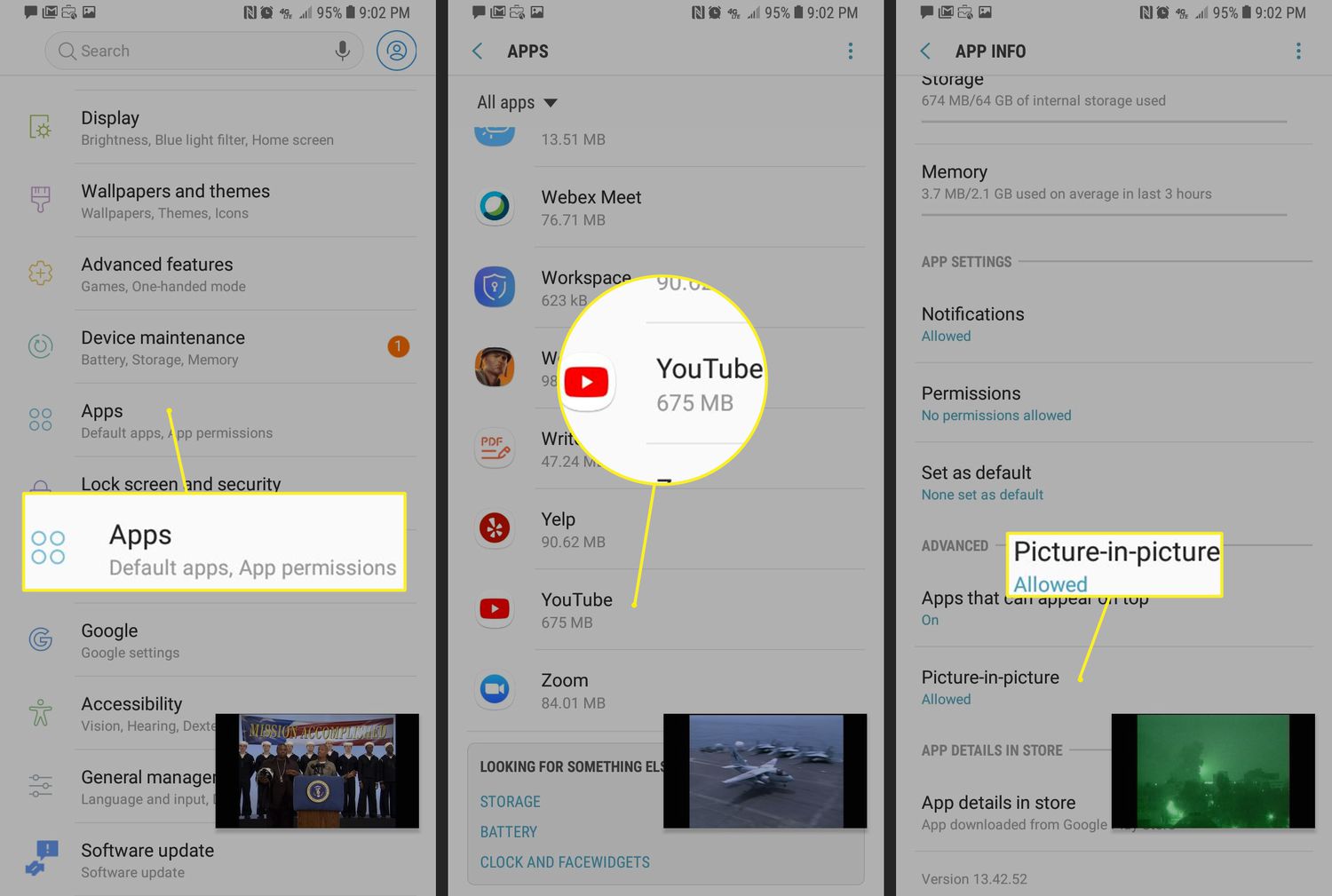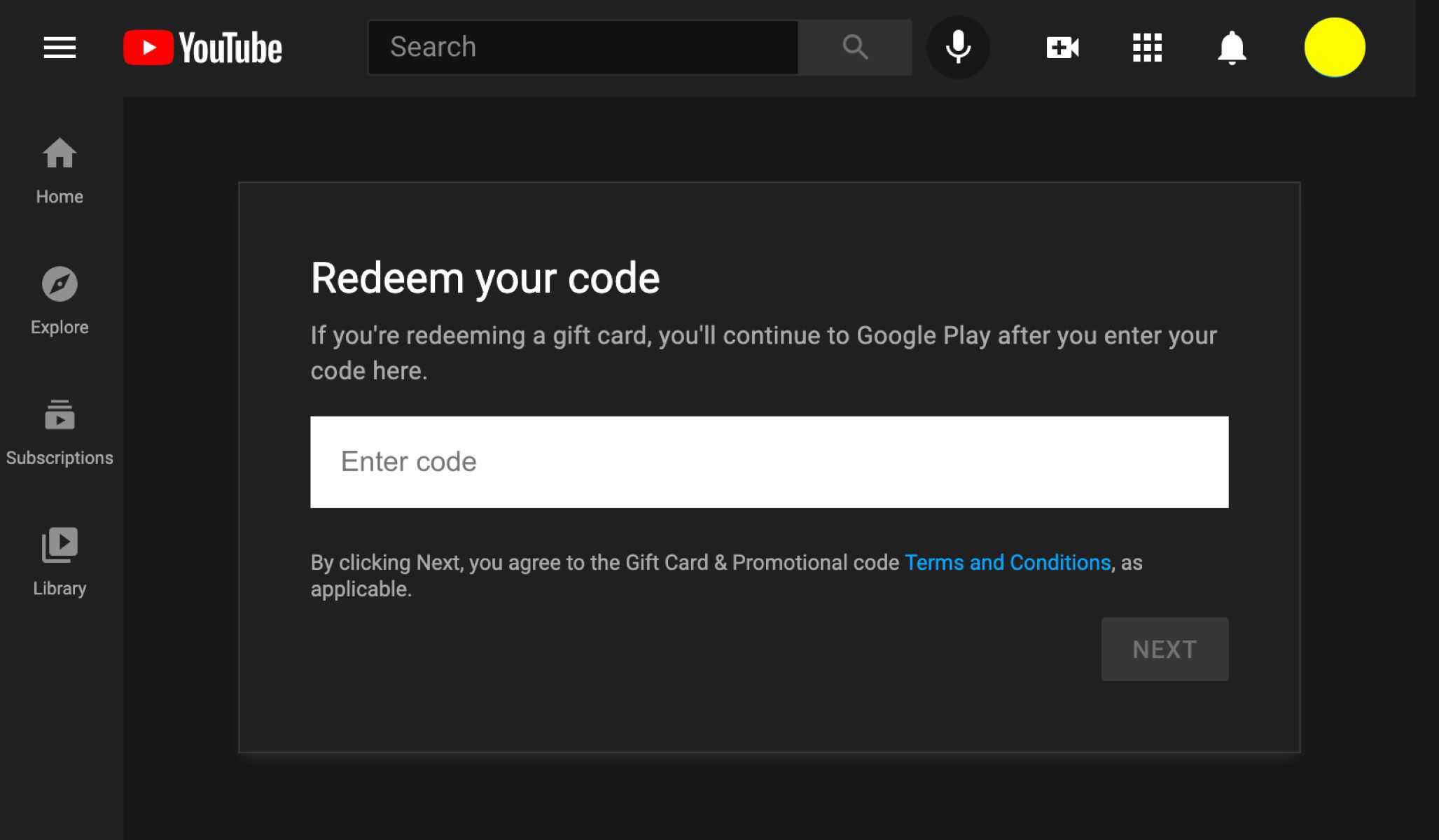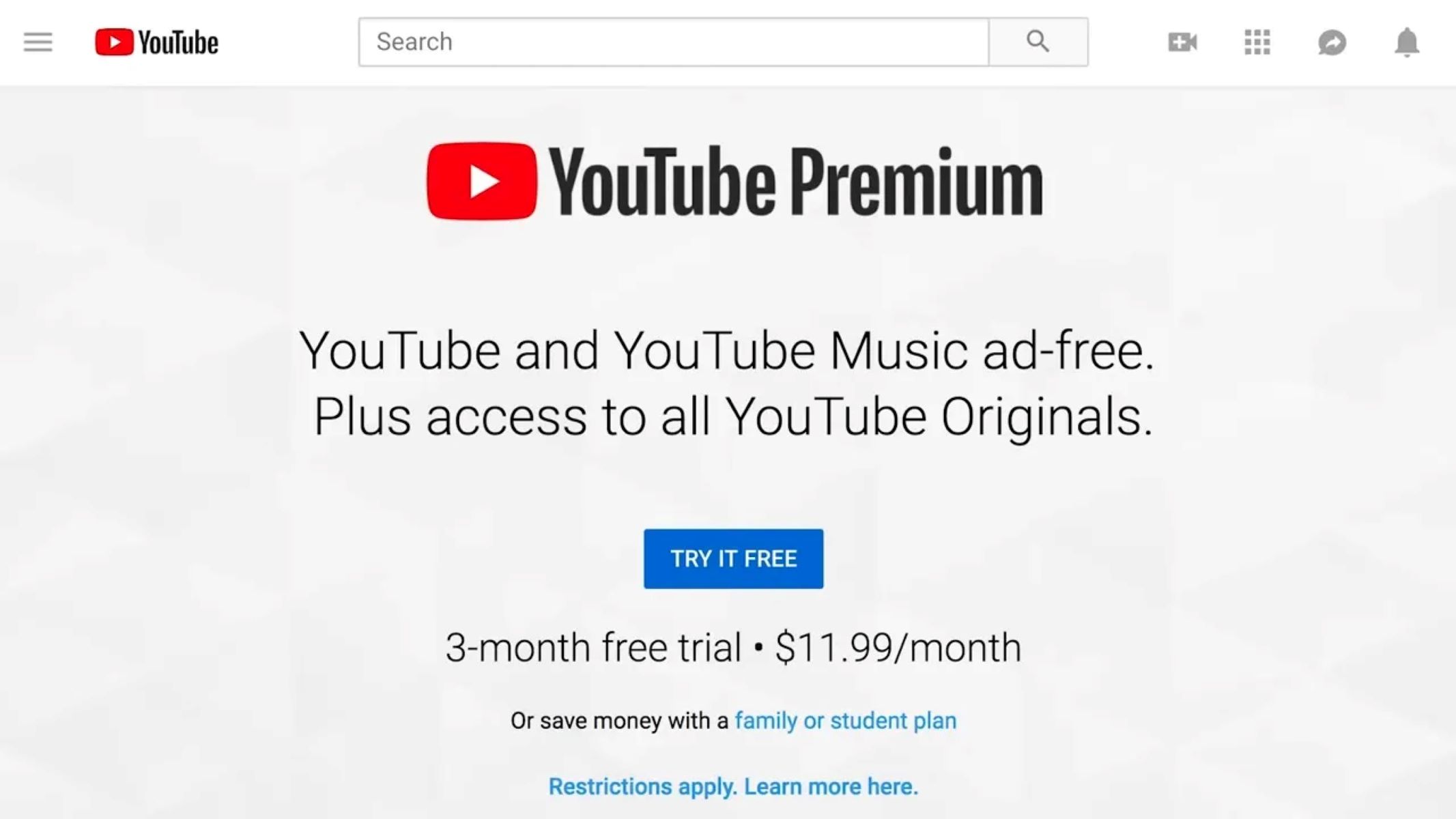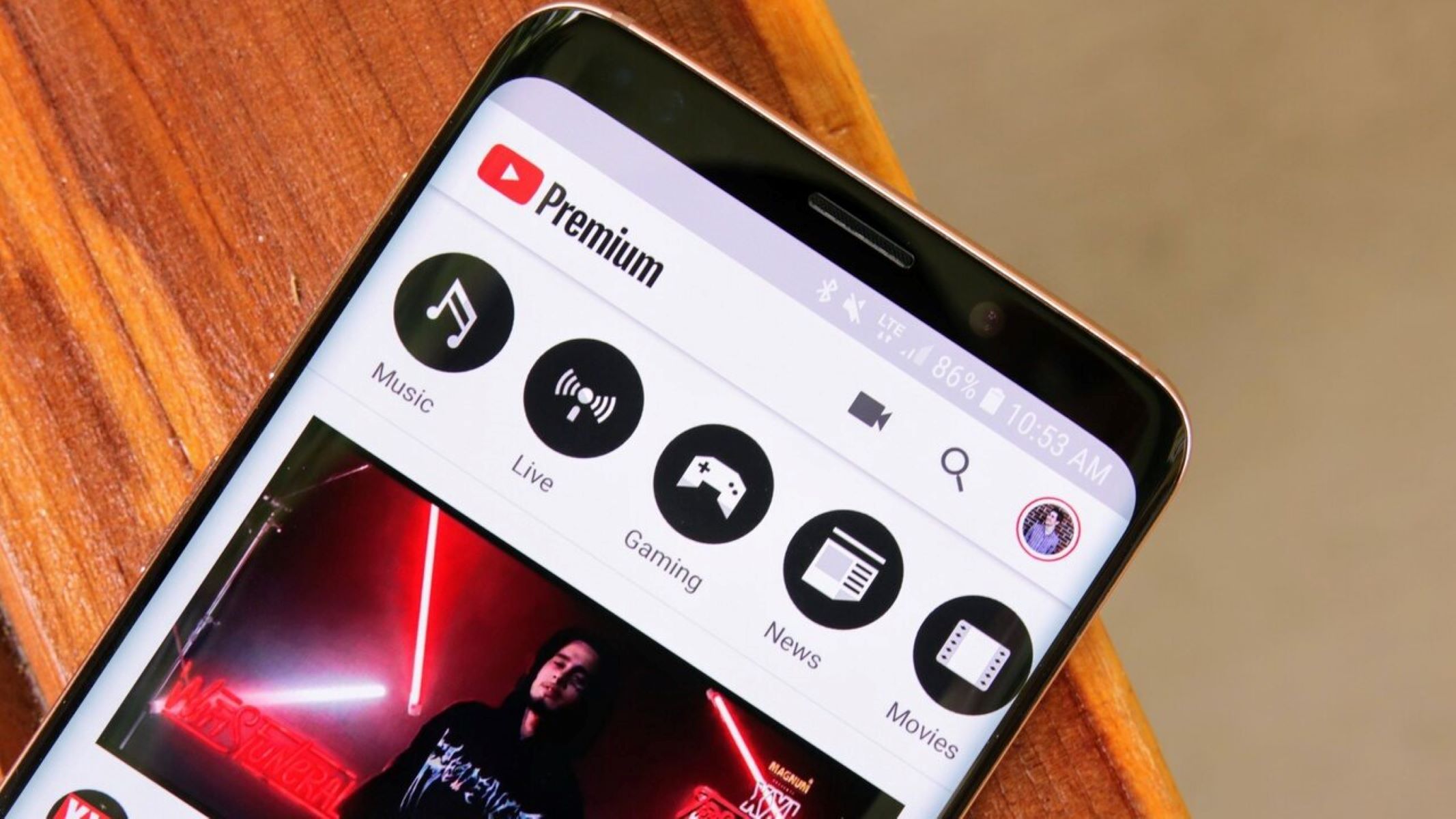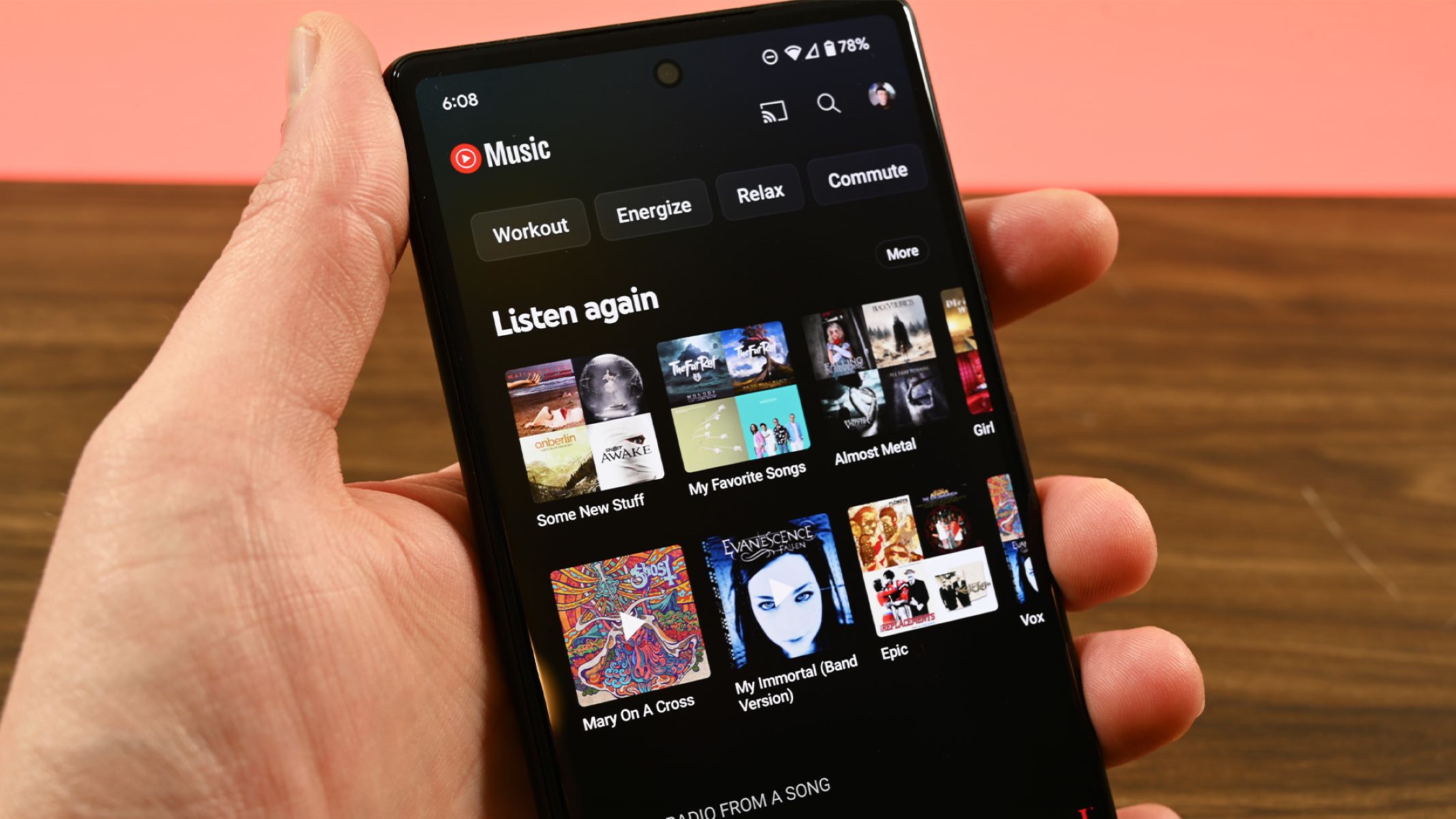Introduction
Music streaming has become an integral part of our daily lives, enriching our experiences and providing endless hours of entertainment. Youtube, the world’s largest video-sharing platform, not only offers a vast array of music videos but also provides a premium subscription service known as Youtube Premium. With Youtube Premium, users can enjoy ad-free videos, offline playback, and the much sought-after feature of playing videos in the background.
Playing Youtube videos in the background allows users to continue listening to their favorite music or podcasts while multitasking on their devices. Whether you want to reply to emails, browse the web, or use other apps, Youtube Premium enables uninterrupted playback even if you switch to a different screen or lock your device.
In this article, we will guide you through the process of how to make Youtube Premium play in the background on various devices, including Android smartphones, iOS devices, and desktop browsers. By following these steps, you can enjoy the convenience and flexibility of background play while maximizing your productivity.
Why does Youtube Premium play in background?
One of the primary reasons why Youtube Premium allows background play is to enhance user experience and provide greater convenience. Youtube acknowledges that users often want to continue listening to music or other content while using their devices for other tasks.
Background play enables users to maintain a seamless listening experience, even if they switch to another app, lock their device, or turn off the screen. This feature eliminates the frustration of interruptions caused by video playback ending when the app is not in the foreground.
Youtube Premium subscribers benefit from this functionality by being able to listen to music, podcasts, audiobooks, or any other audio content without any disruptions. It allows users to make the most of their subscription by maximizing their engagement with Youtube’s vast library of content.
Furthermore, background play promotes multitasking and productivity. Users can listen to educational videos or tutorials while working on other tasks, helping them to learn and absorb information effortlessly. It also enables users to enjoy music or audio content while accessing other applications, making it easier to stay entertained and focused at the same time.
Youtube Premium’s background play feature is a testament to the platform’s commitment to delivering a seamless and versatile streaming experience. By providing users with the ability to play content in the background, Youtube Premium continues to satisfy the evolving needs and preferences of its subscribers, elevating their overall enjoyment and convenience.
How to enable background play on Android devices
Enabling background play on your Android device requires a few simple steps. Follow the instructions below to enjoy uninterrupted playback of your favorite Youtube content:
- Open the Youtube app on your Android device.
- Tap on your profile picture or avatar located in the top right corner of the screen.
- In the menu that appears, select “Settings”.
- Scroll down and find the “Background & downloads” section.
- Toggle the switch next to “Background play” to enable it.
- You’re all set! Now you can freely navigate to other apps or lock your device while still enjoying Youtube videos in the background.
It is worth noting that background play is exclusive to Youtube Premium subscribers. If you don’t have a Youtube Premium subscription, you will not be able to access this feature. Consider subscribing to Youtube Premium if you want to benefit from uninterrupted playback and a range of other premium features.
With background play enabled, you can now engage in various activities on your Android device without interrupting your Youtube experience. Whether you’re responding to messages, browsing the web, or playing games, you can continue enjoying your favorite videos or music in the background, enhancing your multitasking capabilities.
Keep in mind that background play may consume additional data depending on your internet connectivity. If you have limited data or want to conserve your internet usage, it’s advisable to connect to a Wi-Fi network before enabling background play.
How to enable background play on iOS devices
If you own an iOS device, such as an iPhone or iPad, you can enable background play on Youtube by following these simple steps:
- Launch the Youtube app on your iOS device.
- Tap on your profile picture or avatar in the top right corner of the screen.
- From the menu that appears, select “Settings”.
- Scroll down and find the “Background & downloads” section.
- Toggle the switch next to “Play in background” to enable it.
- Now you can freely switch to other apps or lock your iOS device while Youtube videos continue playing in the background!
Keep in mind that background play is a feature exclusively available to Youtube Premium subscribers. If you don’t have a Youtube Premium subscription, you will not have access to this functionality. To enjoy uninterrupted playback and a range of other premium features, consider subscribing to Youtube Premium.
Enabling background play on your iOS device allows you to listen to your favorite music, podcasts, or any other audio content while performing other tasks. Whether you’re browsing the internet, messaging friends, or even using other apps, Youtube will continue playing in the background, delivering a seamless and uninterrupted listening experience.
It’s important to note that enabling background play may lead to increased data usage, especially if you’re streaming videos. To conserve your data, make sure to connect to a Wi-Fi network before enabling background play. This way, you can enjoy Youtube content in the background without worrying about exceeding your mobile data limits.
By enabling background play on your iOS device, you can make the most of your Youtube Premium subscription and elevate your multitasking capabilities.
How to enable background play on desktop browser
If you primarily use Youtube on your desktop browser and want to enable background play for uninterrupted listening, follow these steps:
- Open your preferred web browser and go to the Youtube website.
- Sign in to your Youtube account.
- In the top right corner of the screen, click on your profile picture or avatar.
- From the dropdown menu, select “Youtube Studio”.
- In Youtube Studio, click on your profile picture or avatar once again, located in the top right corner.
- Click on “Settings” from the dropdown menu.
- In the left sidebar, select “Playback”.
- Scroll down to the “Additional features” section.
- Toggle the switch next to “Background play” to enable it.
- Now, whenever you switch to another tab or minimize your browser window, Youtube will continue playing the audio in the background.
It’s important to note that background play is one of the exclusive benefits of Youtube Premium. Without a Youtube Premium subscription, you will not be able to access this feature. Consider subscribing to Youtube Premium to enjoy uninterrupted playback, ad-free videos, and other premium features.
Enabling background play on your desktop browser allows you to have a seamless listening experience while multitasking on your computer. Whether you’re reading articles, working on documents, or browsing the web, Youtube will continue playing in the background, ensuring that you never miss a beat.
If you experience any issues with background play not working on your desktop browser, try clearing your browser cache, updating your browser to the latest version, or disabling any browser extensions that may be interfering with Youtube’s playback settings.
With background play enabled on your desktop browser, you can make the most of your Youtube Premium subscription and enjoy uninterrupted playback while browsing the web or working on your computer.
Troubleshooting common issues with Youtube Premium background play
While Youtube Premium provides a seamless background play experience, there may be instances where you encounter some common issues. Here are some troubleshooting tips to help you resolve these problems:
- Ensure Youtube Premium subscription: Background play is an exclusive feature of Youtube Premium. Make sure you have an active subscription to access this functionality.
- Check device compatibility: Background play may have specific hardware or software requirements. Ensure that your device meets the necessary criteria for background play to work.
- Update the Youtube app: Keeping your Youtube app up to date ensures you have the latest features and bug fixes. Visit your device’s app store and check for any available updates.
- Clear cache and data: If you’re experiencing issues with background play, clearing the cache and data of the Youtube app can help resolve them. Go to your device’s settings, find the Youtube app, and clear cache and data from the app settings.
- Restart your device: Sometimes, a simple restart can resolve unexpected issues. Restart your device and try enabling background play again.
- Check internet connection: Background play requires a stable internet connection. Ensure that you have a reliable internet connection, preferably via Wi-Fi, to avoid interruptions or buffering while playing videos in the background.
- Disable power-saving modes: Power-saving modes on your device may limit certain functionalities, including background play. Disable any power-saving settings that may restrict background play.
- Disable battery optimization: On some devices, battery optimization settings may interfere with background play. Check your device settings and disable battery optimization for the Youtube app.
- Reset app preferences: If all else fails, resetting app preferences on your device can help resolve any conflicts or settings issues that may be affecting background play. Go to your device’s settings, find the app settings, and reset app preferences.
If you continue to experience issues with background play despite troubleshooting, it’s recommended to reach out to Youtube support or consult their help resources for further assistance.
By following these troubleshooting tips, you can overcome common issues and ensure a smooth and uninterrupted background play experience with Youtube Premium.
Conclusion
Youtube Premium’s background play feature is a game-changer for music lovers and content consumers, allowing them to listen to their favorite videos or music while multitasking on their devices. Whether you’re using an Android device, an iOS device, or a desktop browser, enabling background play is a straightforward process that enhances your Youtube Premium experience.
With background play enabled, you can seamlessly switch between apps, lock your device, or browse the web, all while Youtube continues playing in the background. This feature promotes productivity and convenience, enabling you to make the most of your subscription and enjoy uninterrupted playback.
Remember that background play is an exclusive benefit of Youtube Premium. If you’re not yet a subscriber, consider upgrading to Youtube Premium to access this feature, along with other perks such as ad-free videos and offline playback.
If you encounter any issues with background play, ensure that you have an active Youtube Premium subscription, check for device compatibility, update your Youtube app, and troubleshoot any potential problems like clearing cache and data or disabling power-saving features. If problems persist, don’t hesitate to seek assistance from Youtube support or their help resources for further guidance.
By following the steps outlined in this article and troubleshooting any issues that arise, you can fully enjoy the benefits of Youtube Premium’s background play feature, allowing you to seamlessly listen to your favorite Youtube content while accomplishing other tasks or simply relaxing.