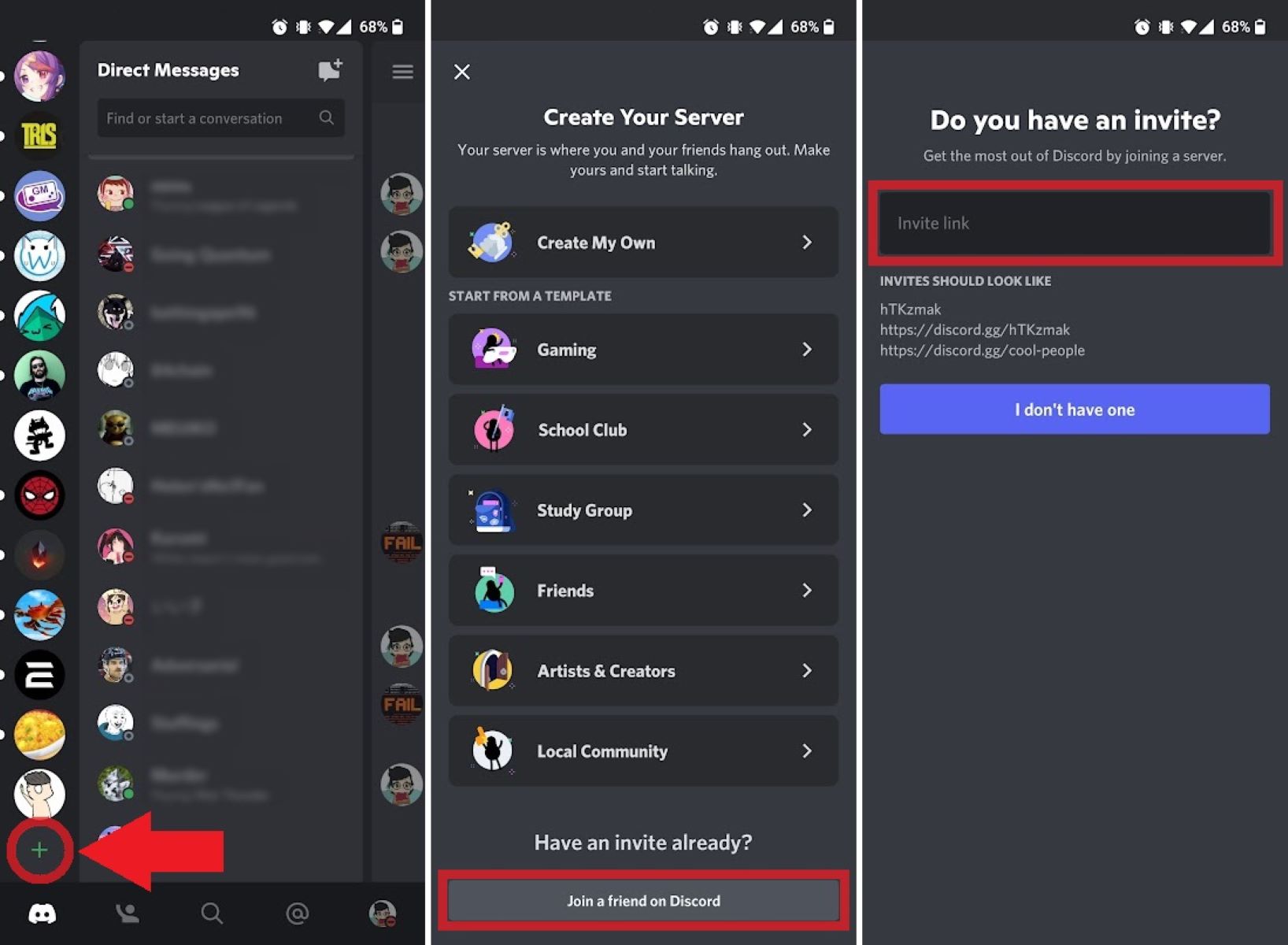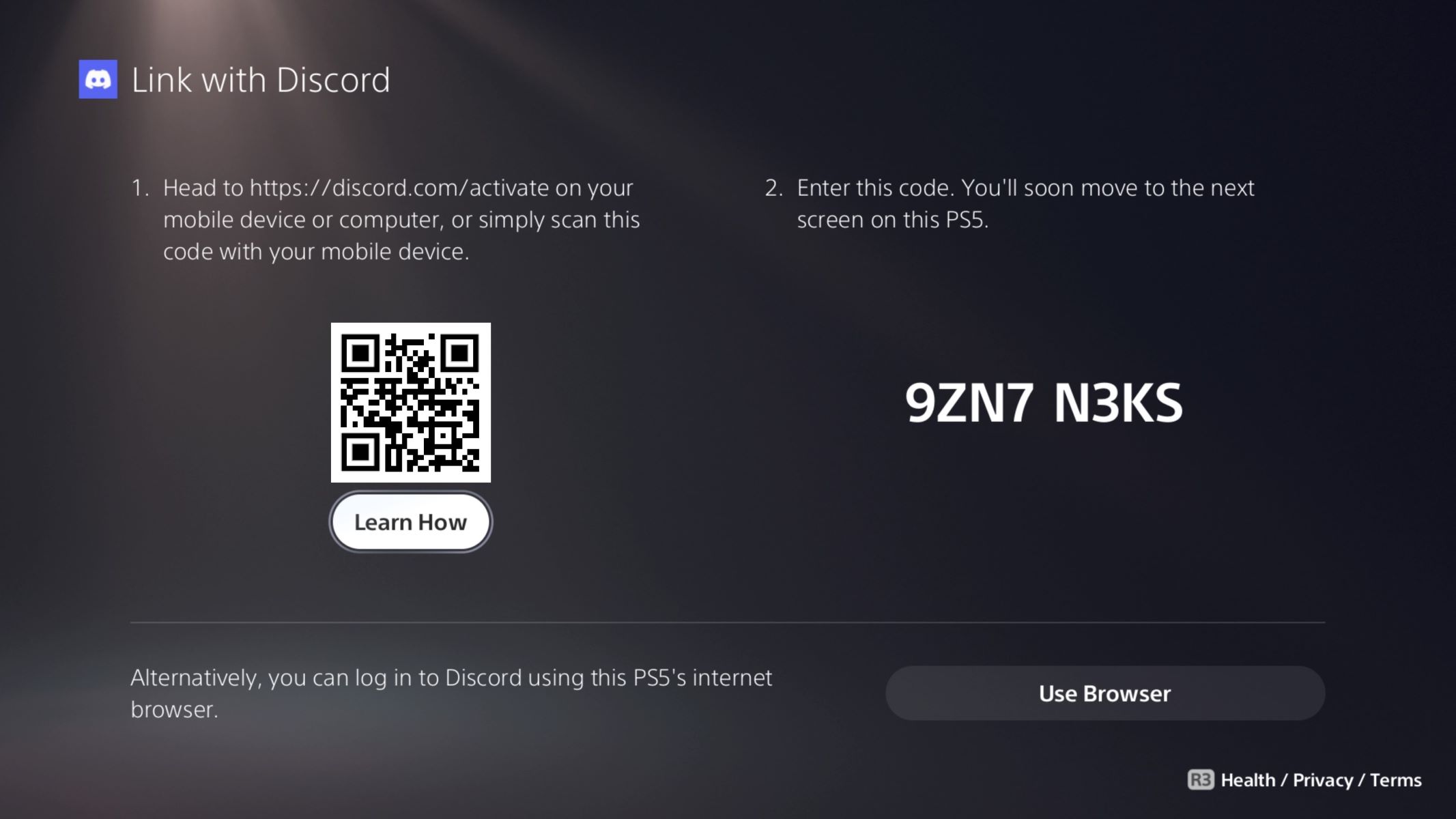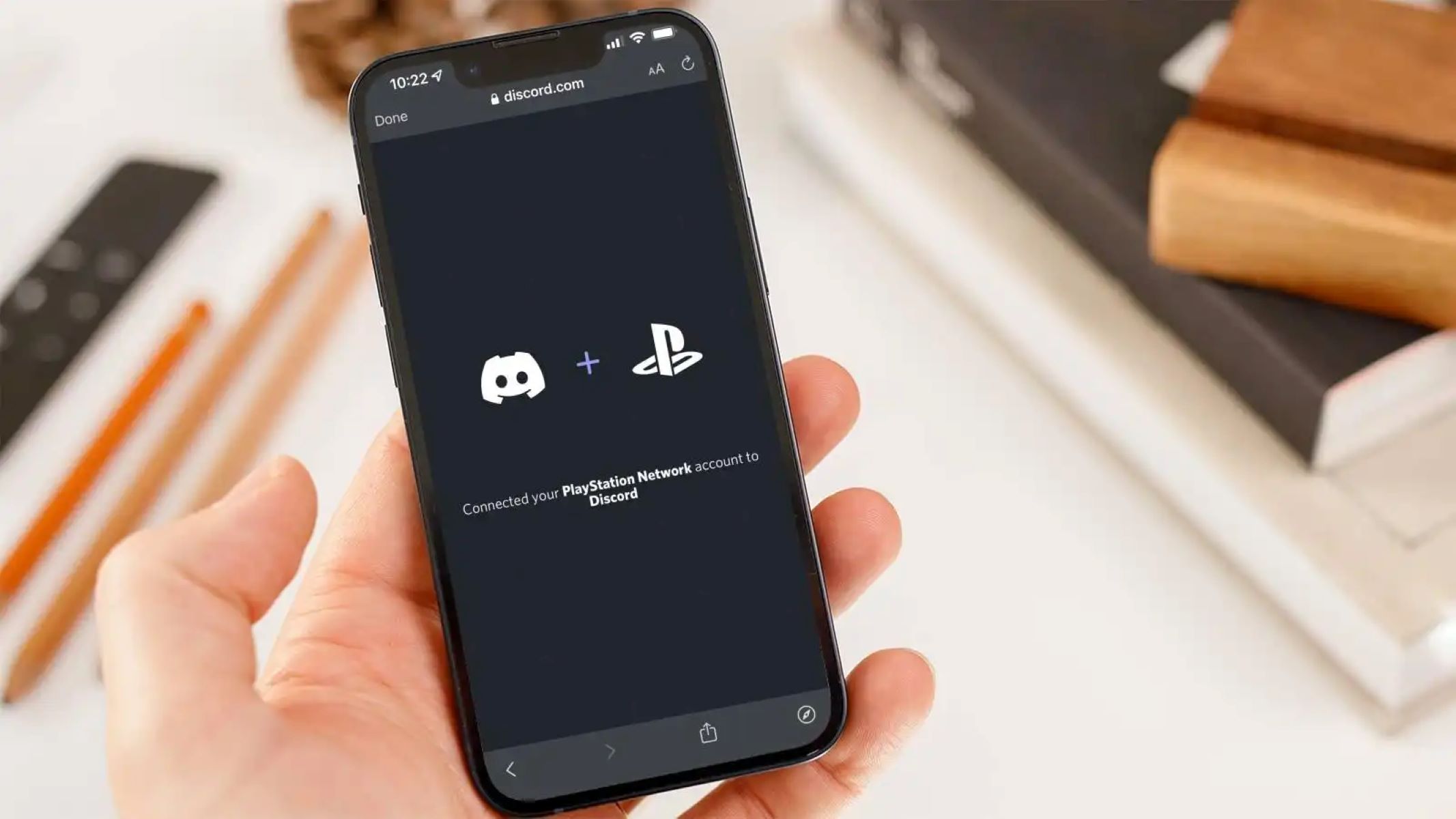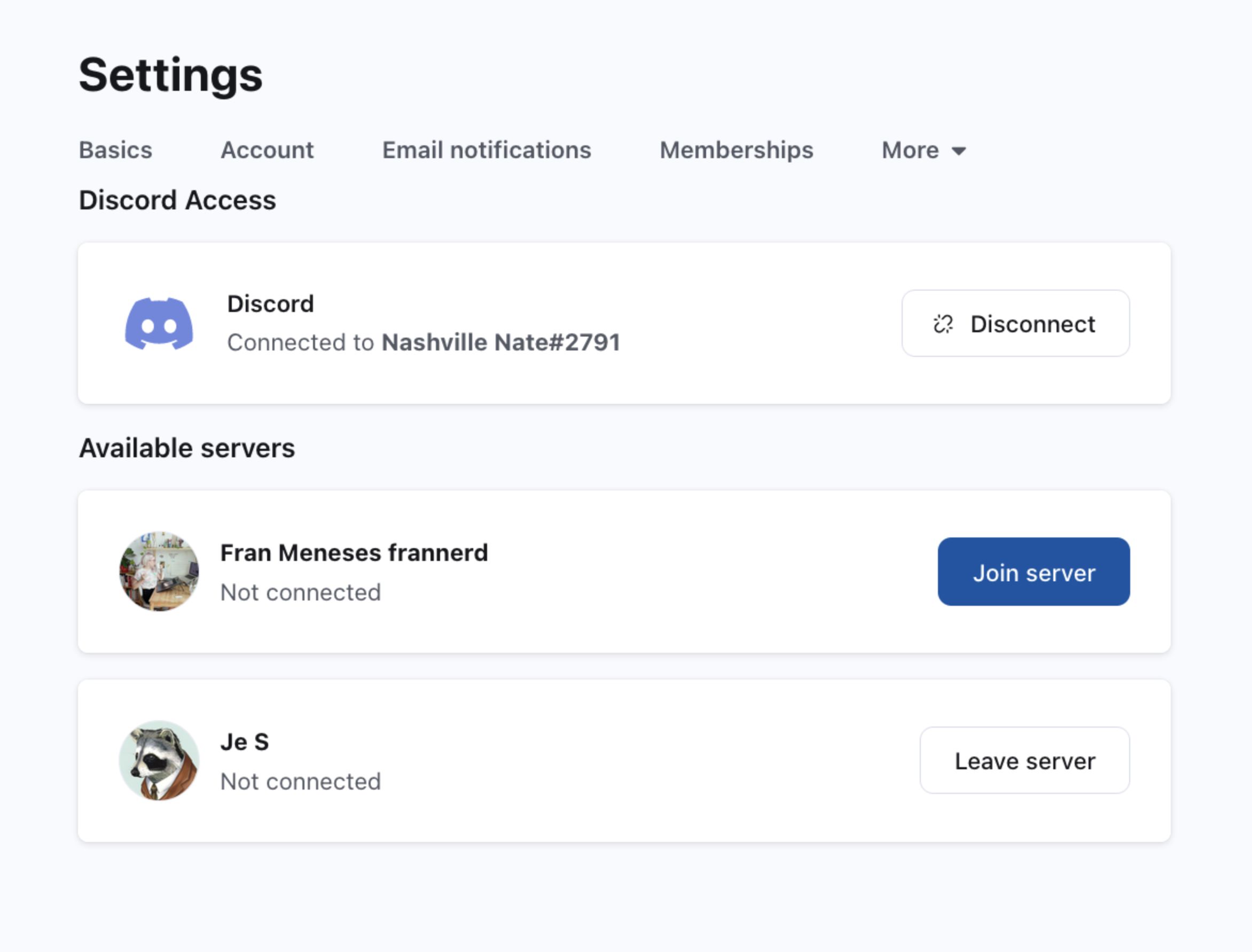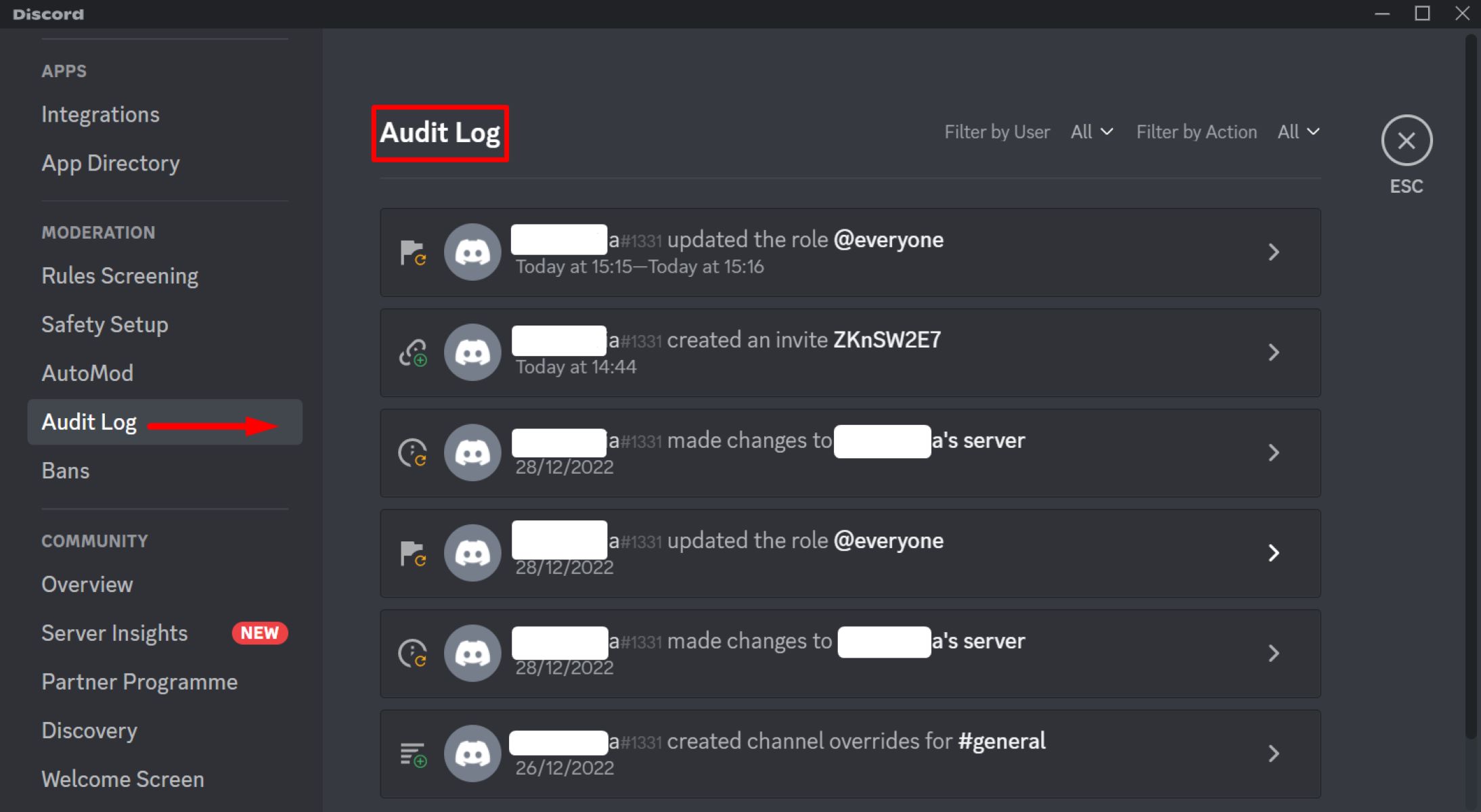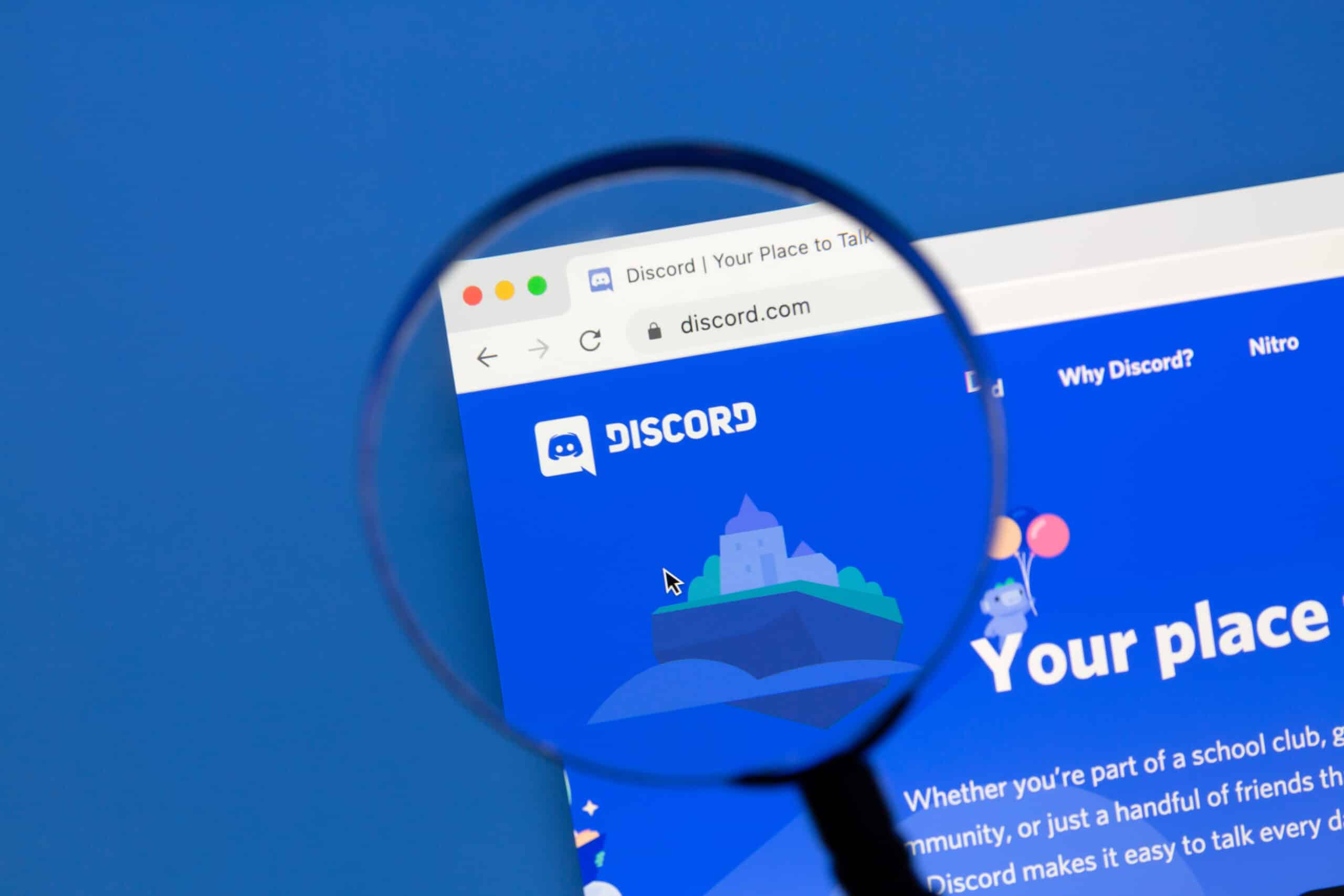Introduction
Welcome to the world of Discord Mobile! Discord is a popular communication platform that allows gamers, communities, and friends to connect and interact with each other in real-time. Whether you’re new to Discord or already familiar with the platform, joining a server on Discord Mobile is a simple and straightforward process.
Discord Mobile offers a convenient way to stay connected while on the go. With the mobile app, you can access all the features and functionality of Discord right from the palm of your hand. Whether you’re using an iOS or Android device, you can easily join servers and participate in conversations without being tied to a computer.
In this guide, we will walk you through the step-by-step process of joining a server on Discord Mobile. By following these instructions, you’ll be able to seamlessly connect to your favorite communities, discover new ones, and engage in conversations with like-minded individuals.
So, let’s dive in and learn how to join a server on Discord Mobile!
Step 1: Download the Discord Mobile App
Before you can join a server on Discord Mobile, you’ll need to download the Discord app on your mobile device. The app is available for both iOS and Android platforms, and you can easily find it in the respective app stores.
To download the Discord Mobile app, follow these simple steps:
- Open the App Store on your iOS device or the Google Play Store on your Android device.
- Search for “Discord” in the search bar.
- Tap on the official Discord app in the search results.
- Tap the “Install” or “Get” button to begin the download process.
- Wait for the app to download and install on your device.
- Once the installation is complete, open the Discord app by tapping on its icon in your app drawer or home screen.
Now that you have successfully downloaded the Discord Mobile app, you’re ready to proceed to the next step and create or sign in to your Discord account.
Step 2: Create or Sign in to your Discord Account
In order to join a server on Discord Mobile, you need to have a Discord account. If you already have an account, you can skip this step and move on to Step 3. If you don’t have an account, don’t worry – creating one is quick and easy.
Here’s how you can create or sign in to your Discord account:
- If you already have the Discord app open, you’ll be prompted to either create a new account or sign in. Tap on the appropriate button based on your situation. If you don’t see this prompt, you can tap on the three horizontal lines at the top left corner of the screen to open the side menu, and then tap on the “Login” or “Sign up” option.
- If you’re creating a new account, you’ll be asked to enter your email address, username, and password. Make sure to choose a unique username that represents you.
- If you’re signing in to an existing account, enter your email address and password associated with your Discord account.
- Once you’ve entered all the required information, tap on the “Continue” or “Login” button to proceed.
- If you’re creating a new account, you may be prompted to verify your email address. Follow the instructions in the email sent by Discord to complete the verification process.
- After successfully creating or signing in to your Discord account, you’ll be taken to the Discord home screen, where you can start exploring servers and joining communities.
Now that you have a Discord account set up and ready to go, it’s time to move on to the next step and open the Discord Mobile app.
Step 3: Tap on the Discord icon to open the app
Now that you’ve successfully created or signed in to your Discord account, it’s time to open the Discord Mobile app on your device. Locate the Discord icon on your home screen or app drawer, which resembles a white game controller on a purple background, and tap on it to launch the app.
Once you’ve tapped on the Discord icon, the app will open, and you’ll be greeted with the Discord logo and the login screen if you’re not already logged in. If you’re logged in from a previous session, you’ll be taken directly to the Discord home screen.
On the login screen, if you’re not already logged in, enter your email address and password associated with your Discord account and tap the “Login” button. If you’re already logged in, there’s no need to take any further action.
After successfully logging in or bypassing the login screen, you’ll be taken to the Discord home screen where you can explore various features and servers. Now, let’s move on to the next step and learn how to join a server on Discord Mobile.
Step 4: Tap on the three horizontal lines at the top left corner
Once you’ve opened the Discord Mobile app and reached the Discord home screen, it’s time to navigate to the server list. To do this, you’ll need to tap on the three horizontal lines at the top left corner of the screen. This will open the side menu and give you access to various options.
Here’s how you can proceed with this step:
- On the Discord home screen, locate the three horizontal lines icon at the top left corner of the screen, also known as the “hamburger” menu. It’s usually placed right next to the Discord logo.
- Tap on the three horizontal lines icon to open the side menu. This will slide out a panel from the left side of the screen, displaying different options.
- In the side menu, you’ll see options like “Home,” “Friends,” “DMs,” and more. Scroll down until you find the “Server” section.
- Under the “Server” section, you’ll find a list of all the servers you’re currently a member of.
Tapping on the three horizontal lines icon and accessing the server list is an important step because it allows you to easily navigate between different servers and join new ones. With the side menu open, you’re now ready to move on to the next step and learn how to join a server on Discord Mobile.
Step 5: Scroll down and tap on the ‘+’ button
Now that you have opened the side menu on Discord Mobile and accessed the server list, it’s time to explore the option to join a new server. To do this, you’ll need to scroll down within the side menu and locate the ‘+’ button, which allows you to add a new server to your Discord account.
Follow these steps to continue:
- Within the side menu on the Discord Mobile app, scroll down with your finger to navigate through the list of servers you’re currently a member of.
- Keep scrolling until you reach the end of the server list.
- At the bottom of the server list, you’ll see a ‘+’ button. It is usually a circular button with a plus sign inside it.
- Tap on the ‘+’ button to proceed with joining a new server.
By tapping on the ‘+’ button, you’re signaling to Discord Mobile that you want to explore new servers and join communities that interest you. Now that you have found and tapped on the ‘+’ button, let’s move on to the next step and learn how to join a server using Discord Mobile.
Step 6: Tap on “Join a Server”
After tapping on the ‘+’ button in the Discord Mobile app, you’ll be presented with different options for joining a server. One of these options is to “Join a Server.” By tapping on this option, you’ll be able to enter the invite link or code provided by the server administrator to join their server.
Let’s go through the steps to join a server using Discord Mobile:
- Once you tap on the ‘+’ button, a pop-up menu will appear with several options. Look for the “Join a Server” option and tap on it.
- By selecting “Join a Server,” you’ll be directed to a new screen where you can enter the invite link or code. This information is typically provided by the server admin.
- If you have received an invite link, tap on the field where it says “Enter an instant invite” and paste the link into the provided box. Alternatively, you can manually enter the invite code if you’ve been given one.
- After entering the invite link or code, double-check to ensure it is accurate and complete.
- Once you’re sure the invite information is correct, tap on the “Join” button to proceed.
By tapping on “Join,” Discord Mobile will initiate the process of joining the server based on the invite link or code entered. You’ll be added as a member to the server, gaining access to the server’s channels, discussions, and interactions.
Congratulations! You have successfully joined a server using Discord Mobile. Now you can start connecting with other members and participating in the community conversations.
Step 7: Enter the invite link or code provided by the server admin
Once you have selected the “Join a Server” option on the Discord Mobile app, you’ll be prompted to enter the invite link or code provided by the server administrator. This invite link or code acts as a ticket that grants you access to join the specific server you’re interested in.
Follow these steps to enter the invite link or code:
- After selecting “Join a Server,” you will be directed to a new screen with a text field where you can enter the invite link or code.
- If you have received an invite link, tap on the field that says “Enter an instant invite” and paste the link into the provided box. Alternatively, you can manually enter the invite code if you’ve been given one.
- Take care to enter the invite information accurately, ensuring that there are no typos or missing characters.
- If you’re having trouble locating or copying the invite link or code, consider reaching out to the server administrator for assistance.
- Once you have entered the invite link or code, double-check its accuracy to ensure you are joining the correct server.
- When you are confident that the invite information is correct, tap on the “Join” button to proceed.
By entering the invite link or code and tapping on “Join,” the Discord Mobile app will process your request and add you as a member to the server. You’ll gain access to the server’s channels, discussions, and community interactions.
Now that you have successfully entered the invite link or code, let’s move on to the final step and complete the process of joining the server on Discord Mobile.
Step 8: Tap on “Join” to join the server
After you have entered the invite link or code provided by the server administrator in the Discord Mobile app, it’s time to finalize the process and officially join the server. To do this, you’ll need to tap on the “Join” button, which will confirm your membership and grant you access to the server’s community and channels.
Here’s how to complete the process of joining the server:
- Once you have entered the invite link or code, double-check that it is correct and complete. Ensure there are no typos or missing characters.
- When you are confident that the invite information is accurate, locate the “Join” button on the screen.
- Tap on the “Join” button to confirm your membership and join the server.
- The Discord Mobile app will process your request and add you as a member to the server.
- You will then be granted access to the server’s channels, discussions, and all the interactions within the community.
- Take a moment to familiarize yourself with the server’s rules and guidelines, and introduce yourself to the community if you’d like.
By tapping on “Join,” you have successfully completed the process of joining the server on Discord Mobile. Congratulations! Now you can start connecting with other members, participating in conversations, and enjoying the features and activities within the server.
Remember, each server is unique, and it’s a great opportunity to engage with like-minded individuals, collaborate, and share experiences within a specific community. So dive in and enjoy your time on Discord Mobile!
Conclusion
Joining a server on Discord Mobile is a simple and straightforward process that allows you to connect with communities and engage in conversations while on the go. By following the step-by-step instructions outlined in this guide, you can easily join servers and become an active member within various communities.
From downloading the Discord Mobile app to creating or signing in to your Discord account, each step is designed to ensure a smooth and seamless experience. By tapping on the three horizontal lines at the top left corner of the screen, you can access the server list and explore different options for joining a server. Entering the invite link or code provided by the server administrator and tapping on “Join” finalizes the process, granting you access to the server and its channels.
Remember, each server has its own unique rules, guidelines, and community dynamics. Take the time to get to know the server and its members, introduce yourself, and engage in conversations that interest you. Participating in communities on Discord Mobile allows you to connect with like-minded individuals, collaborate on projects, and share experiences.
So, whether you’re a gamer looking to join a specific gaming community, a hobbyist seeking like-minded enthusiasts, or simply looking to connect with new people, Discord Mobile provides a platform for you to do so. Embrace the opportunities and dive into the world of engaging conversations and interactions on Discord Mobile.
Now that you’ve learned how to join a server on Discord Mobile, it’s time to start exploring, connecting, and engaging with communities that align with your interests. Enjoy your time on Discord Mobile and make the most out of your server experiences!