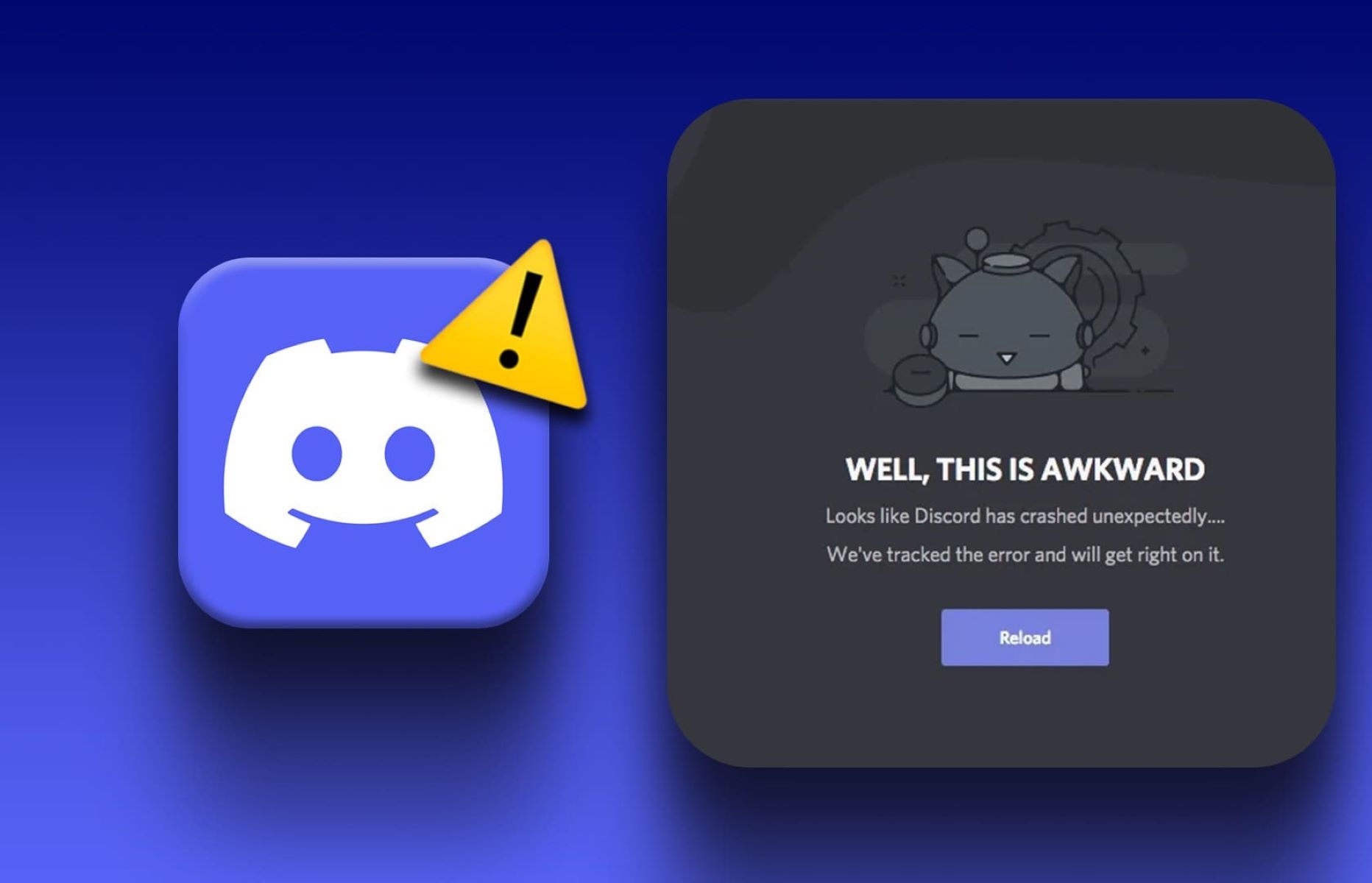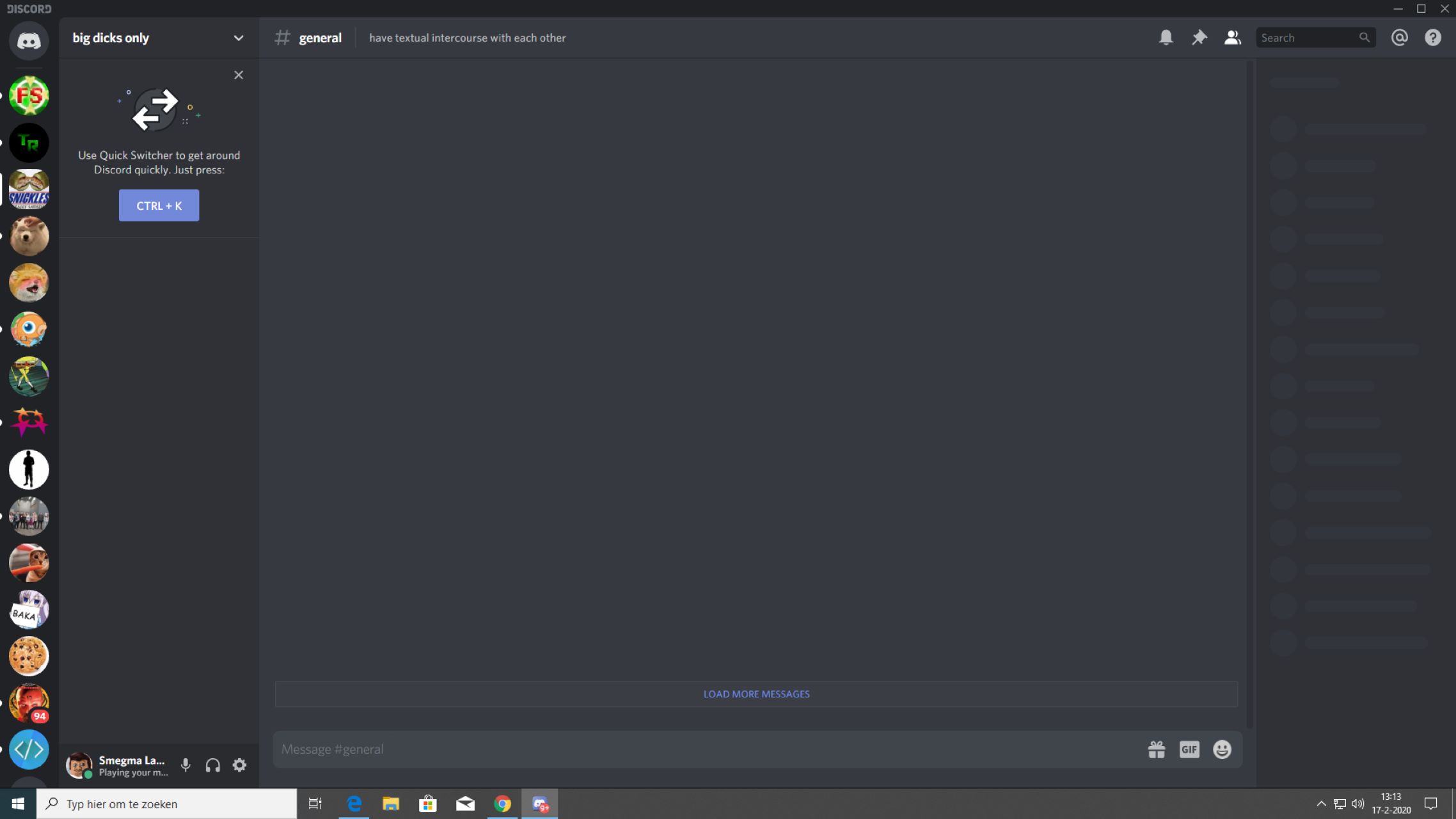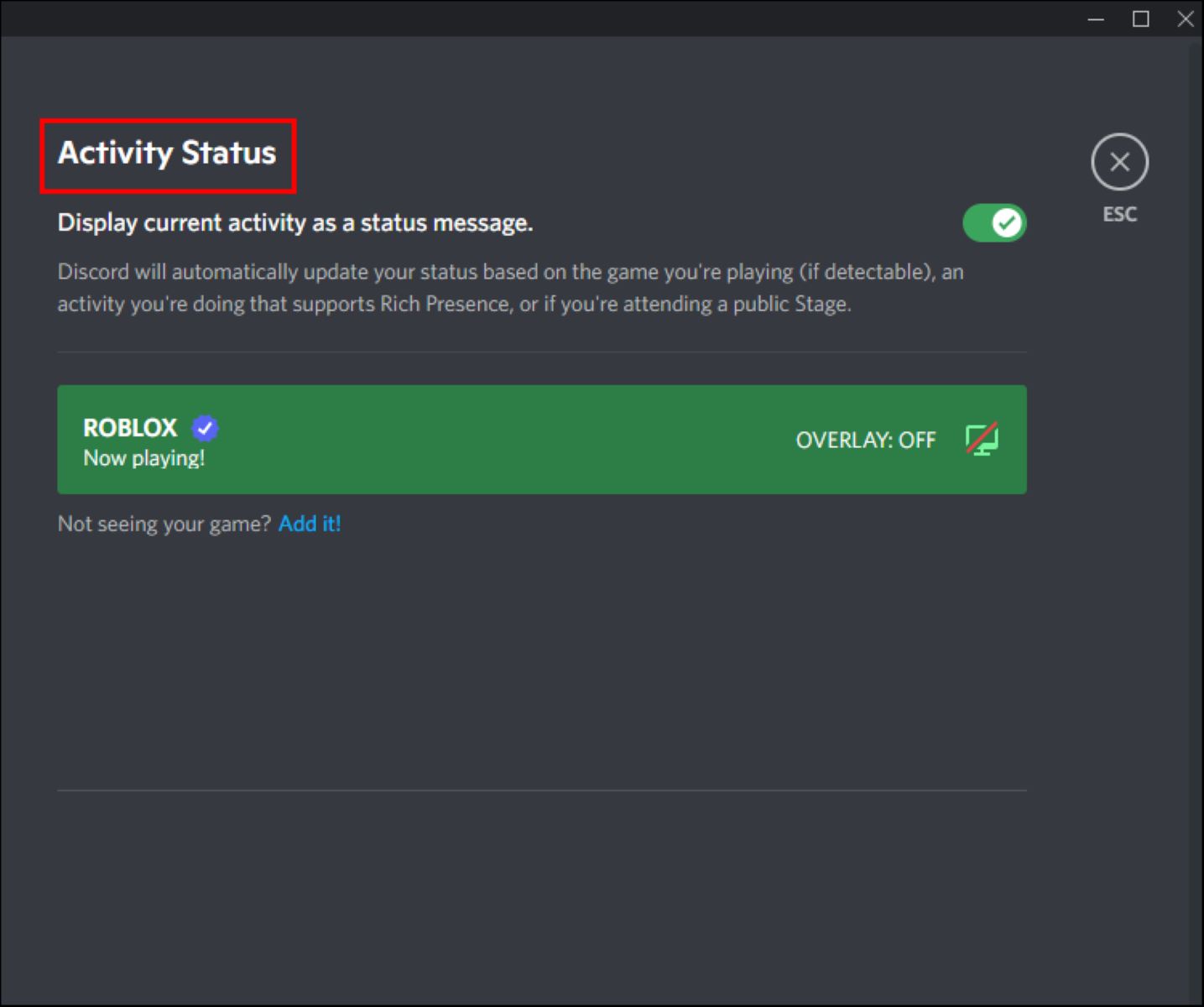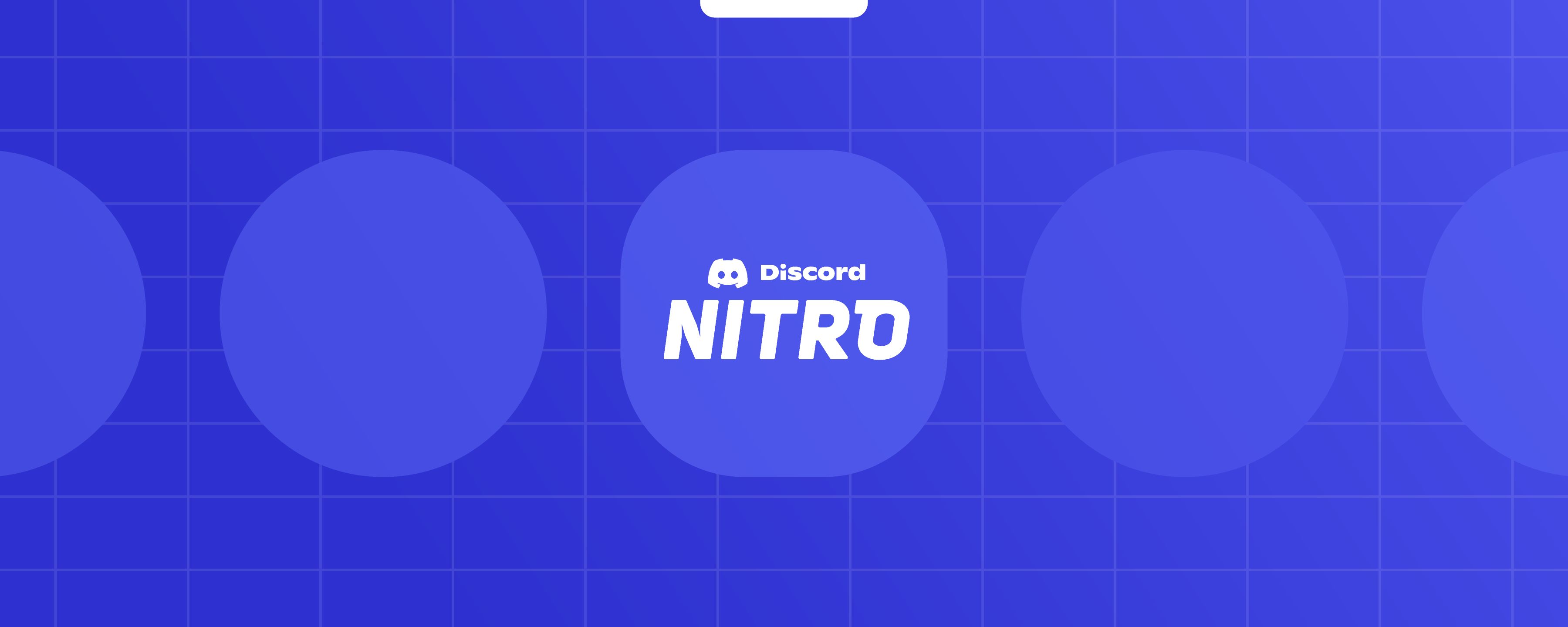Introduction
Discord is a popular communication platform that allows users to connect with friends, join communities, and engage in voice, video, and text chats. Whether you use Discord for gaming, professional collaboration, or casual conversations, it’s crucial to understand how much RAM the application consumes.
RAM, or Random Access Memory, is an essential component of any computer system. It stores data that is actively being used by programs, ensuring smooth and efficient multitasking. While Discord is known for its lightweight nature, it still utilizes a certain amount of RAM to function properly.
With the increasing complexity of modern applications and the simultaneous rise in memory-intensive tasks, it’s important to be mindful of the RAM usage of different software. This is especially crucial for users with limited RAM capacities or older systems, as excessive resource usage can result in sluggish performance and potential system crashes.
In this article, we will explore the RAM usage of Discord, both on desktop and mobile platforms. We will also discuss the various factors that can influence the RAM usage of Discord and provide some useful tips to help you optimize your Discord experience and reduce RAM usage.
RAM Usage by Discord Desktop App
The Discord desktop app is widely used by gamers and communities for seamless communication. When it comes to RAM usage, the Discord desktop app is generally quite efficient and lightweight. It is designed to work smoothly even on systems with limited resources.
On average, the Discord app uses around 100-150MB of RAM when idle. This means that when you have the Discord app open but are not actively engaged in voice or text chats, Discord consumes a minimal amount of memory.
However, the RAM usage of the Discord desktop app can increase when you join voice channels, participate in video calls, or interact with multiple servers and channels simultaneously. This is because these activities require additional resources to maintain real-time audio and video streams and handle message synchronization.
If you frequently use Discord for voice calls or engage in resource-intensive activities, the RAM usage of the desktop app can reach up to 200-250MB. While this may seem higher compared to the idle state, it is still considered efficient, given the features and functionalities offered by Discord.
It’s worth mentioning that the RAM usage of the Discord desktop app may vary depending on factors such as the number of servers and channels you are connected to, the number of active voice participants, and the complexity of the chat history being synced. If you are in large servers with hundreds of members and actively participate in voice chats, the RAM usage may increase accordingly.
To ensure optimized performance while using the Discord desktop app, it is recommended to periodically check for updates and install the latest version. Discord developers regularly release updates to address bugs, improve performance, and optimize resource usage. Keeping the app updated will help you enjoy a smoother and more efficient experience.
Additionally, closing unnecessary tabs or applications running in the background can free up system resources and minimize RAM usage. Keeping your system clean and running only the essential applications can help Discord perform better with lower resource consumption.
RAM Usage by Discord Mobile App
The Discord mobile app, available on both iOS and Android devices, allows users to stay connected with their communities on the go. Compared to the desktop app, the Discord mobile app typically consumes less RAM due to the limited resources available on mobile devices.
When running in the background or in an idle state, the Discord mobile app uses around 50-70MB of RAM. This makes it incredibly lightweight and ensures it doesn’t drain your device’s resources when you’re not actively using it.
Similar to the desktop app, the RAM usage of the Discord mobile app can increase when you engage in voice calls, join active chat channels, or interact with multiple servers simultaneously. The exact amount of RAM consumed will depend on the specific activities and features being utilized.
If you frequently engage in voice or video calls using the mobile app, the RAM usage may increase up to 100-120MB. This is still considered relatively low, given the limitations of mobile devices compared to desktop computers.
It’s important to note that certain factors can impact the RAM usage of the Discord mobile app. For instance, having a large chat history with media files and images can slightly increase memory usage when the app loads and renders the content. Additionally, using the mobile app while running other resource-intensive applications may lead to higher RAM usage due to competition for system resources.
To optimize RAM usage on the Discord mobile app, you can follow a few tips:
- Regularly update the Discord app to ensure you have the latest version, as developers often release optimizations and bug fixes.
- Clear the cache of the Discord app from time to time to remove unnecessary data and reduce memory usage.
- Close other unnecessary apps running in the background to free up system resources and minimize RAM usage.
- Limit simultaneous voice calls or chat channel interactions to prevent excessive RAM usage.
By following these tips and ensuring your device is up to date, you can enjoy an optimized Discord experience with minimal RAM usage on the mobile app.
Factors that Impact RAM Usage on Discord
The RAM usage of Discord can vary based on several factors and activities. Understanding these factors can help you to manage and optimize RAM usage for a smoother experience. Here are some key factors that impact RAM usage on Discord:
- Number of active servers and channels: The more servers and channels you are connected to, the higher the RAM usage. Each server and channel requires resources to synchronize messages, notifications, and online statuses.
- Number of voice participants: Engaging in voice calls with multiple participants increases RAM usage as the app needs to process and manage real-time audio streams for each participant.
- Number of active chat messages: Discord retains chat history, and the more messages in a channel, the higher the RAM usage required to cache and display them.
- Media-rich content: Media files such as images and videos can increase RAM usage, especially when loading and rendering large or high-resolution files.
- Bot usage: Bots on Discord can perform various tasks, but they may utilize additional resources, including RAM, depending on their complexity and functionality.
- Third-party integrations: Using Discord with third-party integrations like game overlays, music bots, or streaming apps may increase RAM usage due to added functionalities and processes.
- Device specifications: The RAM usage may be impacted by the specifications of your computer or mobile device. Older or low-capacity devices may experience higher RAM usage compared to newer and more powerful devices.
It’s important to note that while these factors contribute to RAM usage, Discord is optimized to work efficiently and maintain a relatively low footprint. Keeping your Discord app updated and regularly checking for new updates can also help optimize RAM usage as developers often release performance improvements and bug fixes.
To further optimize RAM usage, you can consider adjusting Discord settings such as disabling hardware acceleration or reducing image and media quality. These settings can help reduce the strain on your system resources without compromising the core functionality of Discord.
By being aware of these factors and applying the relevant optimizations to your Discord usage, you can strike a balance between enjoying all the features Discord offers while keeping RAM usage at an optimal level.
Tips to Reduce RAM Usage on Discord
While Discord is designed to be resource-efficient, there are several tips and techniques you can employ to minimize its RAM usage and ensure a smoother experience. Here are some useful tips to reduce RAM usage on Discord:
- Close unnecessary tabs and applications: Running multiple applications or browser tabs in the background can consume system resources, including RAM. Closing unnecessary tabs and applications frees up resources for Discord.
- Limit the number of open servers and channels: Joining numerous servers and participating in multiple active chat channels simultaneously can increase RAM usage. Consider leaving servers or channels that you are not actively engaged in to reduce resource consumption.
- Optimize voice settings: If you frequently use Discord for voice calls, consider adjusting the voice settings to optimize for performance. Lowering the voice quality or disabling features like noise suppression can help reduce RAM usage during voice calls.
- Disable unnecessary features: Discord offers a range of features, such as animated emojis and rich presence, that may be fun but can also increase RAM usage. Disabling or limiting the use of these features can help conserve system resources.
- Clear Discord cache: Over time, Discord’s cache can accumulate unnecessary data, increasing RAM usage. Clearing the cache regularly can free up resources and improve performance. You can do this in the Discord settings under “Appearance” -> “Advanced” -> “Clear Cache.”
- Disable hardware acceleration: Discord utilizes hardware acceleration to enhance performance, but it can also consume additional resources. Disabling hardware acceleration in the Discord settings (under “Appearance”) may help reduce RAM usage, especially on older or less powerful devices.
- Keep Discord updated: Discord developers regularly release updates, which often include performance enhancements and optimizations. Keeping the app updated ensures you benefit from these improvements and can help reduce RAM usage.
- Use lightweight browser alternatives: If you primarily use the web version of Discord, consider using lightweight browsers such as Firefox Focus or Brave. These browsers are designed to consume fewer resources and can help reduce overall RAM usage.
Implementing these tips can help optimize RAM usage on Discord, particularly in situations where you have limited resources or are experiencing performance issues. By managing your Discord usage and adjusting relevant settings, you can enjoy a more streamlined experience while minimizing the impact on your system resources.
Conclusion
Discord is a versatile communication platform widely used for various purposes, including gaming, professional collaboration, and community engagement. Understanding the RAM usage of Discord is crucial in optimizing your system’s resources and ensuring a smooth experience.
Both the Discord desktop and mobile apps are designed to be lightweight and efficient, utilizing a relatively small amount of RAM compared to resource-intensive applications. When idle, Discord consumes minimal memory, with around 100-150MB on desktop and 50-70MB on mobile.
Factors such as the number of active servers and channels, voice participation, media-rich content, and device specifications can impact the RAM usage of Discord. However, proper management and optimization can help mitigate excessive resource consumption.
Implementing tips such as closing unnecessary tabs and applications, limiting the number of open servers and channels, optimizing voice settings, and disabling unnecessary features can significantly reduce RAM usage on Discord. Clearing the cache, disabling hardware acceleration, and keeping the app updated also contribute to improved performance and lower resource consumption.
By following these guidelines and being mindful of Discord’s RAM usage, users can strike a balance between enjoying all the features Discord has to offer while optimizing their system’s resources. Understanding the factors that impact RAM usage and implementing the recommended tips will contribute to a smoother and more efficient Discord experience.
So, whether you’re a gamer, a professional collaborating with colleagues, or simply looking to connect with like-minded individuals, managing and optimizing RAM usage on Discord ensures a seamless communication experience without sacrificing system performance.