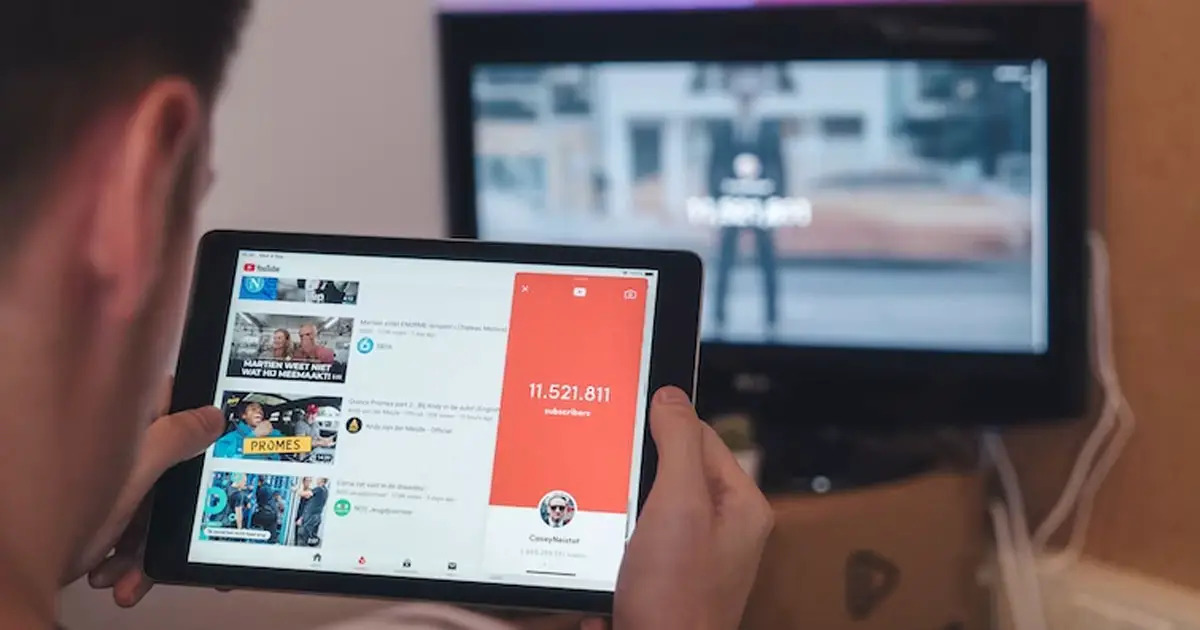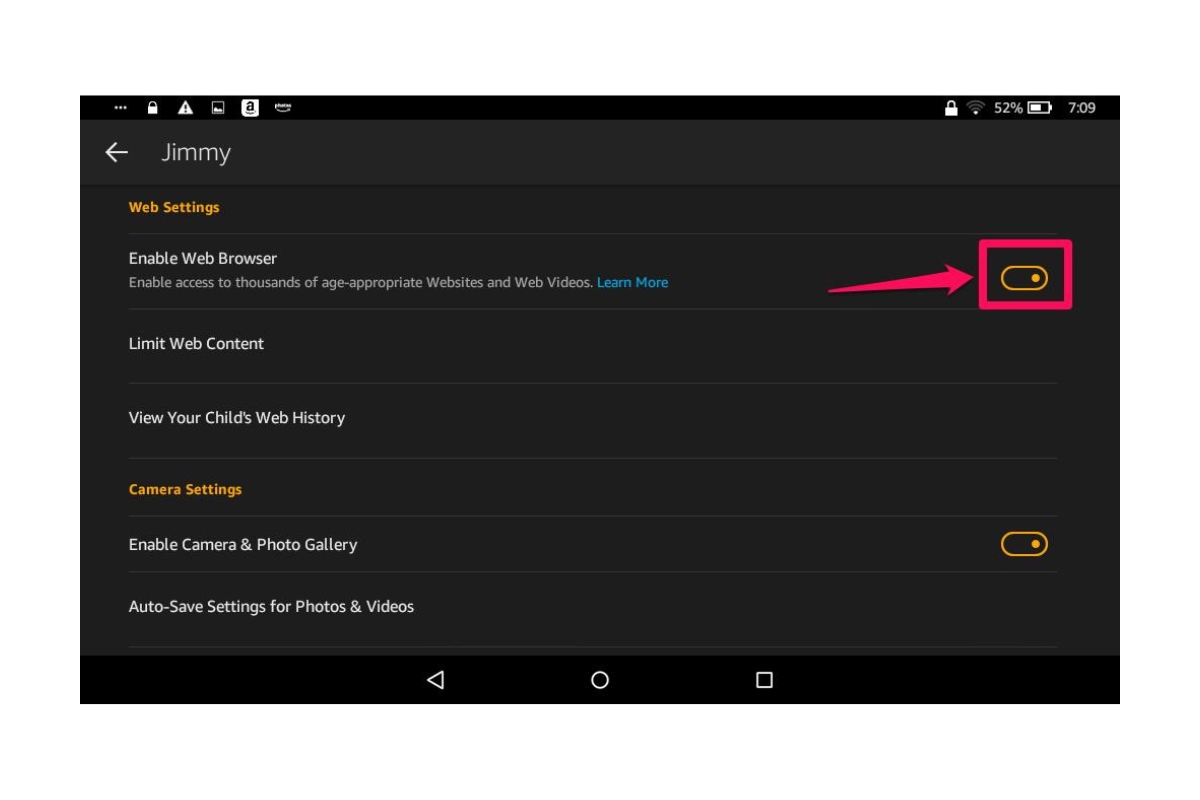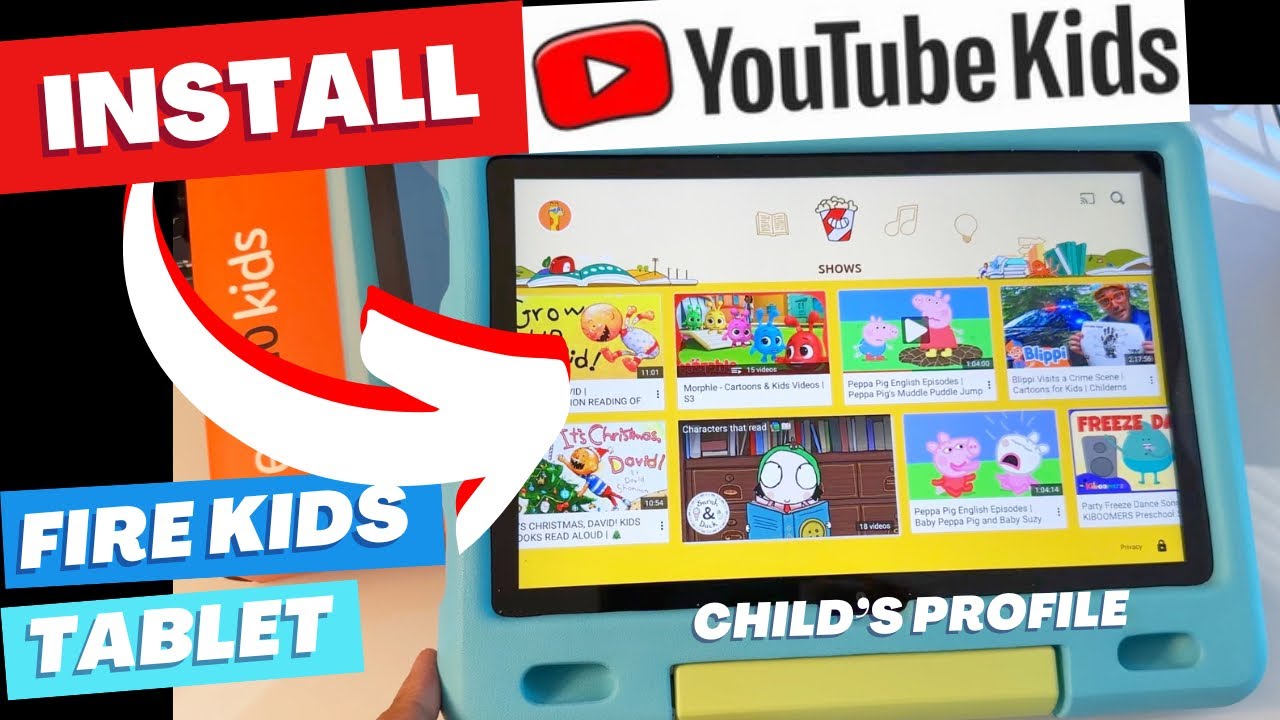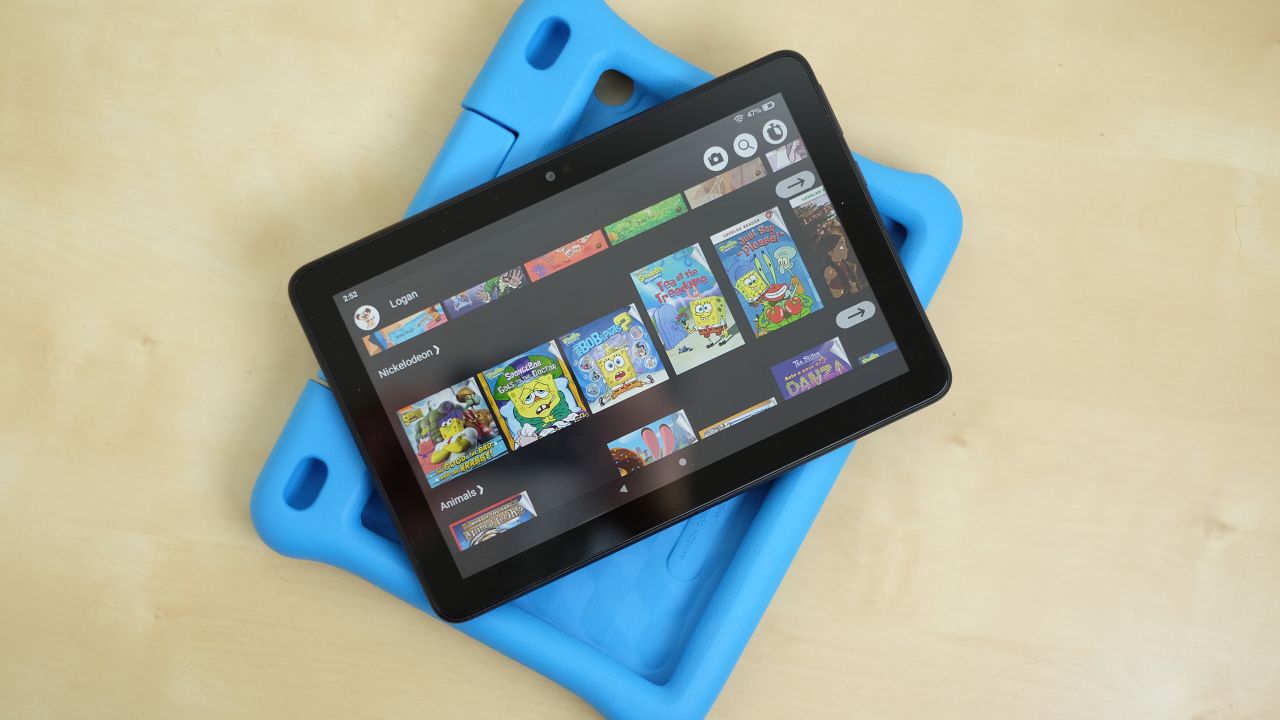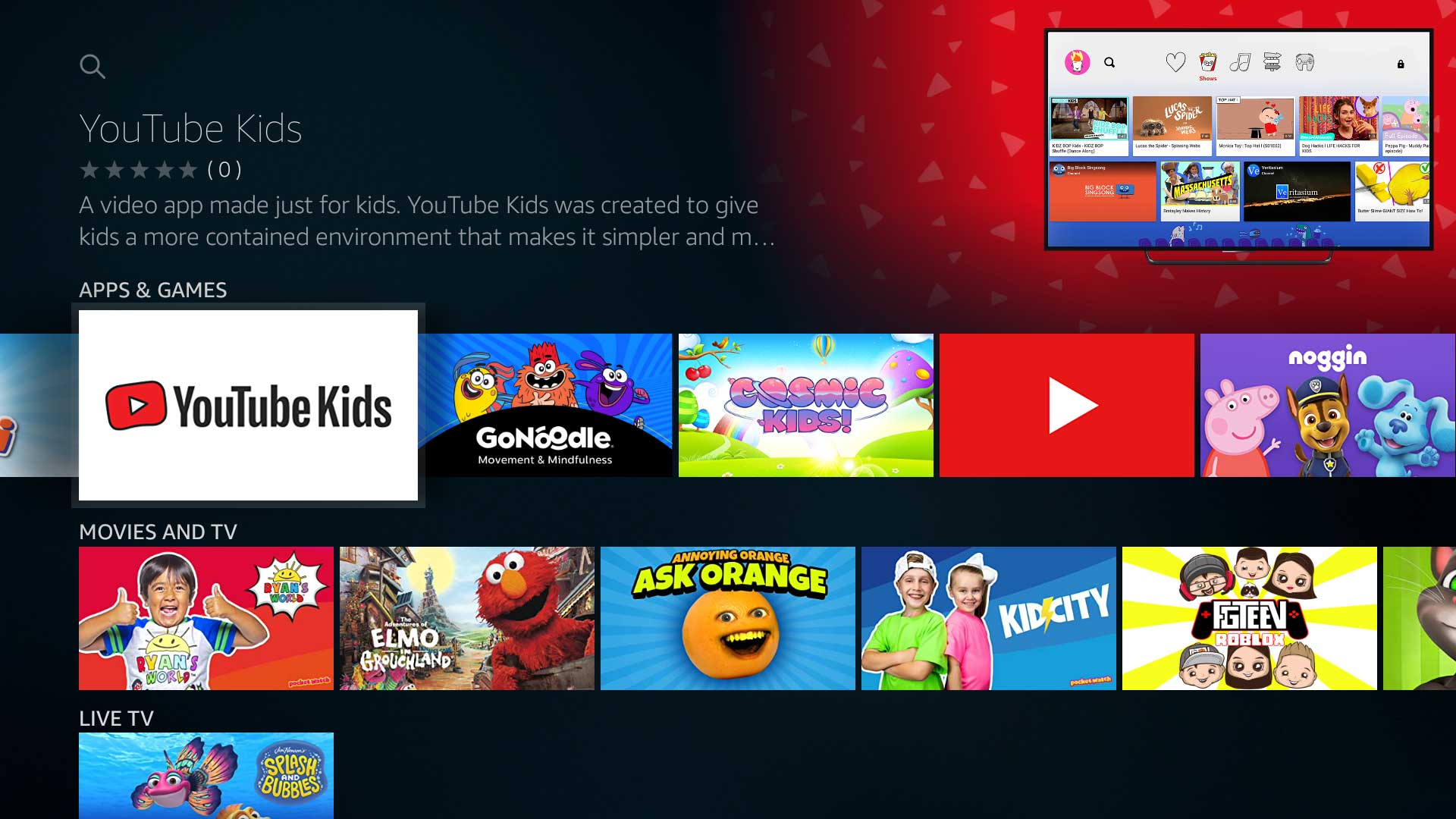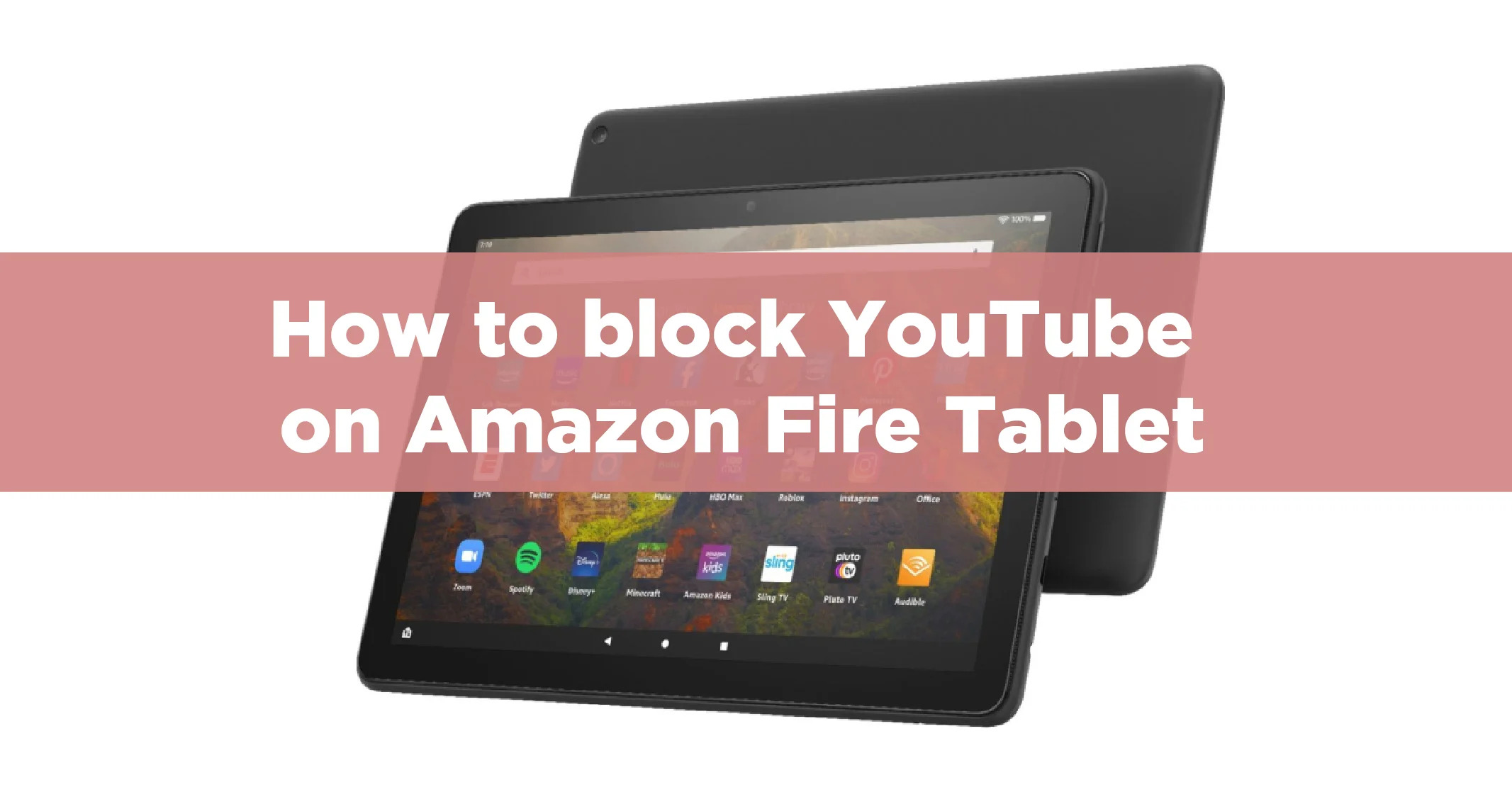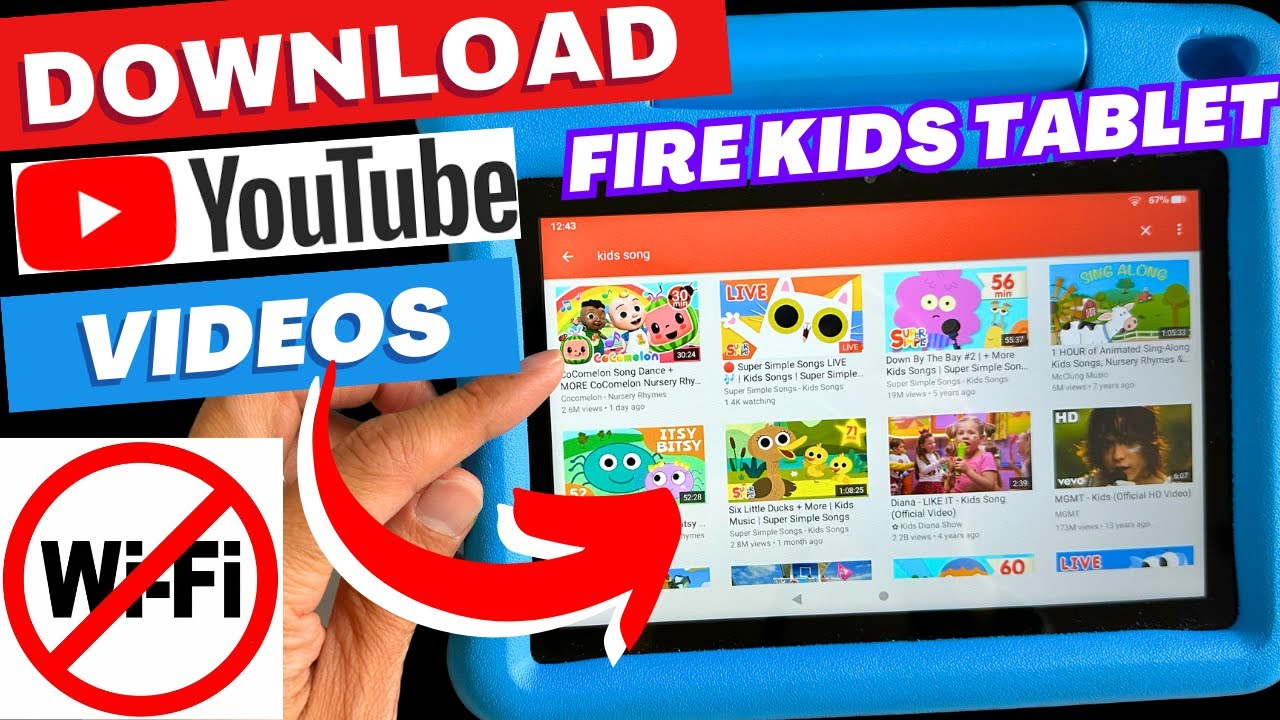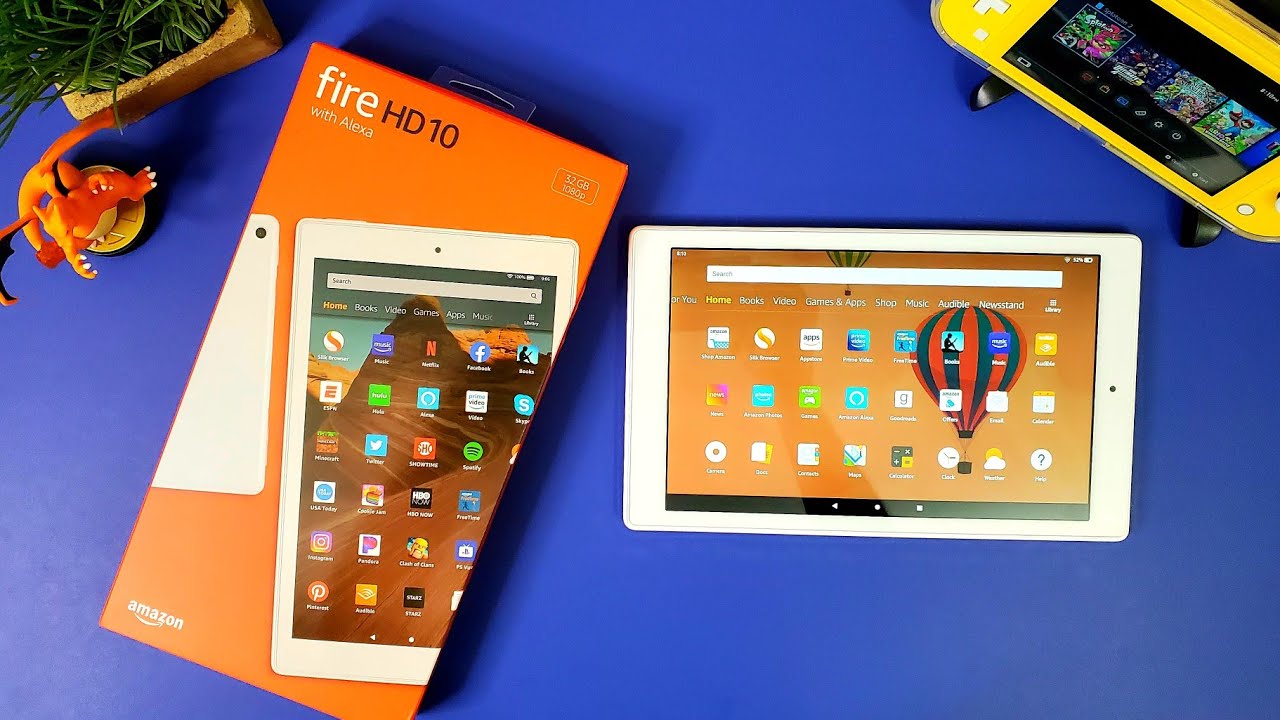Introduction
Welcome to our step-by-step guide on how to install YouTube on your Amazon Fire tablet. YouTube is a popular streaming platform that offers an extensive collection of videos, ranging from music, entertainment, tutorials, and much more. While Amazon Fire tablets come pre-loaded with various apps, YouTube is not officially available in the Amazon Appstore. However, with a few simple steps, you can still enjoy YouTube on your Fire tablet.
Installing YouTube on your Amazon Fire tablet opens up a whole new world of entertainment, allowing you to stream your favorite videos, subscribe to channels, and discover new content. Whether you want to watch viral videos, catch up on your favorite YouTubers, or explore educational videos, having YouTube on your Fire tablet will enhance your overall entertainment experience.
Before we get started with the installation process, it’s important to note that this guide is for educational purposes only. The methods described here involve downloading and installing the YouTube APK file from third-party sources. As always, exercise caution when downloading files from the internet and ensure you are implementing appropriate security measures on your device.
If you’re ready to get YouTube up and running on your Amazon Fire tablet, let’s dive into the step-by-step instructions. We’ll show you how to enable apps from unknown sources, download the YouTube APK file, install it on your Fire tablet, and get you logged in to start enjoying all the content YouTube has to offer!
Step 1: Enable Apps from Unknown Sources
Before you can install YouTube on your Amazon Fire tablet, you’ll need to allow apps from unknown sources. By default, Amazon Fire tablets only allow the installation of apps from the Amazon Appstore. Enabling apps from unknown sources will give you the freedom to install applications outside of the Appstore, including the YouTube APK file.
Here’s how to enable apps from unknown sources:
- Go to the Settings menu on your Amazon Fire tablet. You can access this by swiping down from the top of the screen and tapping on the gear-shaped icon.
- Scroll down and select the “Security” option.
- Within the Security menu, locate the “Apps from Unknown Sources” option and toggle it to the right to enable it. A warning message will appear, informing you about the potential risks of installing apps from unknown sources. Proceed only if you trust the source of the APK file.
- Confirm your selection when prompted by tapping “OK”.
Enabling apps from unknown sources may pose a potential security risk, as you’re allowing the installation of apps from sources other than the official Amazon Appstore. Proceed with caution and ensure you download the YouTube APK file from a trusted source.
Once you’ve enabled apps from unknown sources, you’re now ready to move on to the next step: downloading the YouTube APK file.
Step 2: Download the YouTube APK file
In order to install YouTube on your Amazon Fire tablet, you’ll need to download the YouTube APK file. The APK file is the installation package that contains all the necessary files to run the YouTube app on your device. Here’s how to download the YouTube APK file:
- Open the web browser on your Amazon Fire tablet.
- Search for “YouTube APK download” in the search engine of your choice. You’ll find several websites offering the YouTube APK file for download.
- Choose a reliable source to download the APK file from. Pay attention to user reviews, ratings, and comments to ensure the file is safe and reliable.
- Once you’ve found a trusted source, click on the download link to initiate the download process.
- Wait for the download to complete. The time it takes will depend on your internet connection speed.
It’s important to note that downloading APK files from third-party sources carries some level of risk. To minimize these risks, make sure you only download APK files from trusted websites and sources. Be cautious of any warnings or alerts that may indicate a potentially harmful file.
Once you have successfully downloaded the YouTube APK file, you’re ready to proceed to the next step: installing the APK file on your Fire tablet.
Step 3: Install the APK file on your Amazon Fire tablet
Now that you have downloaded the YouTube APK file, it’s time to install it on your Amazon Fire tablet. Follow these steps to install the APK file:
- Open the “Downloads” folder on your Fire tablet. You can access this folder by tapping on the “Apps” icon on the home screen, followed by the “Downloads” folder.
- Locate the YouTube APK file you downloaded in the previous step. It should appear in the list of downloaded files.
- Tap on the YouTube APK file to begin the installation process.
- A confirmation prompt will appear, asking if you want to install the application. Tap on the “Install” button.
- Wait for the installation process to complete. This may take a few moments, depending on the speed of your device.
- Once the installation is finished, you will see an “App installed” notification.
Congratulations! You have successfully installed YouTube on your Amazon Fire tablet. However, before you can start using the app, you need to log in to your YouTube account.
Now, let’s move on to the final step: logging in to your YouTube account and enjoying all the features that YouTube has to offer on your Fire tablet.
Step 4: Login to your YouTube account and enjoy!
Now that you have successfully installed YouTube on your Amazon Fire tablet, it’s time to log in to your YouTube account and start enjoying your favorite videos. Here’s how to log in to your YouTube account:
- Open the YouTube app on your Fire tablet. You can find it in the “Apps” section of your home screen.
- On the YouTube sign-in screen, enter your Google account email address and password associated with your YouTube account.
- Tap on the “Next” button to proceed.
- If you have two-factor authentication enabled for your Google account, you may be prompted to verify your identity through a second step. Follow the on-screen instructions to complete the verification process.
- Once you have successfully logged in, you will have access to your personalized YouTube feed, subscriptions, playlists, and more.
With YouTube logged in on your Fire tablet, you can now explore a wide range of videos based on your interests, search for specific content, and even upload your own videos if you’re a content creator.
Remember to always respect copyright laws and community guidelines when using YouTube. Be mindful of the content you consume and engage with, and use the platform responsibly.
Now that you’re logged in to your YouTube account, it’s time to sit back, relax, and start enjoying all the entertainment and knowledge that YouTube has to offer on your Amazon Fire tablet!