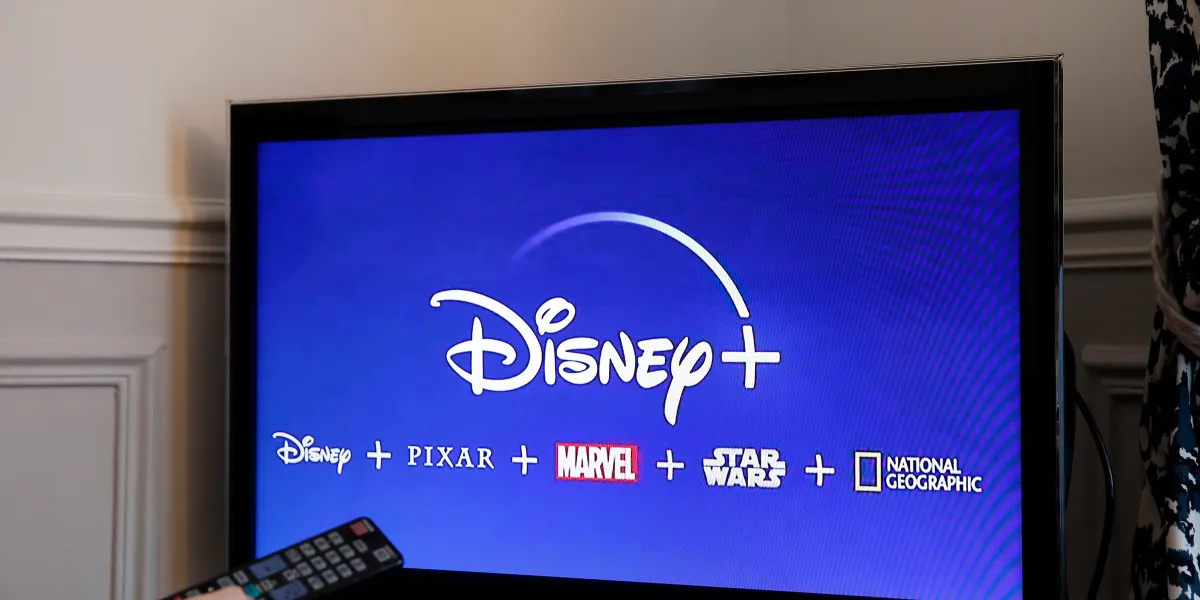Introduction
Disney Plus, also known as Disney+, is a popular streaming service that offers a wide range of movies and TV shows from the vast Disney catalog. Whether you’re a fan of classic Disney animations, Marvel superheroes, or Star Wars adventures, Disney Plus has something for everyone.
If you own an LG Smart TV, you’ll be delighted to know that you can now access the magical world of Disney Plus right from the comfort of your living room. Whether it’s watching the latest episode of The Mandalorian or reliving your childhood favorites like The Little Mermaid or Toy Story, having Disney Plus on your LG Smart TV allows you to enjoy endless hours of high-quality entertainment.
In this guide, we’ll walk you through the step-by-step process of how to install Disney Plus on your LG Smart TV. We’ll cover everything from checking compatibility to signing in and getting started with the app. So, grab your popcorn and let’s get started!
Step 1: Check for Compatibility
Before proceeding with the installation process, it’s important to ensure that your LG Smart TV is compatible with the Disney Plus app. While most modern LG Smart TVs support Disney Plus, it’s always a good idea to double-check.
To check for compatibility, start by turning on your LG Smart TV and navigating to the main menu. From there, locate the settings or options menu, usually represented by a gear or cogwheel icon.
Once you’ve accessed the settings menu, look for the “About” or “Support” section. Here, you should find information about your TV model, including the software version. It’s essential to have a software version that is compatible with Disney Plus.
If your LG Smart TV meets the requirements, you’re ready to move on to the next step. However, if your TV’s software version is outdated, you’ll need to update it to ensure compatibility with Disney Plus. Don’t worry; we’ll cover the update process in the next step!
It’s worth noting that some older LG Smart TV models might not be compatible with the Disney Plus app. In such cases, you may need to explore alternative options, such as streaming the content from a compatible device like a streaming stick or gaming console.
Now that you’ve determined the compatibility of your LG Smart TV, let’s move ahead and update its software to ensure seamless integration with the Disney Plus app.
Step 2: Update Your LG Smart TV
Updating the software of your LG Smart TV is crucial to ensure compatibility with the Disney Plus app and to access the latest features and bug fixes. Here’s how you can update your LG Smart TV:
- First, turn on your LG Smart TV and make sure it’s connected to the internet. A stable internet connection is necessary for the update process.
- Navigate to the main menu of your LG Smart TV and find the settings or options menu. Look for the “General” or “Settings” tab.
- Inside the settings menu, locate the “About” or “Support” section. Here, you should find an option called “Software Update” or “Firmware Update”. Select this option.
- Your LG Smart TV will now start checking for available updates. If an update is available, you’ll be prompted to download and install it. Follow the on-screen instructions to proceed.
- Keep in mind that the update process may take some time, depending on your internet connection speed and the size of the update. It’s recommended to have a stable and fast internet connection during the update.
- Once the update is complete, your LG Smart TV will restart. After it restarts, verify that the software version has been updated by going back to the “About” or “Support” section in the settings menu.
By updating your LG Smart TV’s software, you ensure that it is equipped with the latest features, enhancements, and security patches. It also increases the likelihood of compatibility with the Disney Plus app.
Now that your LG Smart TV is up to date, let’s proceed to the next step to access the LG Content Store.
Step 3: Access the LG Content Store
In order to install the Disney Plus app on your LG Smart TV, you’ll need to access the LG Content Store, which is the platform that hosts various applications for your TV.
Here’s a step-by-step guide on how to access the LG Content Store:
- Turn on your LG Smart TV and make sure it’s connected to the internet.
- Using your TV remote, press the “Home” or “Smart” button, which will take you to the home screen of your LG Smart TV.
- From the home screen, navigate to the “LG Content Store” icon. It might be located at the bottom or in a sidebar depending on your TV model.
- Select the “LG Content Store” icon and press the “OK” or “Enter” button on your remote.
Once you’ve accessed the LG Content Store, you’ll have access to a plethora of applications and services that you can download and install on your LG Smart TV.
Now that you’re in the LG Content Store, it’s time to find the Disney Plus app. In the next step, we’ll guide you through the process of searching for the app in the LG Content Store.
Step 4: Search for Disney Plus App
Now that you’re in the LG Content Store, it’s time to find the Disney Plus app and install it on your LG Smart TV. Here’s how you can search for the app:
- Using the navigation buttons on your TV remote, scroll through the various categories and featured apps in the LG Content Store to find the “Search” option. It’s typically represented by a magnifying glass icon.
- Select the “Search” option and a search bar will appear on your TV screen.
- Using the on-screen keyboard or your TV remote’s arrow buttons, type “Disney Plus” in the search bar and press the “OK” or “Enter” button to initiate the search.
- The search results will populate with various apps related to Disney Plus. Look for the official Disney Plus app and select it.
The app page for Disney Plus will provide you with more information about the app, including its rating, description, and screenshots. Take a moment to review this information to ensure you’re selecting the official Disney Plus app.
Once you’ve selected the Disney Plus app, you’re almost there! In the next step, we’ll guide you through the process of installing the Disney Plus app on your LG Smart TV.
Step 5: Install Disney Plus on Your LG Smart TV
Now that you have found the official Disney Plus app in the LG Content Store, it’s time to install it on your LG Smart TV. Follow these steps to complete the installation:
- On the Disney Plus app page, you’ll see an “Install” button. Select this button using your TV remote.
- The installation process may take a few moments, depending on the speed of your internet connection and the size of the app.
- Once the installation is complete, you’ll see a confirmation message or an icon indicating that Disney Plus has been successfully installed on your LG Smart TV.
With the Disney Plus app installed on your LG Smart TV, you’re just a few steps away from enjoying a world of Disney entertainment.
Before you can start streaming your favorite content on Disney Plus, you’ll need to sign in to your Disney Plus account.
In the next step, we’ll guide you through the process of signing in to Disney Plus on your LG Smart TV.
Step 6: Sign in to Disney Plus
Now that you have installed the Disney Plus app on your LG Smart TV, it’s time to sign in to your Disney Plus account. Follow these steps to get started:
- Launch the Disney Plus app on your LG Smart TV by selecting the app from your TV’s home screen or app drawer.
- You’ll be presented with the Disney Plus login screen. Use the arrow buttons on your remote to navigate to the “Sign In” option.
- Select “Sign In” and you’ll be prompted to enter your Disney Plus account credentials.
- Using the on-screen keyboard or your TV remote’s arrow buttons, enter your email address and password associated with your Disney Plus account.
- Once you have entered your credentials, select the “Sign In” or “Log In” button to proceed.
- If the credentials are correct, you’ll be successfully signed in to your Disney Plus account on your LG Smart TV.
Once you’re signed in, you’ll have access to all the content available on Disney Plus, including movies, TV shows, and exclusive Disney Plus Originals.
Now that you’re logged in, it’s time to sit back, relax, and enjoy your favorite Disney content on your LG Smart TV!
Step 7: Enjoy Disney Plus on LG Smart TV
Now that you have successfully installed and signed in to Disney Plus on your LG Smart TV, it’s time to sit back, relax, and immerse yourself in the world of Disney entertainment. Here’s how you can enjoy Disney Plus on your LG Smart TV:
- From the Disney Plus app home screen, you’ll see a variety of categories and featured content. Use your TV remote to browse through the available options.
- Explore the vast library of movies and TV shows available on Disney Plus. You can search for specific titles, discover new releases, or dive into curated collections.
- Select a movie or TV show by highlighting it and pressing the “OK” or “Enter” button on your TV remote.
- Once you’ve selected a title, you’ll be presented with more information about the content, including a synopsis, cast, and related recommendations.
- Press the “Play” button to start streaming the selected content. Sit back, relax, and enjoy the magic of Disney right from your LG Smart TV.
- While streaming, you can control playback options such as play, pause, fast forward, rewind, and adjust the volume using your TV remote.
- Feel free to explore other features of the Disney Plus app, such as creating watchlists, accessing parental controls, or switching between profiles if you’re sharing the account with family members.
Remember, with Disney Plus, you have unlimited access to an extensive collection of Disney, Marvel, Star Wars, Pixar, and National Geographic content, right at your fingertips.
Enjoy the magical world of Disney on your LG Smart TV and let the incredible stories and beloved characters bring joy and entertainment to your screen.
Troubleshooting Tips
While installing and using Disney Plus on your LG Smart TV is usually a smooth experience, you may encounter some common issues. Here are some troubleshooting tips to help you resolve any problems you might face:
- No Disney Plus App in LG Content Store: If you are unable to find the Disney Plus app in the LG Content Store, make sure your LG Smart TV is updated to the latest software version. Some older TV models may not support the app, in which case you may need to consider alternative methods for accessing Disney Plus.
- Internet Connection Issues: If you experience buffering or playback problems while streaming Disney Plus, check your internet connection. Ensure that you have a stable and strong Wi-Fi signal or consider connecting your TV directly to the router using an Ethernet cable.
- App Crashes or Freezes: If the Disney Plus app crashes or freezes on your LG Smart TV, try force-closing the app and relaunching it. You can do this by navigating to the TV settings, locating the Disney Plus app, and selecting the option to close or force stop the app. If the problem persists, uninstall and reinstall the app from the LG Content Store.
- Authentication or Sign-In Issues: If you encounter problems signing in to your Disney Plus account, double-check your email and password for accuracy. If you have forgotten your password, follow the password reset process provided by Disney Plus. Additionally, ensure that your subscription is active and in good standing.
- Audio or Video Quality Issues: If you’re experiencing issues with audio or video quality, make sure your LG Smart TV settings are optimized for streaming. Adjust the picture settings, such as resolution and aspect ratio, to match your TV and content preferences. If the issue persists, contact Disney Plus support for further assistance.
If none of these troubleshooting tips resolves your issue, consider visiting the official Disney Plus support website or contacting their customer support for further assistance.
By following these troubleshooting tips, you can overcome common issues and ensure a smooth and enjoyable Disney Plus experience on your LG Smart TV.
Conclusion
Installing Disney Plus on your LG Smart TV opens up a world of entertainment, allowing you to stream your favorite Disney, Marvel, Star Wars, Pixar, and National Geographic content directly on the big screen in your living room. By following the step-by-step guide outlined in this article, you can easily install, sign in, and enjoy Disney Plus on your LG Smart TV.
We covered the importance of checking compatibility and updating your LG Smart TV’s software to ensure seamless integration with the Disney Plus app. We also guided you through accessing the LG Content Store, searching for the Disney Plus app, and installing it on your TV. Additionally, we explained how to sign in to your Disney Plus account and provided troubleshooting tips to help you resolve common issues.
Now, it’s time to sit back, relax, and let Disney Plus transport you to a world of magic, adventure, and nostalgia. Whether you’re watching classic Disney animations, superhero blockbusters, or gripping Star Wars sagas, Disney Plus on your LG Smart TV offers endless hours of entertainment for the whole family.
Remember to explore the diverse collection of content available on Disney Plus, create personalized watchlists, and take advantage of additional features such as parental controls and multiple profiles. If you encounter any difficulties along the way, refer to the troubleshooting tips or reach out to Disney Plus customer support for assistance.
Enjoy the enchantment of Disney Plus on your LG Smart TV and create unforgettable moments with your loved ones as you embark on thrilling adventures from the comfort of your own home.