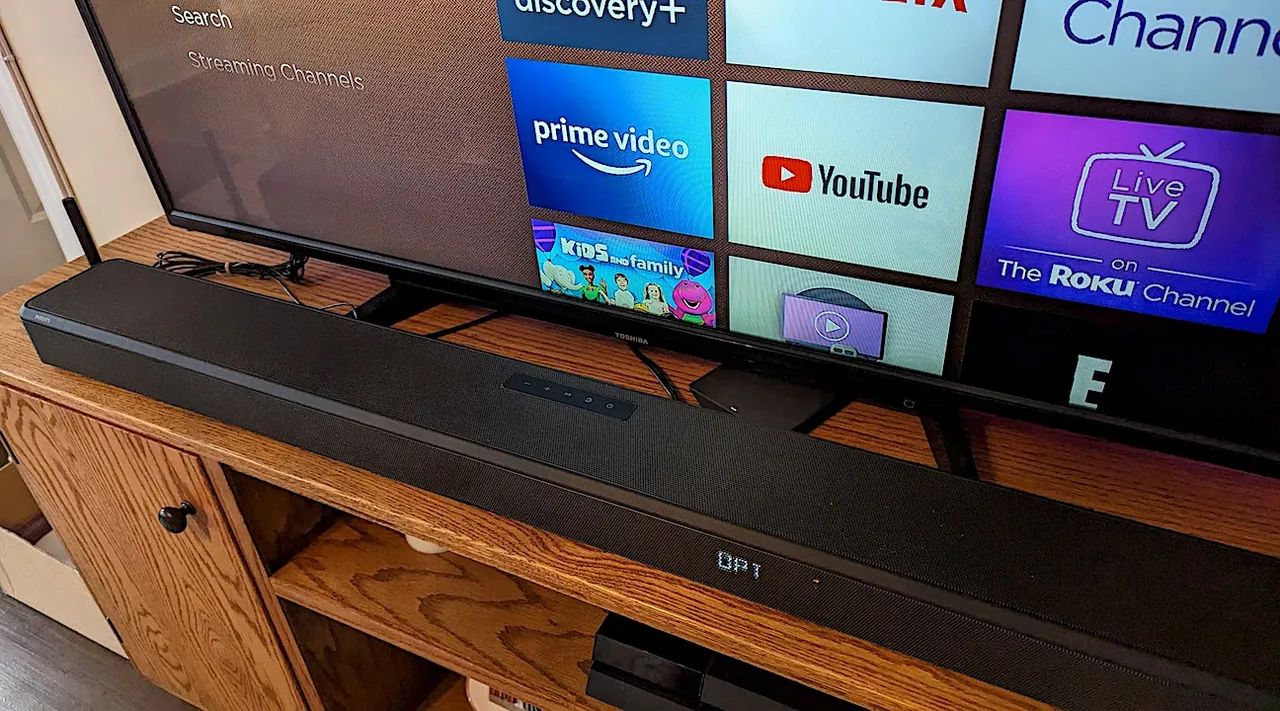Introduction
Welcome to this guide on how to hook up a soundbar to your Philips Smart TV. If you’ve recently purchased a soundbar and want to enhance your TV viewing experience with better audio quality, you’re in the right place. Soundbars are a great addition to any home entertainment system, providing immersive sound and enhancing dialogues, music, and action sequences.
Connecting a soundbar to your Philips Smart TV is a relatively straightforward process that can be accomplished in just a few steps. With the right equipment and a little knowledge, you’ll soon be enjoying enhanced sound quality when watching your favorite movies, TV shows, and sports events.
This guide will walk you through the necessary steps to connect your soundbar to your Philips Smart TV. We’ll cover the required equipment, available ports on your TV, how to connect using HDMI ARC, adjusting soundbar settings, testing the connection, and troubleshooting common issues.
Before we begin, it’s important to note that this guide assumes you have a soundbar with an HDMI ARC (Audio Return Channel) port and a Philips Smart TV compatible with HDMI ARC. If you don’t have an HDMI ARC compatible TV, don’t worry! We’ll provide alternative options for connecting your soundbar as well.
Now, let’s gather the necessary equipment and get started with the process of hooking up your soundbar to your Philips Smart TV.
Step 1: Gather the necessary equipment
Before you begin connecting your soundbar to your Philips Smart TV, it’s important to ensure you have all the required equipment. Here’s what you’ll need:
- Soundbar: Make sure you have a soundbar that is compatible with your TV and has an HDMI ARC port. Alternatively, if your TV doesn’t have an HDMI ARC port, you can use an optical audio cable or HDMI to RCA converter.
- HDMI Cable: You’ll need an HDMI cable to connect your soundbar to your TV. Make sure you have a high-speed HDMI cable that supports ARC (Audio Return Channel).
- Power Cables: Ensure that you have the power cables for both your soundbar and TV.
- Remote Control: Keep your TV remote control handy as you’ll need it during the setup process.
- Optional: Additional Audio Cables: Depending on your soundbar and TV, you may need additional audio cables such as an optical audio cable or RCA cables for alternative connections.
Once you have gathered all the necessary equipment, you’re ready to move on to the next step: checking the available ports on your Philips Smart TV.
Step 2: Check the available ports on your Philips Smart TV
Before connecting your soundbar to your Philips Smart TV, it’s important to identify the available ports on your TV. Different Philips Smart TV models may have different port options. Typically, you’ll be looking for the HDMI ARC port.
To check the available ports on your TV:
- Locate the back panel or side connections on your Philips Smart TV.
- Identify the HDMI ports available. The HDMI ARC port is usually labeled as “ARC” or “HDMI ARC”.
- Ensure that the HDMI ARC port is not already occupied by another device. If it is, you may need to unplug the existing device or consider using an alternative connection method.
- If your TV doesn’t have an HDMI ARC port, look for other audio output options such as optical audio (S/PDIF) or RCA output.
Once you have identified the available ports and confirmed the presence of an HDMI ARC port, you’re ready to move on to the next step: connecting the soundbar to the TV using HDMI ARC.
Step 3: Connect the soundbar to the TV using HDMI ARC
Now that you’ve identified the HDMI ARC port on your Philips Smart TV, it’s time to connect your soundbar using an HDMI cable.
Follow these steps to connect the soundbar to your TV using HDMI ARC:
- Ensure that both your soundbar and TV are turned off.
- Locate the HDMI ARC port on your soundbar. It is usually labeled as “HDMI ARC”.
- Connect one end of the HDMI cable to the HDMI ARC port on the soundbar.
- Connect the other end of the HDMI cable to the HDMI ARC port on your Philips Smart TV.
- Turn on both the soundbar and the TV.
After connecting the HDMI cable, your TV should automatically recognize the soundbar. The TV’s sound output will be directed to the soundbar, providing you with enhanced audio.
If your TV doesn’t automatically switch to the soundbar as the default audio output, you may need to manually change the audio settings. Using your TV remote control, navigate to the settings or audio options. Look for the audio output settings and select the HDMI ARC or soundbar as the preferred audio output.
With the soundbar connected using HDMI ARC, you’re one step closer to enjoying a superior audio experience with your Philips Smart TV. In the next step, we’ll guide you through adjusting the soundbar settings.
Step 4: Adjust the soundbar settings
Now that you have successfully connected the soundbar to your Philips Smart TV using HDMI ARC, it’s time to adjust the soundbar settings for optimal audio performance.
Here are the steps to adjust the soundbar settings:
- Refer to the soundbar’s user manual to familiarize yourself with the available settings and controls.
- Use the soundbar’s remote control or control panel to access the settings menu.
- Adjust the volume level on the soundbar to a comfortable level. You can typically do this using the volume buttons on the remote control or the control panel.
- Explore the sound settings menu on the soundbar. Depending on your soundbar model, you may have options to customize the equalizer settings, sound modes, or surround sound features.
- Experiment with different sound settings to find the one that suits your preferences. For example, you can try switching between different sound modes like movie, music, or game, or adjusting bass and treble levels.
- Take note of any additional features your soundbar may offer, such as Bluetooth connectivity or voice control, and configure them according to your needs.
By adjusting the soundbar settings, you can fine-tune the audio output to match your preferences and the content you are watching. Play around with the settings to find the perfect balance that enhances your TV viewing experience.
Once you have adjusted the soundbar settings, you’re ready to move on to the next step: testing the soundbar connection.
Step 5: Test the soundbar connection
After connecting and adjusting the soundbar settings, it’s important to test the soundbar connection to ensure everything is working correctly. This step will help you verify that the soundbar is receiving audio from your Philips Smart TV and producing the desired sound output.
Follow these steps to test the soundbar connection:
- Play a video or movie on your Philips Smart TV.
- Check the soundbar to ensure it is powered on and the volume is set to an audible level.
- Listen for audio coming from the soundbar. The sound should be noticeably better and more immersive compared to the TV’s built-in speakers.
- Pay attention to any audio syncing issues. If you notice a delay between the video and audio, you may need to adjust the soundbar settings or consult the user manual for troubleshooting steps.
- Try different content, such as movies, TV shows, or music, to test the soundbar’s performance across various audio formats.
- Make sure the sound is synchronized with the video and the soundbar is providing an enhanced audio experience.
If the soundbar is not producing any sound or the audio is distorted, you may need to recheck the connections, ensure the TV’s audio output is set correctly, and verify that the soundbar settings are properly configured.
Once you have confirmed that the soundbar is working as intended and providing superior audio quality, you’re ready to enjoy your favorite content with immersive sound!
In the next step, we’ll cover common troubleshooting techniques to help resolve any issues you may encounter during the setup or testing process.
Step 6: Troubleshooting common issues
While connecting and setting up a soundbar to your Philips Smart TV is usually a straightforward process, you may encounter some common issues along the way. Here are a few troubleshooting steps to help you resolve common problems:
- No sound from the soundbar: Ensure that both the soundbar and TV are powered on and that the volume is not muted. Check the HDMI cable connections and make sure they are secure. Also, verify that the soundbar is set to the correct input source.
- Audio sync issues: If you notice a delay between the video and audio, try adjusting the audio delay settings on your TV or soundbar. Refer to the user manual for specific instructions on how to adjust the audio sync.
- No audio through HDMI ARC: If the soundbar is not receiving audio through HDMI ARC, confirm that the HDMI ARC port is properly connected and enabled on both the TV and soundbar. You may need to go into the TV’s settings and enable the HDMI ARC feature.
- Alternative connection methods: If your TV does not have an HDMI ARC port, consider using alternative connections such as optical audio (S/PDIF) or HDMI to RCA converter. Consult the user manual for your soundbar and TV to determine the compatible connection options and follow the appropriate setup instructions.
- Compatibility issues: In some cases, certain soundbars may not be compatible with specific TV models or firmware versions. Check for any available firmware updates for your TV or soundbar that may address compatibility issues.
If you encounter any other issues not listed above, refer to the user manuals for your Philips Smart TV and soundbar for further troubleshooting techniques and support. Additionally, online forums and customer support from the manufacturer can provide valuable assistance in resolving any technical difficulties.
Remember, patience and careful troubleshooting are key to overcoming any issues you may encounter during the process. Once resolved, you can enjoy a seamless and enhanced audio experience with your newly connected soundbar and Philips Smart TV.
Conclusion
Congratulations! You have successfully hooked up your soundbar to your Philips Smart TV, allowing you to enjoy a superior audio experience while watching your favorite movies, TV shows, and sports events.
In this guide, we covered the step-by-step process of connecting the soundbar to your TV using HDMI ARC. We also discussed how to adjust the soundbar settings for optimal audio performance, test the soundbar connection, and troubleshoot common issues that may arise.
By following these steps and troubleshooting techniques, you can ensure a seamless and immersive audio experience with your Philips Smart TV and soundbar. The enhanced sound quality provided by the soundbar will add depth and clarity to your entertainment, making your viewing experience more enjoyable.
Remember, if you encounter any difficulties during the setup process or experience any issues, consult the user manuals for your TV and soundbar, and don’t hesitate to seek support from the manufacturer’s customer service or online forums.
Thank you for using this guide to connect your soundbar to your Philips Smart TV. Sit back, relax, and immerse yourself in the rich audio experience that your new soundbar provides!