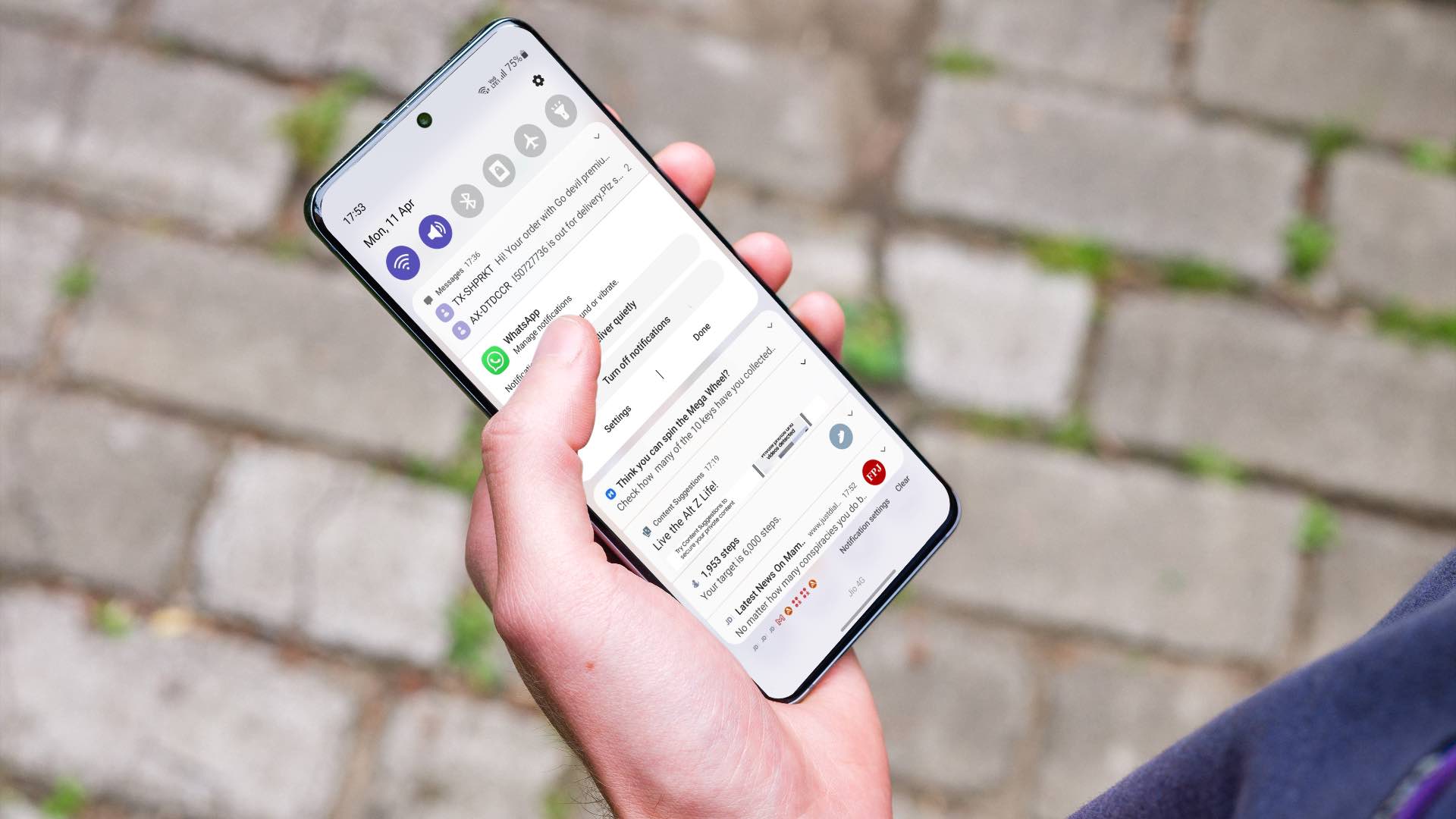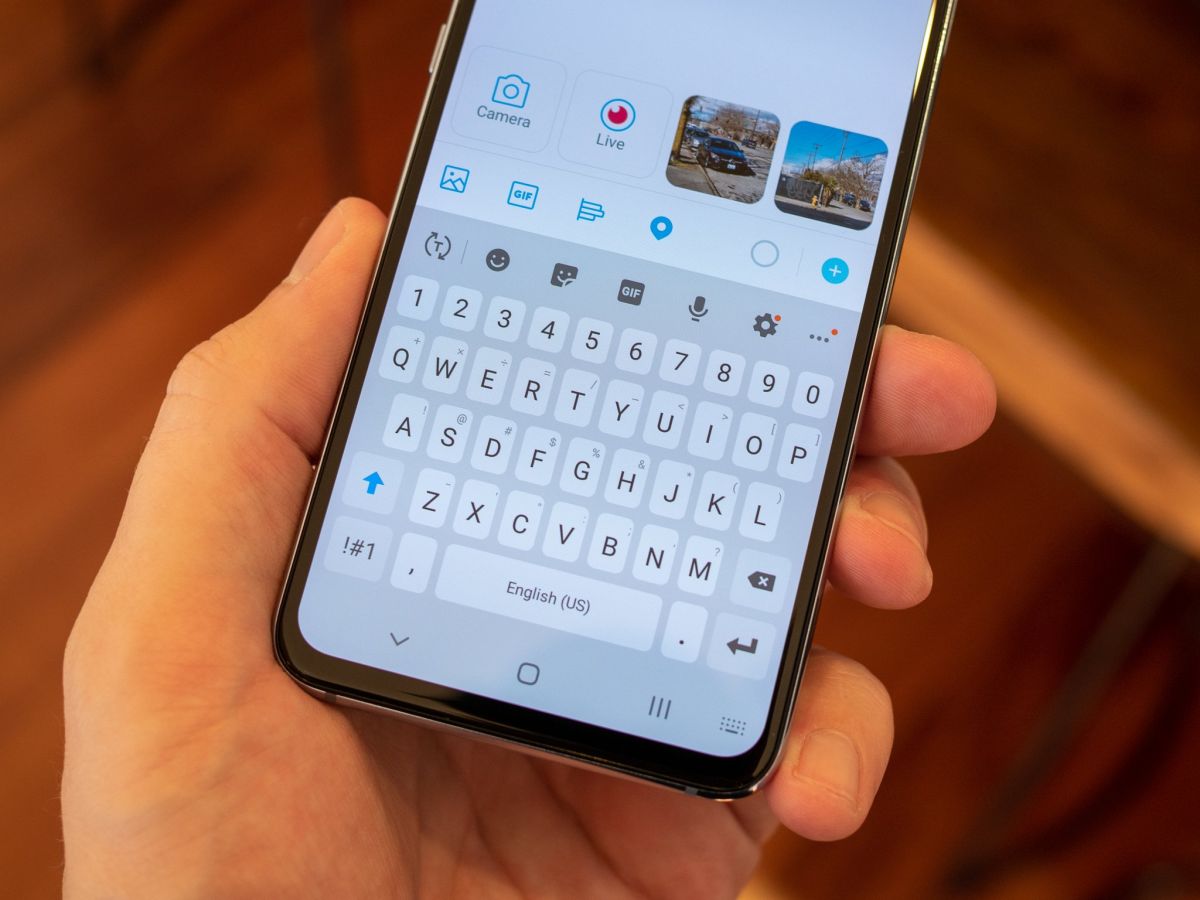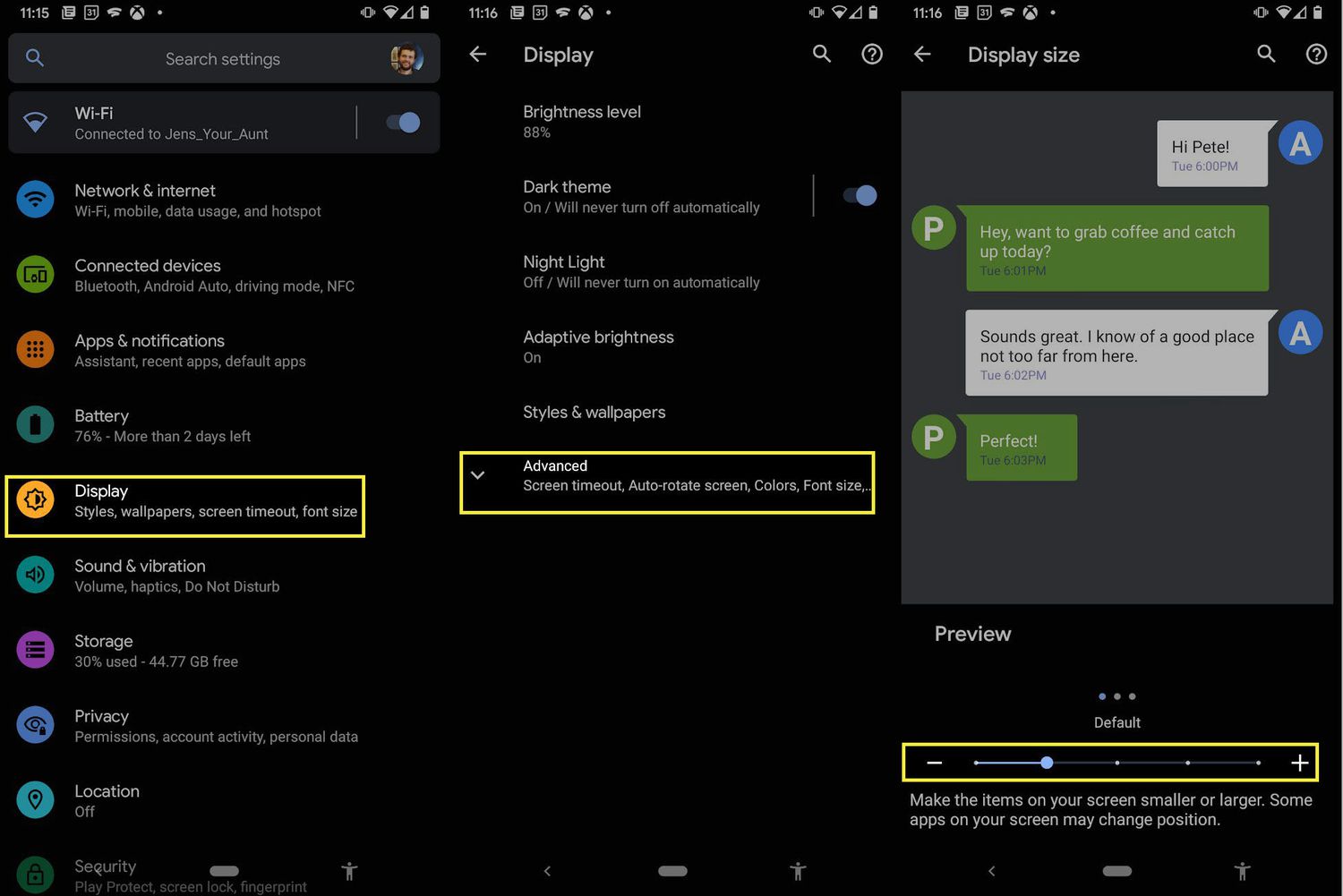Introduction
Welcome to this comprehensive guide on how to hide text messages on your Samsung Galaxy S5. We understand that privacy is important to our readers, and sometimes you need to keep certain conversations discreet. Whether it’s sensitive information, personal conversations, or simply wanting to keep your text messages private, we have you covered.
The Samsung Galaxy S5 offers various methods and features that allow you to effectively hide your text messages from prying eyes. In this article, we will explore six different methods that you can use to ensure the privacy of your text messages without the need for any third-party apps.
With these methods, you can have peace of mind knowing that your sensitive conversations and personal information are safely tucked away from curious eyes. By the end of this article, you will have all the tools and knowledge needed to protect your privacy on your Samsung Galaxy S5.
It’s important to note that the methods provided in this guide are specific to the Samsung Galaxy S5. While some of the concepts may apply to other Android devices, the instructions may vary. Before proceeding, ensure that your Samsung Galaxy S5 is running on the latest version of the Android operating system to access all the features and settings discussed in this article.
Without further ado, let’s dive into the various methods you can use to hide your text messages on your Samsung Galaxy S5!
Method 1: Using the Private Mode
One convenient method for hiding your text messages on the Samsung Galaxy S5 is by using the Private Mode feature. Private Mode allows you to lock specific files, folders, and apps, including your messaging app, to ensure that they are only accessible to you.
Step 1: To activate Private Mode, swipe down from the top of your screen to access the notification panel. Then, tap on the gear icon to open the Settings menu.
Step 2: In the Settings menu, scroll down and locate the “Private mode” option. Tap on it to enter the Private Mode settings.
Step 3: Next, you will need to set up a secure pin, pattern, or fingerprint lock for Private Mode. Follow the on-screen instructions to select your preferred locking method and set up your secure credentials.
Step 4: After setting up the lock, you can now enable Private Mode by toggling the switch to the “On” position.
Step 5: Once Private Mode is enabled, navigate to your messaging app and open it. Any text messages that you receive or send while in Private Mode will remain hidden from anyone who doesn’t have access to Private Mode on your device.
Remember, you will need to disable Private Mode every time you want to access your hidden text messages. To disable Private Mode, simply pull down the notification panel, tap on the Private Mode icon, and enter your secure pin, pattern, or use your registered fingerprint.
Using Private Mode offers a quick and convenient way to hide your text messages while still having easy access to them when needed. By keeping your messaging app protected under Private Mode, you can ensure that your text messages remain completely private and secure.
Method 2: Downloading a Privacy App
If you’re looking for a more comprehensive solution to hide your text messages on the Samsung Galaxy S5, downloading a privacy app can be a great option. There are numerous privacy apps available on the Google Play Store that offer advanced features to secure and hide your text messages.
Step 1: Open the Google Play Store on your Samsung Galaxy S5 and search for “privacy apps” or “text message hiding apps”. You will find a range of options to choose from. Take some time to read reviews and ratings to find the one that best suits your needs.
Step 2: Once you’ve decided on a privacy app, tap on “Install” to download and install it on your device. Wait for the installation process to complete.
Step 3: After the app is successfully installed, open it and follow the setup instructions provided by the app. Depending on the app you choose, there may be various options and settings to configure.
Step 4: Once you have completed the setup process, you can now use the privacy app to hide your text messages. Most privacy apps will allow you to create a separate, password-protected space within your device where you can store and manage hidden text messages.
Step 5: Within the privacy app, navigate to the text message hiding feature or folder. Here, you can select the text messages you want to hide from your messaging app and move them to the secure folder provided by the app.
By using a privacy app, you can ensure that your text messages remain completely hidden and protected from anyone who may access your device. These apps often offer additional features such as encrypted messaging, password protection for app access, and secure cloud backups.
It’s important to choose a reputable and trustworthy privacy app to ensure the security of your text messages. Read user reviews, check app permissions, and research the developer to make an informed decision. With the right privacy app, you can have peace of mind knowing that your text messages are safely hidden and protected.
Method 3: Creating Folders and Changing Folder Settings
Another method to hide your text messages on the Samsung Galaxy S5 is by creating folders and changing folder settings. This method allows you to organize your messages into specific folders and customize the visibility of those folders.
Step 1: Open your messaging app and navigate to your list of conversations.
Step 2: Tap and hold on a conversation that you want to hide. An option menu will appear.
Step 3: Tap on the “Move to folder” or “Move to archive” option, depending on the options available in your messaging app.
Step 4: If prompted, create a new folder specifically for hidden conversations or select an existing folder that you can use to store your hidden messages.
Step 5: Once the conversation is moved to the folder, you can change the folder settings to make it hidden. Tap and hold on the folder, and a menu will appear.
Step 6: Select “Folder settings” or “Properties” from the menu. In this menu, you can customize the visibility of the folder.
Step 7: Look for an option like “Hidden folder” or “Hide from view” and enable it. This will hide the folder and its contents from the main screen of your messaging app.
By creating folders and changing folder settings, you can effectively hide specific conversations or messages from prying eyes. It provides a simple and straightforward way to keep your text messages private without the need for additional apps or settings.
Please note that the availability and labeling of options may vary depending on the messaging app you are using. If you are using a third-party messaging app, the steps may differ slightly. Explore the settings and options within your messaging app to find similar features for hiding conversations or messages.
Method 4: Using the Lock Screen Notifications
If you want to hide the content of your text messages from appearing on the lock screen of your Samsung Galaxy S5, you can utilize the lock screen notification settings. By adjusting these settings, you can ensure that the message content remains hidden until your device is unlocked.
Step 1: Go to the Settings app on your Samsung Galaxy S5.
Step 2: Scroll down and select “Lock screen and security.”
Step 3: In the Lock screen and security settings, locate and tap on “Notifications.”
Step 4: Look for the option “Hide content” or “Hide sensitive notification content.”
Step 5: Enable this option by toggling the switch to the “On” position.
Once you have followed these steps, the content of your text messages will no longer be displayed on the lock screen. Instead, you will only see a notification indicating that you have received a new message without revealing its content.
This method provides an effective way to keep your text message content hidden from prying eyes, especially when your device is locked or unattended. By enabling the “Hide content” option, you can ensure that your text messages remain confidential and can only be accessed by unlocking your Samsung Galaxy S5.
It’s worth noting that this setting applies to all notifications on your lock screen, not just text messages. If you want to hide the content of other app notifications as well, this method will also be beneficial.
Take advantage of the lock screen notification settings to maintain your privacy and keep your text messages hidden until you are ready to view them privately within your device.
Method 5: Disabling Message Previews on the Lock Screen
If you want to prevent message previews from appearing on the lock screen of your Samsung Galaxy S5, you can disable this feature in the device settings. By doing so, you can ensure that the content of your text messages remains hidden until you actively access them.
Step 1: Open the Settings app on your Samsung Galaxy S5.
Step 2: Scroll down and select “Lock screen and security.”
Step 3: In the Lock screen and security settings, locate and tap on “Notifications.”
Step 4: Look for the option “Message notifications” or “Show message previews.”
Step 5: Disable this option by toggling the switch to the “Off” position.
Once you have disabled message previews on the lock screen, the content of your text messages will no longer be displayed. Instead, you will only see a notification indicating that you have received a new message without revealing its content.
This method provides an additional layer of privacy by preventing anyone from glimpsing the contents of your text messages while your Samsung Galaxy S5 is locked. By disabling the message preview feature, you have control over who can see your message content.
It’s important to note that disabling message previews on the lock screen applies to all messages, not just text messages. This means that any messaging app notifications, such as WhatsApp or Facebook Messenger, will also be hidden from the lock screen.
Take advantage of this feature to maintain your privacy and keep your text message content hidden from prying eyes until you actively access your Samsung Galaxy S5.
Method 6: Hiding Conversations in the Messaging App
If you want to hide specific conversations within your messaging app on the Samsung Galaxy S5, you can utilize the built-in options provided by the app itself. This method allows you to selectively hide conversations, keeping them out of sight from the main conversation list.
Step 1: Open your messaging app on the Samsung Galaxy S5.
Step 2: Navigate to the conversation that you want to hide.
Step 3: Tap and hold on the conversation to select it. This action will bring up a menu with various options.
Step 4: Look for an option like “Hide” or “Archive.”
Step 5: Select the option to hide or archive the conversation. The conversation will no longer appear in the main list of conversations within the messaging app.
To access the hidden conversation again, you may need to navigate to a specific folder or section within the messaging app that stores archived or hidden conversations.
By hiding conversations within the messaging app, you can keep specific threads out of sight and prevent them from being easily accessible. This method can be useful if you want to keep certain conversations private or separate them from the rest of your messaging history.
It’s important to note that the specific steps for hiding conversations may vary depending on the messaging app you are using. Some messaging apps may use different terminology or have different options available. Explore the settings and options within your messaging app to find similar features for hiding conversations.
Take advantage of this method to maintain your privacy and keep your selected conversations hidden within your messaging app on the Samsung Galaxy S5.
Conclusion
Privacy is a paramount concern in today’s digital age, and keeping your text messages hidden on your Samsung Galaxy S5 is essential for maintaining confidentiality and protecting your personal information. In this comprehensive guide, we have explored six different methods you can use to hide your text messages effectively.
From utilizing the built-in Private Mode to downloading privacy apps, creating folders, adjusting lock screen notification settings, disabling message previews, and hiding conversations within the messaging app, you now have a range of options to choose from. Each method offers its own advantages, allowing you to tailor your privacy settings to your specific needs.
It’s important to note that some of these methods may require additional steps or settings specific to the messaging app you are using. Be sure to explore the settings and options within your messaging app to fully utilize the features available.
Remember, while these methods can help keep your text messages hidden from casual observers, they do not offer foolproof security. If you require the highest level of privacy and encryption, consider using end-to-end encrypted messaging apps or other secure communication methods.
Lastly, always ensure that your Samsung Galaxy S5 is running on the latest version of the Android operating system and regularly update your messaging app to benefit from the latest security enhancements and features.
By implementing the methods outlined in this guide, you can have the peace of mind of knowing that your text messages are safely hidden and protected, allowing you to maintain your privacy and confidentiality on your Samsung Galaxy S5.