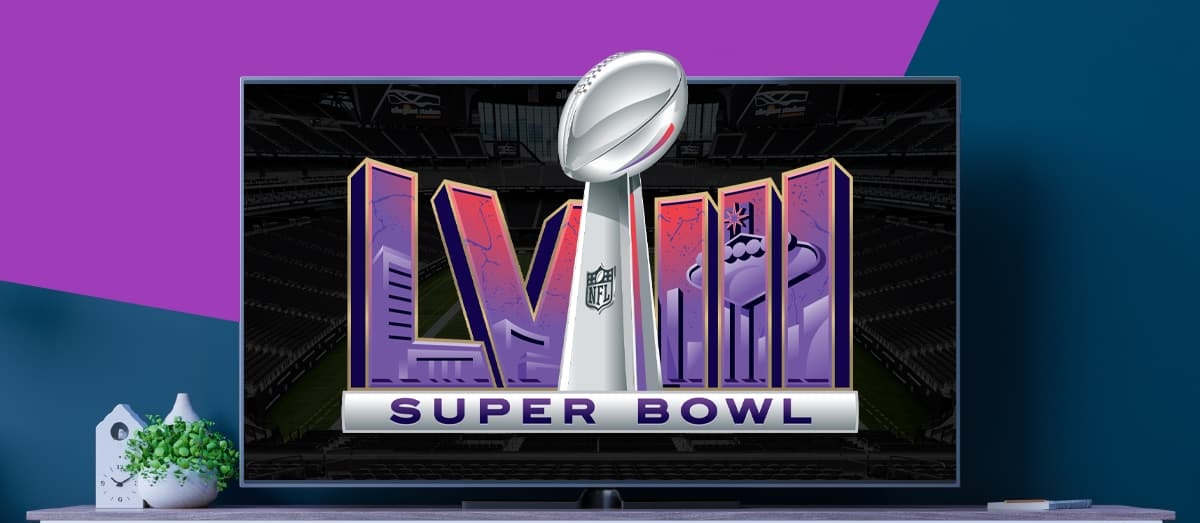Introduction
Are you excited to watch the Super Bowl on your smart TV but not sure how to get started? Look no further! In this guide, we will walk you through the steps to ensure that you can enjoy the thrilling Super Bowl action right from the comfort of your own living room, all on your smart TV.
The Super Bowl is one of the most anticipated sporting events of the year, attracting millions of viewers worldwide. With its high-energy performances, exciting halftime show, and of course, the exhilarating game itself, it’s no wonder that people eagerly await the big day.
Nowadays, many households have smart TVs, which offer a range of features and capabilities beyond traditional television sets. With a smart TV, you can stream your favorite shows and movies, access apps, and even watch live events, such as the Super Bowl.
However, getting the Super Bowl on your smart TV isn’t as simple as just turning it on. You may need to take a few extra steps to ensure that you have the necessary apps and settings in place. But don’t worry, we’re here to guide you through the process step by step.
In this article, we will cover everything from researching smart TVs and ensuring compatibility to downloading the app, selecting the Super Bowl broadcast, and adjusting audio and video settings. By the end of this guide, you’ll be all set to enjoy the Super Bowl in all its glory on your smart TV!
So, without further ado, let’s dive into the exciting world of Super Bowl on smart TVs and make sure you’re prepared to catch every thrilling moment of the game.
Step 1: Researching Smart TVs
Before you can enjoy the Super Bowl on your smart TV, it’s essential to ensure that you have the right TV that meets your needs. Smart TVs come in various brands, sizes, and features, so taking the time to research and select the one that suits you best is important.
When researching smart TVs, there are a few key factors to consider:
- Brand and reputation: Look for reputable brands known for their quality and reliability, such as Samsung, LG, Sony, or Panasonic. Reading customer reviews and ratings can also provide valuable insights into the performance and durability of a particular smart TV.
- Screen size: Determine the ideal screen size for your space and viewing preferences. Consider the distance between your seating area and the TV to ensure an optimal viewing experience.
- Operating system: Smart TVs run on various operating systems, such as Android TV, webOS, or Roku TV. Research the features and user interface of different operating systems to find one that aligns with your preferences.
- Connectivity options: Check for the available connectivity options, such as HDMI ports, Wi-Fi, Bluetooth, and USB ports. These features will ensure that you can easily connect devices like gaming consoles, sound systems, or streaming devices to your smart TV.
- App availability: Confirm that the smart TV supports the apps you want to use, such as streaming services like Netflix, Hulu, or Amazon Prime Video. Additionally, find out if the TV has the necessary app store to download sports streaming apps like the one broadcasting the Super Bowl.
By thoroughly researching smart TVs and considering these factors, you’ll be equipped to make an informed decision and choose a TV that perfectly caters to your Super Bowl viewing needs.
Step 2: Ensuring Compatibility
Once you have selected a smart TV, it’s crucial to ensure that it is compatible with the platforms or apps that will be broadcasting the Super Bowl.
Firstly, check if the smart TV is compatible with the streaming app that will be streaming the Super Bowl. Some popular options include apps like Hulu, YouTube TV, or the official Super Bowl app provided by the broadcasters.
Keep in mind that certain apps may only be available on specific smart TV brands or operating systems. Be sure to verify if the app you want to use is compatible with your chosen smart TV.
Secondly, check if your smart TV supports HD or 4K resolution, depending on your viewing preferences and the broadcast quality of the Super Bowl. If you have a 4K TV, you’ll be able to enjoy the game in stunning detail, making every play and touchdown come to life.
If your smart TV doesn’t support these higher resolutions, don’t worry! You can still enjoy the Super Bowl, but the picture quality may be slightly lower.
Additionally, ensure that your smart TV has sufficient internet connectivity to stream the Super Bowl smoothly. If your TV is equipped with an Ethernet port, consider connecting it directly to your modem or router for a more stable connection. If you prefer a wireless connection, make sure that your smart TV is within range of your Wi-Fi network and that the signal strength is strong.
If you encounter compatibility issues or limitations with your current smart TV, you may also explore alternative options, such as streaming the Super Bowl on a streaming device like a Roku, Apple TV, or Amazon Fire Stick. These devices can be connected to your smart TV and provide access to various streaming apps and services, expanding your viewing options.
By ensuring compatibility between your chosen smart TV and the Super Bowl streaming platforms, you’ll be ready to watch the big game without any hiccups and enjoy a seamless viewing experience.
Step 3: Connecting to the Internet
Before you can stream the Super Bowl on your smart TV, you need to ensure that it is connected to the internet. Here’s how to get your smart TV connected:
1. Wi-Fi Connection: Most smart TVs have built-in Wi-Fi capabilities, allowing you to connect wirelessly to your home network. To connect, navigate to the Settings menu on your smart TV and look for the Wi-Fi or Network options. Select your Wi-Fi network from the available list and enter your password if prompted. Once connected, your smart TV will have internet access.
2. Ethernet Connection: If you have an Ethernet port on your smart TV and prefer a wired connection for a more stable and reliable connection, simply connect an Ethernet cable from your modem or router to the Ethernet port on your TV. The TV should automatically detect the connection, and you’ll have internet access.
3. Network Troubleshooting: If you encounter any issues while connecting to the internet, make sure that your Wi-Fi network is functioning correctly. Restarting your modem or router can often resolve connectivity problems. Additionally, ensure that your Wi-Fi password is correct, and your signal strength is strong enough for a stable connection.
4. Network Settings: Once your smart TV is connected to the internet, you can further optimize your network settings. If available, consider enabling “Fast Start” or “Quick Start” mode on your TV to reduce boot-up time and get to streaming faster. You can also adjust the DNS settings to improve network performance, but this is optional and more advanced.
By ensuring a stable and reliable internet connection for your smart TV, you’ll be ready to stream the Super Bowl without any interruptions, ensuring you don’t miss a single moment of the action.
Step 4: Downloading the App
Once your smart TV is connected to the internet, the next step is to download the app that will allow you to stream the Super Bowl. The specific app you need will depend on the platform or broadcaster that holds the streaming rights for the game.
Here’s how to download the app on your smart TV:
1. App Store: Most smart TVs come with an app store or marketplace where you can search for and download various apps. Locate the app store on your smart TV, which is usually accessible from the main menu or home screen. It may be called “App Store,” “Google Play Store,” “LG Content Store,” or something similar, depending on the brand and operating system of your TV.
2. Search for the App: Once inside the app store, use the search feature to look for the app related to the Super Bowl streaming platform. For example, if the game is being broadcast on the official Super Bowl app or a specific sports streaming service, search for that app. You can use keywords like “Super Bowl,” “sports streaming,” or the specific app name to narrow down your search.
3. Select and Download: After finding the app, select it and choose the “Download” or “Install” option. Wait for the download and installation process to complete. This may take a few minutes, depending on your internet connection and the size of the app.
4. Launch the App: Once the app is installed, go back to the main menu or home screen of your smart TV. Look for the app icon and select it to launch the app. If prompted, sign in to your account associated with the app or create a new account if required.
5. App Updates: It’s important to keep your installed apps up to date to ensure smooth streaming and access to the latest features. Check for app updates regularly in the app store and install any available updates.
By downloading and installing the relevant app on your smart TV, you’ll be ready to access the Super Bowl broadcast and enjoy the game hassle-free.
Step 5: Logging In or Signing Up
Now that you have downloaded the app for streaming the Super Bowl on your smart TV, the next step is to log in to your existing account or sign up for a new one, depending on the requirements of the app.
Here’s how to log in or sign up for the app:
1. Launch the App: From the main menu or home screen of your smart TV, locate the app you downloaded for streaming the Super Bowl and select it to launch the app.
2. Login Option: If you already have an account associated with the app, look for the “Log in” or “Sign in” option within the app interface. Select it, and you will be prompted to enter your login credentials, which may include your username or email address and password. Enter the required information and proceed to log in.
3. New Account Signup: If you are new to the app and don’t have an existing account, look for the “Sign up” or “Create account” option. Select it, and you will be guided through the account registration process. Typically, this involves providing your email address, creating a password, and agreeing to the app’s terms and conditions. Follow the prompts and provide the necessary information to complete the signup process.
4. Verification and Activation: In some cases, you may need to verify your email or activate your account through a confirmation link sent to your email address. Check your email inbox or spam folder for any verification or activation emails and follow the instructions provided.
5. Remember Account Credentials: Once you have successfully logged in or signed up, make sure to note down your login credentials, including the email address or username and the password. This will come in handy for future use and accessing the app on other devices.
By logging in or signing up for the app on your smart TV, you’ll gain access to the Super Bowl broadcast and enjoy all the exciting moments of the game.
Step 6: Selecting the Super Bowl Broadcast
With your smart TV app logged in and ready to go, it’s time to select the Super Bowl broadcast and start enjoying the game. Here’s how to find and select the Super Bowl broadcast on your smart TV:
1. Launch the App: Navigate to the app you downloaded for streaming the Super Bowl on your smart TV. Open the app by selecting its icon from the main menu or home screen.
2. Browse the Content: Once inside the app, you’ll typically find a list or menu of available content. Look for a section related to sports, live events, or specifically, the Super Bowl. This may be displayed as a featured section or under relevant categories.
3. Select the Super Bowl Broadcast: Locate the Super Bowl broadcast from the available options. Depending on the app and service you are using, you may find multiple broadcasting options if the game is being streamed by different networks or platforms. Select the desired Super Bowl broadcast to start streaming the game.
4. Extra Features: Some streaming apps may provide additional features during the Super Bowl broadcast, such as alternate camera angles, live stats, or interactive content. Explore the app’s interface and settings to access these extra features and enhance your viewing experience.
5. Quality and Playback Settings: If available, review the quality and playback settings within the app. You can often adjust the video quality, enabling higher resolutions like HD or 4K if your smart TV supports it. Be sure to select the optimal settings for your internet connection speed and TV capabilities.
6. Enjoy the Super Bowl: Sit back, relax, and enjoy the Super Bowl on your smart TV! Don’t forget to grab some snacks and cheer for your favorite team as you immerse yourself in all the exciting action.
If you encounter any issues during the selection process or experience playback problems, ensure that your internet connection is stable, and consider restarting your smart TV or app to troubleshoot any temporary glitches.
By selecting the Super Bowl broadcast within the app on your smart TV, you’ll have front-row access to all the thrilling moments of the game and enjoy the Super Bowl experience from the comfort of your own home.
Step 7: Adjusting Audio and Video Settings
Now that you’ve selected the Super Bowl broadcast on your smart TV, it’s time to ensure that the audio and video settings are optimized for the best viewing experience. Here’s how to adjust these settings:
1. Picture Quality: If your smart TV supports different picture modes (such as Standard, Cinema, Vivid, or Game Mode), experiment with them to find the one that suits your preferences. You can access the picture settings through the app or directly through your TV’s settings menu. Adjust parameters like brightness, contrast, color, and sharpness to optimize the picture quality for the Super Bowl broadcast.
2. Aspect Ratio: Depending on the broadcast and your preference, you may want to adjust the aspect ratio of the screen. The standard aspect ratio is typically 16:9, but the app or TV settings may allow you to choose from a variety of options, such as “Original,” “Fit to Screen,” or “Zoom.” Experiment with these settings to find the one that displays the content without any black bars or distortion.
3. Audio Settings: Access the audio settings on your smart TV to adjust the sound quality and configuration. Depending on your TV and app, you may have options like surround sound, stereo, or various sound presets. Choose the setting that enhances the audio experience and immerses you in the Super Bowl atmosphere. Additionally, ensure that the volume level is appropriate and comfortable for your viewing environment.
4. Subtitles and Closed Captioning: If you prefer to have subtitles or closed captioning during the Super Bowl broadcast, explore the app or TV settings to enable this feature. You’ll usually find options to choose the language, font size, and positioning of the subtitles. Adjust the settings to your liking to ensure clear and readable text on the screen.
5. System Updates: It’s a good practice to keep your smart TV’s firmware and app software up to date. Regularly check for system updates through your TV’s settings menu or the app store to ensure that you have the latest features and bug fixes. Updated software often results in better performance and improved audio and video playback.
By adjusting the audio and video settings to your liking, you can enhance the Super Bowl viewing experience on your smart TV and immerse yourself in all the excitement of the game.
Step 8: Enjoying the Super Bowl on your Smart TV
Now that you have gone through all the necessary steps, it’s time to sit back, relax, and enjoy the Super Bowl on your smart TV. Here are some tips to ensure you have a great viewing experience:
1. Prepare Snacks and Drinks: Before the game starts, gather your favorite snacks and beverages to enjoy during the Super Bowl. Whether it’s traditional game-day treats like nachos and wings or your personal favorites, having snacks ready will make the experience even more enjoyable.
2. Invite Friends and Family: The Super Bowl is often a social event, so consider inviting friends or family members to watch the game with you. Sharing the excitement and cheering for your favorite team together can add to the overall experience and create lasting memories.
3. Create a Comfortable Viewing Setup: Arrange your seating area to ensure everyone has a clear view of the TV screen. Adjust the lighting in the room to minimize glare and optimize the viewing experience. Make sure everyone has a comfortable seat and access to any additional amenities, such as blankets or pillows.
4. Engage with the Game: Get involved in the Super Bowl by participating in the excitement. Cheer for your favorite team, engage in friendly banter with your companions, and keep up with the game commentary on social media during breaks. This will enhance the overall experience and make it more immersive.
5. Take Breaks and Stay Hydrated: Remember to take short breaks during the game to rest your eyes and stretch your legs. Additionally, stay hydrated by drinking plenty of water or other beverages to ensure you remain comfortable throughout the entire Super Bowl experience.
6. Capture Memories: Use your smart TV’s screen-capture or photo functions, or grab your smartphone, to capture memorable moments during the game. Whether it’s a fantastic play, a halftime show highlight, or celebrations with your friends and family, capturing these moments will allow you to relive the Super Bowl memories in the future.
7. Share the Experience: Share your Super Bowl experiences on social media by posting updates, photos, or videos. Engage with fellow fans online by joining discussions and using relevant hashtags. This will not only allow you to connect with others who share your enthusiasm but also add to the overall enjoyment of the game.
By following these tips, you can fully immerse yourself in the Super Bowl experience on your smart TV and make the most of this highly anticipated sporting event.
Conclusion
The Super Bowl is an exciting event that brings people together to watch and enjoy the game. With the advancement of technology, smart TVs have become a popular choice for streaming live events like the Super Bowl.
In this guide, we have provided step-by-step instructions to help you get the Super Bowl on your smart TV. We covered the importance of researching and selecting the right smart TV, ensuring compatibility with the streaming app, connecting to the internet, and downloading the required app. We also discussed the process of logging in or signing up, selecting the Super Bowl broadcast, adjusting audio and video settings, and finally, enjoying the game.
By following these steps, you can ensure a seamless streaming experience and immerse yourself in all the excitement and action of the Super Bowl on your smart TV. Remember to prepare snacks, invite friends or family members, and create a comfortable viewing setup to enhance the overall enjoyment.
Whether you’re cheering for your favorite team, enjoying the halftime show, or marveling at the spectacular plays, watching the Super Bowl on your smart TV allows you to be a part of this iconic event from the comfort of your own home.
So, grab your remote, tune in to the Super Bowl app on your smart TV, and get ready to have a thrilling and memorable Super Bowl viewing experience!