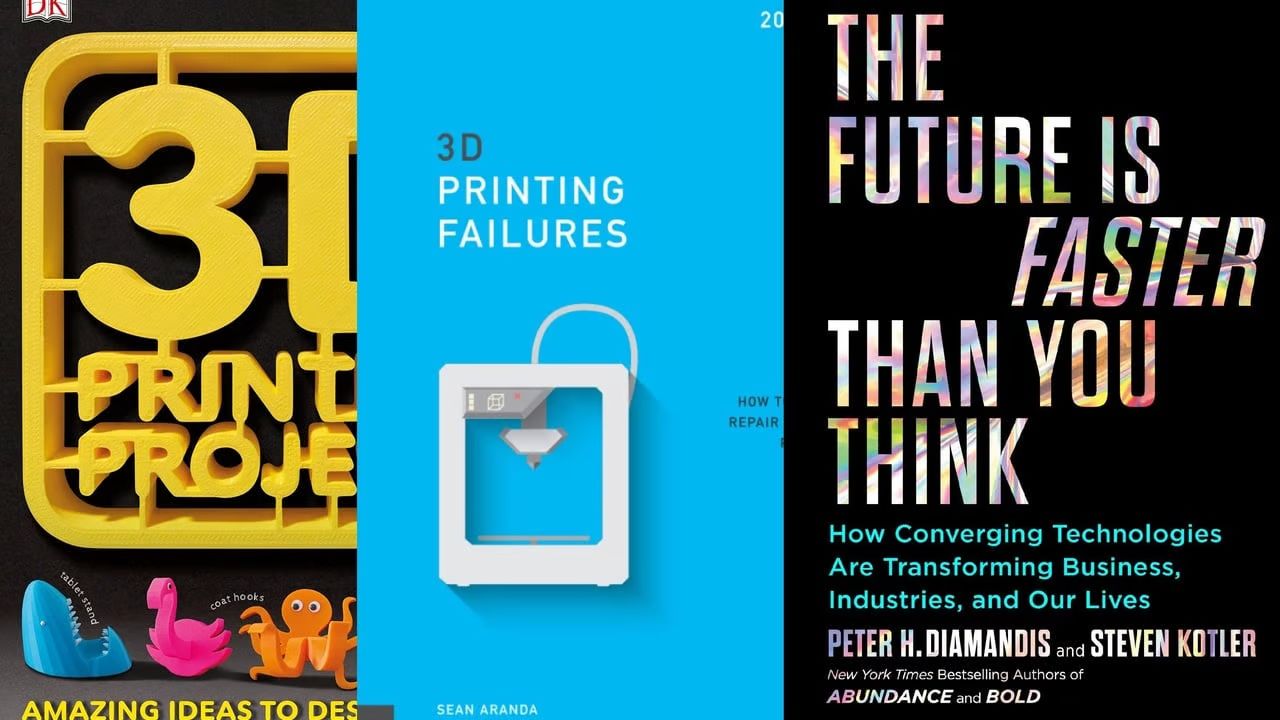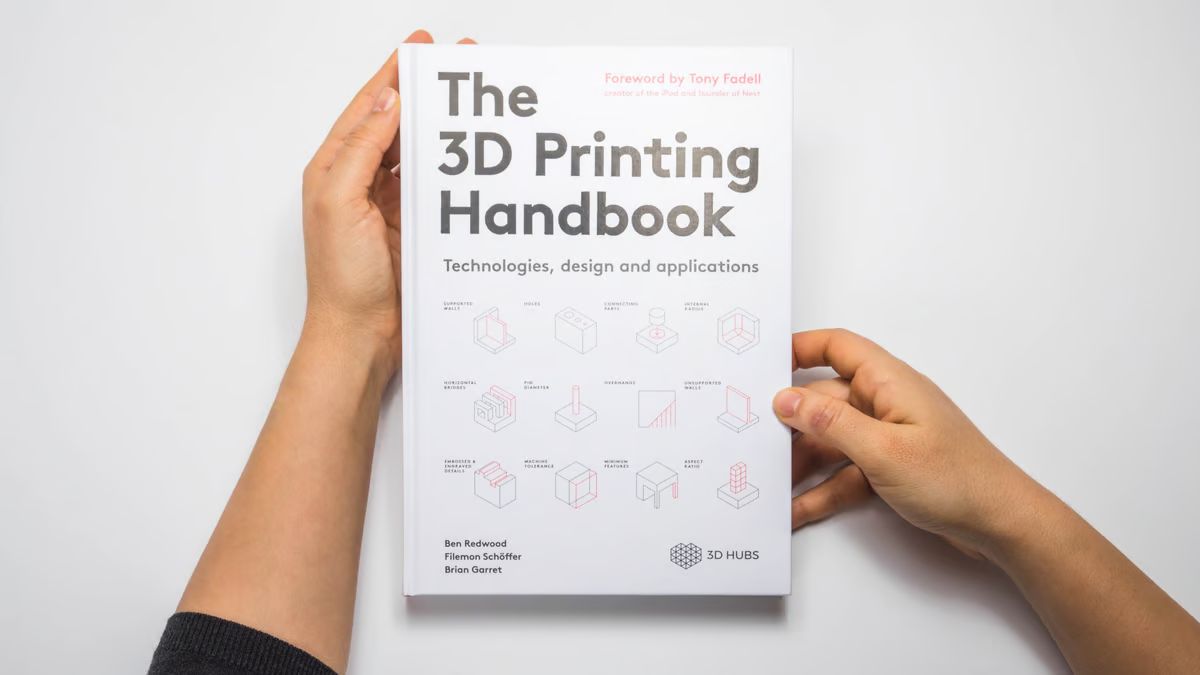Introduction
3D printing has revolutionized the way we create and bring ideas to life. This innovative technology allows you to turn digital designs into physical objects with remarkable precision and detail. Whether you’re a hobbyist, designer, engineer, or entrepreneur, 3D printing opens up a world of possibilities for you to explore and unleash your creativity.
In this article, we will guide you through the process of getting started with 3D printing. From understanding the basics to troubleshooting common issues, we will cover everything you need to know to embark on your 3D printing journey.
With the increasing popularity of 3D printers, there are a wide variety of models available on the market. From affordable desktop printers to high-end professional machines, choosing the right printer for your needs can be overwhelming. We will help you navigate through the options and select the one that best suits your budget and requirements.
Once you have your 3D printer, we will walk you through the setup process, ensuring that your printer is calibrated and ready to go. We will also discuss how to find 3D models, either by creating your own designs or downloading ready-made models from online repositories.
Preparing your 3D model for printing is a crucial step to ensure successful prints. We will guide you on how to optimize your models, including making them watertight, adding support structures, and scaling them to the desired size. Additionally, we will explore the various filament materials available and help you choose the right one for your specific project.
With everything set up, we will delve into adjusting print settings to achieve the desired level of detail and print quality. We will cover aspects such as layer height, infill density, and print speed, providing you with the knowledge to optimize your prints and achieve the best results.
Initiating the print is the exciting moment when your digital creation comes to life. We will guide you through the process of loading the filament into your printer and starting the print job. Additionally, we will address common issues that may arise during printing and provide troubleshooting tips to overcome these challenges.
Once your print is complete, we will discuss post-printing finishing techniques such as sanding, painting, and smoothing the surface of your printed object to achieve a professional and polished look. These techniques will greatly enhance the aesthetics and functionality of your prints.
By the end of this article, you will have a solid understanding of how to get started with 3D printing. Whether you’re interested in prototyping, creating customized objects, or exploring new possibilities, 3D printing offers endless opportunities. So let’s dive in and unlock the remarkable world of 3D printing!
Understanding 3D Printing
Before diving into the world of 3D printing, it’s important to grasp the basic principles behind this revolutionary technology. At its core, 3D printing, also known as additive manufacturing, is a process of creating physical objects layer by layer from a digital model.
The process begins with a 3D model, which can be created using computer-aided design (CAD) software or obtained from online repositories. This digital model is then sliced into thin layers, typically around 0.1 to 0.3 millimeters thick, using specialized slicing software. Each layer is then converted into instructions that the 3D printer can understand.
The 3D printer, equipped with a nozzle or extruder, deposits material layer by layer, following the instructions from the sliced model. The most commonly used material in 3D printing is filament, which is typically made of plastic, such as PLA or ABS. However, other materials like metal, wood, and ceramics can also be used depending on the printer and application.
The printer moves the nozzle or extruder along the X, Y, and Z axes, precisely depositing the material to create the desired shape. As each layer is added, the material fuses with the previous layers, gradually building up the object. This layer-by-layer approach gives 3D printing unparalleled design freedom and allows for the creation of complex and intricate geometries that would be challenging or impossible using traditional manufacturing methods.
One of the major benefits of 3D printing is its versatility. It can be used across a wide range of industries, including manufacturing, healthcare, aerospace, automotive, and even fashion. From prototyping and product development to customized production and on-demand manufacturing, 3D printing enables rapid iteration and cost-effective production.
Understanding the various technologies used in 3D printing is also essential. The most common types of 3D printing technologies include:
- Fused Deposition Modeling (FDM): This is the most widely used 3D printing technology, where filament is heated and extruded through a nozzle to create the object.
- Stereolithography (SLA): It uses a liquid resin that is hardened layer by layer using a UV light source, resulting in high-resolution, detailed prints.
- Selective Laser Sintering (SLS): In this process, a high-powered laser is used to selectively fuse powdered material, typically nylon or other thermoplastics, to create the desired shape.
- Digital Light Processing (DLP): Similar to SLA, DLP uses a projector to cure a liquid resin layer by layer, resulting in fast and accurate prints.
As 3D printing continues to evolve and advancements are made in materials, speed, and accuracy, the capabilities and applications of this technology are expanding rapidly. Whether you’re a hobbyist, designer, or entrepreneur, understanding the underlying principles of 3D printing will empower you to leverage this technology to bring your ideas to life.
Choosing the Right 3D Printer
With the wide variety of 3D printers available on the market, choosing the right one can be a daunting task. The key to selecting the perfect 3D printer lies in understanding your specific needs and considering several crucial factors.
The first consideration is your budget. 3D printers range in price from affordable desktop models to high-end professional machines. Determine your budget and stick to it, keeping in mind that more expensive printers often offer greater capabilities, higher print quality, and additional features.
Next, consider the size and build volume of the printer. If you plan to print larger objects, you’ll need a printer with a larger build volume. Keep in mind that as the size of the printer increases, so does the price. Consider the space available in your workspace and ensure that the chosen printer fits comfortably.
Another important factor to consider is the printing technology. Fused Deposition Modeling (FDM) printers are the most common and affordable, making them an excellent choice for beginners and hobbyists. Stereolithography (SLA) printers offer high-resolution prints but tend to be more expensive. Selective Laser Sintering (SLS) printers are ideal for printing with a variety of materials but come at a higher price point.
Additionally, consider the level of expertise required for operating the printer. Some printers come fully assembled and ready to use, while others require assembly or calibration. If you’re a beginner, look for a printer that offers user-friendly features and good customer support.
Connectivity options are also essential to consider. Most printers allow for USB connectivity, but some offer additional options such as Wi-Fi or Ethernet connections. Evaluate the connectivity features based on your workflow and convenience.
Furthermore, check the availability of filaments and the compatibility with different materials. Some printers are limited to using specific filament brands or types, while others offer more flexibility. Ensure that the chosen printer supports the filament materials you plan to work with.
Lastly, don’t forget to read reviews and seek recommendations from other 3D printing enthusiasts. Online communities and forums are great resources to gather information and insights on different printer models and brands.
By carefully considering your budget, desired build volume, printing technology, expertise level, connectivity options, filament compatibility, and user reviews, you’ll be equipped with the knowledge to choose the right 3D printer for your needs. Remember, conducting thorough research and evaluating your requirements will ensure that your investment in a 3D printer is well worth it and sets you up for success in your 3D printing journey.
Setting Up Your 3D Printer
Once you have chosen the right 3D printer, it’s time to set it up and prepare it for printing. Proper setup ensures that your printer functions optimally and delivers high-quality prints. Follow these steps to get your 3D printer up and running:
1. Find a suitable location: Select a stable and well-ventilated area for your printer. Ensure that there is enough space around the printer for easy access and maintenance.
2. Read the manual: Familiarize yourself with the manufacturer’s instructions by carefully reading the user manual. Each printer model may have specific setup steps and requirements.
3. Assemble the printer (if necessary): If your printer arrives unassembled, follow the instructions provided to put the components together. Pay attention to the alignment of the parts and make sure everything is secured properly.
4. Level the print bed: A level print bed is crucial for successful prints. Most printers have an automatic bed leveling feature, while others require manual leveling. Consult the manual for the specific instructions on how to level the bed correctly.
5. Install the print surface: Some printers come with removable build surfaces, such as glass plates or adhesive sheets. Install the recommended print surface and ensure it is clean and free from any debris or dust.
6. Connect the printer: Depending on your printer, you may need to connect it to a computer via USB or set up a wireless connection. Follow the manufacturer’s instructions to establish the connection properly.
7. Install the slicing software: Download and install the slicing software recommended by the printer manufacturer. This software converts your 3D models into instructions for the printer, specifying parameters such as layer height and print speed.
8. Calibrate the extruder: Proper extruder calibration ensures accurate filament deposition. Consult the manual for instructions on how to calibrate the extruder temperature and flow rate.
9. Test the printer: Perform a test print or calibration print to ensure that all components are functioning correctly and that the printer is properly calibrated. This will help identify any issues that need to be addressed before starting your actual prints.
10. Understand the printer settings: Familiarize yourself with the different settings available in the slicing software and printer interface. Understand how to adjust parameters such as temperature, speed, and infill density to optimize your prints.
By following these steps, you will be able to set up your 3D printer and have it ready for printing. Proper setup is crucial for achieving reliable and high-quality prints, so take your time and ensure that each step is performed accurately. Once your printer is fully set up, you are ready to dive into the exciting world of 3D printing!
Finding 3D Models
When it comes to 3D printing, having access to a wide range of 3D models is essential. Whether you’re a beginner or an experienced 3D printing enthusiast, finding high-quality and suitable 3D models can greatly enhance your printing experience. Here are some methods to help you find 3D models for your printing projects:
1. Online repositories: There are numerous websites dedicated to hosting 3D printable models. Popular repositories like Thingiverse, Cults3D, and MyMiniFactory offer a vast collection of free and paid models created by the maker community. These platforms allow you to browse through various categories, including art, technology, fashion, and more.
2. CAD software libraries: Computer-aided design (CAD) software, such as Autodesk Fusion 360 and SketchUp, often have built-in libraries or extensions where you can access a wide range of 3D models. These models can be used as a starting point or modified to suit your specific needs.
3. Design marketplaces: Design marketplaces like TurboSquid and CGTrader offer a plethora of 3D models created by professional designers. While many models on these platforms are intended for visualization purposes, you can find high-quality models suitable for 3D printing. Be sure to check the file format and compatibility with your chosen slicing software.
4. Open-source communities: Open-source initiatives like RepRap provide access to a vast repository of 3D models specifically designed for 3D printers. These models are often created and shared by fellow enthusiasts, making them a valuable resource for finding models tailored to specific printer models and settings.
5. Design your own models: If you have the skills and expertise in 3D modeling, creating your own designs can be a rewarding experience. Software like Blender, Tinkercad, and Fusion 360 allow you to bring your ideas to life by designing 3D models from scratch. With practice, you can create unique and customized objects that cater to your exact requirements.
Remember to pay attention to the licensing terms and attribution requirements when downloading or using 3D models from online repositories or marketplaces. Some models may be available for personal use only, while others may have specific requirements for commercial use.
When searching for models, consider factors such as printability, file format compatibility, and the complexity of the design. Look for models that match your skill level and the capabilities of your 3D printer. Additionally, take the time to read reviews and examine user feedback to ensure that the models you select have been successfully printed by others.
By exploring these various avenues for finding 3D models, you will discover a wealth of resources to fuel your creativity and expand your printing possibilities. Whether you’re looking for functional prints, artistic designs, or practical prototypes, the world of 3D modeling and printing is at your fingertips.
Preparing Your 3D Model for Printing
Once you have found the perfect 3D model for your project, the next step is to prepare it for printing. Proper preparation ensures that your model is optimized for successful and high-quality prints. Here are the key steps to follow when preparing your 3D model:
1. Check the model’s integrity: Before proceeding with any modifications or optimizations, it’s important to check the integrity of the 3D model. Inspect it for any missing surfaces, holes, or non-manifold geometry. Use 3D modeling software to fix any issues and ensure that your model is watertight and printable.
2. Scale and orient the model: Adjust the size and orientation of the model to fit your desired printed dimensions. Consider the limitations of your printer and the desired level of detail. Ensure that the model fits within the maximum build volume of your printer. It’s also important to position the model correctly to minimize the need for support structures.
3. Add supports if necessary: For models with overhangs or complex geometries, you may need to add support structures to ensure successful printing. Many slicing software programs have automatic support generation features. If needed, customize the support structure settings to balance support effectiveness and ease of removal.
4. Set appropriate layer height and infill density: Choose the appropriate layer height based on the level of detail you want to achieve. Finer layer heights result in smoother surfaces but may increase print time. Adjust the infill density according to the desired strength and weight of the printed object. Higher infill percentages provide greater strength but can increase print time and material usage.
5. Optimize print settings: Explore the various print settings in your slicing software, such as print speed, temperature, and extrusion multiplier. Fine-tune these parameters to achieve the desired print quality and accuracy. Keep in mind that different filaments may require different settings, so adjust accordingly.
6. Slice the model: Use the slicing software to convert your 3D model into a series of instructions that the printer can understand. Set parameters such as print speed, shell thickness, and top/bottom layers. Preview the sliced model to ensure that everything looks as expected before proceeding to the printing stage.
7. Save the sliced model: Save the sliced model as a G-code file, which contains the instructions for the printer. Make sure to save it to a location that is easily accessible by your printer software or SD card.
8. Test print or preview: Before printing your final model, consider doing a test print or preview to ensure that everything is set up correctly. This allows you to identify any potential issues and make adjustments before committing to a full print.
By following these steps to prepare your 3D model, you can ensure that it is optimized for successful printing. Taking the time to check the model’s integrity, set appropriate print settings, and customize supports will significantly improve the overall quality and reliability of your 3D prints. So get ready to unleash your creativity and bring your designs to life!
Choosing the Right Filament
The choice of filament plays a crucial role in the success of your 3D printing project. Filament is the material that is melted and extruded by the 3D printer to create your printed object. With a variety of filament options available, it’s important to choose the right one based on your specific requirements. Here are some factors to consider when selecting a filament:
1. Material properties: Different filament materials offer varying properties such as strength, flexibility, durability, and heat resistance. PLA (polylactic acid) is a popular choice for beginners due to its ease of use, low odor, and eco-friendliness. ABS (acrylonitrile butadiene styrene) is known for its strength and impact resistance. Consider the intended use of your printed object and select a filament that aligns with those requirements.
2. Printability: Each filament has its own optimal printing conditions. Some materials may require higher nozzle temperatures, heated bed, or enclosure for successful printing. Consider your printer’s capabilities and ensure that it can accommodate the printing requirements of your chosen filament.
3. Filament diameter: Filament is available in different diameters, such as 1.75mm and 2.85mm. Ensure that you choose the filament diameter that matches your printer’s specifications. Mismatched filament diameter can lead to printing issues and poor print quality.
4. Color options: Filament comes in a wide range of colors, allowing you to add vibrant and eye-catching elements to your prints. Consider the desired aesthetic of your printed object and select a color that suits your project.
5. Specialty filaments: Beyond standard filaments, there are specialty filaments available in the market. These include materials like wood-filled, metal-filled, flexible, or glow-in-the-dark filaments. Specialty filaments can add unique characteristics and visual effects to your prints, but they may also require specific printing settings and techniques.
6. Cost: Filament prices can vary depending on the material, brand, and quality. Consider your budget and the amount of filament required for your project. Remember that more expensive filament options may offer improved print quality, consistency, and additional features.
7. Supplier reliability: It’s important to choose a reputable and reliable supplier for your filament. Look for suppliers that provide consistent quality, good customer support, and reliable delivery. Read reviews and seek recommendations from other 3D printing enthusiasts to ensure a positive experience.
By carefully considering the material properties, printability, filament diameter, color options, specialty filaments, cost, and supplier reliability, you can select the right filament for your 3D printing project. Ultimately, choosing the best filament will result in strong, visually appealing, and successful prints. So make an informed decision and witness the magic of your creations come to life!
Loading Filament into Your Printer
Once your 3D printer is set up and ready, the next step is to load the filament into the printer’s extruder. Loading filament correctly is essential for a smooth and successful printing process. Here is a step-by-step guide on how to load filament into your 3D printer:
1. Power on your printer: Ensure that your printer is powered on and ready for operation. Check that the printer’s hotend is at the correct temperature for the specific filament you’re using.
2. Prepare the filament: Cut the end of your filament at a 45-degree angle and make sure it is free from any deformities or blockages. This will help facilitate smooth feeding through the extruder.
3. Locate the extruder: Identify the extruder on your printer. The extruder is the part responsible for gripping and feeding the filament into the hotend.
4. Open the extruder: Depending on your printer model, you may need to open the extruder. This can be done by releasing any clips, removing a cover, or loosening screws.
5. Insert the filament: Gently insert the prepared end of the filament into the extruder’s filament input. Ensure that it enters the pathway smoothly without any resistance.
6. Feed the filament: Once the filament is inserted into the extruder, continue pushing it gently until it reaches the hotend. Pay attention to the printer’s user interface or LCD screen, as it may provide instructions on the process.
7. Monitor the filament flow: As you feed the filament, keep an eye on the extruder’s gear or motor. You should see the filament being gripped by the gear or being pushed forward by the motor. Make sure the filament is advancing properly without any significant resistance or grinding noises.
8. Observe the extrusion: After the filament is fully loaded, you should notice a smooth and consistent flow of molten filament coming out of the hotend. This indicates that the filament is properly melted and ready for printing.
9. Clean any excess filament: Once the filament is loaded and flowing smoothly, use a clean cloth or tool to remove any excess filament that may have oozed out of the hotend during the loading process.
10. Confirm successful loading: Check the printer’s user interface or LCD screen to verify that the filament is recognized and properly loaded. It should display the correct filament type and temperature settings for the loaded filament.
By following these steps, you can confidently load filament into your 3D printer and be ready to embark on your printing journey. Proper loading ensures a consistent flow of material, minimizing the risk of print failures and maximizing the quality of your prints. Happy printing!
Adjusting Print Settings
Adjusting the print settings is a crucial step in achieving the desired level of detail, strength, and accuracy in your 3D prints. Fine-tuning these settings allows you to optimize the print quality and achieve the best possible results. Here are some key print settings to consider and adjust:
1. Layer height: Layer height refers to the thickness of each layer that the printer deposits. Smaller layer heights, such as 0.1mm or 0.2mm, result in higher resolution and smoother surfaces. However, smaller layers increase print time. Experiment with different layer heights to strike the right balance between print quality and printing speed.
2. Print speed: Printing speed determines how fast the printer moves while extruding the filament. Higher speeds can help reduce print time but may compromise print quality. Slower speeds generally result in better accuracy and surface finish. Find the optimal print speed for your printer by experimenting with different settings while considering the complexity of your model.
3. Infill density: Infill density determines the amount of material inside the printed object. Higher infill percentages, such as 50% or more, result in stronger prints. However, infill increases print time and material usage. For objects that don’t require high structural strength, lower infill percentages, around 20-30%, can be sufficient.
4. Support structures: Support structures are used to support overhangs and bridges in your model during the printing process. Depending on your model’s geometry, you may need to enable or adjust the support structure settings. Consider the angle of overhangs and the capabilities of your printer when determining the optimal support settings.
5. Shell thickness: The shell thickness refers to the number of extrusion paths around the perimeter of your model. Increasing the shell thickness can enhance the strength and rigidity of the printed object. A thicker shell also helps in reducing the visibility of infill. Adjust this setting based on the structural requirements and visual appeal of your print.
6. Print temperature: Each filament material has an ideal temperature range for successful printing. Typically, the manufacturer provides recommended temperature settings for their filaments. Adjust the print temperature within the recommended range to optimize adhesion, layer bonding, and overall print quality.
7. Retraction settings: Retraction is the process of pulling the filament back slightly when moving between different print areas or during rapid moves. Proper retraction settings help reduce stringing and oozing of the filament. Experiment with the retraction distance and speed to minimize imperfections caused by filament movement.
8. Cooling settings: Cooling plays a vital role in preventing warping and ensuring proper layer adhesion. Most slicing software allows you to control the cooling fan’s speed and when it should be activated. Adjust the cooling settings, especially for materials like PLA that benefit from cooling during printing.
9. Raft and brim: Rafts and brims provide additional adhesion and stability to your prints. A raft is a thick base layer that provides a solid foundation for the print, while a brim is a thin layer that extends outwards from the model’s base. Use these options selectively when dealing with difficult-to-adhere prints or models with a small contact area with the print bed.
Remember that the optimal print settings may vary based on your printer, filament type, and model complexity. Adjust settings one at a time and perform test prints to assess the impact on print quality. Keep a record of successful print settings for future reference. With practice and experimentation, you can unlock the full potential of your 3D printer and achieve exceptional print results.
Initiating the Print
After selecting the appropriate print settings and ensuring that your 3D model is prepared, it’s time to initiate the print and bring your creation to life. Initiating the print process involves a few simple steps to ensure a smooth and successful printing experience:
1. Prepare the print bed: Ensure that the print bed is clean and level. Use isopropyl alcohol to wipe the bed surface to remove any dirt, oil, or residue that may affect adhesion. If required, apply a thin layer of adhesive, such as glue stick or specialized bed adhesives, to enhance adhesion.
2. Position the model: Carefully place your prepared 3D model on the print bed. Ensure that it is properly aligned and centered to ensure balanced printing and avoid collisions with the printer’s frame or extruder.
3. Start the print: Depending on your printer, you may initiate the print directly from the printer’s interface or using the slicing software. If using the software, select the appropriate file (G-code) for the 3D model you want to print, and send it to the printer.
4. Monitor the print: Once the print starts, it’s important to monitor the process carefully, especially during the initial layers. Observe the first layer to ensure proper adhesion and proper extrusion. Address any issues such as uneven deposition, warping, or adhesion problems as soon as they arise.
5. Avoid interference: During the print job, it’s crucial to avoid any physical interference with the printer and the printing process. Ensure that cables, tools, or other objects do not come in contact with moving parts or the printed object, as this can disrupt the print and lead to failed results.
6. Maintain a stable environment: To minimize the chances of print issues, maintain a stable environment around the printer. Avoid sudden temperature changes, drafts, or vibrations that can affect print quality. If necessary, consider using an enclosure or placing the printer in a more controlled environment.
7. Monitor filament usage: Keep an eye on the filament being consumed during the printing process. Ensure that enough filament is loaded, and be prepared to reload filament if necessary, depending on the length and complexity of the print job.
8. Patience: Some 3D prints can take a considerable amount of time, so it’s important to have patience and trust the process. Avoid stopping the print job prematurely unless absolutely necessary to maintain print quality and consistency.
Remember to follow any specific instructions provided by the manufacturer for your printer model and filament. Keep track of the estimated print time to plan accordingly. During the print, make sure to periodically check on the progress to ensure that everything is running smoothly. In case any unexpected issues arise, consult the printer’s manual or seek assistance from the 3D printing community.
By following these steps and maintaining an attentive eye, you can initiate the print with confidence and witness the fascinating transformation of your digital design into a tangible object.
Troubleshooting Common Issues
While 3D printing can be an exciting process, it is not uncommon to encounter certain issues that can affect the quality or successful completion of your prints. Here are some common issues that may arise during 3D printing and some troubleshooting tips to overcome them:
1. Poor bed adhesion: If your print does not stick well to the print bed, it can result in warping or failed prints. Ensure that your print bed is clean and level. Additionally, consider using a suitable adhesive such as glue stick or specialized bed adhesives. Adjusting the print bed temperature or increasing the initial layer height can also improve bed adhesion.
2. Stringing and oozing: Stringing refers to thin strands of filament that form between different parts of the print. Oozing occurs when excess filament is extruded when the nozzle travels between print areas. Retraction settings, print temperature, and filament diameter calibration can help reduce stringing and oozing. Adjust the retraction distance and speed to minimize these issues.
3. Layer adhesion problems: Weak layer adhesion can lead to prints that easily split or break along layer lines. Ensure your print bed is level to ensure consistent layer adhesion. Adjusting print temperature and print speed, as well as increasing the number of top and bottom layers, can also improve layer adhesion.
4. Warping and lifting: Warping and lifting occur when certain parts of the print detach from the print bed during the printing process. To mitigate these issues, use a heated print bed and consider using a brim or raft to increase adhesion. Enclosing the printer or printing in a controlled environment can help maintain consistent temperature and reduce the chances of warping.
5. Inconsistent extrusion: Inconsistent extrusion can result in gaps or under-extrusion in your print. Check the extruder gear or motor for any obstructions or slipping. Make sure that the filament is loaded correctly and is not tangled or restricted. Calibrate the extrusion steps/mm in your printer’s firmware to ensure accurate filament feeding.
6. Overheating and layer shifting: Overheating can cause filament jamming or layer shifting, where the printed layers are not properly aligned vertically. Make sure that the cooling fan is functioning correctly and that there is adequate ventilation around the printer. Adjusting print temperature and reducing print speed can help reduce the chances of overheating and layer shifting.
7. Clogged nozzle: A clogged nozzle can impair filament flow and lead to inconsistent extrusion or failed prints. To clear a clogged nozzle, heat the hotend to the recommended temperature for the filament and gently remove the clog using a thin needle or nozzle cleaning tool. Regular nozzle maintenance and proper filament storage can help prevent clogging.
8. Undersized or oversized prints: If your prints consistently turn out smaller or larger than expected, check the steps/mm calibration in your printer’s firmware. Adjust the calibration to ensure accurate movement and extrusion. Additionally, ensure that you are using the correct filament diameter setting in your slicing software.
When troubleshooting these issues, it’s important to address one problem at a time and make small adjustments to the relevant settings. Keep track of the changes made and their impact on the print quality. Consult the printer’s manual, online resources, or seek help from the 3D printing community to diagnose and resolve specific issues that persist.
By being aware of these common issues and having the knowledge to troubleshoot them, you can overcome challenges that may arise during your 3D printing journey and achieve successful and high-quality prints.
Post-Printing Finishing Techniques
While your 3D print may be complete once it comes off the printer, there are additional post-printing finishing techniques that can further enhance its appearance, strength, and functionality. These techniques help refine the surface finish, remove support structures, and improve the overall quality of your printed object. Here are some common post-printing finishing techniques:
1. Support removal: If your print includes support structures, carefully remove them using pliers, tweezers, or other suitable tools. Take your time to ensure a clean removal, being mindful not to damage the printed object.
2. Sanding: Sanding can help smooth rough surfaces, eliminate visible layer lines, and refine the overall appearance of the print. Start with a coarse-grit sandpaper and progress to finer grits for a smoother finish. Use sanding blocks or handheld sanding tools for even and controlled sanding.
3. Filling and smoothing: If your print has surface imperfections or small gaps, you can fill them with a suitable filler or putty. After applying the filler, sand it down to achieve a seamless and smooth surface.
4. Priming and painting: Priming prepares the surface for painting by creating an even base layer. Apply a primer designed for your chosen paint type to improve paint adhesion and achieve a professional finish. After priming, you can paint your print using acrylics, spray paints, or other suitable paints, depending on your desired aesthetic.
5. Chemical smoothing: Certain filament materials, such as ABS, can be smoothed using a chemical smoothing process. Acetone vapor or specific smoothing agents can be used to achieve a glossy and polished surface. Always follow safety guidelines and manufacturer instructions when working with chemicals.
6. Assembly and post-processing: If your print consists of multiple parts, post-processing can involve assembly, gluing, or joining the parts together. Use appropriate adhesives or fasteners to securely assemble the components and ensure proper alignment.
7. Detailing and finishing touches: Consider adding additional details or embellishments to enhance the appearance of your print. This can include adding decals, applying clear coats or varnishes, or incorporating other decorative elements to make your print stand out.
8. Post-curing: For prints made with light-curable resin materials using stereolithography (SLA) or digital light processing (DLP) printers, post-curing is essential. Follow the manufacturer’s instructions for proper post-curing using UV light to ensure the optimal strength and durability of your resin prints.
Remember, different post-printing techniques may be applicable depending on the material, complexity, and intended use of your printed object. Take your time and experiment with different methods to achieve the desired outcome. It’s always a good idea to practice on smaller or test prints before applying finishing techniques to your final prints.
By employing these post-printing finishing techniques, you can elevate the overall quality and aesthetics of your 3D prints. The finishing touches you apply will make your print not only visually appealing but also more functional and professional-looking.
Conclusion
3D printing opens up a world of possibilities, enabling you to bring your digital designs to life in tangible form. By understanding the fundamentals of 3D printing, selecting the right printer and filament, and mastering the various techniques involved, you can unlock the full potential of this innovative technology.
From the initial stages of understanding 3D printing and choosing the right printer, to setting it up correctly and finding suitable 3D models, each step plays a crucial role in the success of your prints. Preparing your 3D models, adjusting print settings, and troubleshooting common issues are essential for achieving optimal print quality and functionality.
Post-printing finishing techniques elevate your prints to the next level, allowing you to refine the surface finish, enhance aesthetics, and strengthen the structure of your objects.
Through continuous exploration and practice, you will refine your skills and unleash your creativity in this ever-evolving field. Join online communities, seek advice from experienced enthusiasts, and share your own knowledge to foster a vibrant and collaborative 3D printing community.
Remember, embracing the possibilities of 3D printing is an ongoing journey. Each print provides an opportunity to learn and improve, pushing the boundaries of what is possible. With dedication, attention to detail, and a sense of adventure, you can turn your ideas into physical reality and embark on a rewarding 3D printing journey.