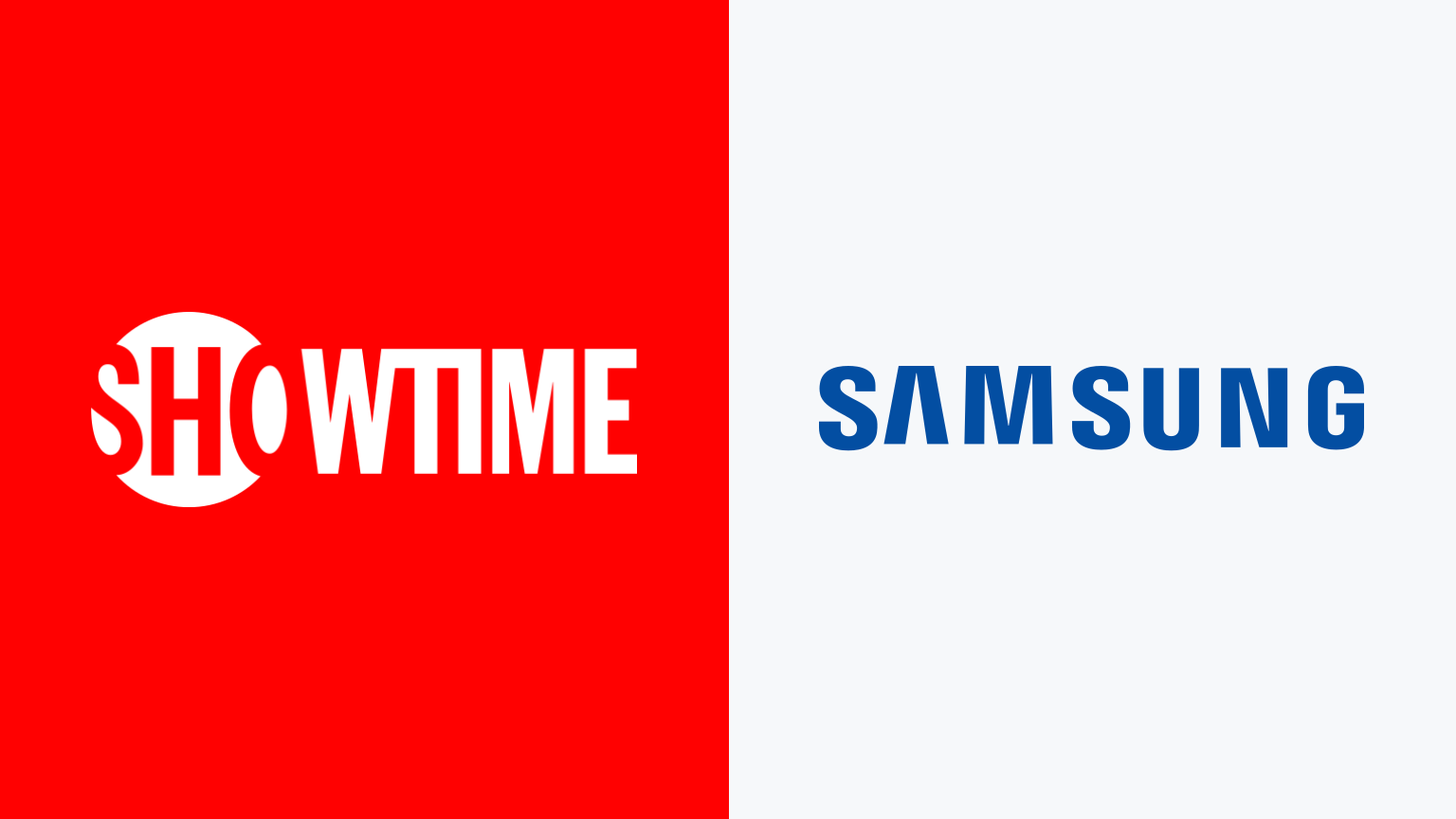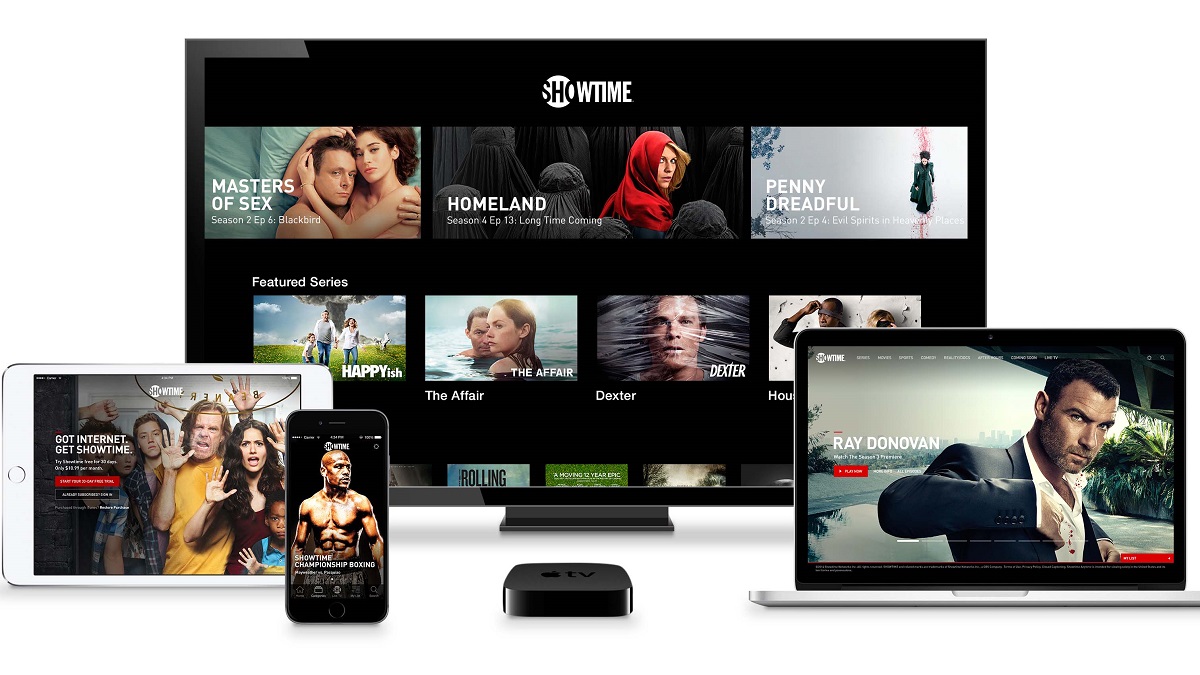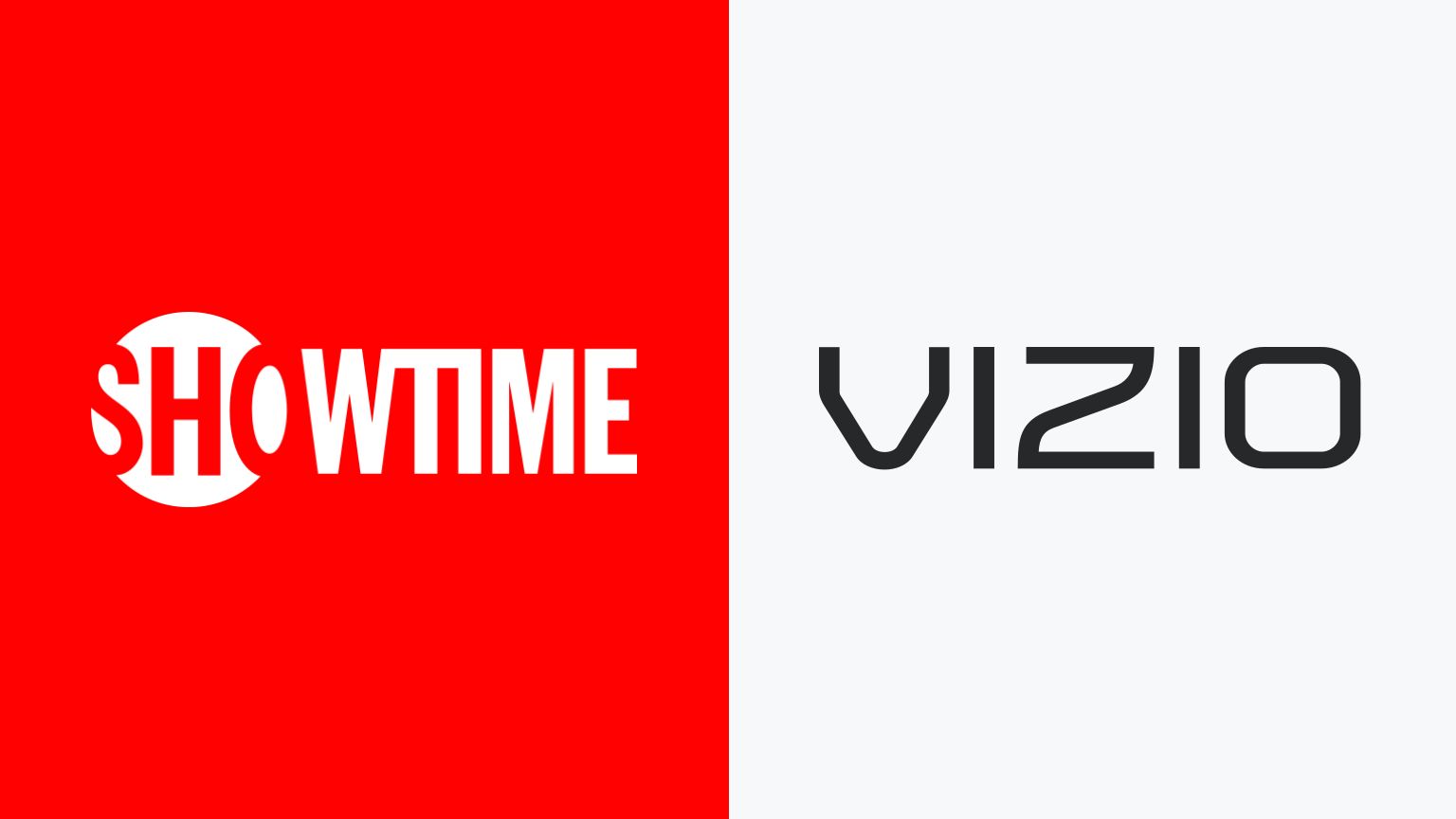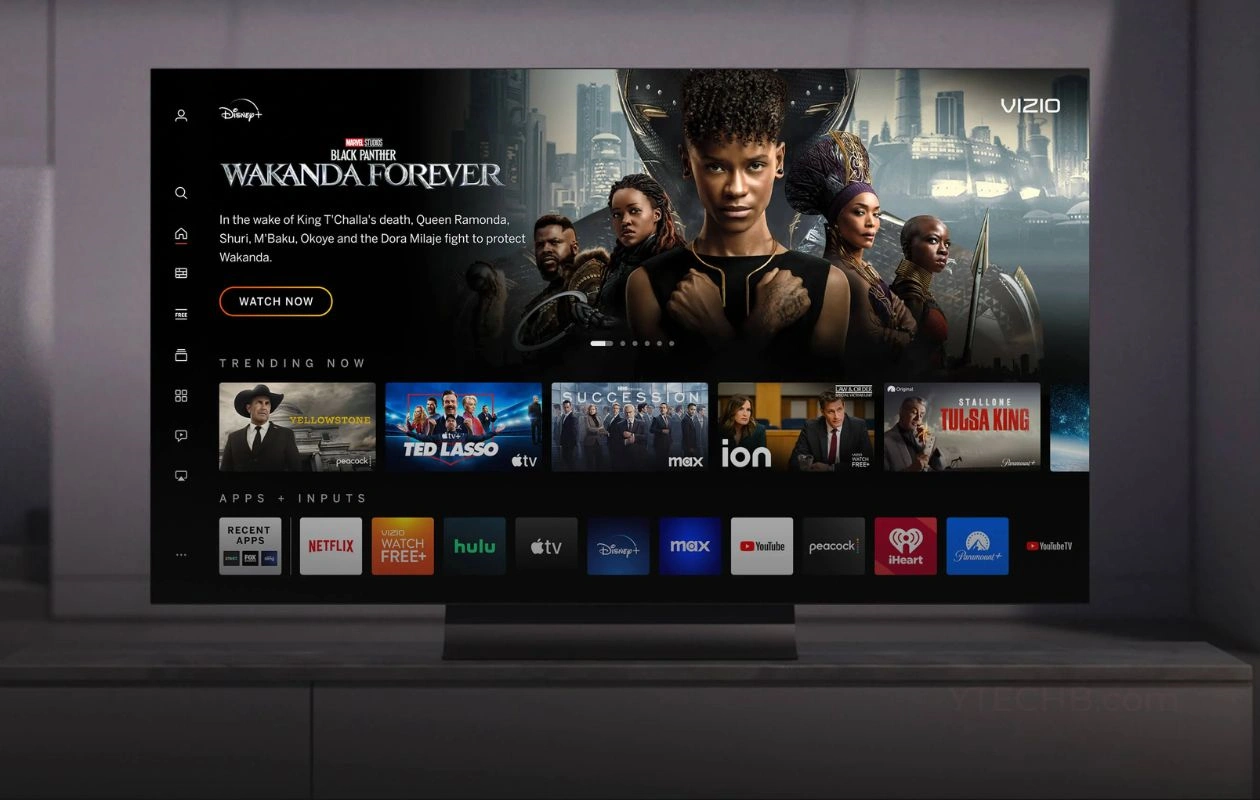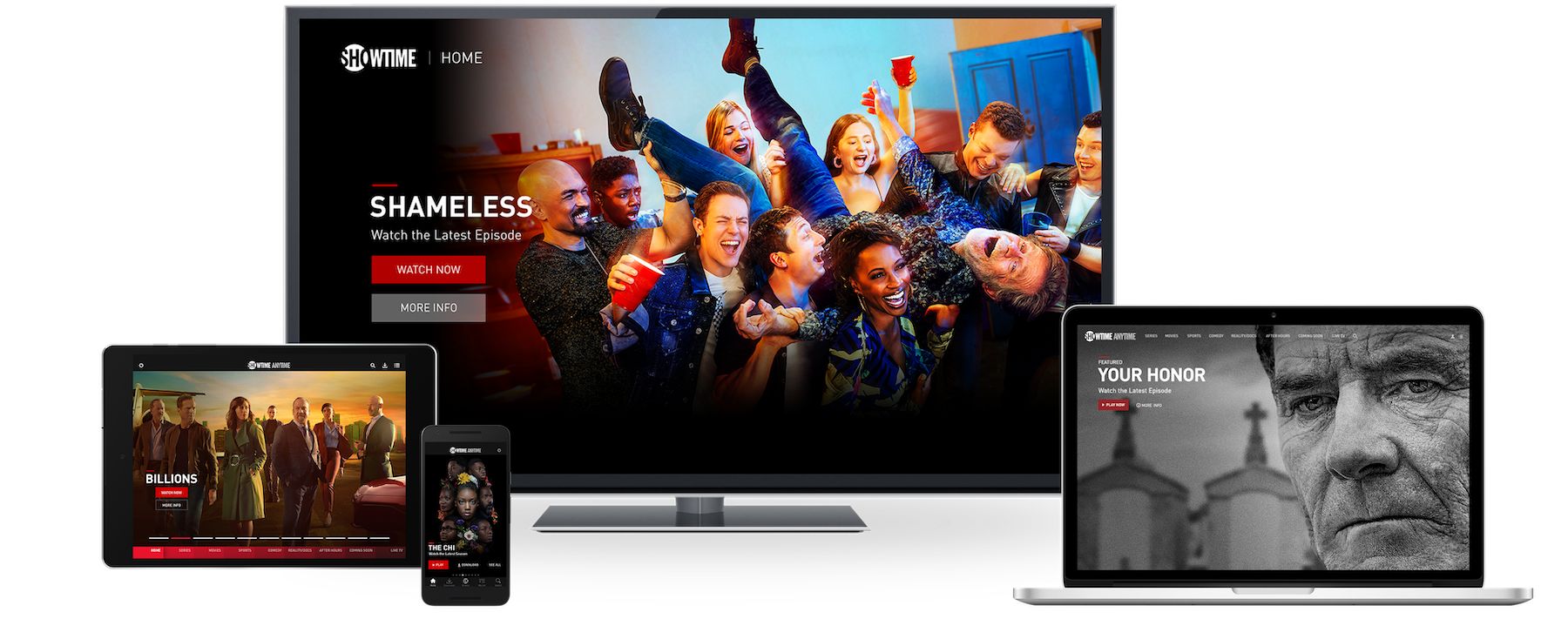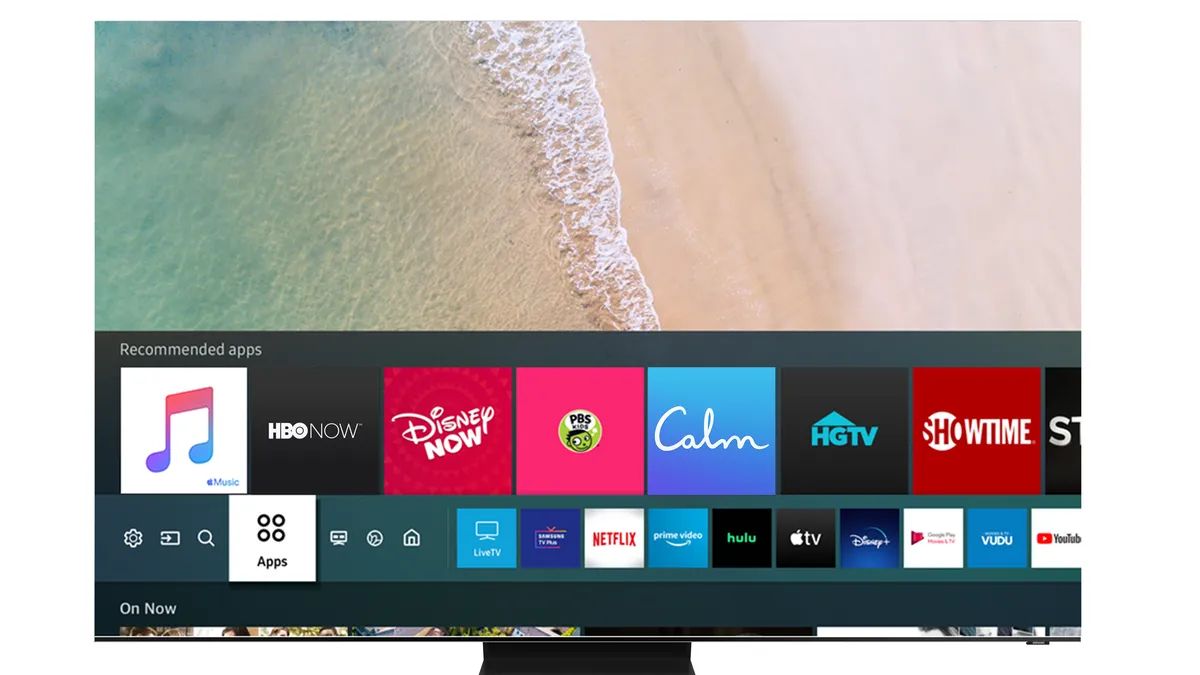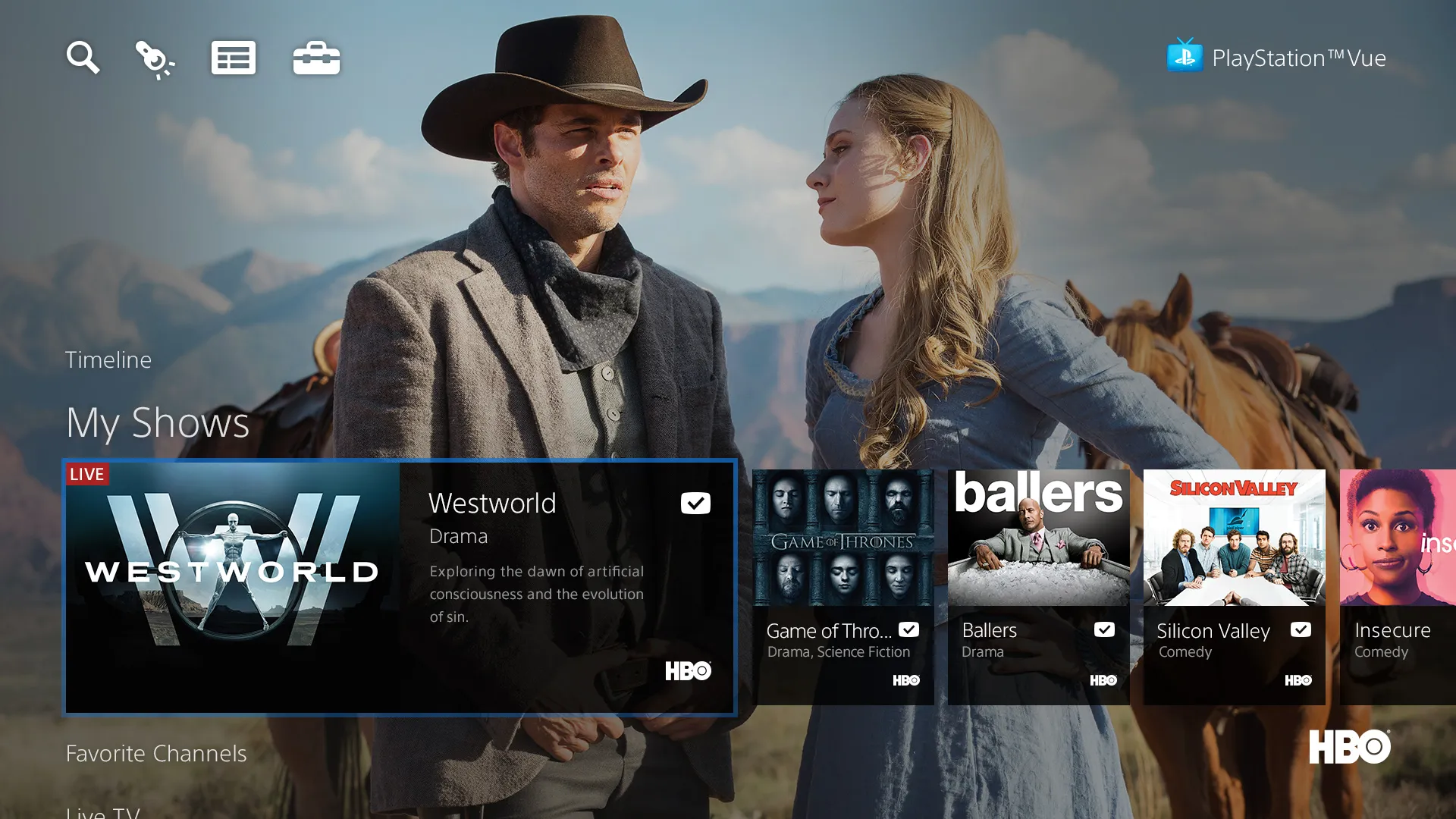Introduction
With the rise of streaming services, more and more people are looking to access their favorite shows and movies directly on their smart TVs. Showtime, known for its incredible collection of original programming, is a popular choice for entertainment enthusiasts. In this article, we will explore various methods to get Showtime on your smart TV.
Whether you have a Samsung, LG, Sony, or any other brand of smart TV, you can easily enjoy Showtime’s thrilling content without the need for an external device. In today’s digital age, convenience is key, and having access to Showtime on your smart TV can greatly enhance your entertainment experience.
By following the methods outlined in this article, you’ll be able to stream your favorite Showtime series, movies, and live events directly on your smart TV, without the need for a separate cable or satellite subscription. So let’s dive in and explore the different ways to get Showtime on your smart TV!
Method 1: Using Showtime App
If you have a smart TV with app capabilities, you can easily download the Showtime app and start enjoying your favorite shows in no time. Here’s how:
1. Check for App Compatibility: Before you begin, ensure that your smart TV supports the Showtime app. Most modern smart TVs, regardless of the brand, should have access to app stores where you can download and install the Showtime app.
2. Access the App Store: On your smart TV’s home screen, navigate to the app store. It could be called “App Store,” “Google Play Store,” or have a brand-specific name. Look for the search bar where you can enter the name “Showtime.”
3. Search and Install: Enter “Showtime” into the search bar and press enter. Browse through the results until you find the official Showtime app. Select it, and then click on the “Install” or “Download” button to begin the installation process.
4. Launch the App: Once the Showtime app is installed, locate it on your smart TV’s home screen or in the app menu. Click on the app icon to launch it. You may be prompted to sign in using your Showtime account credentials. If you don’t have an account, you can create one on the Showtime website.
5. Enjoy Showtime Content: After signing in, you’ll have access to the wide array of Showtime shows, movies, and live events. Browse through the library, select your desired content, and start streaming on your smart TV.
The Showtime app on your smart TV provides a seamless and intuitive user experience, making it easy to navigate through various shows and genres. Additionally, the app often offers personalized recommendations based on your viewing history, ensuring that you discover new and exciting content.
By using the Showtime app on your smart TV, you can enjoy Showtime’s acclaimed original series, including “Billions,” “Homeland,” “Shameless,” and more, all in stunning high definition and without the need for additional devices.
Method 2: Using Streaming Devices
If your smart TV doesn’t have the Showtime app pre-installed or doesn’t support app downloads, don’t worry! You can still access Showtime on your TV by using popular streaming devices such as Roku, Apple TV, or Amazon Fire TV. Here’s how:
1. Connect the Streaming Device: Start by connecting the streaming device to your smart TV. This typically involves plugging the device into an HDMI port on your TV and connecting it to a power source using the provided cables.
2. Set Up the Streaming Device: Follow the on-screen instructions to set up the streaming device. This usually includes connecting to your home Wi-Fi network and signing in with your streaming device account credentials or creating a new account if needed.
3. Install the Showtime App: Once the streaming device is set up, navigate to the app store on the device. Search for the Showtime app and select it. Click on the “Install” or “Download” button to begin the installation process.
4. Launch the Showtime App: After the app is installed, locate it on the streaming device’s home screen or in the app menu. Click on the Showtime app to launch it. You may need to sign in using your Showtime account credentials. If you don’t have an account, you can create one on the Showtime website.
5. Enjoy Showtime on Your Smart TV: Once you’re signed in, you can explore the Showtime library and start streaming your favorite shows, movies, and live events directly on your smart TV via the streaming device.
Using a streaming device to access Showtime not only expands the capabilities of your smart TV but also allows you to enjoy a wide range of streaming services on a single device. You can easily switch between Showtime, Netflix, Hulu, and other popular platforms without the need for multiple subscriptions or accounts.
Whether it’s catching up on the latest episodes of “The Affair” or diving into Showtime’s extensive catalog, streaming devices provide a convenient and efficient way to get Showtime on your smart TV. Plus, they often come with additional features like voice control and 4K streaming, ensuring an enhanced viewing experience.
Method 3: Using Smart TV Built-in Feature
If you own a newer model of a smart TV, chances are it comes with a built-in feature that allows you to access Showtime directly without the need for external devices or app installations. Here’s how you can use this built-in feature:
1. Navigate to the Smart TV Home Screen: Turn on your smart TV and navigate to the home screen. The exact process may vary depending on the brand and model of your TV. Look for a button on your remote control that says “Home” or has a house icon.
2. Search for Showtime: Once you’re on the home screen, look for a search function or an app store icon. Use the remote control to select the search function or app store.
3. Find the Showtime App: In the search bar, type “Showtime” and press enter. Look through the search results or browse the app store until you find the official Showtime app for your smart TV.
4. Install and Launch the App: Once you’ve located the Showtime app, click on it to see more details. If the app is not already installed, you’ll see an option to install or download it. Select that option and wait for the installation to complete. Once installed, you can launch the Showtime app.
5. Sign in and Start Watching: After launching the Showtime app, you may need to sign in using your Showtime account credentials. If you don’t have an account, you can create one quickly. Once signed in, you’ll have access to the vast collection of Showtime shows, movies, and live events right on your smart TV.
Using the built-in feature on your smart TV to access Showtime offers a seamless and integrated viewing experience. You can easily switch between different apps and services directly on your TV without the need for additional devices or cables.
Smart TVs with built-in Showtime features often provide a user-friendly interface with intuitive navigation, allowing you to browse through different genres, create watchlists, and discover new content effortlessly.
So, if you’re fortunate enough to have a smart TV with a built-in Showtime feature, take advantage of it and enjoy all the exciting shows and movies Showtime has to offer at your fingertips!
Method 4: Using Cable or Satellite Provider
If you have a cable or satellite TV subscription, you can easily access Showtime on your smart TV through your provider’s streaming app or on-demand service. Here’s how:
1. Check Your Cable or Satellite Provider: Start by confirming whether your cable or satellite TV provider offers access to Showtime. Most major providers, such as Comcast, DirecTV, and Spectrum, include Showtime as part of their channel lineup or as an add-on package.
2. Set Up Your Cable or Satellite Provider’s App: If your provider offers a streaming app or on-demand service, check if it’s available on your smart TV. If it is, download and install it from the app store.
3. Sign In to Your Cable or Satellite Account: Once the app is installed, open it on your smart TV and sign in using your cable or satellite account credentials. If you haven’t set up an account, you may need to create one using your provider’s website.
4. Access Showtime: After signing in, navigate through the app to find the Showtime section or channel. Depending on your provider, Showtime may be listed as a separate channel or as part of a premium package. Select Showtime to start streaming its content on your smart TV.
5. Enjoy Showtime Programming: With access through your cable or satellite provider’s app, you can enjoy all the Showtime original series, movies, and live events directly on your smart TV. Take advantage of the on-demand feature to catch up on missed episodes or watch Showtime’s extensive library of content.
By using your cable or satellite provider’s streaming app or on-demand service to access Showtime, you benefit from the convenience of having all your channels and content in one place. You can easily navigate through different channels, search for specific shows, and even set up DVR recordings if your provider supports it.
This method is particularly useful if you already have a cable or satellite subscription as it allows you to access Showtime seamlessly without any additional costs or subscriptions.
So, if you’re a cable or satellite TV subscriber, make sure to take advantage of your provider’s streaming app or on-demand service to get Showtime on your smart TV!
Conclusion
Getting Showtime on your smart TV is now easier than ever. Whether your smart TV has the Showtime app, is compatible with streaming devices, has a built-in Showtime feature, or allows you to access it through your cable or satellite provider, there are multiple methods to enjoy Showtime’s exceptional programming.
If your smart TV supports app downloads, you can simply search for the Showtime app in the app store and install it to start streaming. Alternatively, using popular streaming devices like Roku, Apple TV, or Amazon Fire TV allows you to access Showtime on your TV even if it doesn’t have built-in app capabilities.
Newer smart TVs often come with built-in features that let you access Showtime without the need for external devices or app installations. Check your smart TV’s home screen, search for Showtime, and start enjoying its wide range of content.
If you have a cable or satellite TV subscription, you can access Showtime through your provider’s streaming app or on-demand service. Simply download the app on your smart TV, sign in with your provider’s account credentials, and start watching.
With these methods at your disposal, you can enjoy Showtime’s acclaimed original series, movies, and live events directly on your smart TV without the need for additional devices or subscriptions.
So, whether you’re a fan of “Homeland,” “Dexter,” or any other popular Showtime show, follow these methods to get Showtime on your smart TV and elevate your entertainment experience.
Sit back, relax, and immerse yourself in the captivating world of Showtime right from the comfort of your own living room!