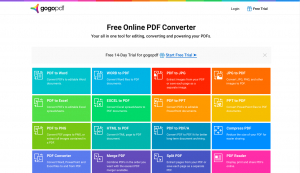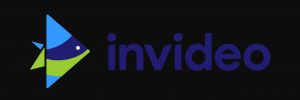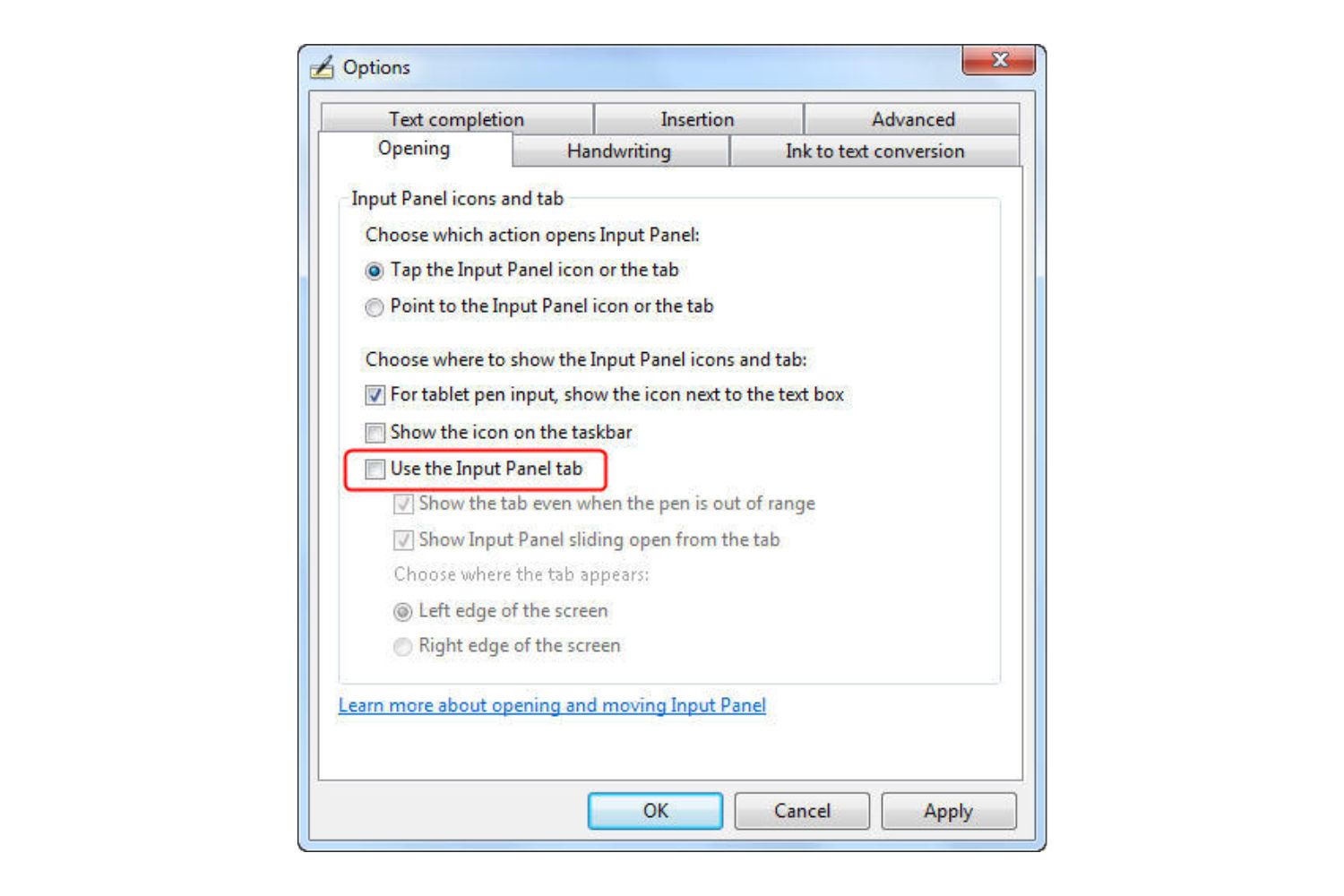Introduction
Are you constantly annoyed by the “Activate Windows” watermark that appears on your computer screen? Don’t worry, you’re not alone. Many users encounter this watermark when their Windows operating system is not activated or when their activation key expires. While it can be distracting, there are several methods that can help you get rid of the activate Windows watermark permanently.
In this article, we will explore different strategies to remove the activate Windows watermark and regain the full functionality of your operating system. Whether you’re using Windows 10, Windows 8, or an earlier version, there are solutions available that can help you eliminate the irritating watermark and enjoy a seamless computing experience.
Before we dive into the different methods, it’s important to note that the activate Windows watermark is displayed to remind users to activate their copy of the operating system. Activating Windows not only removes the watermark but also ensures that you have access to all the features, security updates, and support provided by Microsoft.
Now that we understand the purpose and annoyance of the activate Windows watermark, let’s delve into the various methods you can use to get rid of it. Whether you prefer a manual approach or utilizing third-party software, we’ll explore all the available options to help you find the best solution.
Understanding the Activate Windows Watermark
The “Activate Windows” watermark is a notification displayed on the bottom right corner of your screen when your Windows operating system is not activated. This watermark serves as a reminder that you need to activate your copy of Windows to access all the features and benefits it offers.
When you install Windows on your computer, you typically have a 30-day grace period to activate it. During this time, you can use Windows without any major limitations, apart from the persistent watermark. However, after the grace period expires, you may experience reduced functionality, restricted access to updates, and a few other limitations until you activate it.
Activating your Windows copy involves entering a valid product key provided by Microsoft. This key validates your license and unlocks the full functionality of the operating system. Once activated, the activate Windows watermark will disappear, and you will have access to all the features and updates offered by Microsoft.
It’s important to note that using an unactivated copy of Windows is against Microsoft’s terms of service and licensing agreement. While it’s possible to continue using Windows without activation, it is not recommended as it may lead to restricted functionality and potentially pose security risks.
There are several reasons why you may encounter the activate Windows watermark on your screen. Some of these include:
- Using a version of Windows that requires activation, such as Windows 10 or Windows 8
- Using an expired or invalid product key
- Reinstalling Windows without activating it
- Using a non-genuine or pirated version of Windows
Now that you have a better understanding of the activate Windows watermark and its implications, let’s explore the different methods you can use to remove it and activate your copy of Windows.
Method 1: Activating Windows using a Product Key
One of the simplest and most straightforward methods to remove the activate Windows watermark is by activating your copy of Windows using a valid product key. Here’s how you can do it:
- Click on the “Start” button and navigate to “Settings.”
- In the Settings menu, select “Update & Security.”
- In the Update & Security menu, choose the “Activation” tab.
- Under the “Activate Windows” section, click on the “Change product key” link.
- Enter your valid product key in the provided field and click on the “Next” button. Make sure you enter the key correctly to avoid any activation issues.
- Follow the on-screen instructions to complete the activation process.
- Once the activation process is complete, restart your computer.
After your computer restarts, the activate Windows watermark should no longer be visible. You have successfully activated Windows using a valid product key, and you can now enjoy the full functionality of your operating system without any limitations.
If you don’t have a product key, you can purchase one from Microsoft or authorized retailers. Make sure to acquire a genuine product key to ensure a smooth and legal activation process. Avoid using product keys from unauthorized sources, as this may lead to activation issues or a non-genuine operating system.
Activating Windows not only removes the activate Windows watermark but also grants you access to all the features, updates, and support provided by Microsoft. It ensures that your operating system remains secure and up to date with the latest patches and improvements.
Now that you understand how to activate Windows using a product key, let’s explore other methods to remove the activate Windows watermark if you don’t have a product key available.
Method 2: Using the Command Prompt to Remove the Watermark
If you’re unable to activate Windows using a product key, you can try using the Command Prompt to remove the activate Windows watermark. Here’s how:
- Open the Command Prompt as an administrator. To do this, right-click on the “Start” button and select “Command Prompt (Admin)” from the context menu.
- Once the Command Prompt is open, type the following command and press Enter:
slmgr /remove watermark - Wait for the command to execute and then restart your computer.
After your computer restarts, the activate Windows watermark should be gone. However, please note that this method does not activate your copy of Windows. It only removes the watermark temporarily until the next system boot.
Using the Command Prompt to remove the watermark is a quick and temporary solution. It’s often used as a temporary fix while searching for a valid product key or exploring alternative activation methods.
If the activate Windows watermark reappears after restarting your computer, you might need to repeat the process or consider other methods discussed in this article. Keep in mind that activating your copy of Windows using a product key is the recommended and permanent solution to remove the watermark and fully activate your operating system.
Now that you have learned how to use the Command Prompt to remove the activate Windows watermark, let’s explore another method that involves editing the registry to eliminate the watermark.
Method 3: Editing the Registry to Remove the Watermark
If you’re comfortable editing the Windows registry, you can use this method to remove the activate Windows watermark permanently. Here’s how:
- Press the
Windows key + Ron your keyboard to open the Run dialog box. - Type
regeditand press Enter to open the Registry Editor. - In the Registry Editor, navigate to the following location:
HKEY_CURRENT_USER\Control Panel\Desktop - Locate the
PaintDesktopVersionentry on the right-hand pane and double-click on it. - In the Edit DWORD Value dialog box, change the value data from
1to0. - Click OK to save the changes.
- Close the Registry Editor and restart your computer.
After your computer restarts, the activate Windows watermark should no longer appear on your screen. This method permanently removes the watermark by modifying the registry settings related to the desktop version information.
Editing the Windows registry requires caution, as making incorrect changes can lead to system instability or other issues. It’s important to follow the instructions carefully and create a backup of your registry before making any changes.
If you’re uncomfortable editing the registry, it’s recommended to explore other methods or seek assistance from a knowledgeable individual.
Now that you have learned how to use the registry editor to remove the activate Windows watermark, let’s explore another method that involves using third-party software.
Method 4: Using a Third-Party Software to Eliminate the Watermark
If the previous methods don’t work for you or if you prefer a simpler solution, you can utilize third-party software to remove the activate Windows watermark. There are various software options available that can help you eliminate the watermark quickly and easily. Here’s how you can use third-party software to eliminate the activate Windows watermark:
- Search for reputable third-party software that specializes in removing the activate Windows watermark.
- Download and install the software on your computer.
- Launch the software and follow the provided instructions to remove the watermark.
- Depending on the software, you may need to restart your computer after the removal process.
By using third-party software, you can conveniently remove the activate Windows watermark without having to delve into complex settings or make manual changes. These software options are designed to automate the process and provide a user-friendly interface.
When choosing a third-party software, it’s essential to select a reputable and trusted program. Look for positive reviews, check the software’s compatibility with your operating system, and ensure that it doesn’t have any bundled adware or malware.
While third-party software can be a convenient solution, it’s important to exercise caution and download software from trustworthy sources to avoid potential security risks.
Now that you’ve explored the methods of using third-party software, you should be able to find a suitable option to eliminate the activate Windows watermark and enjoy an uninterrupted computing experience.
Conclusion
The activate Windows watermark can be a persistent annoyance, but with the methods outlined in this article, you can effectively remove it and regain the full functionality of your operating system.
Activating Windows using a valid product key is the recommended and permanent solution to eliminate the watermark. This ensures that you have access to all the features, updates, and support provided by Microsoft. If you don’t have a product key, using the Command Prompt or editing the registry can provide temporary relief until you find a valid key.
Additionally, if you prefer a simpler solution, third-party software can also be used to eliminate the activate Windows watermark. However, it’s important to choose reputable software from trusted sources to maintain the security and integrity of your system.
Remember, using an activated copy of Windows not only removes the watermark but also ensures that your operating system remains secure and up to date. It’s essential to adhere to Microsoft’s terms of service and licensing agreement by activating Windows with a valid product key.
Now that you are equipped with the knowledge and methods to remove the activate Windows watermark, you can enjoy a seamless computing experience without the distraction of the watermark constantly on display.
Whether you choose to activate Windows using a product key, utilize the Command Prompt or the registry editor, or opt for third-party software, the choice is yours. Select the method that suits your preference and follow the instructions carefully to successfully remove the activate Windows watermark and enjoy the full benefits of your operating system.
By taking the necessary steps to activate Windows and remove the watermark, you can ensure a smoother, more secure, and uninterrupted computing experience.