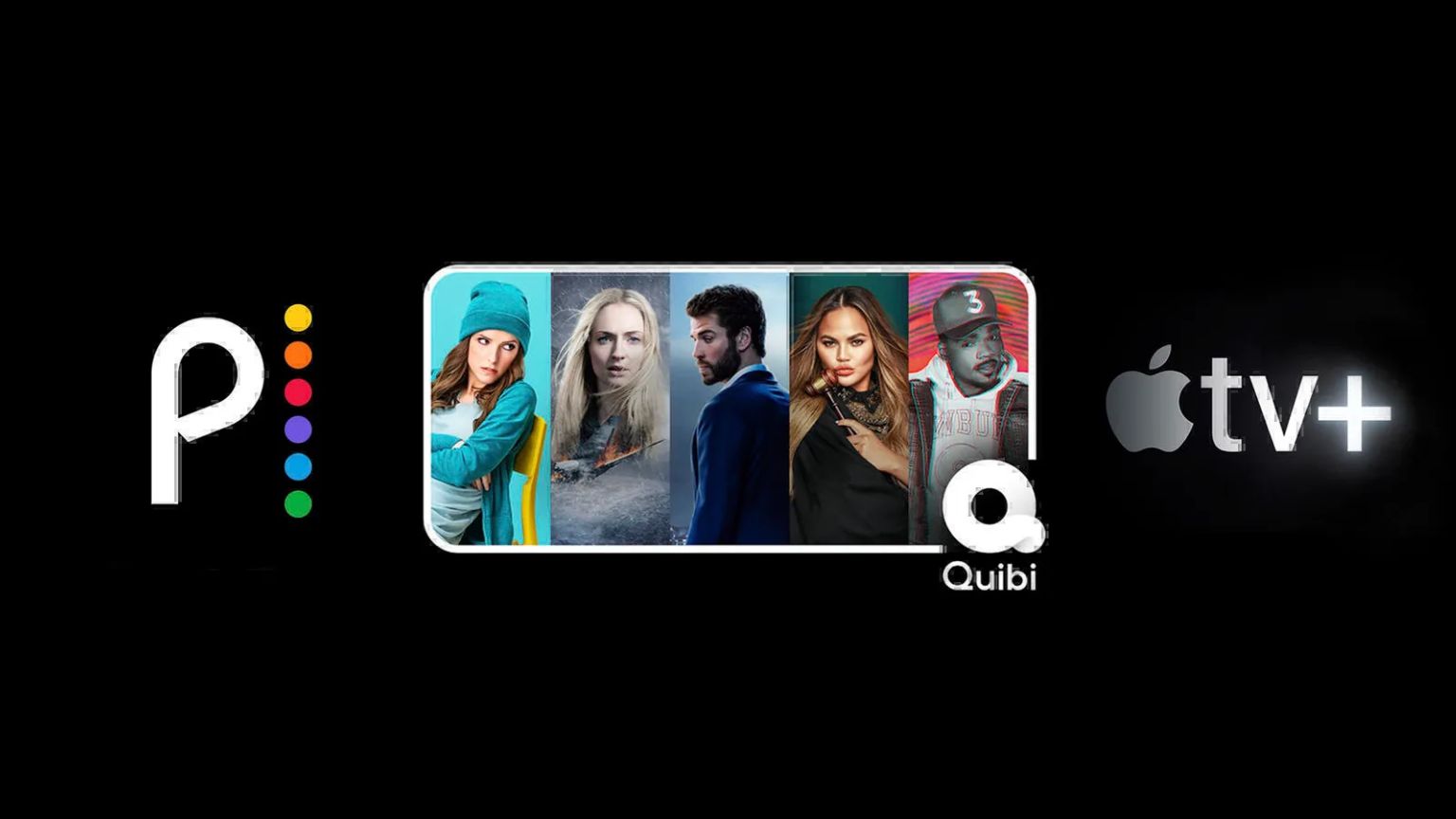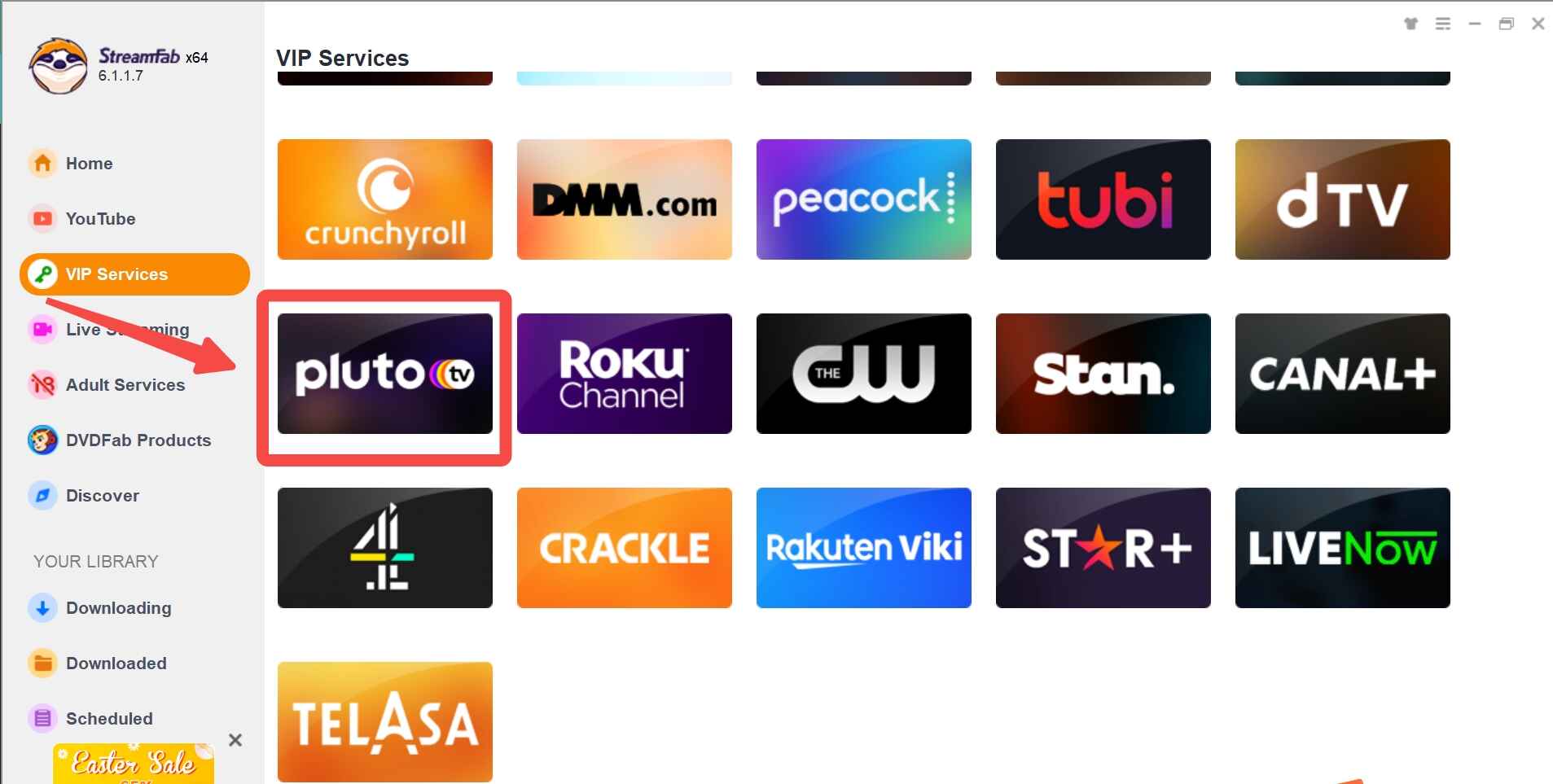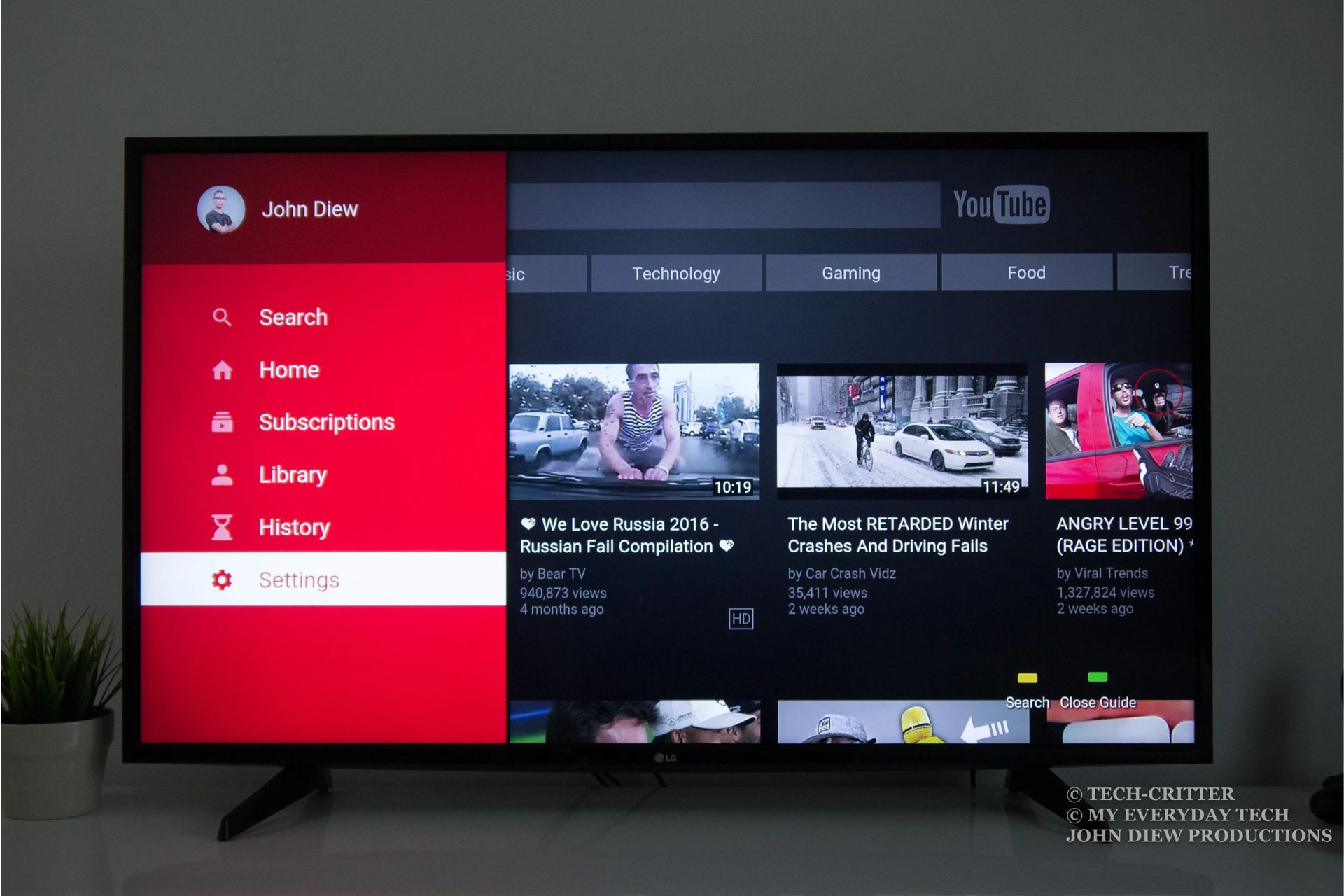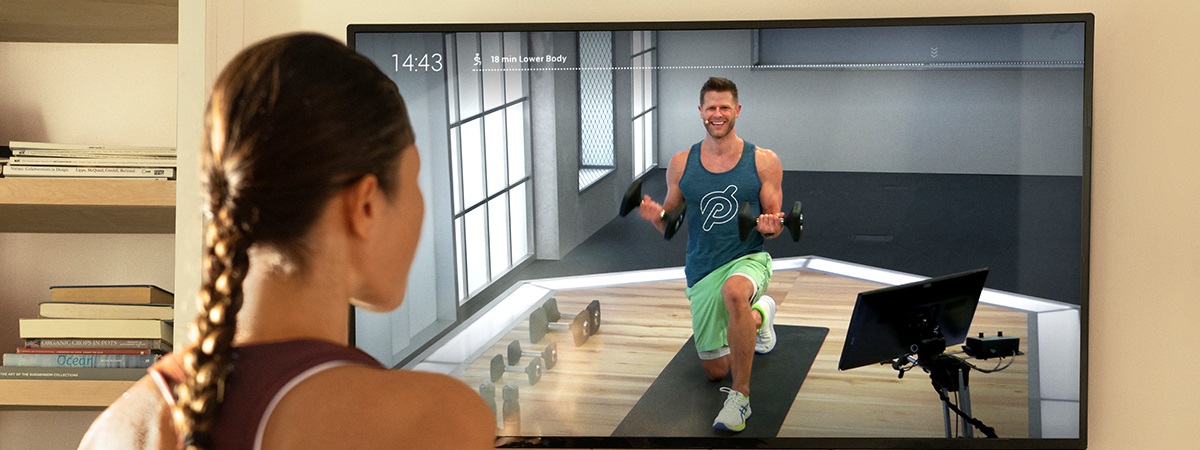Introduction
Welcome to the world of streaming entertainment! In today’s digital era, Smart TVs have become an indispensable part of our living rooms, enabling us to access a wide range of content right at our fingertips. If you’re a fan of clean, family-friendly entertainment, you may be wondering how to get Pureflix on your Smart TV.
Pureflix is a popular streaming service that offers a vast collection of faith-based and family-friendly movies, TV shows, documentaries, and more. The platform is dedicated to providing wholesome content for viewers who seek uplifting and morally sound entertainment options.
In this article, we’ll guide you through the process of getting Pureflix on your Smart TV so that you can enjoy your favorite movies and shows in the comfort of your own home. Although the exact steps may vary depending on the make and model of your Smart TV, the general process remains relatively similar across different brands.
So, whether you own a Samsung, LG, Sony, or any other brand of Smart TV, we’ve got you covered. Let’s dive in!
Step 1: Check if your Smart TV supports Pureflix
Before proceeding with the installation process, it’s important to ensure that your Smart TV is compatible with the Pureflix app. While most newer Smart TVs are equipped with a wide range of streaming apps, including Pureflix, it’s always a good idea to double-check to avoid any disappointment.
Here’s how you can check if your Smart TV supports Pureflix:
- Power on your Smart TV and navigate to the home screen.
- Look for the app store or app marketplace on your Smart TV. This is usually represented by an icon with a shopping bag or four squares.
- Open the app store or app marketplace and search for “Pureflix” using the search function. Alternatively, you can browse through the list of available apps to see if Pureflix is listed.
- If you find the Pureflix app in the app store, it means that your Smart TV is compatible with Pureflix and you can proceed with the installation process. However, if the app is not available, it indicates that your Smart TV does not support Pureflix.
If your Smart TV does not support Pureflix, don’t worry! There are still a few alternative methods to enjoy Pureflix on your TV. One option is to use an external streaming device, such as a Roku, Amazon Fire Stick, or Apple TV, that supports the Pureflix app. By connecting one of these devices to your Smart TV, you can access Pureflix through the device’s interface.
Another option is to use screen mirroring or casting functionalities to stream Pureflix from your smartphone or computer to your Smart TV. Most Smart TVs have built-in screen mirroring or casting capabilities that allow you to mirror the content from your mobile device or computer onto the TV screen. Simply install the Pureflix app on your smartphone or computer, and then mirror or cast the content to your Smart TV for a seamless viewing experience.
Once you have determined whether your Smart TV supports Pureflix or have chosen an alternative method, you are ready to move on to the next step of the installation process.
Step 2: Download the Pureflix app on your Smart TV
Now that you have confirmed that your Smart TV is compatible with Pureflix, it’s time to download the app. The process of downloading and installing apps on Smart TVs may vary slightly depending on the brand and operating system. However, the following steps should give you a general idea of how to download the Pureflix app:
- On your Smart TV, navigate to the home screen.
- Look for the app store or app marketplace icon and open it. This is where you’ll find all the available apps for your Smart TV.
- Once you’re in the app store, use the search function to look for “Pureflix”. Alternatively, you can browse through the categories or popular apps section to find the Pureflix app.
- When you find the Pureflix app, select it and click on the “Download” or “Install” button. The app will start downloading and installing onto your Smart TV.
- Wait for the installation to complete. The time it takes for the installation process may vary depending on the size of the app and the speed of your internet connection.
After the Pureflix app is successfully installed on your Smart TV, you will usually find it on the home screen or in the list of installed apps. Simply select the Pureflix app to launch it and move on to the next step of the setup process.
Note that if you have an older Smart TV model or a less common operating system, the process of downloading apps may be different. In some cases, you may need to use a USB drive to manually install the Pureflix app on your Smart TV. Refer to the user manual or the manufacturer’s website for specific instructions on how to download apps on your particular Smart TV model.
Once you have successfully downloaded the Pureflix app on your Smart TV, you are ready to proceed with the setup process.
Step 3: Install and set up Pureflix on your Smart TV
Now that you have downloaded the Pureflix app on your Smart TV, it’s time to install and set it up. Follow these steps to get Pureflix up and running on your Smart TV:
- Locate the Pureflix app on your Smart TV’s home screen or in the list of installed apps. Select it to open the app.
- Once the Pureflix app opens, you may be prompted to sign in or create a new account. If you already have a Pureflix account, enter your login credentials. If not, follow the on-screen instructions to create a new account.
- After signing in or creating an account, you may be asked to provide some additional information or preferences to personalize your Pureflix experience. Follow the on-screen prompts to complete the setup process.
- Depending on your Smart TV and the app version, you may need to agree to the terms of service or privacy policy before proceeding.
- Once the setup process is complete, you will be taken to the main interface of the Pureflix app. Here, you can browse through the available content, search for specific movies or shows, and access your account settings.
It’s worth noting that the layout and navigation of the Pureflix app may vary slightly on different Smart TV models and versions. However, most apps provide a user-friendly interface with intuitive menus and options, making it easy to browse and select the content you want to watch.
If you encounter any issues during the installation or setup process, refer to the user manual of your Smart TV or visit the manufacturer’s website for troubleshooting guides or support.
Once you have successfully installed and set up Pureflix on your Smart TV, you’re ready to move on to the next step: signing in to your Pureflix account.
Step 4: Sign in to your Pureflix account on your Smart TV
After installing and setting up the Pureflix app on your Smart TV, the next step is to sign in to your Pureflix account. Signing in will allow you to access your personalized content, watchlist, and recommendations. Here’s how you can sign in to your Pureflix account on your Smart TV:
- Launch the Pureflix app on your Smart TV by selecting it from the home screen or app list.
- On the login screen, enter your email address and password associated with your Pureflix account.
- Use your Smart TV’s remote control or on-screen keyboard to input the login credentials accurately.
- Once you’ve entered the correct information, select the “Sign In” or “Login” button to proceed.
- If the entered credentials are correct, your Pureflix account will be authenticated, and you will be granted access to your personalized account on your Smart TV.
If you have forgotten your Pureflix account password, you can select the “Forgot Password” option on the login screen. Follow the on-screen instructions to reset your password and regain access to your account.
In case you do not have a Pureflix account, you can usually sign up for a new account directly from the Smart TV app. Look for the “Create an Account” or “Sign Up” option on the login screen, and provide the necessary information to create your account.
Keep in mind that you may be required to verify your email address or provide additional information during the account registration process. Once you have successfully created your account, follow the aforementioned steps to sign in and enjoy Pureflix on your Smart TV.
Now that you’ve signed in to your Pureflix account, you can start exploring the vast library of faith-based and family-friendly content available on the platform right from your Smart TV.
Step 5: Browse and watch content on Pureflix on your Smart TV
With Pureflix installed, set up, and your account signed in on your Smart TV, you can now start browsing and watching your favorite faith-based and family-friendly content. Here’s how you can navigate and enjoy Pureflix on your Smart TV:
- Launch the Pureflix app on your Smart TV.
- Once you’re inside the app, you’ll typically see a homepage that showcases featured content, new releases, and popular movies or shows. Take a moment to explore the recommendations or browse through different categories.
- Use your Smart TV remote control to navigate through the menus, scroll through the available options, and select the content you want to watch.
- When you find something that interests you, click or tap on the title to view the details page. Here, you can read the synopsis, watch the trailer, and see additional information about the movie or TV show.
- After selecting a title, you’ll typically have options to play the content, add it to your watchlist for later viewing, or rate and review it.
- If you choose to play the content, sit back, relax, and enjoy your selected movie or TV show on your Smart TV. Use your remote control to control playback, adjust the volume, or seek to specific scenes if available.
- While watching a movie or TV show, you may have options to adjust audio and subtitle settings, enable parental controls, or explore related content.
In addition to navigating through categories and recommendations, you can also use the search function to find specific titles, actors, or genres. This comes in handy when you have a specific movie or show in mind that you want to watch.
Remember, Pureflix offers a diverse range of content, including feature films, documentaries, TV series, and even original programming. Take your time to explore different genres, discover hidden gems, and enjoy the uplifting and family-friendly content that Pureflix has to offer.
By following these steps, you can easily browse and watch your desired content on Pureflix on your Smart TV, bringing wholesome and inspiring entertainment into your living room.
Conclusion
Congratulations! You have learned how to get Pureflix on your Smart TV and have embarked on a journey of accessing faith-based and family-friendly content with ease. By following the steps outlined in this article, you can enjoy hours of wholesome entertainment directly on your Smart TV.
We began by checking if your Smart TV supports Pureflix, ensuring that you have the capability to access the app. Then, we guided you through the process of downloading the Pureflix app from your TV’s app store, making it readily available for installation.
Next, we discussed the installation and setup of Pureflix, highlighting the importance of signing in to your Pureflix account to access personalized content and recommendations. We also touched on troubleshooting methods for those who encounter any obstacles during the installation or setup process.
Finally, we explored how to browse and watch content on Pureflix on your Smart TV. From the homepage to the detailed view of individual movies or TV shows, you now know how to navigate through the app and select the content that aligns with your preferences.
Remember to take advantage of additional features, such as adding content to your watchlist, rating shows, and adjusting audio or subtitle settings, to enhance your Pureflix experience.
Now, it’s time to sit back, relax, and enjoy the wide range of faith-based and family-friendly content available on Pureflix. Whether you’re seeking inspirational stories, educational documentaries, or heartfelt movies, Pureflix is your go-to destination for uplifting entertainment on your Smart TV.
Happy streaming!