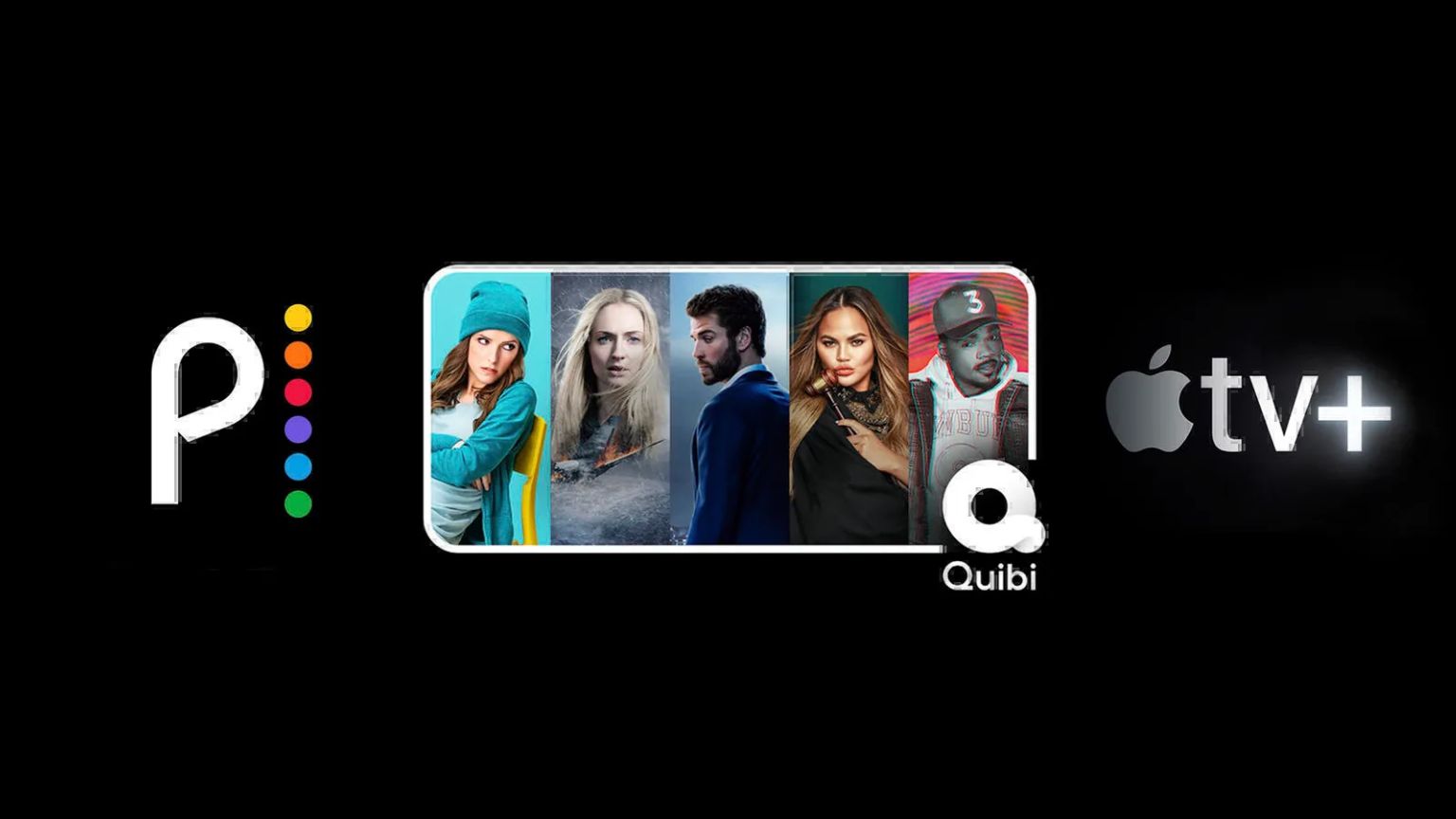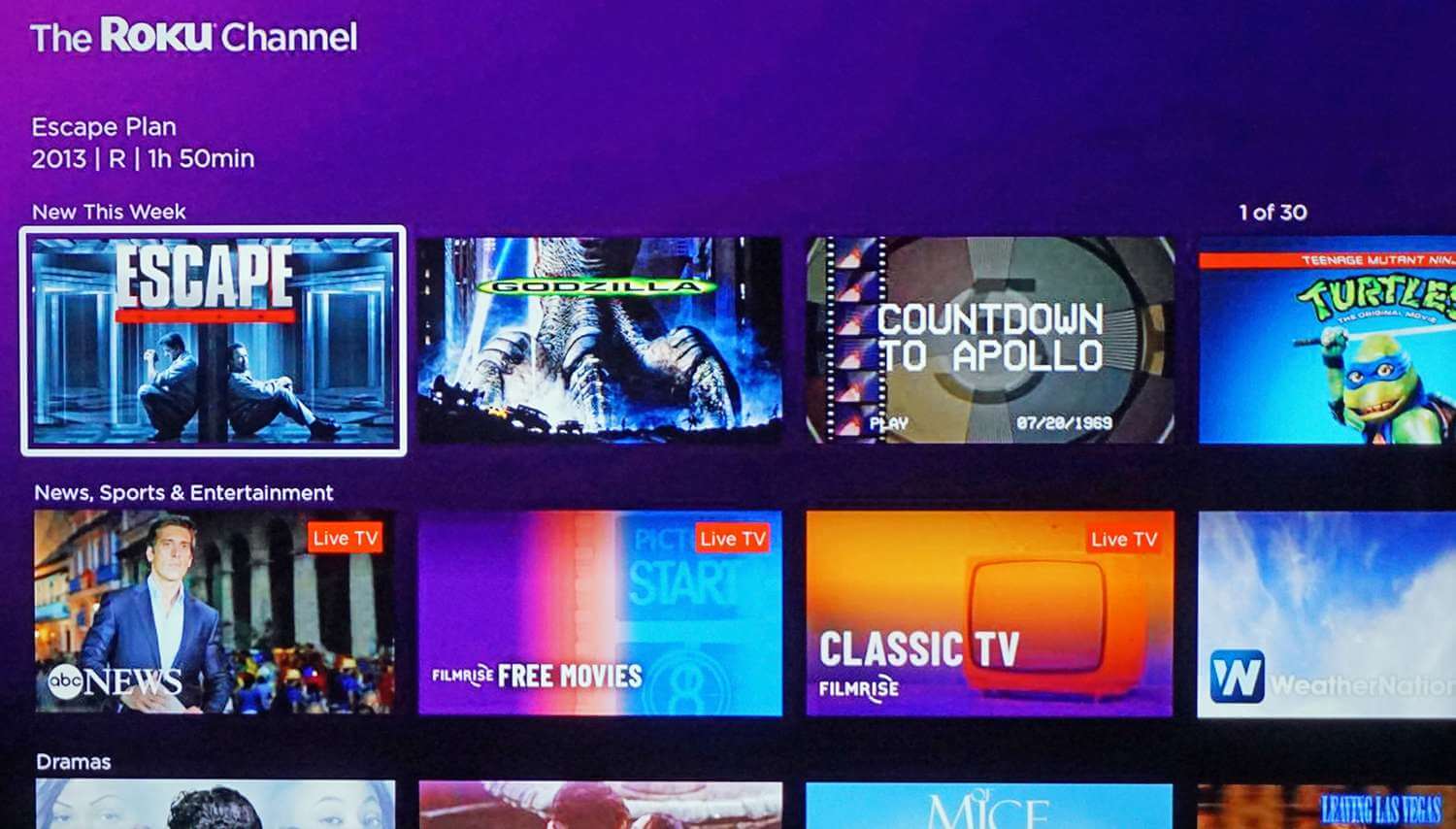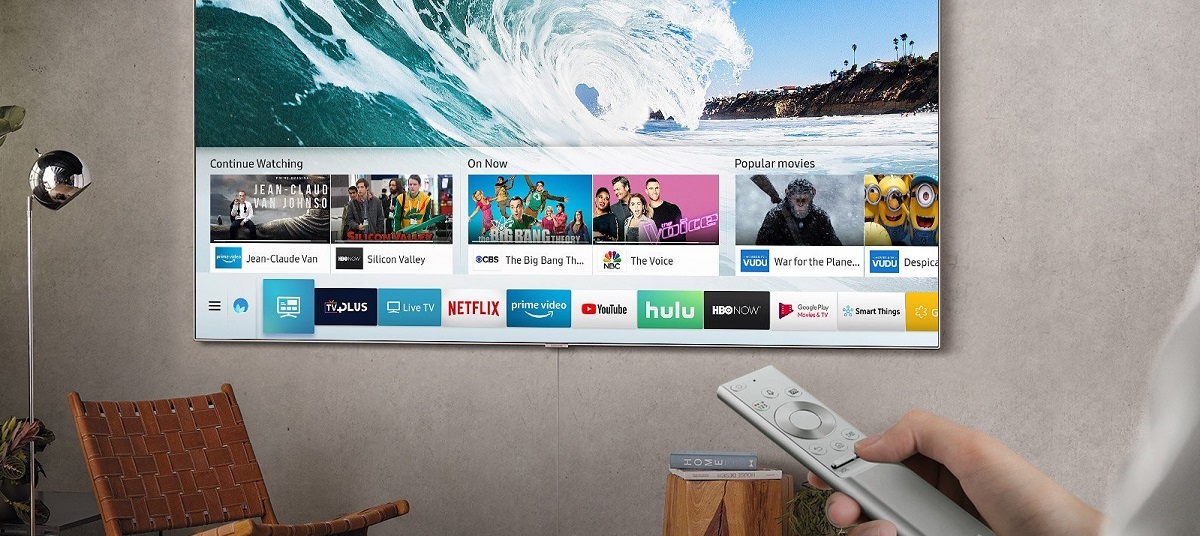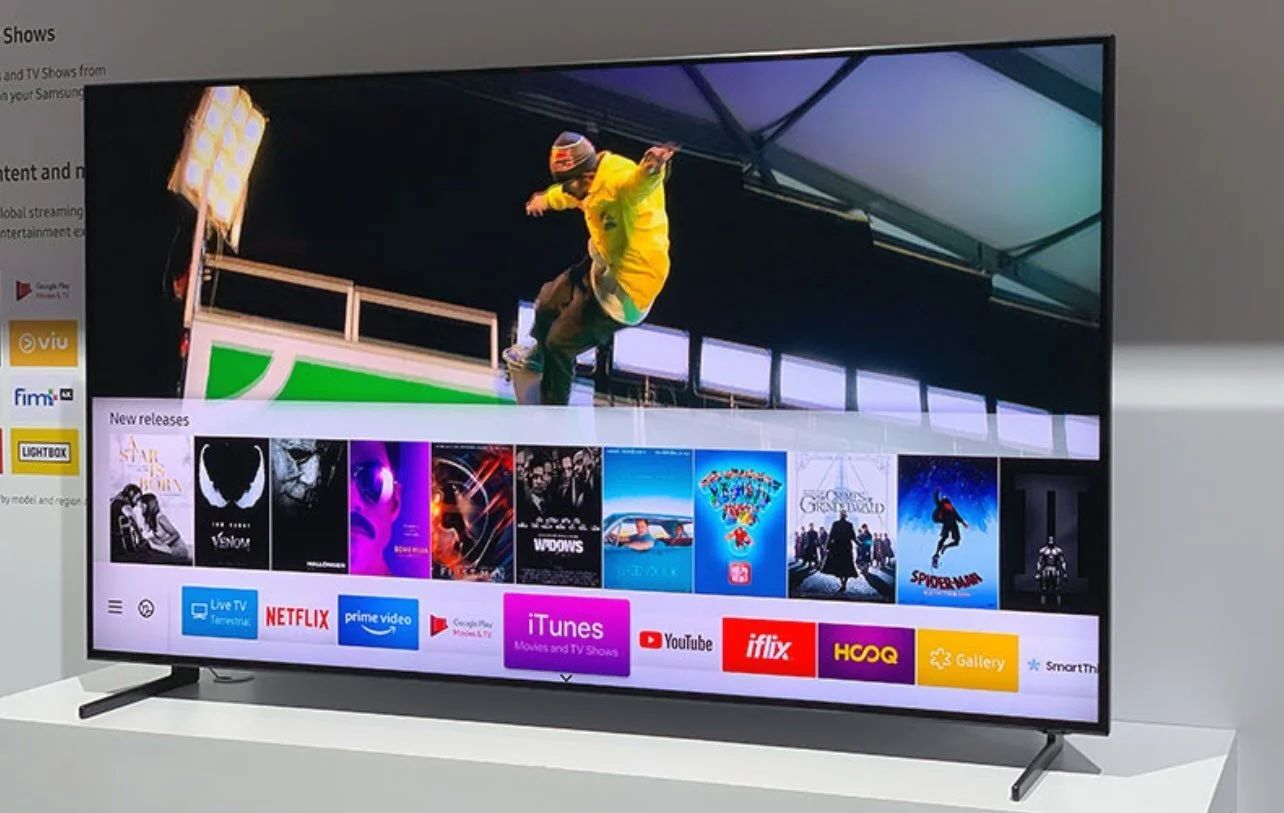Introduction
Welcome to the world of Pureflix, a streaming service offering a wide range of faith-based and family-friendly content. If you’re looking to access Pureflix on your Smart TV, you’ve come to the right place. In this guide, we will walk you through the step-by-step process of downloading and setting up Pureflix on your Smart TV.
With Pureflix, you can enjoy a variety of movies, TV shows, documentaries, and kids’ programming that align with your values and beliefs. Whether you’re interested in inspirational stories, Christian faith-based content, or wholesome entertainment for the whole family, Pureflix has you covered.
Downloading and installing the Pureflix app on your Smart TV is a simple process, but it may vary depending on the make and model of your device. In this guide, we will provide general instructions that should apply to most Smart TVs. However, it’s always a good idea to refer to your Smart TV’s user manual or the manufacturer’s website for specific instructions tailored to your device.
So, let’s get started and learn how to enjoy Pureflix on your Smart TV. Follow the steps outlined in this guide, and you’ll be streaming your favorite content in no time!
Compatibility Check
Before you begin the process of downloading Pureflix on your Smart TV, it’s important to ensure that your device is compatible with the Pureflix app. While Pureflix is available on a wide range of Smart TVs, it’s always a good idea to double-check to avoid any compatibility issues.
Here are a few things you should consider:
- Operating System Compatibility: Check if your Smart TV runs on a compatible operating system. Pureflix is compatible with popular Smart TV platforms such as Android TV, LG webOS, Samsung Tizen, and others. Consult your Smart TV’s user manual or the manufacturer’s website to verify the operating system compatibility.
- App Store Access: Verify that your Smart TV has access to an app store or a dedicated app marketplace. This will allow you to search and download apps, including Pureflix.
- Internet Connection: Ensure that your Smart TV is connected to the internet. A stable and reliable internet connection is necessary for streaming content on Pureflix.
- Available Storage: Check if your Smart TV has sufficient storage space to accommodate new apps. If your device has limited storage, you may need to free up some space before installing Pureflix.
Once you have confirmed the compatibility of your Smart TV with Pureflix, you’re ready to proceed with the downloading and installation process. In the next section, we will guide you through the steps to access and download the Pureflix app from your Smart TV’s app store.
Step 1: Access the App Store on your Smart TV
To begin the process of downloading Pureflix on your Smart TV, you first need to access the app store. The app store is where you can find and download various applications, including Pureflix.
The exact steps to access the app store may vary depending on the make and model of your Smart TV. However, the general process should be similar across most devices. Here’s how you can do it:
- Turn on your Smart TV: Using your TV remote, press the power button to turn on your Smart TV.
- Navigate to the home screen: Once your Smart TV is powered on, you should see the home screen. Use the arrow buttons on your remote to navigate to the home screen if it’s not already displayed.
- Look for the app store icon: On the home screen, keep an eye out for an icon that represents the app store. The icon may be labeled as “App Store,” “Play Store,” “LG Content Store,” “Samsung Apps,” or something similar, depending on your Smart TV brand.
- Select the app store: Use the arrow buttons on your remote to highlight the app store icon, and then press the “OK” or “Enter” button on your remote to select it.
- Wait for the app store to open: After selecting the app store, you may need to wait for a few seconds for it to open. The app store should display various categories and featured apps.
Once you have successfully accessed the app store, you are ready to move on to the next step: searching for the Pureflix app. We will cover this in the next section.
Step 2: Search for Pureflix in the App Store
Now that you’re in the app store on your Smart TV, it’s time to search for the Pureflix app. The app store provides a search function that allows you to find specific apps by name.
Here’s how you can search for the Pureflix app:
- Locate the search bar: Look for a search bar or a magnifying glass icon within the app store interface. The location of the search bar may vary depending on your Smart TV brand and model. Typically, it can be found at the top or in a prominent location within the app store.
- Select the search bar: Use the arrow buttons on your remote control to navigate to the search bar, and then press the “OK” or “Enter” button to select it. This will activate the search function.
- Enter “Pureflix” in the search bar: Using the on-screen keyboard or the number buttons on your remote control, type “Pureflix” into the search bar. Ensure that you spell it correctly to get accurate search results.
- Initiate the search: Once you have entered “Pureflix” into the search bar, select the appropriate option (e.g., a magnifying glass or a search button) to initiate the search.
- Wait for search results: The app store will now search for the Pureflix app based on your input. It may take a few moments for the search results to populate on your screen.
Once the search results appear, you’re ready to move on to the next step: selecting and downloading the Pureflix app. We will discuss this in detail in the following section.
Step 3: Select and Download the Pureflix App
After searching for Pureflix in the app store, it’s time to select and download the app onto your Smart TV. Follow these steps to successfully download the Pureflix app:
- Review the search results: The app store will display a list of search results related to Pureflix. Scroll through the list using the arrow buttons on your remote to find the official Pureflix app.
- Select the Pureflix app: Once you find the official Pureflix app in the search results, highlight it and press the “OK” or “Enter” button on your remote to access the app’s information page.
- Read the app’s description and reviews: On the app’s information page, you will find details about Pureflix, including a description of its features and user reviews. Take a moment to read through this information to get a better understanding of the app’s offerings and user experiences.
- Confirm app compatibility: Before downloading the app, ensure that it is compatible with your Smart TV by checking the supported operating systems and any additional requirements mentioned in the app’s description.
- Download the Pureflix app: If the Pureflix app is compatible with your Smart TV, select the “Download” or “Install” button on the app’s information page to initiate the download process. The app store may display a progress bar or a download confirmation prompt.
- Wait for the download to complete: Allow some time for the app to download and install on your Smart TV. The duration of the download process may vary depending on your internet connection speed and the size of the app.
Once the download is complete, you’re now ready to proceed to the next step: installing the Pureflix app on your Smart TV.
Step 4: Install the Pureflix App on your Smart TV
Now that you have successfully downloaded the Pureflix app on your Smart TV, it’s time to install it and get ready to start streaming your favorite faith-based and family-friendly content. Follow these steps to install the Pureflix app:
- Access the Downloads or Installed Apps section: Depending on your Smart TV’s user interface, navigate to either the “Downloads” section or the “Installed Apps” section within the app store. Look for a tab or menu option that allows you to view all the apps you have downloaded or installed.
- Find the Pureflix app: Scroll through the list of downloaded or installed apps until you find the Pureflix app. It should be listed alongside other apps you have downloaded.
- Select the Pureflix app: Highlight the Pureflix app and press the “OK” or “Enter” button on your remote to select it.
- Initiate the installation: On the Pureflix app’s information page, you should see an option to install or open the app. Select the “Install” or “Open” button to start the installation process.
- Wait for the installation to complete: Give your Smart TV some time to install the Pureflix app. You may see a progress bar or an installation confirmation message during this process.
- Return to the home screen: Once the installation is complete, you can go back to the home screen of your Smart TV. The Pureflix app should now appear as one of your installed apps.
Congratulations! You have successfully installed the Pureflix app on your Smart TV. The next step is to sign in to your Pureflix account or create a new account if you don’t have one. We will guide you through this process in the upcoming section.
Step 5: Sign in or Create a Pureflix Account
Now that you have installed the Pureflix app on your Smart TV, it’s time to sign in to your existing Pureflix account or create a new account if you don’t have one. Follow these steps to get started:
- Launch the Pureflix app: On your Smart TV’s home screen or in the list of installed apps, select the Pureflix app to launch it.
- Select “Sign In” or “Create Account”: Once the Pureflix app is open, you will be greeted with a welcome screen. Depending on whether you already have a Pureflix account, select either the “Sign In” option or the “Create Account” option.
- Enter your credentials: If you already have a Pureflix account, enter your username and password in the provided fields and select the “Sign In” button. If you don’t have an account, select the “Create Account” button and follow the on-screen prompts to set up a new account.
- Verify your account (if required): In some cases, Pureflix may require additional verification before granting access to your account. This may involve confirming your email address or providing additional information. Follow the instructions on the screen to complete the verification process.
- Explore your account: Once you have signed in or created a new account, you can explore all the features and content available on Pureflix. Browse through the different categories, genres, and recommendations to find movies, TV shows, and documentaries that interest you.
By signing in to your Pureflix account, you will have access to your personalized recommendations, watchlist, and viewing history across all your devices, including your Smart TV.
Now that you are signed in to your Pureflix account, you are ready to start enjoying a wide range of faith-based and family-friendly content on your Smart TV. Let’s move on to the final step: starting to stream and enjoy Pureflix on your Smart TV.
Step 6: Start Enjoying Pureflix on your Smart TV
Now that you have successfully signed in to your Pureflix account on your Smart TV, it’s time to start enjoying your favorite faith-based and family-friendly content. Follow these steps to begin streaming Pureflix on your Smart TV:
- Navigate to the home screen: If you’re not already on the home screen of the Pureflix app, press the appropriate button on your remote to return to the main screen.
- Browse through the content: Use your remote’s arrow buttons to browse through the different categories, genres, or sections available on Pureflix. Explore the vast library of movies, TV shows, documentaries, and kids’ programming, all carefully curated to align with your values and beliefs.
- Select a title: When you find a title that interests you, highlight it and press the “OK” or “Enter” button on your remote to access the title’s information page.
- Watch or add to your watchlist: On the title’s information page, you can choose to start watching the content immediately by selecting the “Play” or “Watch” button. Alternatively, you can add it to your watchlist to save it for later by selecting the “Add to Watchlist” button.
- Adjust settings: If desired, you can explore the settings or preferences options within the Pureflix app. Here, you can customize various aspects like video quality, subtitles, and parental controls to enhance your streaming experience.
- Enjoy Pureflix: Sit back, relax, and enjoy streaming a wide range of uplifting and family-friendly content on your Smart TV. Immerse yourself in inspiring stories, heartfelt documentaries, educational programming, and much more.
Feel free to explore different categories and genres, create your own personalized watchlist, and discover new and exciting content on Pureflix. With a vast library of faith-based and family-friendly content, there’s something for everyone to enjoy.
Now that you have completed all the steps, you are all set to enjoy Pureflix on your Smart TV. So grab some popcorn, gather your loved ones, and start experiencing the joy of streaming faith-based entertainment from the comfort of your home.
Conclusion
Congratulations! You have successfully learned how to download, install, and enjoy Pureflix on your Smart TV. With Pureflix, you can access a vast library of faith-based and family-friendly content to uplift, inspire, and entertain you and your loved ones.
Throughout this guide, we covered the step-by-step process of accessing the app store on your Smart TV, searching for the Pureflix app, downloading and installing it, signing in or creating a Pureflix account, and finally, starting to stream and enjoy Pureflix on your Smart TV.
Remember to ensure the compatibility of your Smart TV, access the app store, and have a stable internet connection before proceeding with the download and installation process. By following the steps outlined in this guide, you can easily set up Pureflix on your Smart TV and begin exploring its diverse content library.
Whether you’re interested in faith-based movies, educational documentaries, wholesome TV shows, or engaging kids’ programming, Pureflix offers a variety of options to suit your preferences. Enjoy the convenience of streaming faith-based content directly on your Smart TV, and take advantage of features like personalized recommendations and a watchlist to enhance your streaming experience.
So, gather your family, grab some snacks, and immerse yourself in the positive and uplifting world of Pureflix. Enjoy quality entertainment that aligns with your values and beliefs, right from the comfort of your own home.
Thank you for using this guide, and we hope you have an enjoyable and enriching streaming experience with Pureflix on your Smart TV!