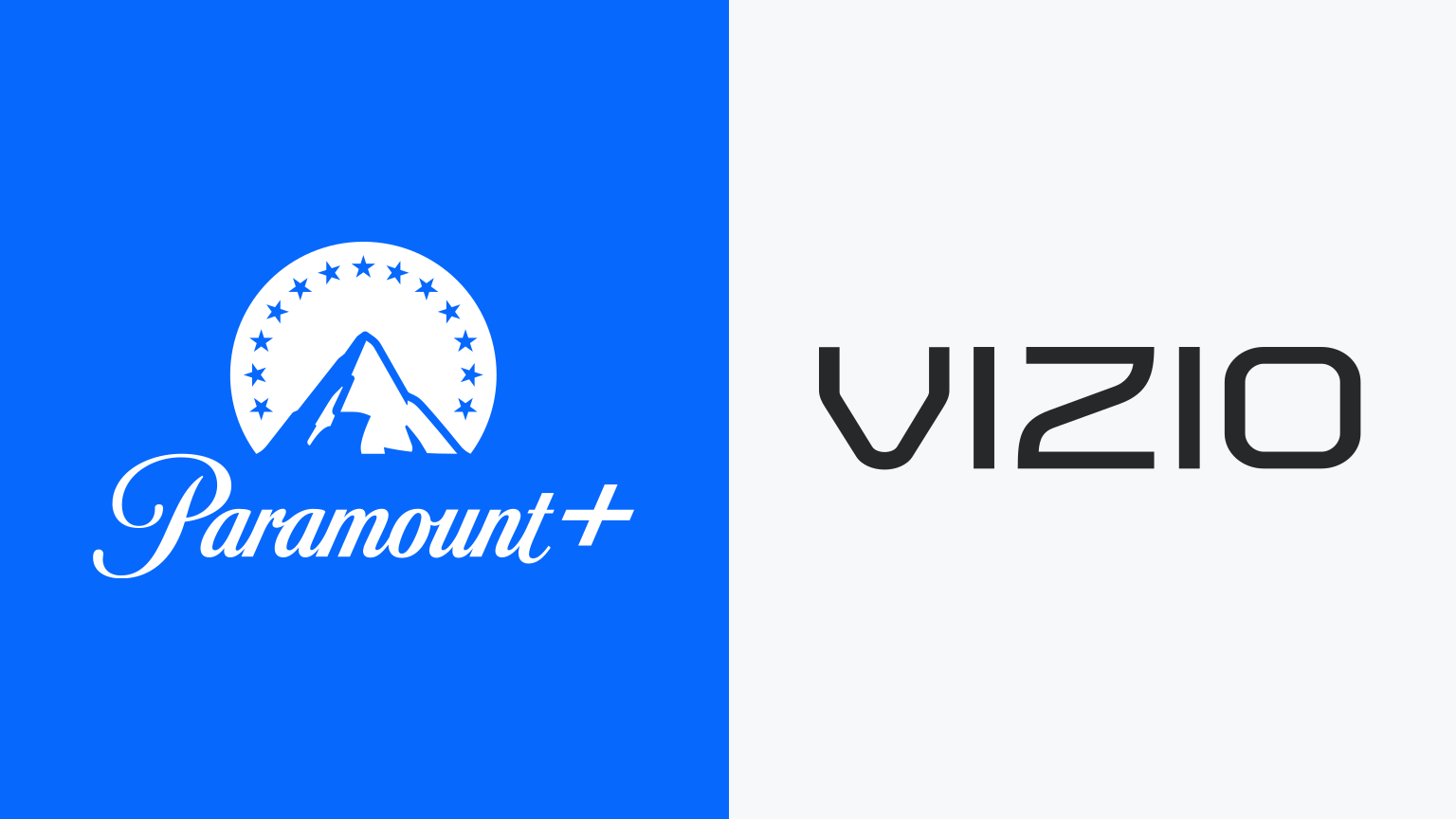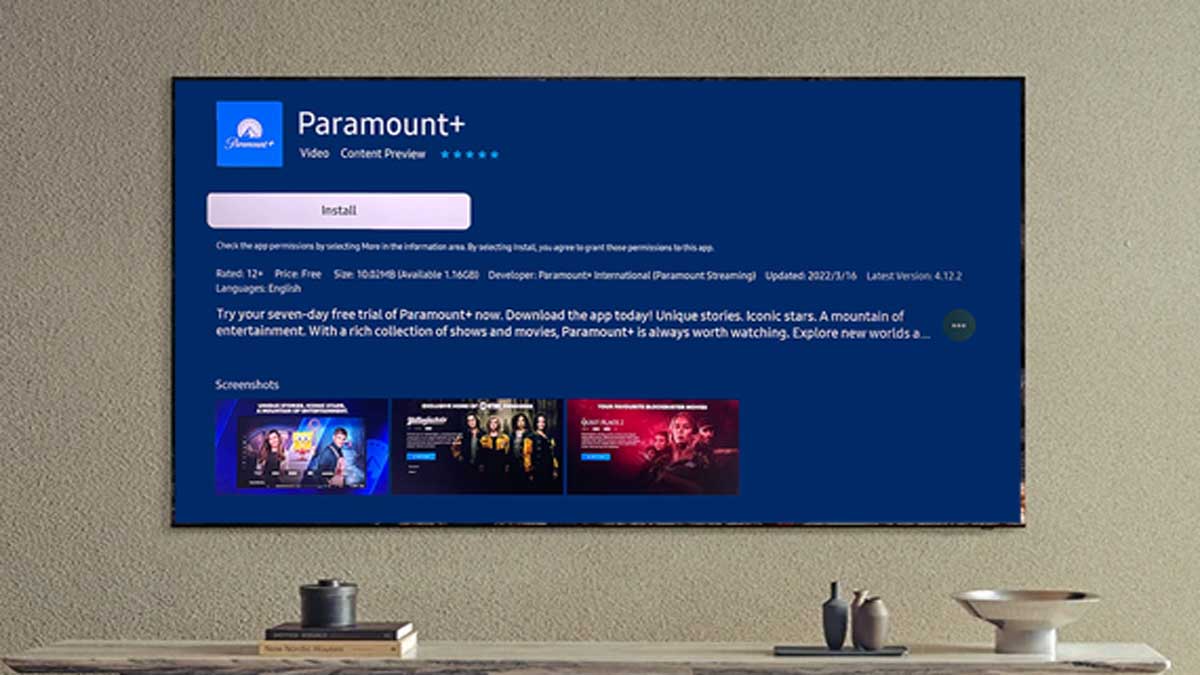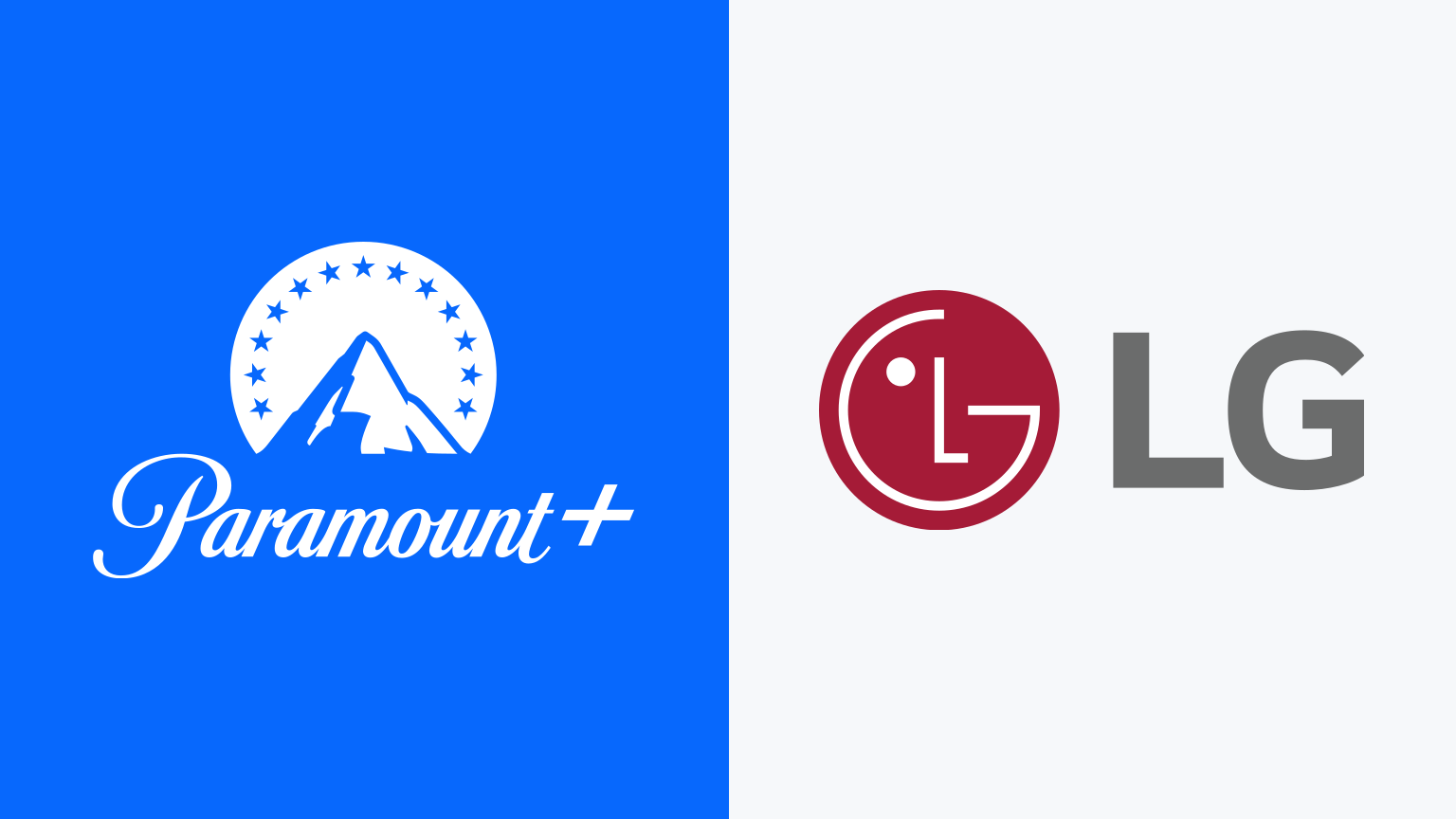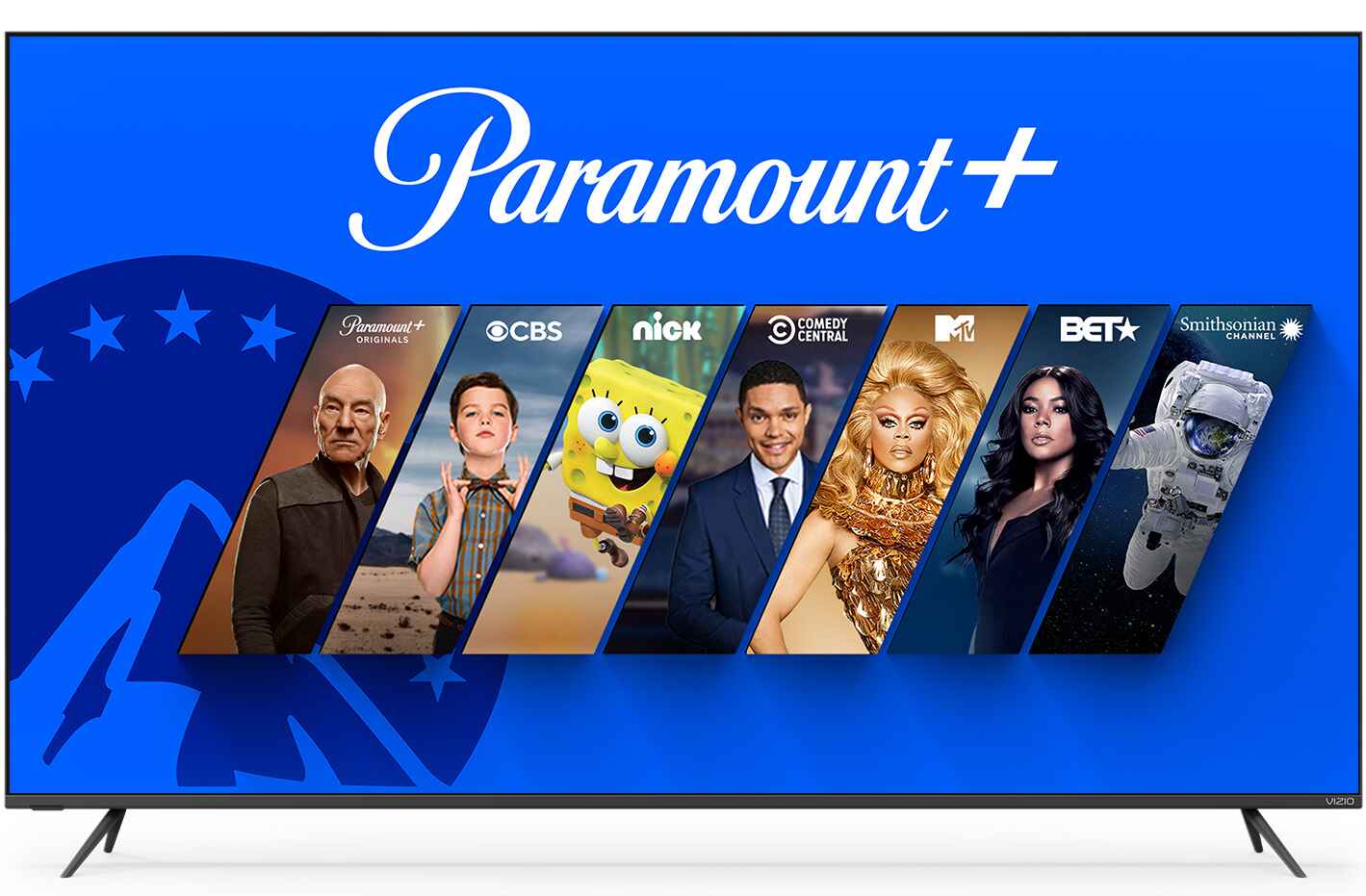Introduction
Welcome to the digital age, where streaming entertainment has become the norm. With countless streaming platforms available, it can be overwhelming to choose which one to subscribe to. If you are a fan of movies and TV shows, Paramount Plus is undoubtedly a top contender. Offering a vast library of content from Paramount Pictures, CBS, Nickelodeon, and more, this streaming service has quickly gained popularity.
While watching Paramount Plus on your smartphone or computer is convenient, you may wonder how to access it on your smart TV for a more immersive and enjoyable viewing experience. The good news is that many smart TVs are compatible with Paramount Plus, allowing you to stream your favorite content directly on the big screen.
In this guide, we will explore different methods for getting Paramount Plus on your smart TV. Whether you have an LG, Samsung, Sony, or any other brand, we have got you covered. So, get ready to sit back, relax, and enjoy your favorite movies and shows on your smart TV with Paramount Plus.
Compatibility of Smart TVs with Paramount Plus
Before we dive into the methods of getting Paramount Plus on your smart TV, let’s first discuss the compatibility. Paramount Plus is compatible with a wide range of smart TV brands, including LG, Samsung, Sony, Vizio, TCL, Hisense, and more. However, it’s important to note that the availability of the Paramount Plus app may vary depending on your TV’s operating system.
Most new smart TVs come with an app store or a dedicated platform where you can download and install various applications, including streaming services like Paramount Plus. These smart TVs have built-in Wi-Fi connectivity, HDMI ports, and powerful processors to provide seamless streaming experiences.
Paramount Plus can be accessed on smart TVs running different operating systems, such as:
- WebOS (LG)
- Tizen (Samsung)
- Android TV (Sony, TCL, Hisense, and other brands that use the Android TV platform)
- Roku TV (Roku-powered smart TVs)
It’s worth mentioning that older smart TV models may not support the Paramount Plus app due to hardware limitations or outdated operating systems. If you are unsure about the compatibility of your smart TV, it’s best to check the official Paramount Plus website or consult your TV’s manufacturer for more information.
Now that we understand the compatibility aspect, let’s explore the methods of getting Paramount Plus on your smart TV.
Method 1: Using the Paramount Plus App
If your smart TV is compatible with the Paramount Plus app, this is the most straightforward method to access the streaming service. Here’s how you can do it:
- Using your smart TV’s remote control, navigate to the app store or the platform where you can download applications.
- Search for “Paramount Plus” in the app store’s search bar.
- Once you find the app, select it and click on the “Install” or “Download” button.
- After the app is installed, go back to your smart TV’s home screen and look for the Paramount Plus app icon.
- Launch the app, and you will be prompted to sign in or create a new account.
- If you already have a Paramount Plus subscription, enter your login credentials to access the content on your smart TV. Otherwise, sign up for a new account and choose a subscription plan.
- Once signed in, you can explore the vast library of Paramount Plus and start streaming your favorite movies and TV shows directly on your smart TV.
It’s important to keep the Paramount Plus app updated to ensure you have access to the latest features and content. You can check for updates in the app store and install them when available.
Using the Paramount Plus app on your smart TV gives you a user-friendly interface with easy navigation, personalized recommendations, and the ability to create watchlists. Now that you know how to use the app, let’s move on to the next method.
Method 2: Streaming from a Mobile Device
If you don’t have the Paramount Plus app available on your smart TV or prefer a different approach, you can still enjoy Paramount Plus on your TV by streaming from a mobile device. Here’s what you need to do:
- Ensure that your smart TV and mobile device are connected to the same Wi-Fi network.
- On your mobile device, download and install the Paramount Plus app from your device’s app store.
- Launch the Paramount Plus app and sign in to your account or create a new one if you haven’t already.
- Select the movie or TV show you want to watch and start streaming on your mobile device.
- Next, on your smart TV, open the screen mirroring or casting feature. The process may vary depending on your TV’s brand and model.
- Once the screen mirroring or casting is activated, select your mobile device from the list of available devices.
- Your mobile device’s screen will now be mirrored on your smart TV.
- Go back to the Paramount Plus app on your mobile device and resume playing the movie or TV show.
- Now, you can enjoy the content from Paramount Plus on your TV screen, controlled by your mobile device.
This method allows you to leverage the power of your mobile device and stream the content directly onto your smart TV. It’s a convenient way to enjoy Paramount Plus on a larger screen without the need for a dedicated app on your TV.
Keep in mind that screen mirroring or casting may introduce slight delays in the video playback, so a stable Wi-Fi connection is essential for a smooth streaming experience. Now, let’s explore another method to get Paramount Plus on your smart TV.
Method 3: Using a Streaming Device
If you own a smart TV that doesn’t have the Paramount Plus app or prefer a more versatile streaming solution, you can use a streaming device to access Paramount Plus on your TV. Here’s how:
- Purchase a streaming device such as Roku, Apple TV, Amazon Fire Stick, or Google Chromecast.
- Connect the streaming device to your smart TV using an HDMI cable. Follow the instructions provided with the streaming device for the specific setup process.
- Once the streaming device is connected, switch your TV input to the corresponding HDMI port.
- On your smart TV, navigate to the HDMI input where the streaming device is connected. You should see the streaming device’s interface on your TV screen.
- Using the remote control of the streaming device, navigate to the app store or marketplace.
- Search for the Paramount Plus app and install it on the streaming device.
- Launch the Paramount Plus app on the streaming device and sign in to your account or create a new one if needed.
- Once you’re signed in, you can browse the extensive content library of Paramount Plus and start streaming.
Using a dedicated streaming device not only allows you to access Paramount Plus but also gives you access to other popular streaming services like Netflix, Hulu, and Disney+. It provides a convenient and centralized way to enjoy all your favorite streaming platforms on one device.
Furthermore, streaming devices often offer additional features like voice control, customizable interfaces, and the ability to install other entertainment apps. It’s a versatile solution that enhances the capabilities of your smart TV.
With the streaming device connected to your smart TV, you can easily switch between different streaming platforms and enjoy a seamless streaming experience. Now that you have learned how to use a streaming device to access Paramount Plus, let’s move on to some troubleshooting tips.
Troubleshooting Tips
While getting Paramount Plus on your smart TV should be a smooth process, you may encounter some issues along the way. Here are some troubleshooting tips to help you resolve common problems:
- Check for Updates: Ensure that both your smart TV’s firmware and the Paramount Plus app are up to date. Outdated software can cause compatibility issues and performance issues.
- Restart Your Devices: If you’re experiencing connectivity issues or the app is not working properly, try restarting your smart TV, streaming device, or mobile device to refresh the system.
- Check Your Internet Connection: A stable and reliable internet connection is crucial for streaming. Make sure that your smart TV is connected to Wi-Fi and check if other devices on the same network are experiencing connectivity issues.
- Clear App Cache: If the Paramount Plus app is freezing or crashing, clearing the app cache might help. Go to the app settings on your smart TV or streaming device and look for the option to clear cache.
- Reinstall the App: If all else fails, uninstall and reinstall the Paramount Plus app on your smart TV or streaming device. This can resolve issues related to app corruption or conflicts.
- Contact Customer Support: If you have tried all the troubleshooting steps and are still experiencing issues, reach out to Paramount Plus customer support for further assistance. They will be able to provide specific guidance based on your situation.
Remember, troubleshooting steps may vary depending on your specific smart TV model, streaming device, or app version. Consulting the user manual or online support resources for your devices can provide additional troubleshooting steps for your situation.
By following these troubleshooting tips, you can overcome common issues and enjoy uninterrupted streaming of your favorite content on Paramount Plus. Now, let’s conclude our guide on how to get Paramount Plus on your smart TV.
Conclusion
Getting Paramount Plus on your smart TV opens up a world of entertainment possibilities. Whether you choose to use the Paramount Plus app, stream from a mobile device, or utilize a streaming device, you can now enjoy your favorite movies and TV shows on the big screen in the comfort of your own home.
Throughout this guide, we explored different methods to access Paramount Plus on various smart TV brands. We discussed the compatibility of smart TVs with the Paramount Plus app, streaming from a mobile device, and using a streaming device as alternative options.
Remember to check the compatibility of your smart TV before proceeding with the installation of the Paramount Plus app. In case you encounter any challenges along the way, our troubleshooting tips will help you resolve common issues and ensure a smooth streaming experience.
With Paramount Plus at your disposal, you can explore an extensive library of content from popular franchises, classic movies, exclusive shows, and more. So, get ready to immerse yourself in the world of entertainment and make the most of your smart TV and Paramount Plus subscription.
Now that you have all the necessary information, it’s time to sit back, relax, and enjoy the seamless streaming experience that Paramount Plus offers on your smart TV. Happy streaming!