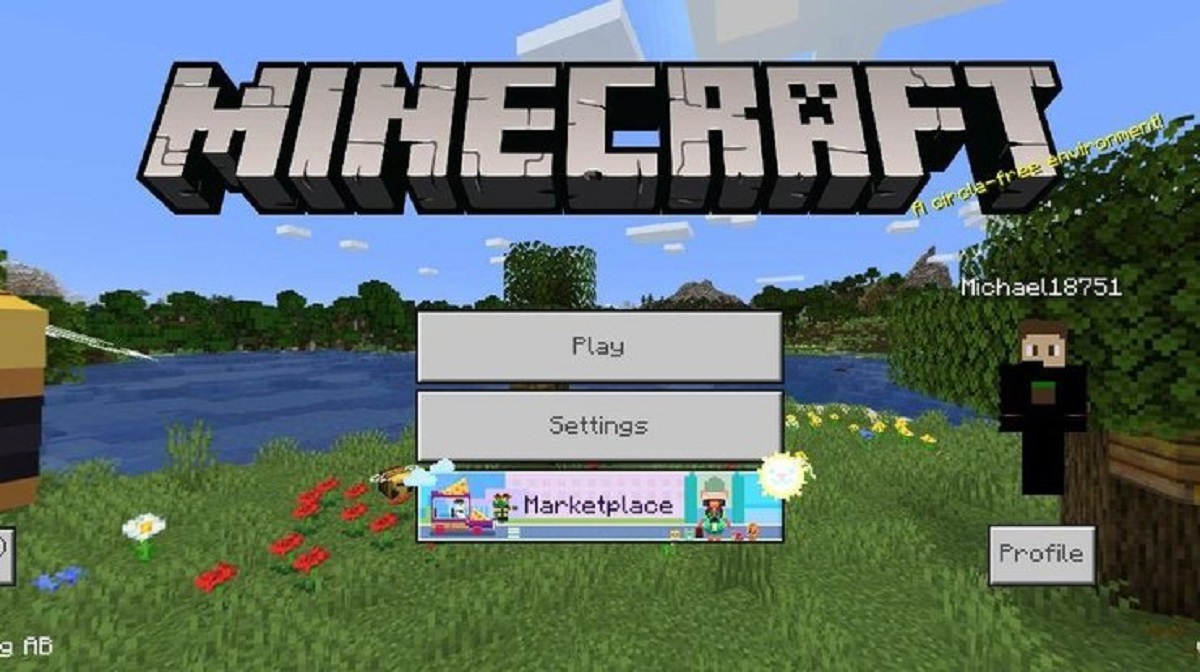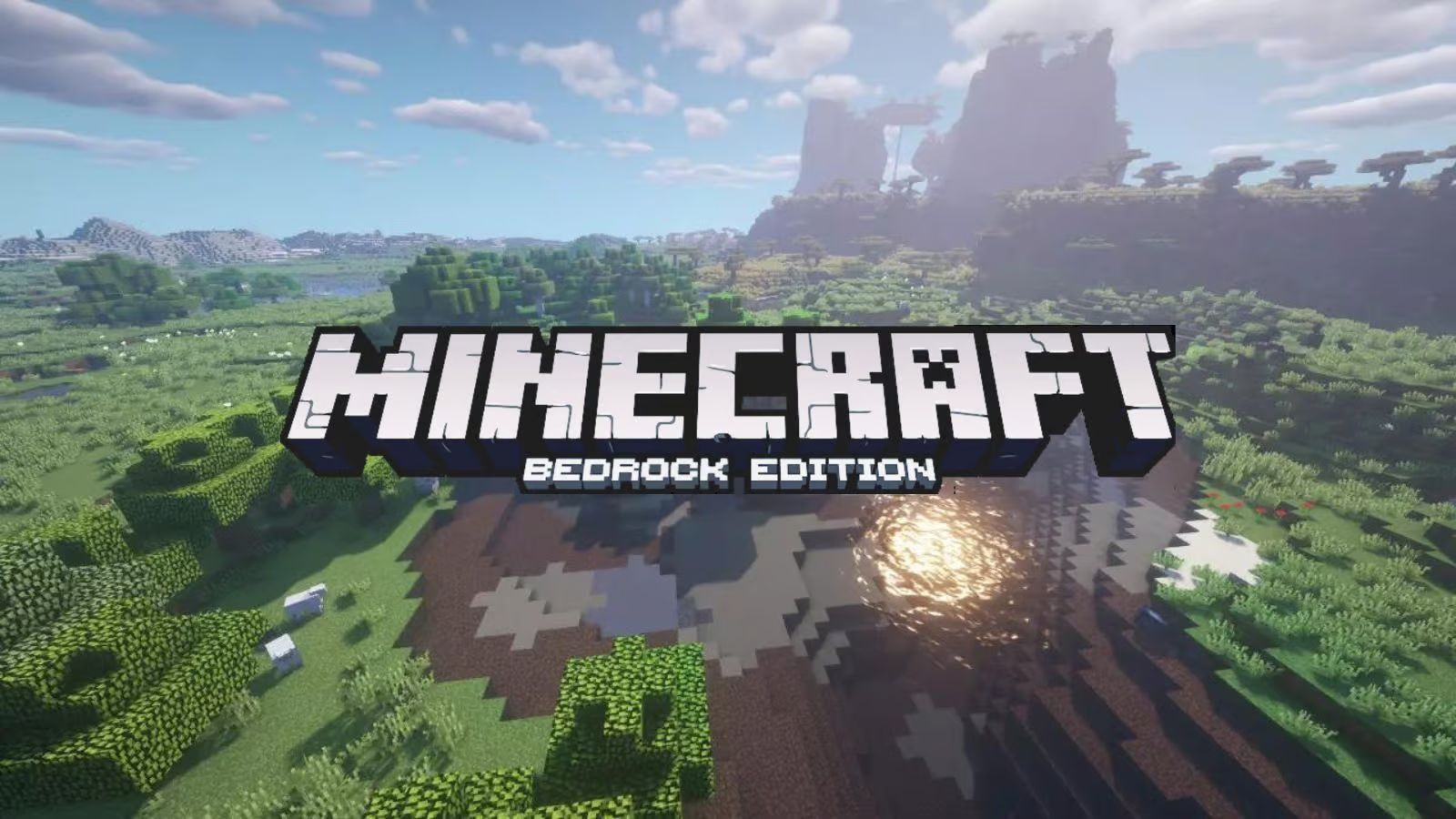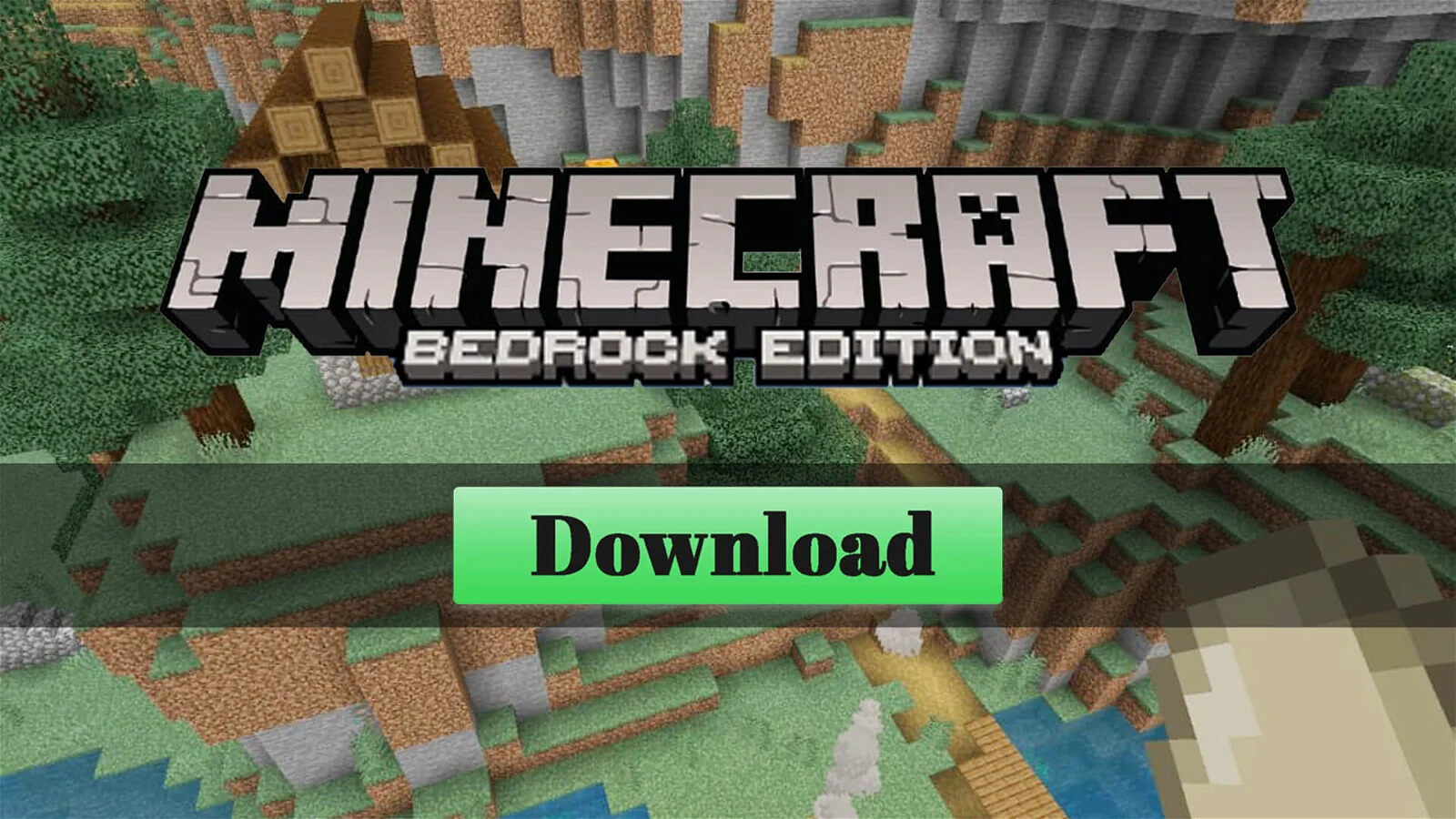Introduction
Welcome to the world of Minecraft, where infinite creativity and exploration await. Minecraft Bedrock Edition is a popular version of the game that allows players to enjoy the Minecraft experience on various platforms, including PC. If you’re interested in stepping into the exciting world of Minecraft Bedrock Edition on your PC, you’ve come to the right place.
In this guide, we will walk you through the steps to get Minecraft Bedrock Edition up and running on your PC. Whether you’re a seasoned Minecraft player looking to try a new version or a complete beginner exploring the possibilities, this guide will help you navigate the process smoothly.
Before we dive into the steps, it’s important to understand what Minecraft Bedrock Edition is all about. Bedrock Edition is a unified edition of Minecraft that allows players on different platforms, such as Windows 10, Xbox, and mobile devices, to play together seamlessly. It offers cross-play functionality, allowing you to connect and play with friends across different devices.
With Minecraft Bedrock Edition, you’ll have access to all the features and updates available in the game, including the vibrant Minecraft Marketplace, where you can browse and download exciting community creations, resource packs, and more.
Now that you have a brief overview of Minecraft Bedrock Edition, let’s dive into the steps needed to get it on your PC. Don’t worry; the process is straightforward and can be done in just a few simple steps. So, let’s get started!
Step 1: Download and Install the Xbox Insider Hub
The first step in getting Minecraft Bedrock Edition on your PC is to download and install the Xbox Insider Hub. This application will allow you to access the beta versions of Minecraft, including the Bedrock Edition.
To begin, open your web browser and search for “Xbox Insider Hub.” You should be directed to the official Xbox Insider Hub page on the Microsoft Store website. Click on the “Get” or “Install” button to start the download and installation process.
Once the Xbox Insider Hub is installed on your PC, open the application. You will need to sign in with your Microsoft account or create a new one if you don’t have an account yet. This account will be used to access the beta versions of Minecraft and participate in the Minecraft Beta program.
After signing in, you will be greeted by the Xbox Insider Hub dashboard. Look for the “Insider Content” tab, which contains all the available previews and beta programs. If you don’t see it immediately, you may need to navigate through the different sections or menus to find it.
Within the “Insider Content” tab, locate the Minecraft Beta program. Click on it to access the Minecraft Beta page. Here, you will find all the information about the beta program, including the latest updates and features that are being tested.
Now, click on the “Join” button to enroll in the Minecraft Beta program. This will enable you to download and install the beta version of Minecraft Bedrock Edition on your PC.
Please note that participating in the beta program means you may encounter bugs or issues since it is a test version of the game. If you prefer a stable and bug-free experience, you may choose to opt-out of the beta program at any time.
With the Xbox Insider Hub installed and enrolled in the Minecraft Beta program, you’re ready to move on to the next step: updating and installing Minecraft Bedrock Edition. Let’s dive in!
Step 2: Join the Minecraft Beta
Now that you have the Xbox Insider Hub installed on your PC, it’s time to join the Minecraft Beta program. Joining the beta program will grant you access to the beta version of Minecraft Bedrock Edition, allowing you to explore new features and provide feedback to help improve the game.
To join the Minecraft Beta program, open the Xbox Insider Hub on your PC. If you’re not already signed in, enter your Microsoft account credentials to log in.
Once you’re logged in, navigate to the “Insider Content” tab in the Xbox Insider Hub. Here, you’ll find a list of available beta programs that you can participate in.
Locate the Minecraft Beta program from the list and click on it to access the program’s page. Here, you’ll find more information about the beta program, such as the latest updates and changes being tested.
To join the Minecraft Beta, click on the “Join” or “Become a Tester” button on the program’s page. By doing so, you’ll indicate your interest in participating in the beta program.
After joining the beta program, you may need to wait for some time before the beta version of Minecraft Bedrock Edition becomes available for download. The Xbox Insider Hub will notify you when the beta version is ready for installation.
It’s important to note that participating in the beta program means you’ll be testing a pre-release version of Minecraft. This version may have bugs, performance issues, or other problems that are still being worked on by the developers. If you prefer a more stable and polished experience, you can choose to opt-out of the beta program and stick to the official released version of Minecraft.
Now that you have joined the Minecraft Beta program, you’re one step closer to experiencing Minecraft Bedrock Edition on your PC. In the next step, we’ll cover how to update and install Minecraft Bedrock Edition. Let’s continue!
Step 3: Update and Install Minecraft Bedrock Edition
With the Xbox Insider Hub downloaded and signed up for the Minecraft Beta program, it’s time to update and install Minecraft Bedrock Edition on your PC.
First, open the Xbox Insider Hub on your PC. Make sure you’re signed in with your Microsoft account that is enrolled in the Minecraft Beta program.
In the Xbox Insider Hub, navigate to the “Insider Content” tab. Look for the Minecraft Beta program and click on it to access the program’s page.
On the Minecraft Beta page, you’ll find information about the beta version, including the latest updates and changes. Look for the “Manage” or “More info” button and click on it.
This will take you to the Minecraft Beta management page, where you can review and manage your enrollment in the beta program. Here, you’ll find an option to update and install Minecraft Bedrock Edition.
If there is an available update for Minecraft Bedrock Edition, you’ll see a button or link to update the game. Click on it to start the update process.
Depending on the size of the update and your internet connection speed, the update may take some time to download and install. Be patient and let the process complete.
Once the update is finished, you’ll have the latest version of Minecraft Bedrock Edition on your PC. You can now launch the game and start exploring the world of Minecraft with exciting new features and improvements.
It’s worth noting that if you ever decide to opt-out of the Minecraft Beta program, you can do so by accessing the Minecraft Beta management page in the Xbox Insider Hub. Simply select the “Manage” or “More info” button and follow the provided instructions to leave the beta program.
Congratulations! You have successfully updated and installed Minecraft Bedrock Edition on your PC. In the next step, we’ll cover how to launch Minecraft Bedrock Edition. Let’s move forward!
Step 4: Launch Minecraft Bedrock Edition
Now that you have updated and installed Minecraft Bedrock Edition on your PC, it’s time to launch the game and start your Minecraft adventure.
Locate the Minecraft Bedrock Edition icon on your desktop or in your Start menu. Double-click on the icon to launch the game.
When the game starts, you will be greeted with the Minecraft Bedrock Edition title screen. Here, you can choose to sign in with your Microsoft account or play offline as a guest. Signing in with your Microsoft account enables you to access various features, such as multiplayer and the Minecraft Marketplace.
If you already have a Microsoft account, enter your login credentials and click on the “Sign In” button. If you don’t have an account, you can create one by clicking on the “Sign Up” or “Create an account” option.
Once you’re signed in, you’ll have the option to customize your Minecraft Bedrock Edition experience. You can change your character’s skin, create new worlds, and access the Minecraft Marketplace to download exciting community creations, resource packs, and more.
Explore the different menus and options available to make your Minecraft experience uniquely yours. You can also invite your friends to join you in multiplayer games or join public servers to interact with other players from around the world.
Before diving into the game, it’s a good idea to familiarize yourself with the controls and gameplay mechanics. Take some time to experiment and learn the basics of mining, crafting, and building in Minecraft Bedrock Edition.
Now that you have successfully launched Minecraft Bedrock Edition on your PC, you’re ready to embark on your Minecraft journey. Enjoy the endless possibilities and let your imagination run wild in this immersive and exciting world.
In the final step, we’ll provide some tips on customizing and maximizing your Minecraft Bedrock Edition experience on PC. Let’s proceed!
Step 5: Customize and Enjoy Minecraft Bedrock Edition on PC
Now that you have launched Minecraft Bedrock Edition on your PC, it’s time to customize your gameplay experience and fully enjoy all the features this version has to offer.
Here are a few tips to help you get started:
- Customize your character: In Minecraft Bedrock Edition, you can personalize your in-game character by changing their skin. There are plenty of pre-made skins available, or you can create your own using various skin editors and websites.
- Create new worlds: Take advantage of the endless possibilities in Minecraft by exploring and creating new worlds. You can choose different biomes, adjust terrain settings, and even customize the difficulty level to suit your preferences.
- Try out texture packs and shaders: Enhance your visual experience in Minecraft by experimenting with different texture packs and shaders. These modifications can completely transform the look and feel of the game, giving it a fresh and unique aesthetic.
- Explore the Minecraft Marketplace: The Minecraft Marketplace is a treasure trove of community creations, resource packs, and skin packs. Browse through the marketplace to discover new content and expand your Minecraft experience.
- Join multiplayer games and servers: Connect with friends or join public multiplayer servers to interact and play with other Minecraft enthusiasts. Explore massive builds, engage in cooperative adventures, or engage in PvP battles to test your skills against other players.
- Stay updated with new features: Minecraft Bedrock Edition is continuously updated with new features and improvements. Keep an eye out for updates and stay up to date with the latest additions to make the most of your Minecraft experience.
Remember, Minecraft is a game of boundless creativity and exploration. Let your imagination run wild and embrace the freedom to build, mine, and craft in this virtual sandbox.
Before we wrap up, we hope you have found this guide helpful in getting Minecraft Bedrock Edition up and running on your PC. Now, it’s time to dive in and enjoy all that Minecraft has to offer. Have fun, and may your Minecraft adventures be filled with endless excitement!
Conclusion
Congratulations! You have successfully learned how to get Minecraft Bedrock Edition on your PC. By following the steps outlined in this guide, you have now joined the Minecraft Beta program, updated and installed Minecraft Bedrock Edition, launched the game, and customized your experience.
Minecraft Bedrock Edition offers a seamless and cross-platform Minecraft experience, allowing you to connect and play with friends across various devices. With its vibrant Minecraft Marketplace and constant updates, the possibilities are truly endless.
As you embark on your Minecraft adventures, don’t forget to explore the different features and options available to you. Customize your character, create new worlds, and experiment with texture packs and shaders to enhance your visual experience.
Whether you choose to play solo, join multiplayer games with friends, or connect to public servers, the world of Minecraft is yours to explore and shape. Let your creativity run wild as you build, mine, and craft your way through this immersive and captivating virtual world.
We hope this guide has been helpful in getting you started with Minecraft Bedrock Edition on your PC. Remember to stay updated with new features and updates, as the Minecraft experience is continually evolving.
Now, it’s time to jump in and start your Minecraft adventure! Enjoy discovering new lands, uncovering hidden treasures, and embracing the limitless creativity that Minecraft Bedrock Edition has to offer. Have a fantastic time exploring, building, and crafting your way to endless possibilities!