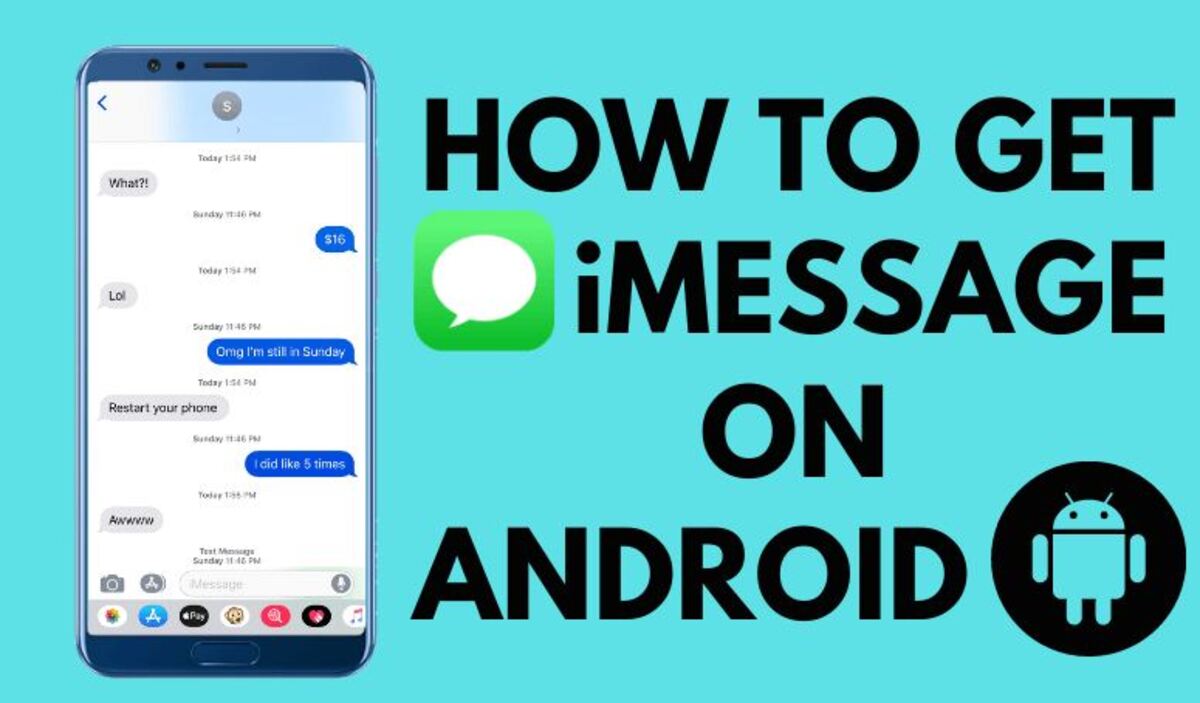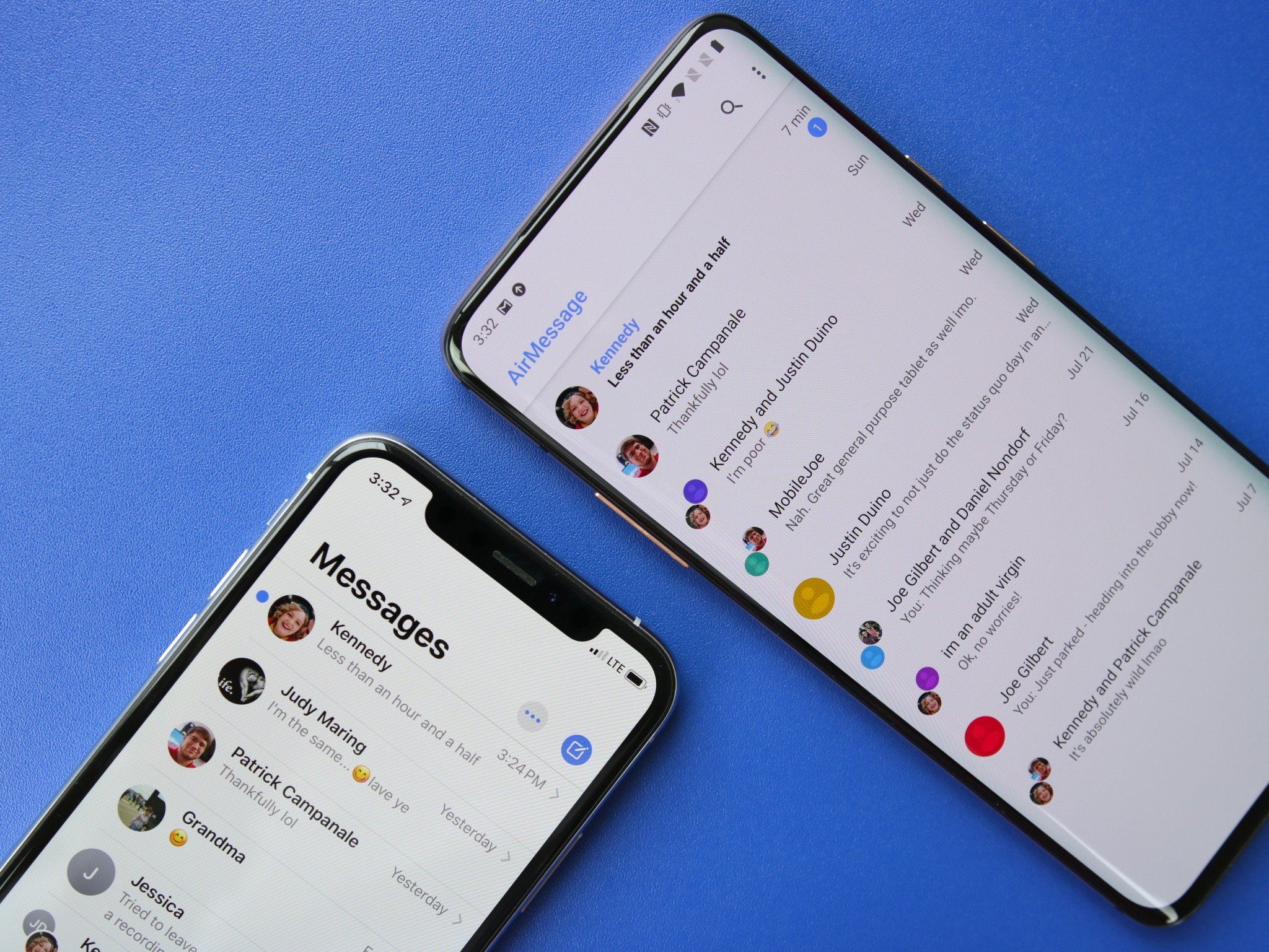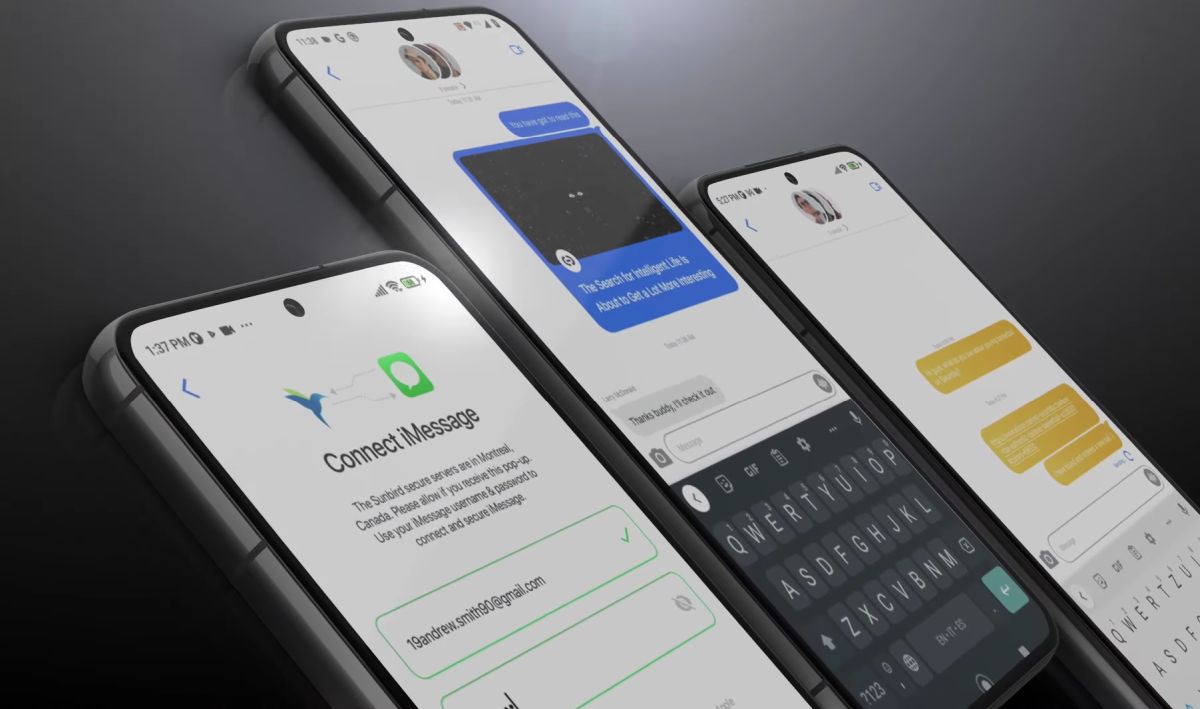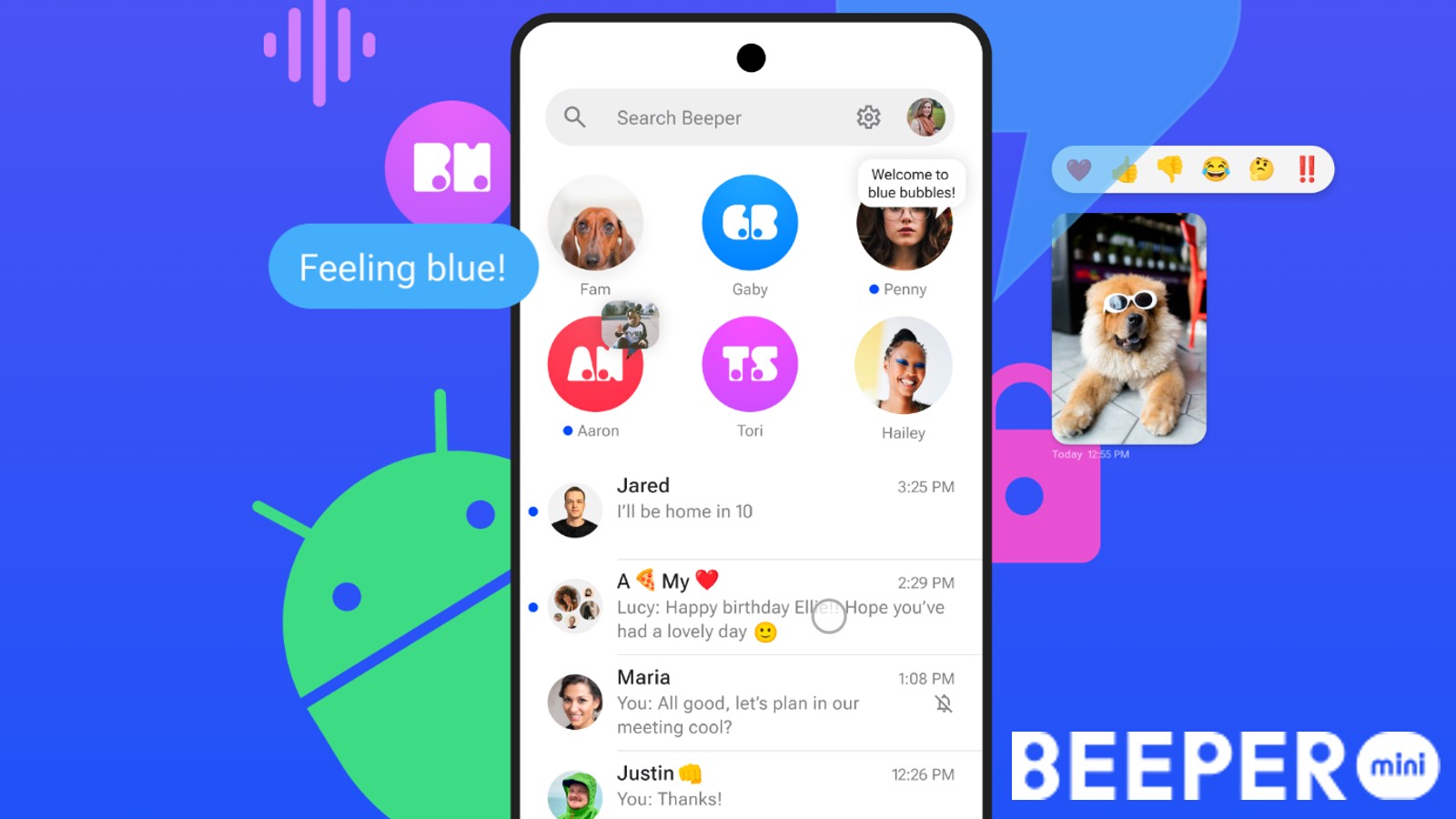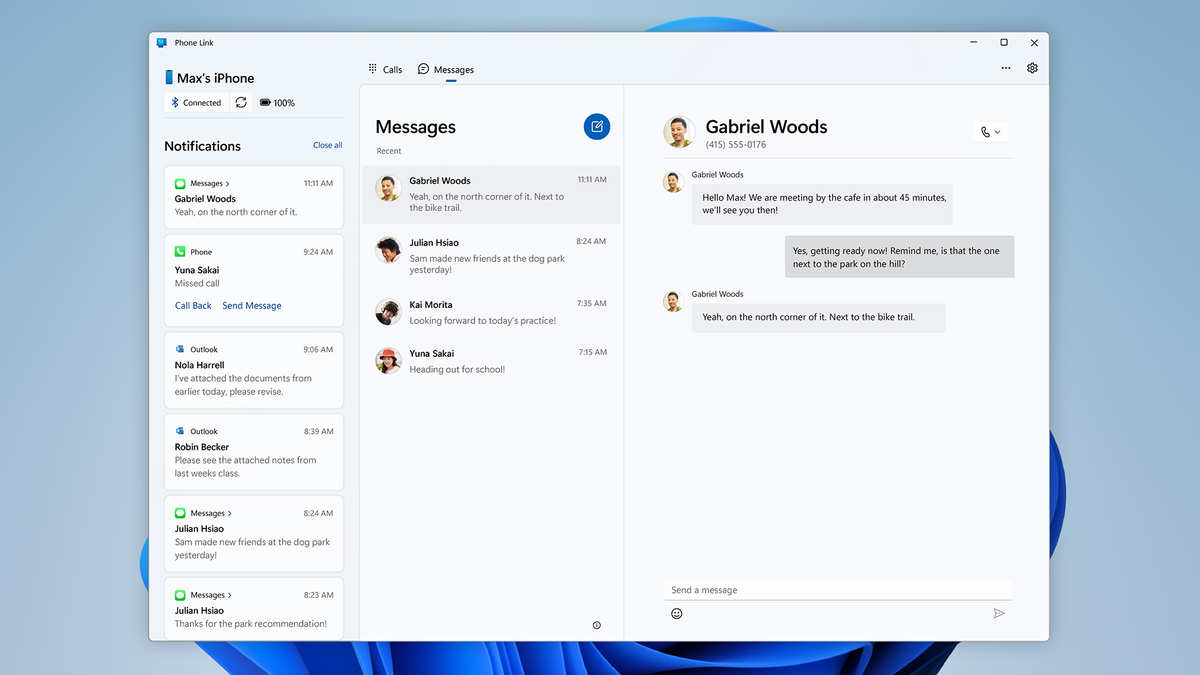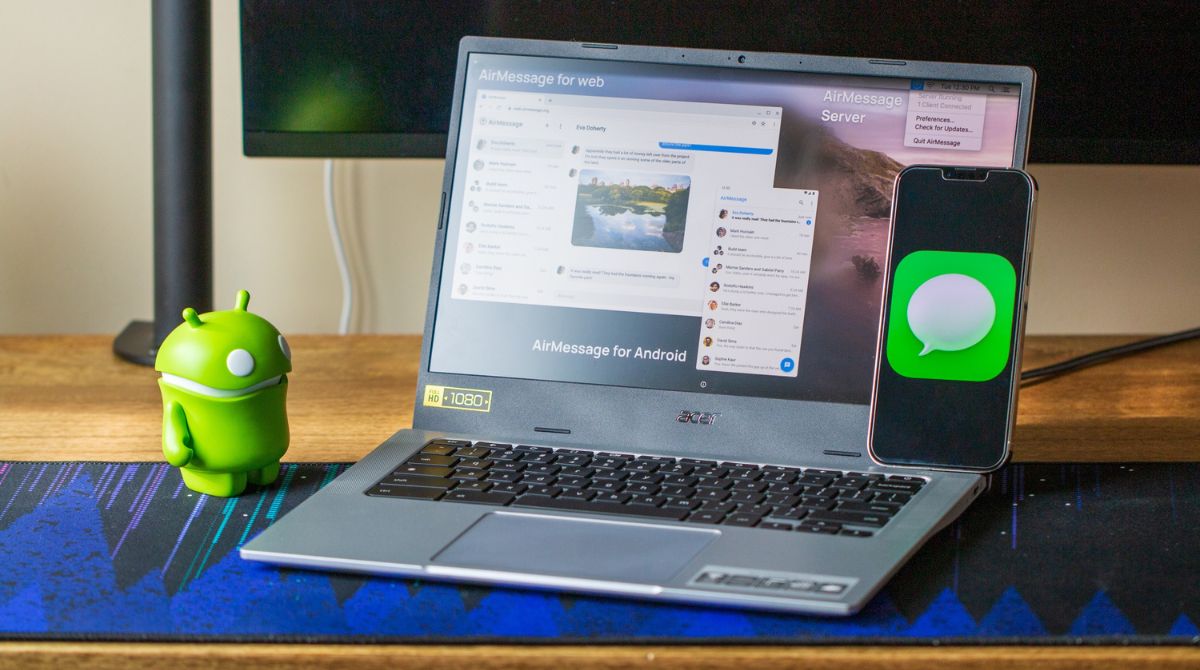Introduction
With the rise in popularity of Apple’s iMessage, many Android users find themselves missing out on the seamless messaging experience. iMessage boasts features like end-to-end encryption, read receipts, and seamless integration across Apple devices. However, what if you’re an Android user who wants to experience the convenience and functionality of iMessage? Is there a way to get iMessage on Android?
In this article, we’ll explore different methods that can help you get iMessage on your Android device. While there is no official iMessage app for Android, there are alternative solutions that can give you a similar experience.
Before we dive into the methods, it’s important to note that some of these solutions may require additional steps or come with certain limitations. Additionally, these methods may require you to download third-party apps or modify your device, so proceed with caution and make sure to understand the risks involved.
Now, let’s take a look at some of the methods that Android users can explore to get iMessage-like features on their devices.
Method 1: Using an iMessage Alternative App
One of the simplest ways to get iMessage-like features on your Android device is by using an iMessage alternative app. There are several apps available on the Google Play Store that mimic the functionality and design of iMessage, allowing you to send text messages, photos, videos, and more to other users of the same app.
These iMessage alternative apps often provide additional features like read receipts, group chats, and even end-to-end encryption for secure messaging. Some of the popular options include Signal, Telegram, and WhatsApp. These apps are not restricted to Android devices, so you can communicate with friends who use iOS devices as well.
To get started, simply download and install the iMessage alternative app from the Google Play Store. Once installed, follow the setup instructions to create an account and start messaging. Keep in mind that both you and the recipient need to have the same app installed to enjoy the iMessage-like features.
While these apps provide a great alternative to iMessage on Android, it’s important to note that they may not offer an exact replica of the iMessage experience. However, they are reliable and widely used alternatives that provide a seamless messaging experience across different platforms.
Using an iMessage alternative app is a straightforward and convenient way to enjoy iMessage-like features on your Android device. It allows you to communicate with friends who use iOS devices, providing a unified messaging experience.
Method 2: Using a Mac Computer as a Bridge
If you own a Mac computer and have an Android device, you can use your Mac as a bridge to get iMessage on Android. This method involves taking advantage of the built-in features of macOS to forward iMessages to your Android device.
Here’s how you can set it up:
- On your Mac computer, open the Messages app and go to “Preferences.”
- Click on the “iMessage” tab and make sure your Apple ID is signed in.
- In the “Settings” menu of your Android device, go to “Messages” and toggle on the “Text Message Forwarding” option.
- You will see a list of available devices, including your Mac. Enable the toggle next to your Mac to allow text message forwarding.
- On your Mac, a notification will appear asking you to confirm the forwarding request. Click “Allow” to grant permission.
Once you’ve completed these steps, all iMessages that arrive on your Mac will be forwarded to your Android device as regular text messages. This means you can receive and respond to iMessages on your Android device using your Mac as a bridge.
While this method provides a way to access iMessages on your Android device, it does require you to have a Mac computer and keep it powered on and connected to the internet. Additionally, message forwarding only works for iMessages, not other messaging apps like WhatsApp or Telegram, so keep that in mind.
If you’re an Android user with a Mac computer, this method can provide a convenient way to access and respond to iMessages without needing an iOS device. It allows you to seamlessly integrate your Android device with your Mac for enhanced messaging capabilities.
Method 3: Using a Jailbroken Android Device
If you have a jailbroken Android device, you can explore the possibility of getting iMessage on Android through certain modifications and tweaks. Jailbreaking your Android device allows you to gain access to the system files and make customizations that are not possible on a non-jailbroken device.
Note: Jailbreaking your device may have security and stability implications, and it may void your warranty. Proceed with caution and make sure to understand the risks involved before undertaking any jailbreaking process.
Here are the general steps to follow if you want to attempt this method:
- Jailbreak your Android device using a trusted jailbreaking tool or method. The process will vary depending on the device model and Android version.
- After successfully jailbreaking your device, you can explore custom ROMs and modifications available for Android that aim to replicate the iMessage experience.
- Research and download compatible custom ROMs or modifications that provide iMessage-like features. Ensure that the ROM or modification is from a reputable source.
- Follow the installation instructions provided by the custom ROM or modification developers to install it on your jailbroken Android device.
- Once the custom ROM or modification is installed, you can configure the settings to enable iMessage-like features and functionality.
It’s important to keep in mind that jailbreaking your Android device can be a complex process, and it may not always result in a stable or reliable experience. Furthermore, these custom ROMs and modifications are created by third-party developers and may not offer the same level of security or functionality as official iMessage.
If you’re comfortable with the risks, and you have experience with jailbreaking and modifying Android devices, this method may provide a way to get iMessage-like features on your Android. However, it is crucial to thoroughly research and understand the process before proceeding.
Method 4: Using Cydia to Install an iMessage Android App
If you have a jailbroken Android device and access to Cydia, a popular package manager for jailbroken devices, you can explore the option of installing an iMessage Android app through Cydia. This method involves using Cydia to browse and download third-party apps that aim to bring the iMessage experience to Android.
Here’s how you can attempt this method:
- Ensure that your Android device is jailbroken and ready to install apps from Cydia. Jailbreaking methods may vary based on your device model and Android version, so make sure to follow the instructions specific to your device.
- Open Cydia on your jailbroken Android device and navigate to the “Sources” section.
- Add reputable third-party repositories that host iMessage Android apps. These repositories are not part of the official Cydia sources and may contain apps created by independent developers.
- Once you have added the repositories, search for iMessage Android apps within Cydia and browse through the available options.
- Choose an iMessage Android app that is compatible with your device and suits your preferences. Make sure to read user reviews and check the app’s compatibility with your Android version before proceeding.
- Download and install the selected iMessage Android app through Cydia, following the prompts and instructions provided.
It’s important to note that the availability and reliability of iMessage Android apps through Cydia can vary. Some apps may offer a close replica of the iMessage experience, while others may have limitations or may not fully deliver on their promises. Additionally, these apps are developed by third parties and may not have the same level of security or functionality as official iMessage.
Proceed with caution and make sure to thoroughly research the apps and developers before installing any iMessage Android app through Cydia. While this method may provide a way to experience iMessage-like features on your Android device, it may come with certain risks and drawbacks.
Method 5: Using a Third-Party SMS App with iMessage-like Features
If you’re looking for a more straightforward approach to get iMessage-like features on your Android device, using a third-party SMS app with iMessage-like features might be the solution for you. These apps are specifically designed to enhance your messaging experience by offering features similar to iMessage.
Here’s how you can use a third-party SMS app with iMessage-like features:
- Head over to the Google Play Store and search for popular third-party SMS apps like Textra, Chomp SMS, or Mood Messenger.
- Read the reviews, check the ratings, and consider the features offered by each app to find the one that best suits your needs.
- Download and install the preferred app on your Android device.
- Once the app is installed, open it and go through the initial setup process to configure your preferences.
- Customize the app’s settings to enable iMessage-like features such as read receipts, typing indicators, and customizable themes.
- Invite your contacts to download and use the same third-party SMS app to fully utilize the iMessage-like features.
These third-party SMS apps often offer additional functionalities like group messaging, multimedia sharing, and advanced customization options. While these apps may not provide an exact replica of iMessage, they can provide a similar experience with enhanced messaging features.
One thing to consider is that for these iMessage-like features to work, both you and your contacts must have the same third-party SMS app installed on your devices. If your contacts are not using the app, messages will be sent as regular SMS instead.
Using a third-party SMS app with iMessage-like features is a simple and convenient way to enhance your messaging experience on Android. It allows you to enjoy features similar to iMessage while keeping compatibility with non-iOS users.
Conclusion
While there is no official iMessage app for Android, there are several methods you can explore to get iMessage-like features on your Android device. From using iMessage alternative apps to leveraging a Mac computer as a bridge or even jailbreaking your Android device, these methods provide alternative ways to enhance your messaging experience.
Using an iMessage alternative app is the simplest option, allowing you to enjoy features like end-to-end encryption, read receipts, and cross-platform messaging. Popular apps like Signal, Telegram, and WhatsApp offer similar functionalities and can be used to communicate with friends who use iOS devices.
On the other hand, if you have a Mac computer, you can utilize it as a bridge to forward iMessages to your Android device. This method brings the convenience of iMessage to your Android device through a simple setup process.
For advanced users who are comfortable with modifying their Android devices, options like jailbreaking or using Cydia to install iMessage Android apps are available. These methods can provide a more specialized and customized experience, but they come with certain risks and drawbacks.
If you prefer a simpler approach, using a third-party SMS app with iMessage-like features can provide an enhanced messaging experience. These apps offer similar functionalities and can be used to communicate with your contacts, as long as they have the same app installed.
Ultimately, the method you choose will depend on your preferences, technical expertise, and willingness to explore alternative solutions. Each method has its own benefits and considerations, so make sure to research and understand the specific requirements before proceeding.
With the options highlighted in this article, you can now explore different methods to get iMessage-like features on your Android device and enjoy an enhanced messaging experience.