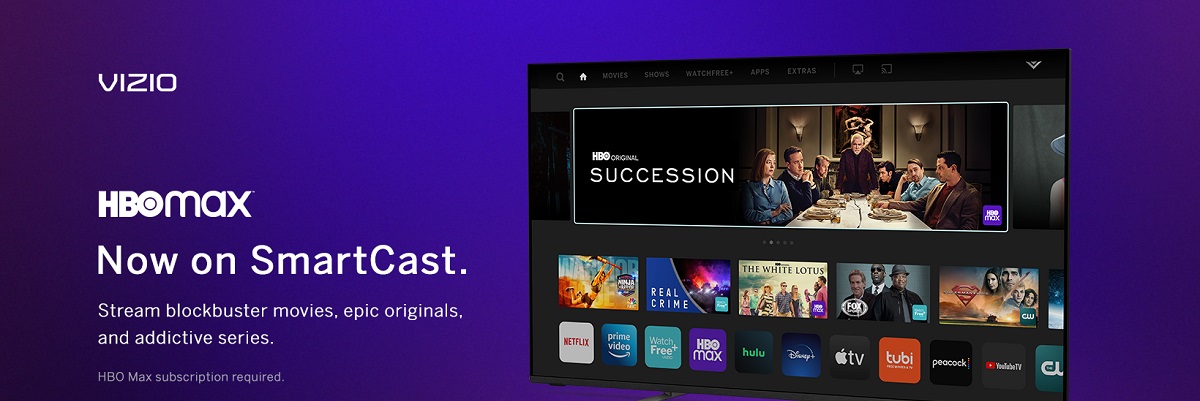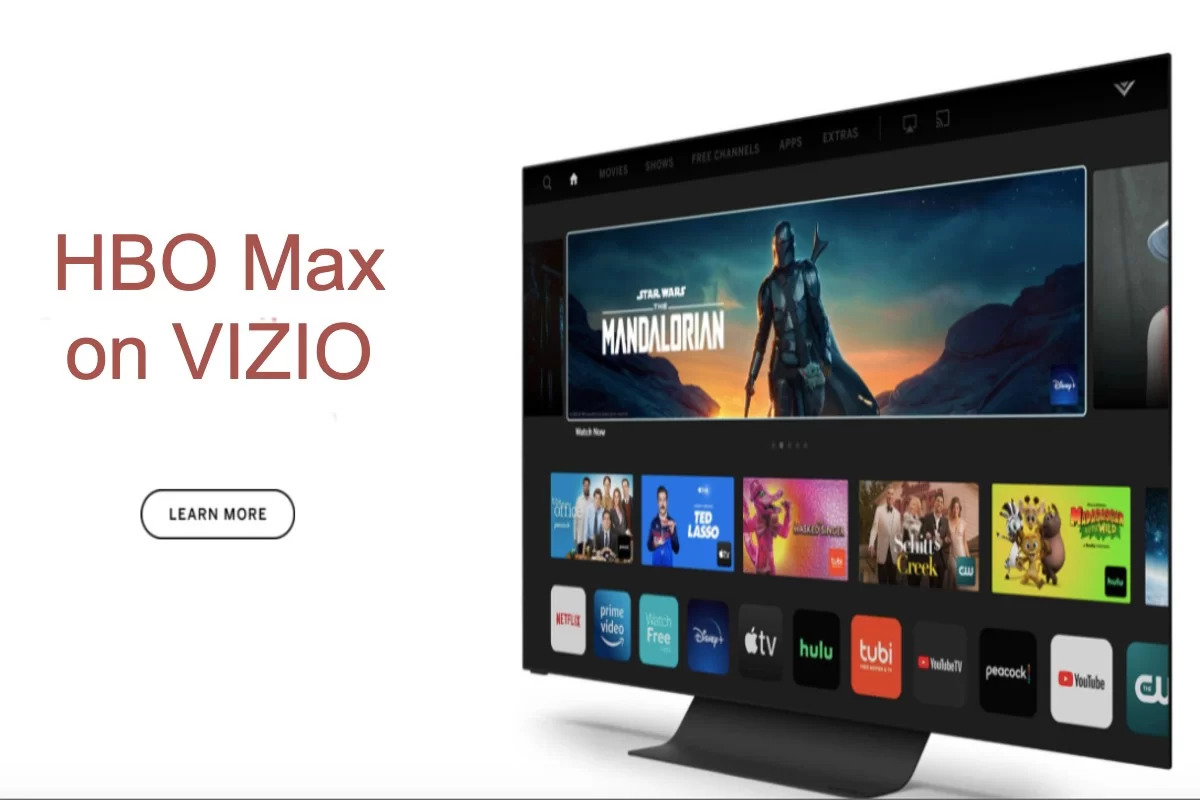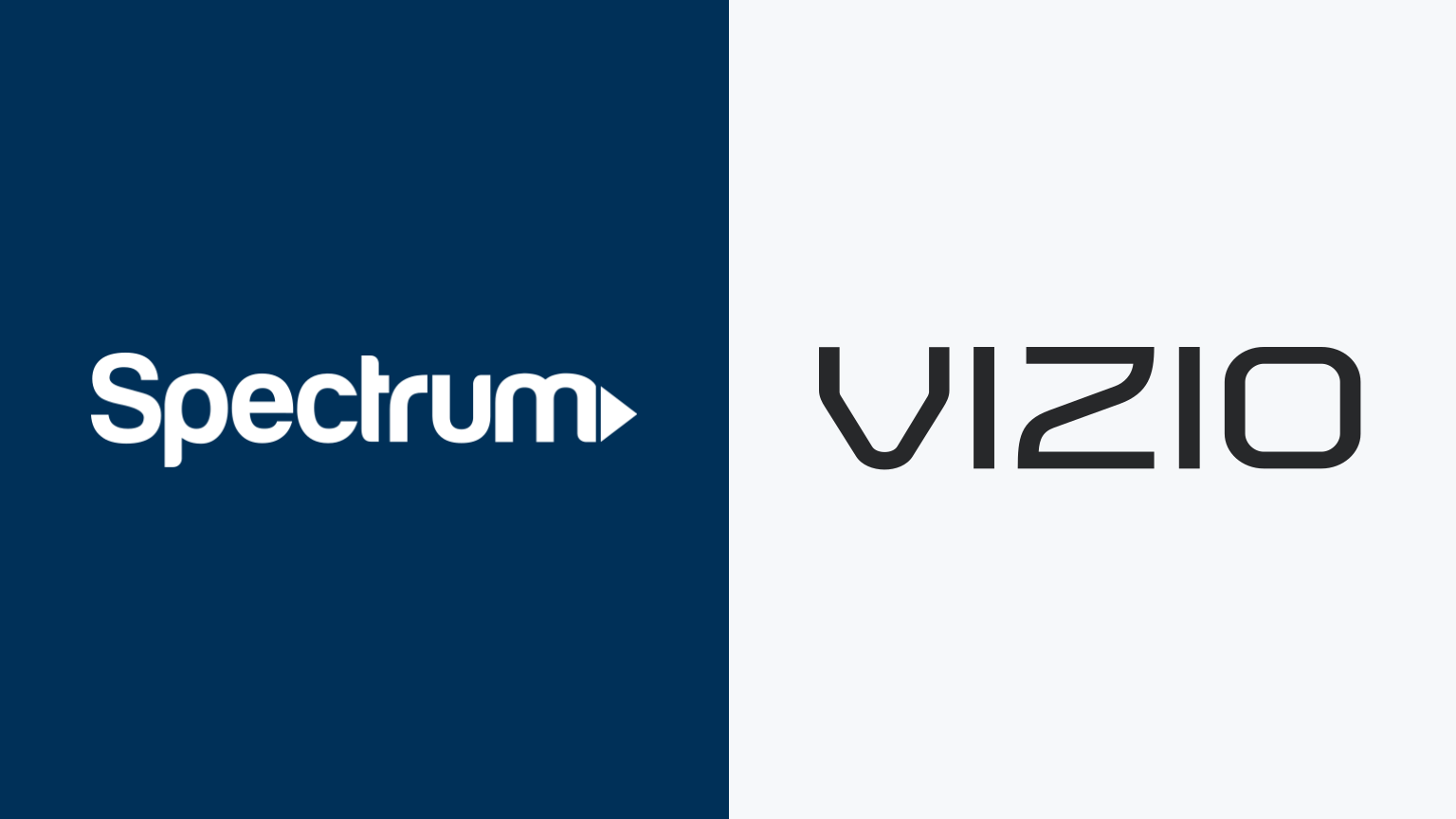Introduction
Welcome to the world of entertainment in the digital age, where streaming services have revolutionized the way we consume our favorite shows and movies. With the rise in popularity of Vizio Smart TVs, many users are interested in accessing HBO on their devices. In this article, we will explore various methods to get HBO on your Vizio Smart TV, allowing you to enjoy all your favorite HBO shows and movies from the comfort of your own living room.
Gone are the days of relying solely on cable or satellite subscriptions to access premium channels like HBO. Streaming platforms have made it easier than ever to access a wide range of content directly from your Smart TV. Whether you want to catch up on the latest episodes of Game of Thrones, watch blockbuster movies, or dive into critically acclaimed documentaries, HBO offers a diverse array of programming to suit every taste.
Now, you may be wondering how to go about streaming HBO on your Vizio Smart TV. Fortunately, there are multiple ways to achieve this, and we will walk you through each method step by step. Whether you prefer using the HBO Max app, leveraging AirPlay 2, utilizing Chromecast built-in, or connecting an external streaming device, we have got you covered.
Before we dive into the different methods, it’s essential to ensure that your Vizio Smart TV is connected to the internet. Streaming services like HBO require a stable internet connection to access their content. Once you have confirmed that your TV is connected, you are ready to start watching your favorite HBO shows and movies on your Vizio Smart TV.
In the following sections, we will explore each method in detail, providing you with clear instructions and tips to make the process as smooth as possible. While the exact steps may vary depending on your specific model of Vizio Smart TV and the software it runs, we will provide general guidelines that should work for most users.
So, without further ado, let’s delve into the different methods that will allow you to enjoy HBO on your Vizio Smart TV and unlock a world of entertainment right at your fingertips.
Method 1: Using the HBO Max App
If you have a Vizio Smart TV that supports the HBO Max app, this is one of the simplest and most convenient ways to access HBO programming. The HBO Max app provides direct access to all the content available on HBO, including a vast library of shows, movies, and exclusive original series.
To begin, ensure that your Vizio Smart TV is connected to the internet. Next, navigate to the app store on your TV and search for the HBO Max app. Once you find it, download and install the app onto your TV.
After installing the HBO Max app, open it and follow the prompts to sign in or create a new account if you don’t already have one. You may need to visit the HBO Max website and subscribe to the service to obtain your login credentials.
Once you are signed in, you can start exploring the wide range of content available on HBO Max. You can browse through popular shows, movies, documentaries, and even create a personalized watchlist to keep track of your favorite programs.
Using the HBO Max app on your Vizio Smart TV allows you to easily navigate through different genres and categories, making it simple to discover new content that matches your interests. Additionally, the app offers helpful features like parental controls, subtitles, and the ability to resume watching from where you left off.
One important detail to note is that the availability of the HBO Max app may vary depending on your specific Vizio Smart TV model. While the majority of newer models include support for HBO Max, some older models may not be compatible. It’s always recommended to check the list of supported apps for your specific TV model before proceeding.
Once you have successfully installed and signed in to the HBO Max app on your Vizio Smart TV, you can start enjoying all the exciting content that HBO has to offer. Whether it’s binge-watching your favorite series, exploring new movies, or catching up on exclusive documentaries, the HBO Max app provides an immersive and convenient viewing experience right on your Vizio Smart TV.
Now that you have learned how to access HBO on your Vizio Smart TV using the HBO Max app, let’s move on to the next method, which involves using AirPlay 2 to stream HBO content to your TV.
Method 2: Using AirPlay 2
If your Vizio Smart TV does not have the HBO Max app available, don’t worry! You can still enjoy HBO content on your TV using AirPlay 2. AirPlay 2 is a feature available on Apple devices that allows you to wirelessly stream audio and video from your device to your TV, including HBO programming.
To use AirPlay 2, you will need an Apple device such as an iPhone, iPad, or Mac, and a Vizio Smart TV that supports AirPlay 2. Make sure that both devices are connected to the same Wi-Fi network for a seamless streaming experience.
To begin, ensure that AirPlay is enabled on your Vizio Smart TV. This can usually be done by going to the settings menu of your TV and navigating to the AirPlay section. Follow the instructions provided to enable AirPlay on your TV.
Next, open the HBO Max app on your Apple device and find the HBO content you want to watch. Once you have selected the content, look for the AirPlay icon, which usually appears as a rectangle with an arrow pointing upward. Tap on the AirPlay icon and select your Vizio Smart TV from the list of available devices.
After selecting your TV, the HBO content will start streaming on your Vizio Smart TV. You can control playback, adjust volume, and even switch to different content using your Apple device. AirPlay 2 allows you to enjoy the full HBO experience while utilizing the larger screen of your Vizio Smart TV.
It’s important to note that AirPlay 2 is only available on Vizio Smart TVs released from 2017 onwards. If you have an older model, this method may not be applicable. Additionally, ensure that your Vizio TV has the latest firmware installed, as this may affect the compatibility and functionality of AirPlay.
Using AirPlay 2 to stream HBO content from your Apple device to your Vizio Smart TV is a great alternative if the HBO Max app is not available on your TV. It provides a convenient way to enjoy your favorite HBO shows and movies without the need for additional equipment or subscriptions.
Now that you know how to use AirPlay 2 to access HBO content on your Vizio Smart TV, let’s move on to the next method, which involves utilizing Chromecast built-in.
Method 3: Using Chromecast Built-In
If your Vizio Smart TV has Chromecast built-in, you can easily stream HBO content from your mobile device or computer directly to your TV. Chromecast built-in allows you to cast your favorite shows, movies, and videos from various streaming apps, including the HBO Max app, onto your Vizio Smart TV.
To use Chromecast built-in, ensure that both your Vizio Smart TV and the device you want to cast from are connected to the same Wi-Fi network.
Start by opening the HBO Max app on your mobile device or computer. Find the HBO content you want to watch and look for the Chromecast icon, which is typically a square with curved bars on the bottom left or right corner. Tap or click on the Chromecast icon and select your Vizio Smart TV from the list of available devices.
Once you have selected your TV, the HBO content will start streaming on your Vizio Smart TV. You can now control playback, adjust volume, and navigate through the content directly from your mobile device or computer. Chromecast built-in provides a seamless and convenient way to enjoy HBO programming on your Vizio Smart TV.
If your Vizio Smart TV does not have the Chromecast built-in feature, you can also purchase a separate Chromecast device and connect it to your TV. This small device plugs into your TV’s HDMI port and allows you to cast content from your mobile device or computer directly to your Vizio Smart TV.
Using Chromecast built-in or an external Chromecast device is a versatile solution to access HBO content on your Vizio Smart TV. In addition to HBO, you can cast content from various other streaming apps and services, expanding your entertainment options.
It’s worth noting that Chromecast built-in is available on most Vizio Smart TVs, but it’s always a good idea to check if your specific model supports this feature. If Chromecast is not available on your TV or you prefer a different method, let’s explore the next option: using an external streaming device.
Method 4: Using an External Streaming Device
If your Vizio Smart TV doesn’t have built-in support for HBO or you prefer a more diverse streaming experience, using an external streaming device is an excellent option. There are various external streaming devices available on the market, such as Roku, Amazon Fire TV Stick, or Apple TV, that allow you to access a wide range of streaming apps, including HBO Max.
To get started, connect the external streaming device to your Vizio Smart TV by plugging it into one of the available HDMI ports. Make sure to follow the device’s specific instructions for setup and connect it to your Wi-Fi network.
Once the streaming device is set up, navigate to the app store or channel store on the device and search for the HBO Max app. Download and install the app onto the streaming device.
Next, launch the HBO Max app on your streaming device and sign in or create a new account if necessary. Follow the on-screen instructions to complete the setup process.
After signing in, you can start browsing and streaming HBO content on your Vizio Smart TV using the external streaming device’s interface. The device’s remote control or mobile app can be used to navigate through the app, select shows or movies, and control playback.
Using an external streaming device offers the advantage of accessing not only HBO but also a multitude of other streaming services and apps. You can enjoy a wide range of content from various providers, giving you a comprehensive entertainment experience on your Vizio Smart TV.
When selecting an external streaming device, consider factors such as the device’s features, compatibility with your specific Vizio Smart TV model, and your preferred streaming services. Each device offers its own unique features and benefits, so research and choose the one that best suits your needs.
With an external streaming device, you can transform your Vizio Smart TV into a powerhouse of entertainment, gaining access to an extensive library of content from different streaming platforms, including HBO.
Now that you’ve learned how to use an external streaming device to access HBO content on your Vizio Smart TV, it’s time to wrap up and enjoy your favorite shows and movies!
Conclusion
In this article, we explored various methods to get HBO on your Vizio Smart TV. From using the HBO Max app to leveraging AirPlay 2, utilizing Chromecast built-in, or connecting an external streaming device, there are multiple ways to enjoy HBO programming on your Vizio Smart TV.
If your Vizio Smart TV supports the HBO Max app, it’s the most direct and convenient way to access HBO content. Simply download and install the app, sign in to your account, and start exploring the vast library of shows and movies.
If the HBO Max app is not available on your TV, you can use AirPlay 2 to stream HBO content from your Apple devices to your Vizio Smart TV. With a few simple steps, you can enjoy your favorite HBO shows and movies on the big screen.
Another option is to utilize Chromecast built-in, either on your Vizio Smart TV or through an external Chromecast device. This allows you to effortlessly stream HBO content from your mobile device or computer to your TV, providing a seamless viewing experience.
If you’re looking for a more versatile streaming experience, consider using an external streaming device like Roku, Amazon Fire TV Stick, or Apple TV. These devices offer access to a wide range of streaming apps, including HBO Max, opening up a world of entertainment possibilities.
Remember to check the compatibility of your specific Vizio Smart TV model with each method before proceeding. Additionally, ensure that your TV is connected to the internet and has the necessary firmware updates for optimal functionality.
By following the methods outlined in this article, you can easily get HBO on your Vizio Smart TV and unlock a world of captivating and immersive entertainment. Whether you’re a fan of thrilling dramas, blockbuster movies, or thought-provoking documentaries, HBO offers a diverse range of content to cater to all tastes.
Now, it’s time to grab your remote control or mobile device, sit back, and enjoy the endless stream of HBO programming on your Vizio Smart TV. Happy watching!