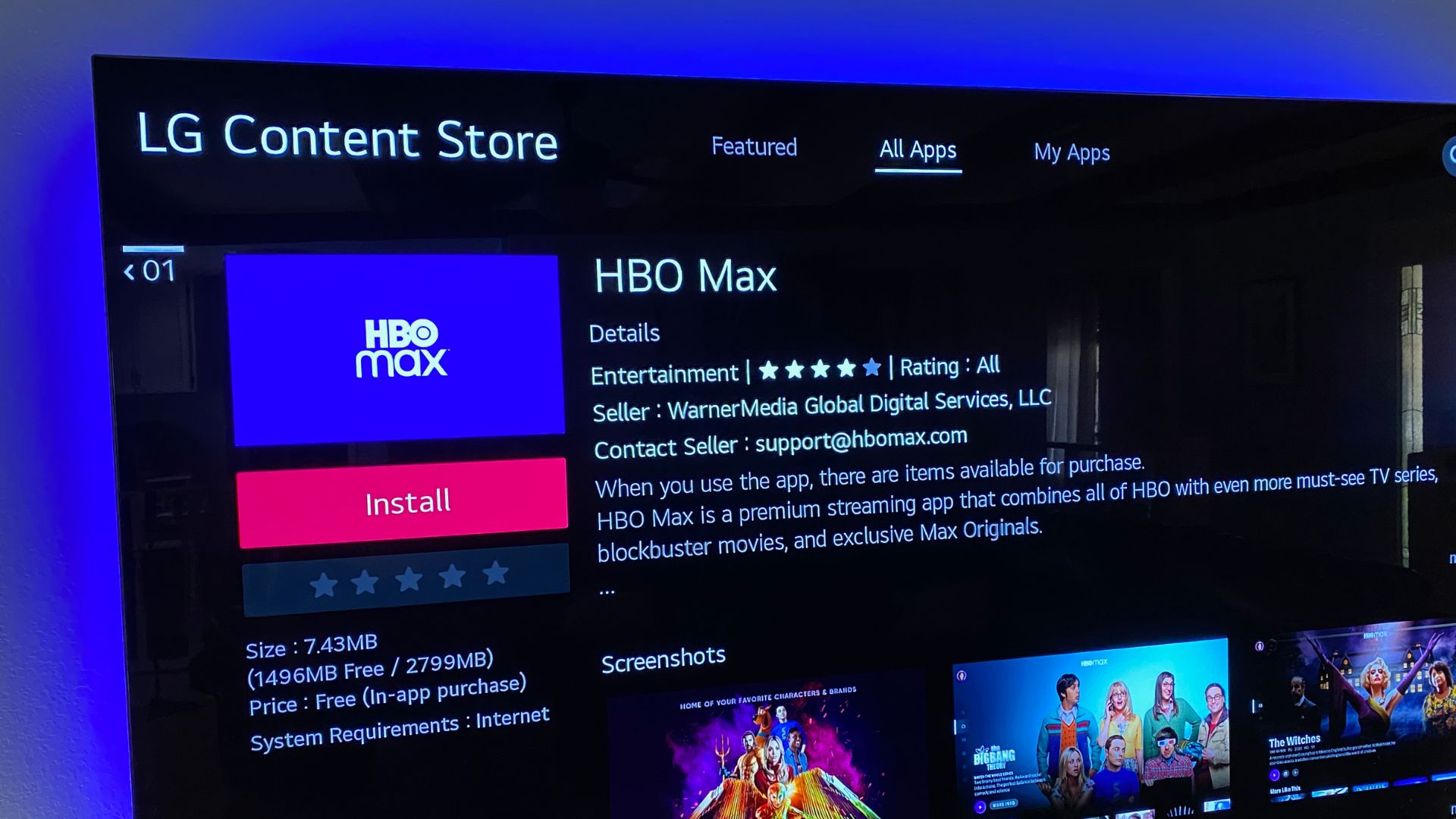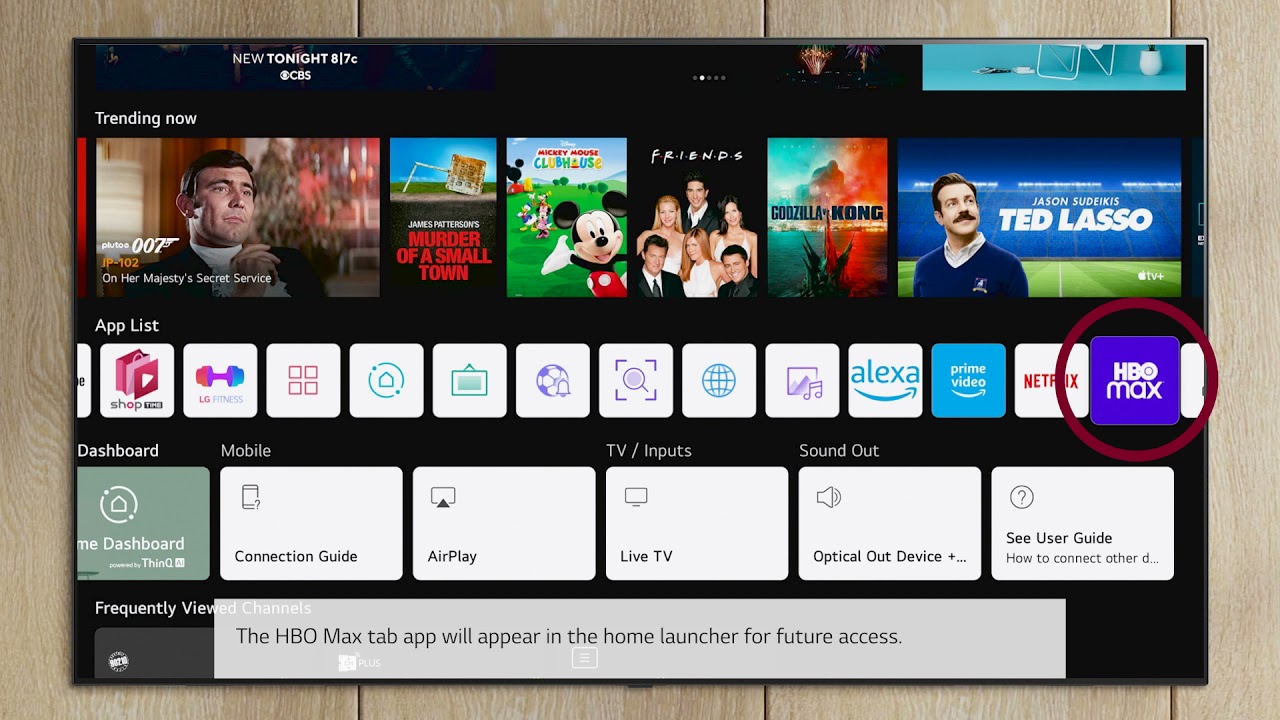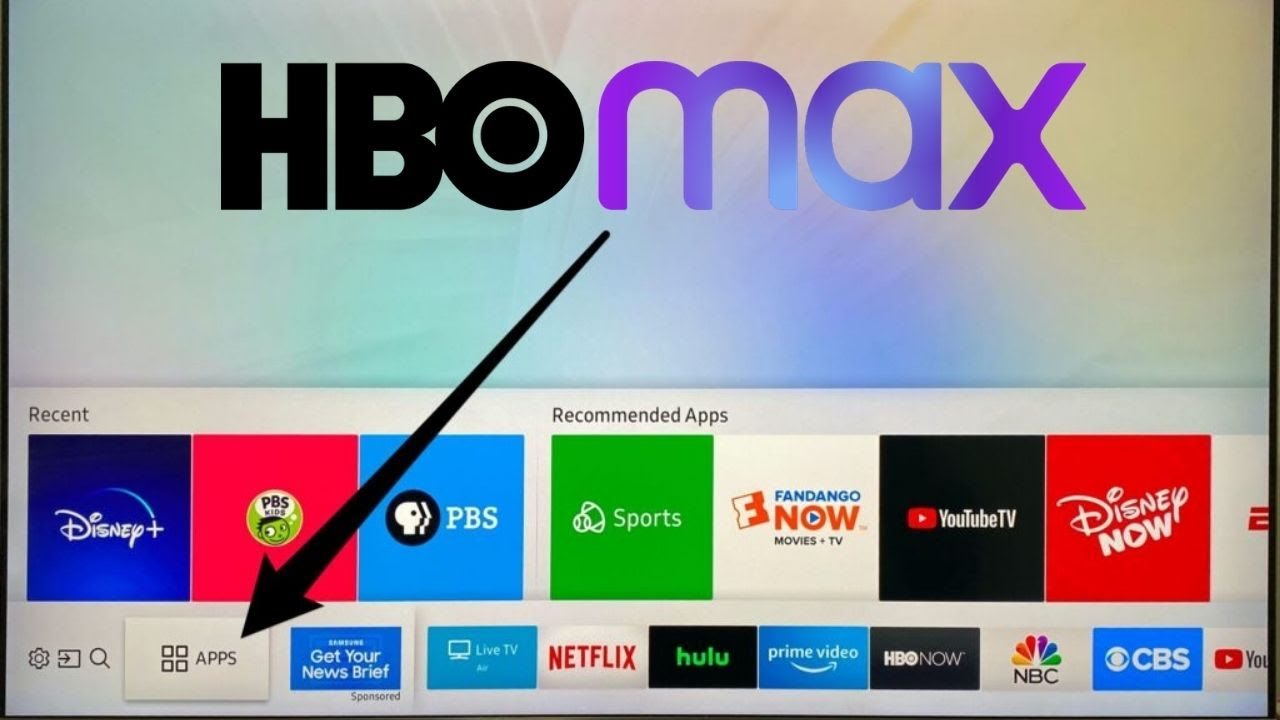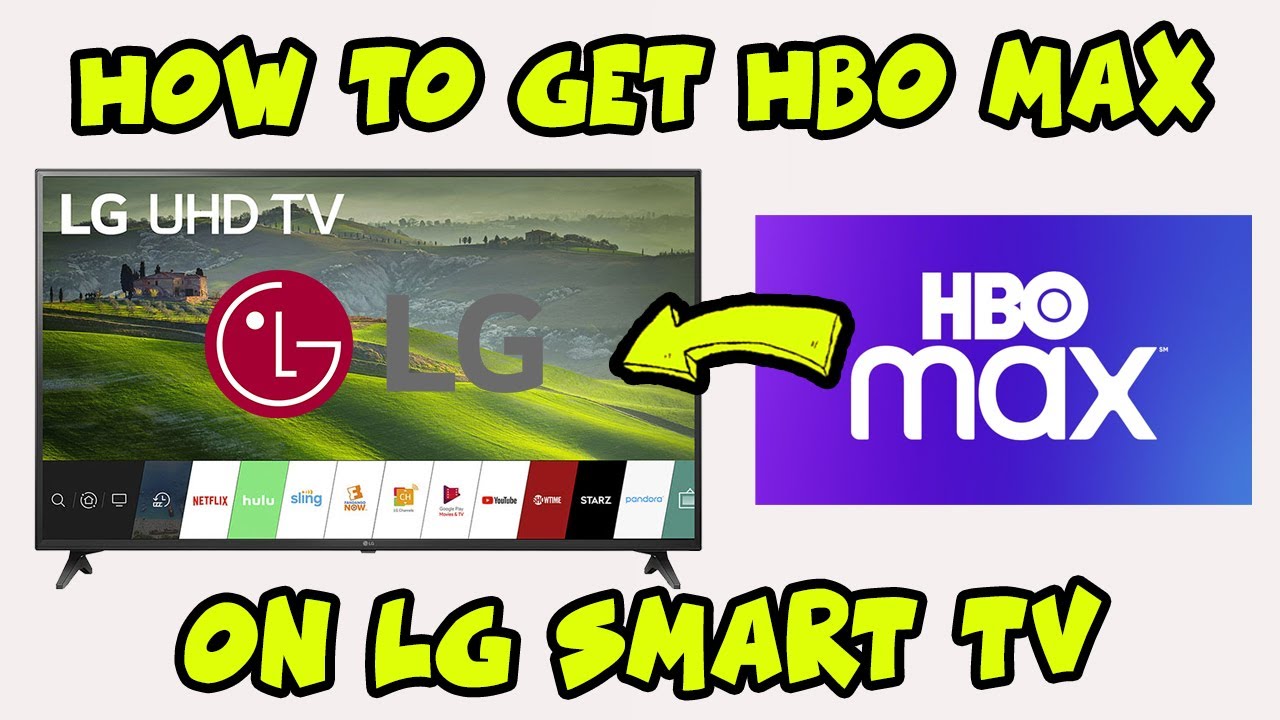Introduction
Streaming services have revolutionized the way we consume entertainment, and HBO Max has become a favorite among TV and movie enthusiasts. With its extensive library of content, including popular shows, blockbuster movies, and exclusive originals, HBO Max offers a premium streaming experience. However, if you own an LG Smart TV and are wondering how to get HBO Max on it, you’ve come to the right place.
LG Smart TVs are known for their advanced features and user-friendly interface, making them a popular choice for home entertainment. While some TVs come pre-installed with the HBO Max app, others might require a little bit of effort to access the service. In this guide, we will explore multiple methods to help you enjoy HBO Max on your LG Smart TV.
Whether you own an LG OLED TV, NanoCell, or any other LG Smart TV model, there are various ways to get HBO Max up and running. In the following sections, we will discuss different methods, step-by-step instructions, and troubleshooting tips to ensure a smooth setup process.
Compatibility with LG Smart TV Models
Before diving into the methods, it’s important to understand the compatibility of HBO Max with various LG Smart TV models. Generally, newer LG Smart TVs come equipped with built-in support for HBO Max, allowing you to easily access and enjoy your favorite content. However, if you own an older model, you may need to explore alternative methods to get HBO Max on your TV.
Most LG Smart TVs that were manufactured in 2019 and onwards have native support for HBO Max. This means that you can simply download the HBO Max app from the LG Content Store or use any other available method without any issues. These models typically include the LG OLED TVs, LG NanoCell TVs, and LG UHD TVs.
However, if you have an older LG Smart TV model, it may not have direct support for HBO Max. In this case, you will need to utilize additional methods, such as using a streaming device or connecting your TV to a device that supports HBO Max, like a gaming console or media player.
It’s important to note that compatibility can also vary depending on your region and the specific software version running on your LG Smart TV. Therefore, it’s always a good idea to check the official LG website or contact their customer support for the most up-to-date information regarding HBO Max compatibility with your specific model.
Method 1: Using LG Content Store
If your LG Smart TV has built-in support for the LG Content Store, getting HBO Max is as easy as downloading an app. Here’s a step-by-step guide on how to do it:
- Turn on your LG Smart TV and ensure it is connected to the internet.
- Using your TV remote, navigate to the home screen of your LG Smart TV.
- Locate and open the LG Content Store by selecting the “Apps” or “Content Store” option.
- In the LG Content Store, search for “HBO Max” using the search bar or browse through the available apps.
- Once you find the HBO Max app, select it and click on the “Install” or “Download” button.
- Wait for the installation process to complete.
- Once installed, return to the home screen of your LG Smart TV.
- Locate the HBO Max app in your app list and launch it.
- Sign in to your HBO Max account or create a new account if you don’t have one.
- Enjoy streaming your favorite HBO Max shows and movies on your LG Smart TV!
It’s worth mentioning that the availability of the HBO Max app in the LG Content Store can vary depending on your region and TV model. Additionally, make sure that your LG Smart TV is running the latest software version to ensure smooth compatibility with the HBO Max app.
If you don’t see the HBO Max app in the LG Content Store, don’t worry. There are alternative methods to access HBO Max on your LG Smart TV, which we will explore in the following sections.
Method 2: Using LG Channel Plus
If your LG Smart TV doesn’t have the HBO Max app available in the LG Content Store, you can still access HBO Max using the LG Channel Plus feature. Here’s how:
- Turn on your LG Smart TV and make sure it is connected to the internet.
- Using your TV remote, navigate to the home screen of your LG Smart TV.
- Look for and open the “LG Channels” or “Channel Plus” app.
- Once the app is launched, navigate to the “App Store” section or look for the “+” symbol.
- In the App Store, search for “HBO Max” using the search bar.
- Select the HBO Max app from the search results.
- Follow the on-screen instructions to install the HBO Max app.
- Once the installation is complete, go back to the home screen and locate the HBO Max app.
- Launch the HBO Max app and sign in to your HBO Max account or create a new account if needed.
- You are now ready to enjoy HBO Max content on your LG Smart TV using the LG Channel Plus feature.
It’s important to note that the LG Channel Plus feature may be available only on specific LG Smart TV models. If you don’t see the feature on your TV or can’t find the HBO Max app within the LG Channel Plus app, don’t worry. There are still other methods to get HBO Max on your LG Smart TV, which we will explore in the upcoming sections.
Method 3: Using HDMI Connection
If your LG Smart TV doesn’t have built-in support for the HBO Max app, another method to enjoy HBO Max on your TV is by using an HDMI connection. This method involves connecting an external device that supports HBO Max, such as a streaming device, to your LG Smart TV. Follow these steps:
- Ensure that you have a compatible streaming device, such as a Roku, Amazon Fire Stick, or Apple TV, that supports HBO Max.
- Connect the streaming device to an available HDMI port on your LG Smart TV using an HDMI cable.
- Turn on your LG Smart TV and set it to the correct HDMI input to which the streaming device is connected.
- Follow the on-screen instructions to set up the streaming device and connect it to your home Wi-Fi network.
- Once the setup is complete, open the HBO Max app on the streaming device.
- Sign in to your HBO Max account or create a new account if necessary.
- You can now browse and stream HBO Max content on your LG Smart TV through the connected streaming device.
This method allows you to access the full range of HBO Max content on your LG Smart TV, as the streaming device acts as a bridge between HBO Max and your TV. Keep in mind that you will need to use the remote control of the streaming device to navigate and control the HBO Max app.
Using an HDMI connection provides a reliable and convenient solution for accessing HBO Max on your LG Smart TV. However, if you prefer a direct app installation on your TV, there are still alternative methods available, which we will discuss in the following section.
Method 4: Using a Streaming Device
If your LG Smart TV doesn’t have native support for HBO Max and you don’t want to use an HDMI connection, another option is to use a standalone streaming device that directly supports HBO Max. Here’s how you can set it up:
- Choose a streaming device that is compatible with HBO Max, such as a Roku, Amazon Fire Stick, or Apple TV.
- Connect the streaming device to your LG Smart TV using an HDMI cable.
- Power on your LG Smart TV and switch to the correct HDMI input that corresponds to the streaming device connection.
- Follow the on-screen prompts to complete the initial setup of the streaming device.
- Once the setup is complete, navigate to the device’s app store or marketplace.
- Search for the HBO Max app and install it on the streaming device.
- Launch the HBO Max app and sign in to your HBO Max account or create a new account if needed.
- You can now enjoy HBO Max content on your LG Smart TV through the connected streaming device.
Using a dedicated streaming device provides a straightforward and reliable way to access HBO Max on your LG Smart TV. The device handles the compatibility and updates for the HBO Max app, ensuring a seamless streaming experience.
Keep in mind that each streaming device may have its own interface and navigation controls, so you’ll need to familiarize yourself with the specific remote control and menu system of the device. However, once you have everything set up, you can enjoy all the incredible content offered on HBO Max right from your LG Smart TV.
Troubleshooting Tips
While setting up HBO Max on your LG Smart TV, you may encounter some common issues. Here are a few troubleshooting tips to help you resolve them:
- Ensure that your LG Smart TV is connected to the internet and has a stable network connection. Unstable or slow internet connectivity can cause playback issues or prevent the app from functioning properly.
- If you’ve installed the HBO Max app but it doesn’t appear on your LG Smart TV’s home screen or app list, try restarting your TV. This refreshes the system and may make the app visible.
- Make sure your LG Smart TV is running the latest software version. Check for system updates in the settings menu and install any available updates. Software updates often include bug fixes and improvements that can enhance the performance of the HBO Max app.
- Clear the cache and data of the HBO Max app on your LG Smart TV. This can help resolve issues related to app performance and loading. You can usually find these options in the app settings or in your LG Smart TV’s general settings menu.
- If you’re experiencing audio or video issues while streaming content on HBO Max, try adjusting the picture and sound settings on your LG Smart TV. Check if the issue persists on other streaming apps as well, as it may be related to your TV’s settings or audio/video output settings.
- If you’re still unable to access HBO Max on your LG Smart TV, consider reaching out to LG customer support or HBO Max support for further assistance. They can provide specific troubleshooting steps based on your TV model and any known issues with the HBO Max app.
By following these troubleshooting tips, you can overcome common obstacles and enjoy a seamless HBO Max streaming experience on your LG Smart TV.
Conclusion
Getting HBO Max on your LG Smart TV may require some initial setup, but it is well worth the effort to access the vast array of content available on the platform. Whether your TV comes with native HBO Max support or requires alternative methods, such as using the LG Content Store, LG Channel Plus, an HDMI connection, or a streaming device, you have several options to choose from.
In this guide, we have provided step-by-step instructions for each method, allowing you to select the one that works best for your LG Smart TV and preferences. Remember to consider the compatibility of your specific TV model, ensuring that it supports HBO Max or exploring alternative methods if necessary.
If you encounter any issues during the setup process, we’ve also provided troubleshooting tips to help you overcome common problems. These tips can improve app performance, resolve connectivity issues, and ensure smooth streaming of HBO Max content.
So, what are you waiting for? Begin your HBO Max journey on your LG Smart TV and immerse yourself in a world of thrilling TV shows, blockbuster movies, and exclusive original content. Enjoy seamless streaming and quality entertainment right from the comfort of your living room.
Remember to stay connected to the LG and HBO Max support channels for any ongoing updates or assistance, ensuring that you have the latest information and troubleshooting resources at your fingertips.
Now that you have the knowledge and tools to get HBO Max on your LG Smart TV, it’s time to sit back, relax, and enjoy all the amazing content that HBO Max has to offer!