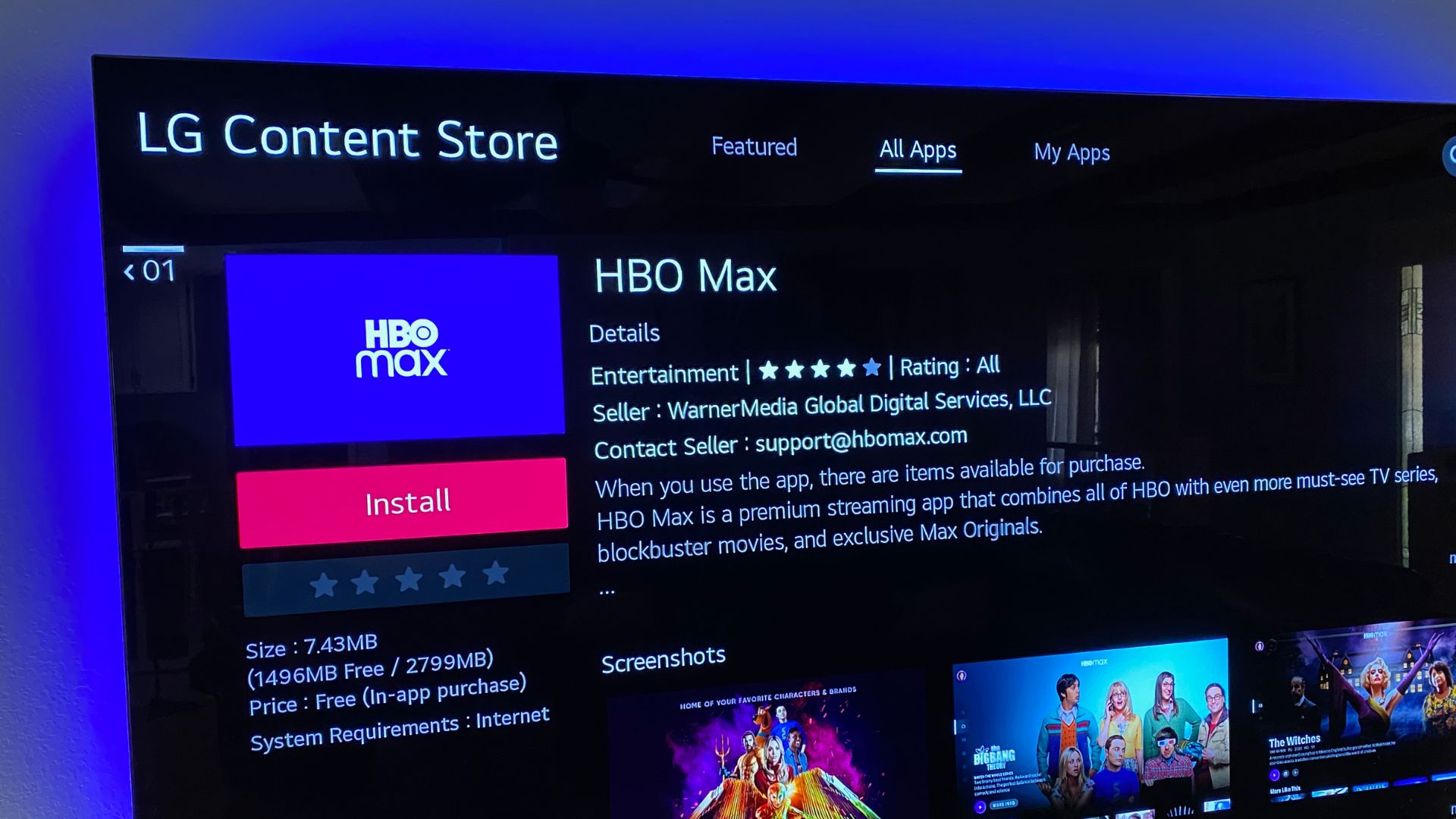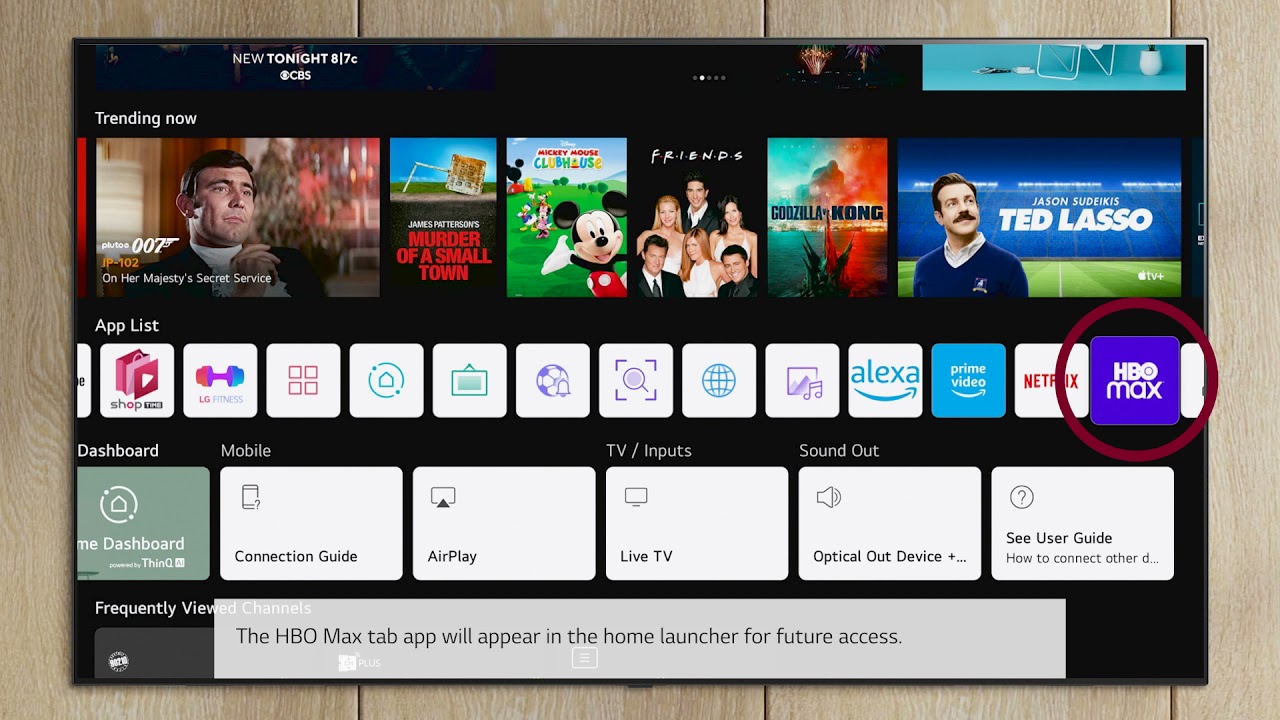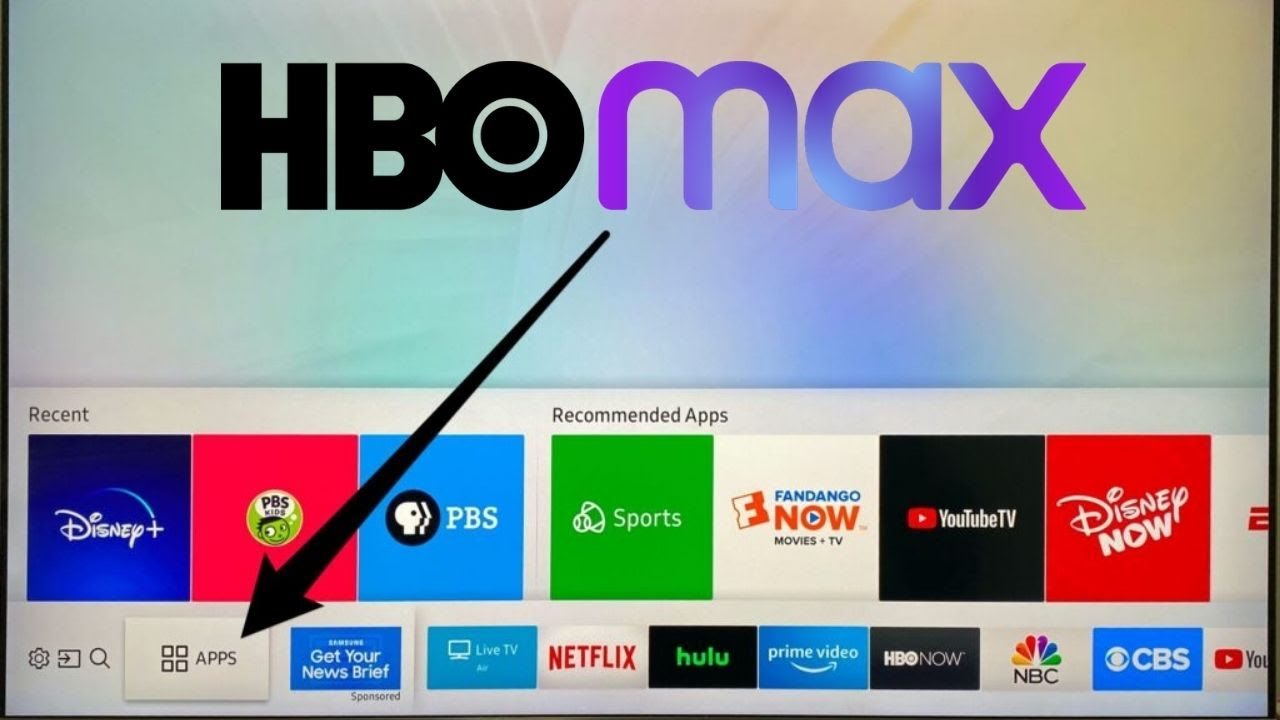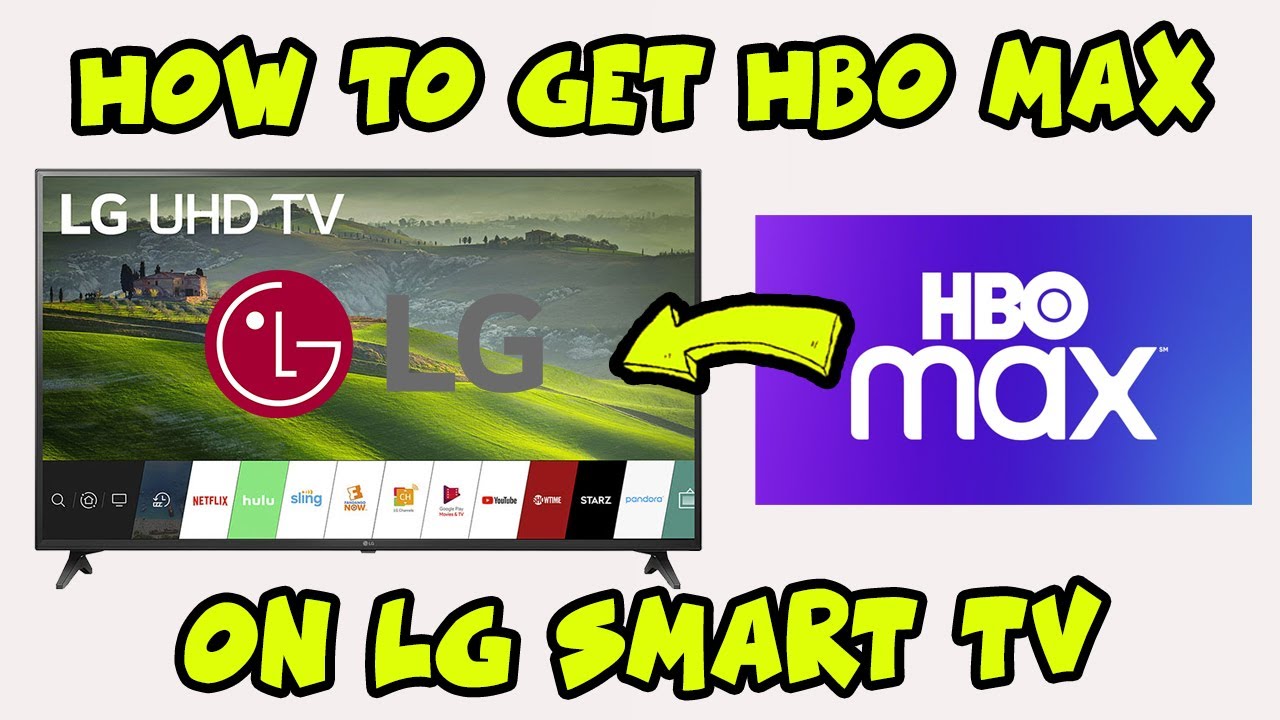Introduction
Welcome to the ultimate guide on how to get HBO Max on your LG Smart TV. As the demand for streaming services continues to rise, access to popular platforms like HBO Max has become essential for entertainment enthusiasts. While LG Smart TVs offer a wide range of pre-installed apps and services, HBO Max is not always readily available. In this article, we will explore various methods to help you enjoy all the exciting content HBO Max has to offer on your LG Smart TV.
With HBO Max, you can dive into an extensive library of blockbuster movies, exclusive series, documentaries, and much more. From Game of Thrones to Friends, HBO Max has something for everyone. However, due to licensing agreements and software compatibility, the app might not be available on your LG Smart TV by default.
But don’t worry! There are several ways to overcome this hurdle and get HBO Max up and running on your LG Smart TV. Whether it’s through official app installation, sideloading, screen mirroring, or using a streaming device, we’ll go step by step to ensure you can enjoy streaming your favorite HBO Max content without any hassle.
Before we delve into the process, it’s important to note that while LG Smart TVs are known for their advanced features and sleek designs, the availability of HBO Max can vary depending on the model and region. Therefore, it’s recommended to check for compatibility before proceeding with the installation methods provided in this article.
Now, let’s explore the different ways you can get HBO Max on your LG Smart TV, so you don’t miss out on all the incredible shows and movies available on the platform.
Compatibility of LG Smart TVs with HBO Max
Before attempting to install HBO Max on your LG Smart TV, it’s crucial to ensure that your TV model is compatible with the streaming service. While most modern LG Smart TVs support a wide range of apps, including popular streaming services, there may be limitations when it comes to HBO Max availability.
HBO Max officially supports LG Smart TVs running webOS 3.0 and above. WebOS is LG’s operating system specifically designed for their Smart TVs, providing a user-friendly interface and access to various applications. If your LG TV model meets this requirement, you should have no issues installing and enjoying HBO Max.
However, it’s important to note that older LG Smart TVs, particularly those running on earlier versions of webOS, may not have access to HBO Max. In such cases, users can consider alternative methods to get HBO Max on their LG Smart TVs, such as sideloading the app or using a streaming device.
Additionally, geographic restrictions can also determine the availability of HBO Max on LG Smart TVs. HBO Max is currently available in the United States and certain U.S. territories. If you are outside of these regions, you may encounter limitations or may not have access to the service at all. In such cases, using a VPN (Virtual Private Network) can potentially bypass geographic restrictions and allow you to enjoy HBO Max on your LG Smart TV, but it’s important to ensure that you comply with the terms and conditions set out by both HBO Max and your VPN provider.
It’s always recommended to verify the compatibility of your LG Smart TV with HBO Max by visiting the official HBO Max website or contacting LG customer support for more information. They will be able to provide you with specific details regarding app availability for your TV model and help answer any compatibility-related questions.
Now that you have an understanding of the compatibility factors, it’s time to explore the methods that will allow you to get HBO Max on your LG Smart TV. Whether you have a compatible LG Smart TV or need to explore alternative options, we have you covered. Let’s proceed to the next sections to learn more.
Updating the Firmware of Your LG Smart TV
Before you proceed with installing HBO Max on your LG Smart TV, it’s important to ensure that your TV’s firmware is up to date. Firmware updates not only enhance the performance and security of your device, but they also provide compatibility with the latest apps and services.
To update the firmware on your LG Smart TV, follow these simple steps:
- Turn on your LG Smart TV and navigate to the settings menu. You can usually access the settings by pressing the Home button on your remote and selecting the gear icon.
- In the settings menu, scroll down and select the “All Settings” option to access the full range of settings.
- Within the settings menu, look for the “General” tab, then select “About This TV.”
- In the “About This TV” section, you will find the option to check for software updates. Select this option to initiate the update process.
- Your LG Smart TV will now connect to the server and check for available firmware updates. If an update is found, you will be prompted to download and install it. Follow the on-screen instructions to complete the firmware update.
- Once the firmware update is installed, your LG Smart TV will restart. After the restart, you can proceed with installing HBO Max on your device.
It’s important to note that the steps to update the firmware may vary slightly depending on your specific LG Smart TV model and the version of webOS it is running. Therefore, it’s recommended to consult your TV’s user manual or the LG support website for detailed instructions tailored to your device.
Updating the firmware on your LG Smart TV ensures that you have the latest software and features, which can improve the overall performance and compatibility with various applications, including HBO Max. However, if your TV’s firmware is already up to date and you still cannot find HBO Max in the LG Content Store, you may need to explore alternative methods to install the app, such as sideloading or using a streaming device.
Now that you have successfully updated the firmware of your LG Smart TV, you’re ready to move on to the next step: installing HBO Max.
Installing HBO Max on LG Smart TV using the LG Content Store
If your LG Smart TV is compatible with HBO Max and running webOS 3.0 or above, the easiest way to install the app is through the LG Content Store. Here’s a step-by-step guide to assist you:
- Turn on your LG Smart TV and make sure it is connected to the internet.
- Using your TV’s remote control, press the Home button to open the main menu.
- Navigate to the LG Content Store by selecting the icon labeled “LG Content Store” or “Apps.”
- Once inside the LG Content Store, locate the search bar or type “HBO Max” using the on-screen keyboard.
- From the search results, select the HBO Max app.
- On the HBO Max app page, select the “Install” or “Add to Home” button to initiate the installation process.
- Wait for the app to download and install. The installation time may vary depending on your internet connection speed.
- Once the installation is complete, you will find the HBO Max app on your LG Smart TV’s home screen or in the “Apps” section.
- Open the HBO Max app and sign in using your HBO Max account credentials. If you don’t have an account, you can sign up for one within the app or on the HBO Max website.
- After signing in, you can start enjoying all the content available on HBO Max directly from your LG Smart TV.
If you encounter any difficulties during the installation process, ensure that your LG Smart TV is connected to a stable internet connection and that you have sufficient storage space for the app. Additionally, make sure your TV’s firmware is up to date, following the instructions provided in the previous section.
It’s worth mentioning that the availability of HBO Max in the LG Content Store may vary depending on your region and the specific LG Smart TV model you own. If you can’t find HBO Max in the LG Content Store, don’t worry. There are alternative methods to get HBO Max on your LG Smart TV, which we will explore in the upcoming sections.
Now that you have installed HBO Max successfully, it’s time to sit back, relax, and enjoy an array of captivating movies and TV shows from one of the most renowned streaming platforms.
Sideloading HBO Max on LG Smart TV using an External Device
If your LG Smart TV model is not compatible with HBO Max or you are unable to find the app in the LG Content Store, don’t worry. You can still enjoy HBO Max by sideloading the app onto your LG Smart TV using an external device, such as a USB drive or Android streaming device. Here’s how:
- First, ensure that your LG Smart TV has a USB port or supports external devices.
- On a separate device, such as a computer or smartphone, search for the HBO Max APK file. The APK file is the installation package for the app.
- Download the HBO Max APK file onto a USB drive or compatible external device.
- Insert the USB drive or connect the external device into the appropriate port on your LG Smart TV.
- Using your TV’s remote control, navigate to the home screen or main menu.
- Go to the settings menu and look for the option to access external devices or USB storage.
- Select the USB drive or external device that contains the HBO Max APK file.
- In the file explorer, locate the HBO Max APK file and select it to initiate the installation process.
- Follow the on-screen instructions to install HBO Max onto your LG Smart TV.
- Once the installation is complete, you should be able to locate the HBO Max app either on the home screen or in the apps section of your LG Smart TV.
- Open the HBO Max app and sign in using your HBO Max account credentials. If you don’t have an account, you can sign up for one within the app or on the HBO Max website.
- After signing in, you can start streaming all the exciting content available on HBO Max.
Sideloading apps onto your LG Smart TV gives you the flexibility to install apps that may not be available through the LG Content Store. However, it’s important to note that there can be potential risks associated with sideloading apps from unknown sources, as they may contain malware or have compatibility issues.
To mitigate these risks, ensure that you download the HBO Max APK file from a trusted source and consider using antivirus software to scan the file before sideloading it onto your LG Smart TV.
Now that you have successfully sideloaded HBO Max onto your LG Smart TV, you can enjoy a wide range of fantastic content from the comfort of your living room.
Using Screen Mirroring to Watch HBO Max on Your LG Smart TV
If you’re unable to install HBO Max directly onto your LG Smart TV, another option to enjoy the streaming service is by using screen mirroring. Screen mirroring allows you to mirror the display of your smartphone, tablet, or computer onto your LG Smart TV. Here’s how you can use screen mirroring to watch HBO Max:
- Ensure that your LG Smart TV and the device you want to mirror are connected to the same Wi-Fi network.
- On your LG Smart TV, navigate to the settings menu and look for the option to enable screen mirroring or Miracast. The naming of this feature may vary depending on your TV model.
- On your smartphone, tablet, or computer, open the settings menu and find the screen mirroring or casting option. Enable this feature.
- Once screen mirroring is enabled on both devices, your LG Smart TV should appear in the list of available devices to connect to.
- Select your LG Smart TV from the list on your device to establish the connection.
- Once connected, the screen of your device will be mirrored onto your LG Smart TV.
- Open the HBO Max app on your device and start playing the content you want to watch.
- The content will be mirrored in real-time onto your LG Smart TV, allowing you to enjoy HBO Max on the big screen.
- Use the controls on your device to pause, play, or navigate through the HBO Max app.
While screen mirroring can be a convenient way to watch HBO Max on your LG Smart TV, it’s important to note that this method relies on the device’s screen mirroring capabilities and may have limitations. The performance of screen mirroring can vary depending on your network connection, the device being mirrored, and the specific app you’re using.
Additionally, keep in mind that screen mirroring may drain the battery of your device faster due to increased usage and display output. It’s advisable to connect your device to a power source during extended streaming sessions.
Despite these limitations, using screen mirroring to watch HBO Max on your LG Smart TV can be a viable solution if other installation methods are not available to you. With the content mirrored directly onto your TV screen, you can still enjoy all the exciting shows and movies HBO Max has to offer.
Using a Streaming Device to Access HBO Max on LG Smart TV
If you’re unable to install HBO Max on your LG Smart TV directly or through other methods, using a streaming device is an alternative solution. Streaming devices, such as Roku, Amazon Fire TV Stick, or Apple TV, can provide access to a wide range of streaming services, including HBO Max. Here’s how you can use a streaming device to access HBO Max on your LG Smart TV:
- Purchase a compatible streaming device, such as a Roku streaming stick, Amazon Fire TV Stick, or Apple TV.
- Connect the streaming device to an HDMI port on your LG Smart TV.
- Follow the manufacturer’s instructions to set up and connect the streaming device to your home Wi-Fi network.
- On your LG Smart TV, change the input source to the HDMI port where you have connected the streaming device.
- Using the remote control of the streaming device, navigate to the app store or content marketplace.
- Search for the HBO Max app and select it to download and install it on the streaming device.
- Once the HBO Max app is installed, open it and sign in using your HBO Max account credentials.
- After signing in, access the library of movies, TV shows, and exclusive content available on HBO Max through the streaming device.
- Using the streaming device’s remote control, you can browse, search, and enjoy HBO Max directly on your LG Smart TV.
- Use the streaming device’s remote control or mobile app to control playback, adjust settings, and navigate through the HBO Max app.
Using a streaming device to access HBO Max offers a convenient and reliable way to enjoy the streaming service on your LG Smart TV. Additionally, streaming devices often provide access to a wide range of other streaming services, making it a versatile solution for all your entertainment needs.
It’s important to ensure that the streaming device you choose is compatible with HBO Max and has the necessary hardware and software requirements. Additionally, keep in mind that the availability and functionality of the HBO Max app may vary across different streaming devices.
Now that you have successfully set up a streaming device and installed HBO Max, you can sit back, relax, and enjoy all the captivating content available on the platform right from your LG Smart TV.
Troubleshooting Common Issues when Getting HBO Max on LG Smart TV
While installing and accessing HBO Max on your LG Smart TV is generally a smooth process, you may encounter some common issues along the way. Here are some troubleshooting tips to help you overcome them:
- App Not Available in the LG Content Store: If you cannot find the HBO Max app in the LG Content Store, ensure that your LG Smart TV model is compatible with HBO Max. You can also try checking for software updates on your TV or consider alternative installation methods, such as sideloading or using a streaming device.
- Installation Error: If you encounter errors during the installation process, make sure that your LG Smart TV is connected to a stable internet connection. Restart your TV and try reinstalling the app. If the issue persists, check for firmware updates or try a different installation method.
- App Crashing or Freezing: If the HBO Max app crashes or freezes on your LG Smart TV, first, make sure that your internet connection is stable. Restart your TV and try launching the app again. If the problem persists, uninstall and reinstall the app or consider using an alternative streaming method, such as screen mirroring or a streaming device.
- Playback Issues: If you experience buffering, lag, or low video quality while streaming HBO Max, check your internet speed to ensure it meets the recommended requirements. Connect your LG Smart TV directly to the router or consider using a wired connection for a more stable streaming experience. Clear the cache and cookies of the HBO Max app or try streaming during non-peak hours when internet traffic is lower.
- Authentication or Sign-In Problems: If you have trouble signing in to HBO Max on your LG Smart TV, double-check your account credentials. Ensure that your subscription is active and that you are using the correct login information. If the issue persists, try signing in on a different device to verify the account’s functionality.
- Unsupported Region: If HBO Max is not available in your region, even on a compatible LG Smart TV, you may need to use a VPN (Virtual Private Network) to bypass geographic restrictions. Be sure to use a reliable VPN provider and comply with all terms and conditions imposed by both HBO Max and the VPN service provider.
If the troubleshooting steps above do not resolve your specific issue, it’s recommended to contact the official support channels of HBO Max or LG for further assistance. They will be able to provide you with accurate and tailored solutions based on your TV model and the particular problem you’re facing.
Remember, technical issues can occur from time to time, but with a bit of troubleshooting, you can get back to enjoying HBO Max on your LG Smart TV seamlessly.
Conclusion
Getting HBO Max on your LG Smart TV may require a few additional steps, but the process is straightforward and worth the effort to access a vast library of captivating movies, exclusive series, and compelling documentaries. In this guide, we explored various methods to help you enjoy HBO Max on your LG Smart TV, even if the app is not readily available in the LG Content Store.
We covered the compatibility of LG Smart TVs with HBO Max, emphasizing the importance of checking your TV model’s compatibility and potential geographic restrictions. Updating the firmware of your LG Smart TV is recommended before attempting any installation methods to ensure optimum compatibility with HBO Max.
If HBO Max is available in the LG Content Store, we provided step-by-step instructions on how to install the app directly onto your LG Smart TV through the official store. However, if the app is not available or cannot be installed through the store, we discussed alternative methods, such as sideloading the app using an external device or utilizing a streaming device.
In cases where direct installation methods were not possible, we explored screen mirroring as an option to enjoy HBO Max on your LG Smart TV. By mirroring the display of your smartphone, tablet, or computer onto the TV, you can seamlessly stream HBO Max content on the big screen.
Additionally, we touched on common troubleshooting issues that may arise during the installation or usage of HBO Max on your LG Smart TV. From app availability issues and installation errors to playback problems and sign-in complications, we provided troubleshooting tips to help you overcome these challenges.
Remember, each LG Smart TV model may have different software versions and features, so it’s important to refer to your TV’s user manual or contact LG customer support for model-specific instructions and assistance.
With the information and methods outlined in this guide, you should now be equipped with the knowledge and steps necessary to get HBO Max up and running on your LG Smart TV. So, grab your remote, sit back, and enjoy the immersive world of HBO Max right from the comfort of your living room.