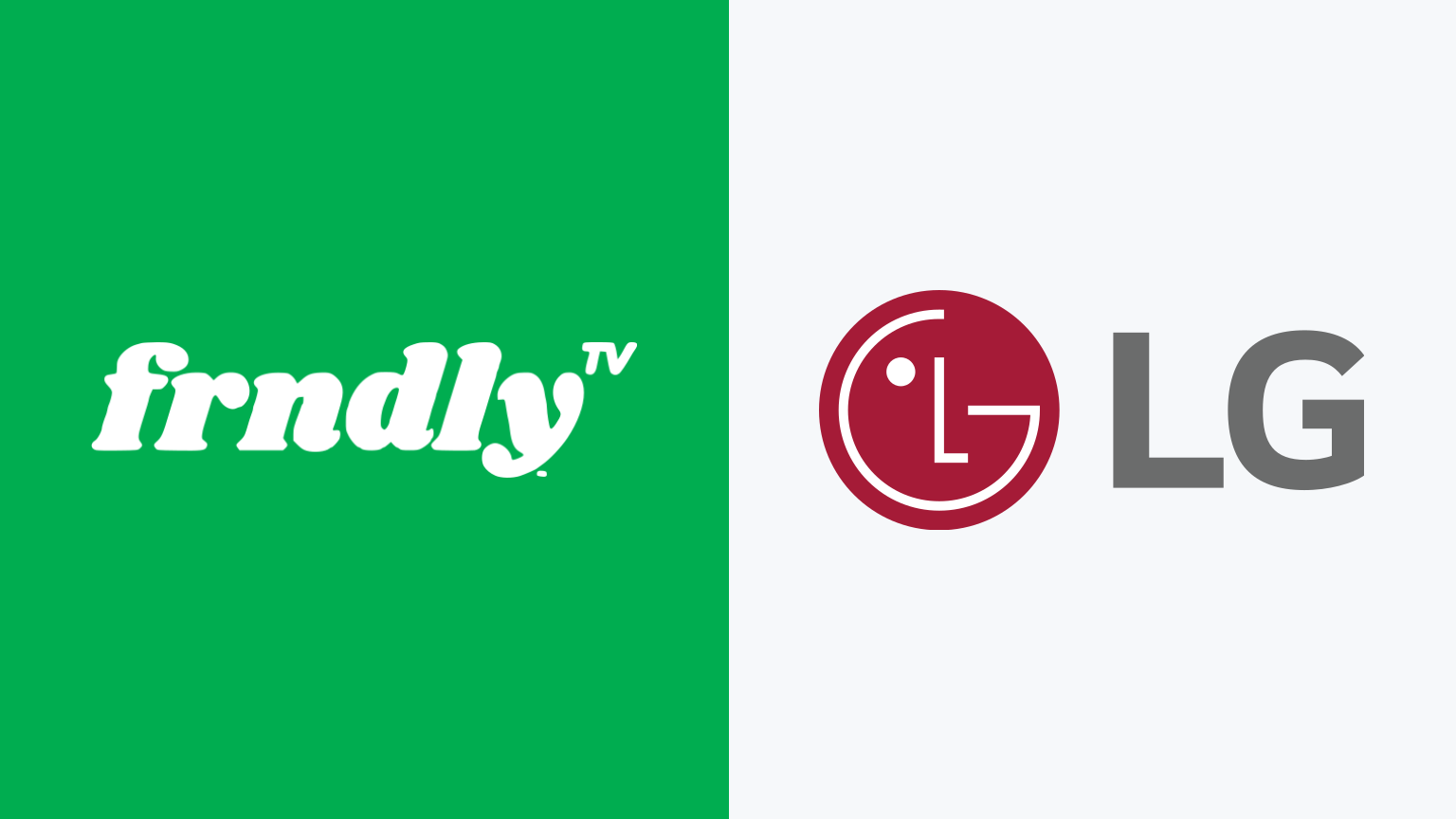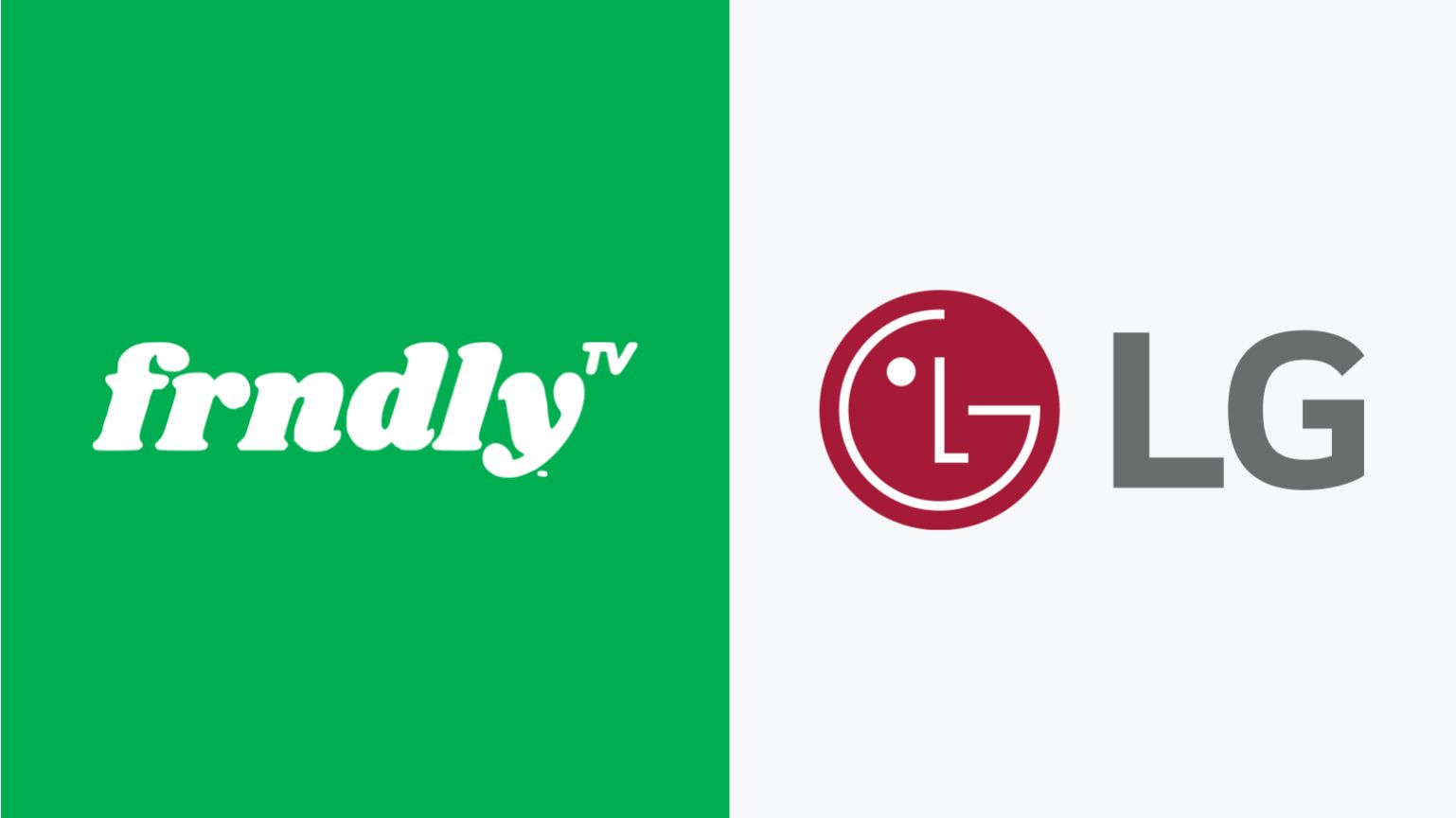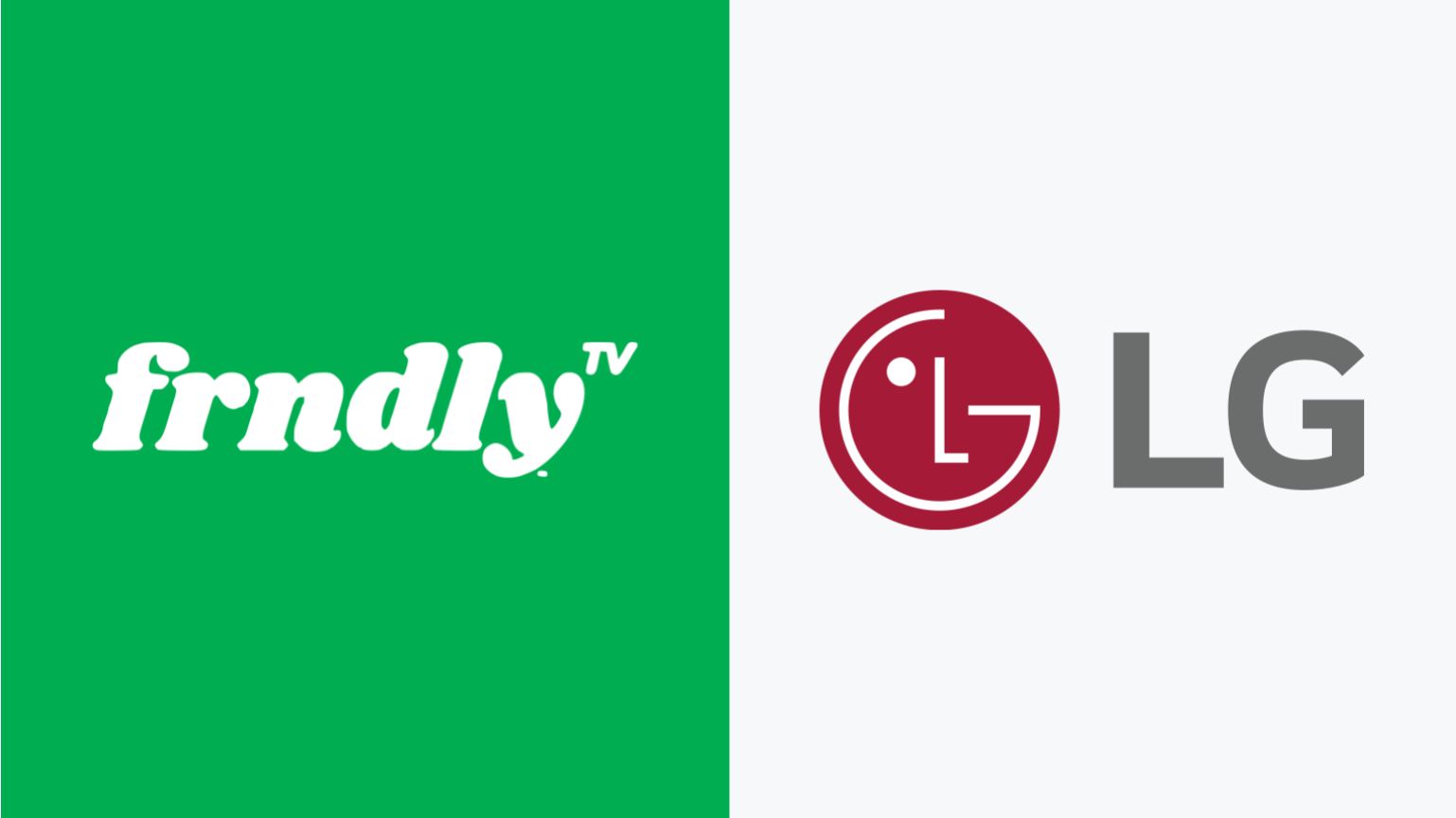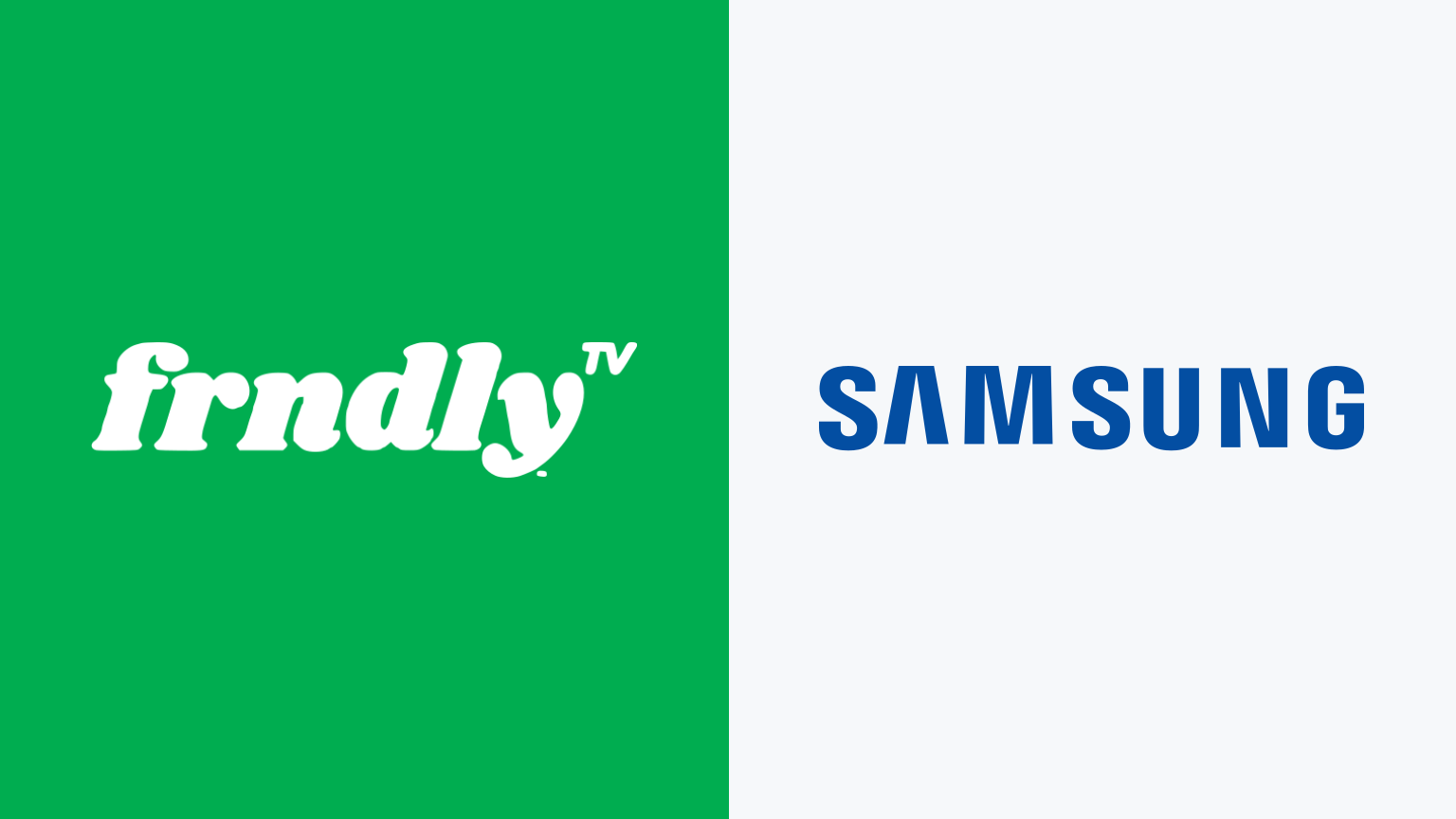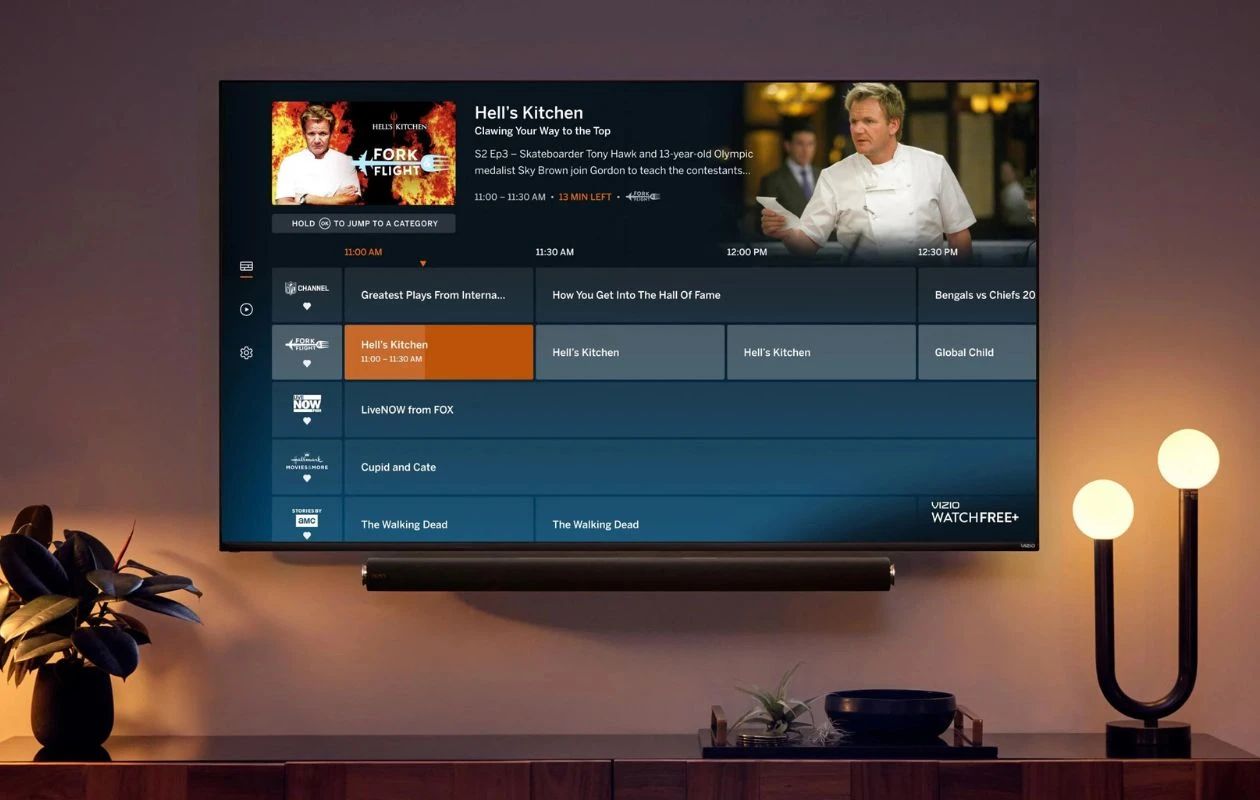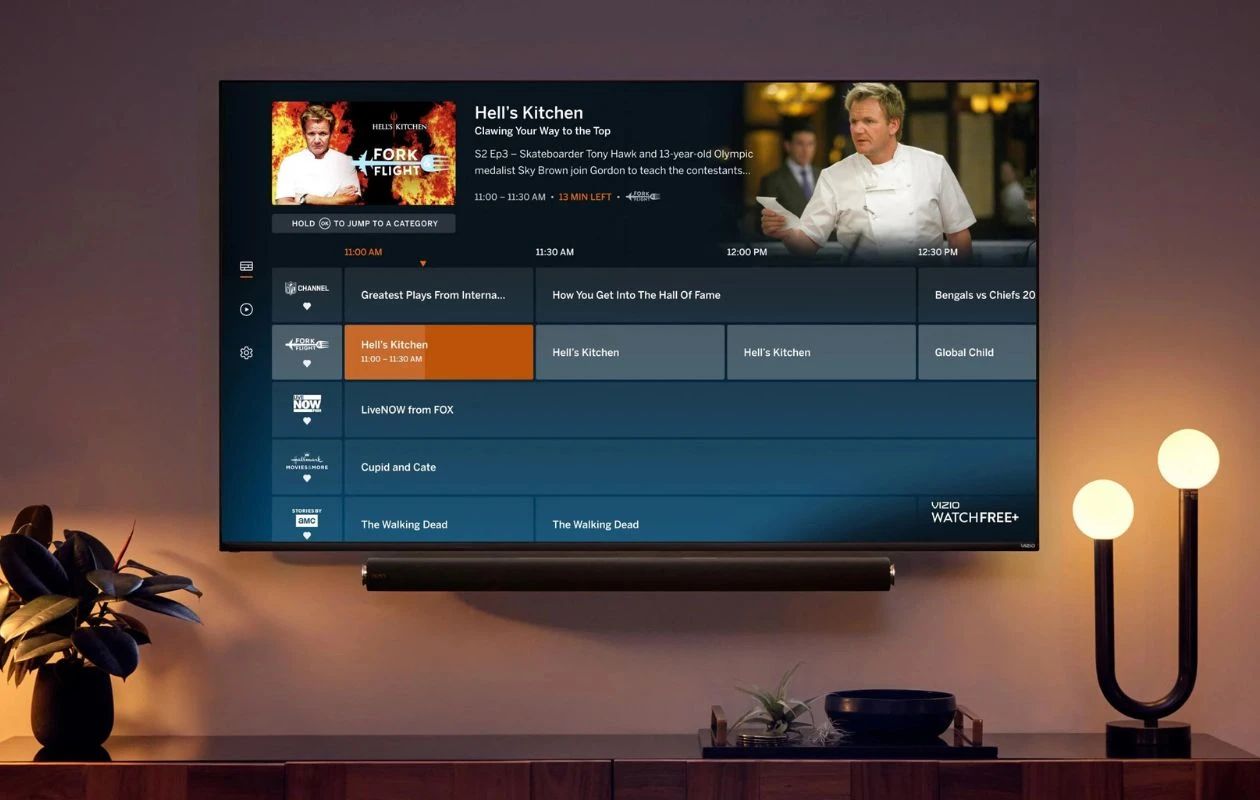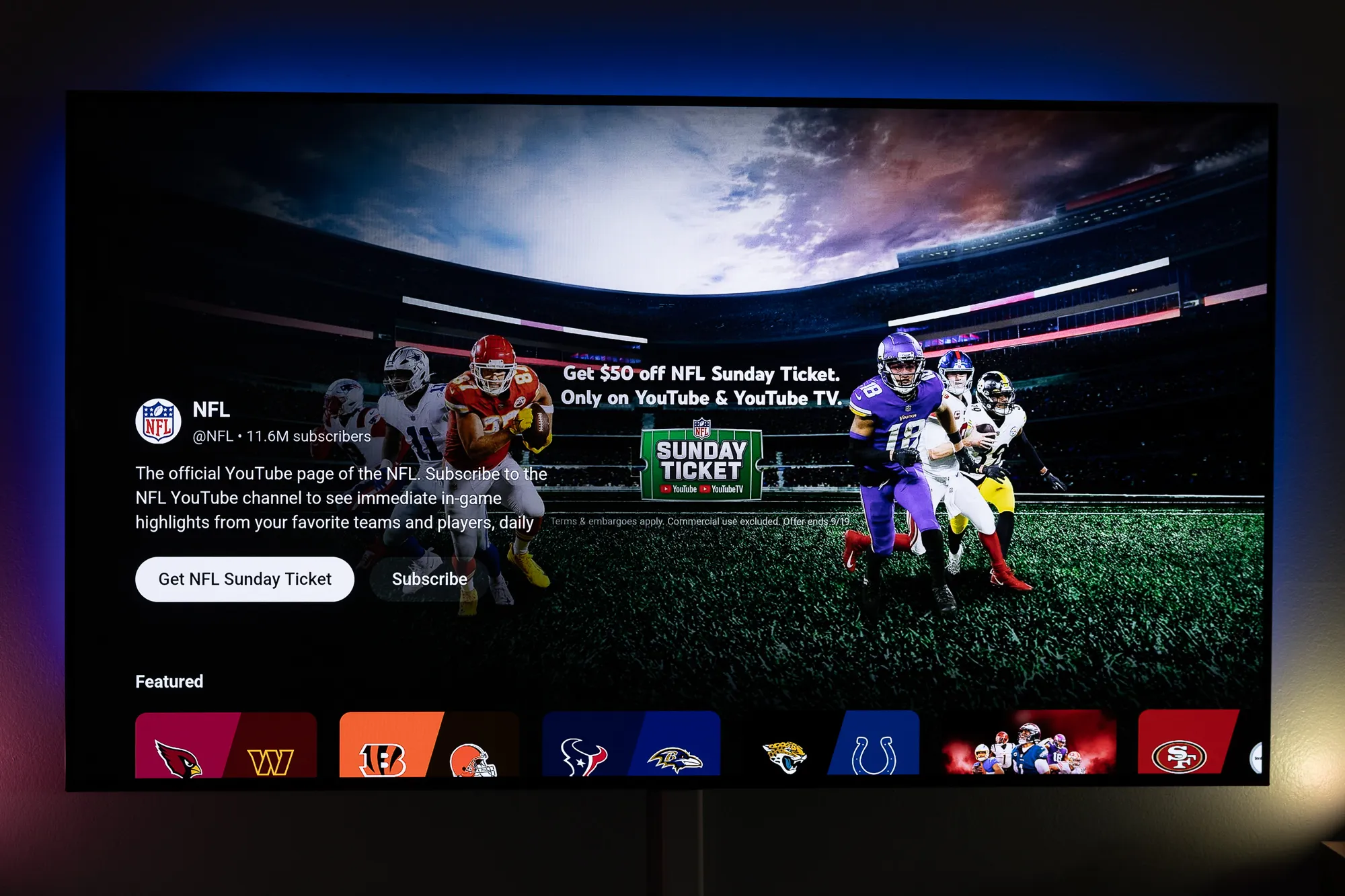Introduction
Welcome to the world of Frndly, a streaming service that offers family-friendly content for your entertainment needs. With its affordable pricing and a wide range of channels, Frndly has become a popular choice for viewers who want quality programming without the worry of unsuitable content. If you’re the proud owner of an LG Smart TV and want to access Frndly, you’re in the right place.
In this article, we’ll guide you through the steps you need to take to get Frndly up and running on your LG Smart TV. Whether you’re an avid fan of old-fashioned family sitcoms, classic movies, or just want to keep your kids entertained, Frndly has it all covered.
Streaming services have revolutionized the way we consume entertainment, and with an LG Smart TV, you have the power to access a variety of apps and services right from the comfort of your living room. Frndly aims to provide a safe and enjoyable viewing experience for the entire family, with channels like Hallmark, Game Show Network, and UPtv.
No matter your TV model, as long as it’s an LG Smart TV, you can enjoy the Frndly app and start watching your favorite shows and movies. So, let’s dive into the steps you need to follow to get Frndly on your LG Smart TV and bring quality entertainment to your home.
Step 1: Check your LG Smart TV model
The first step in getting Frndly on your LG Smart TV is to ensure that your TV model is compatible. Frndly is available on most LG Smart TVs, but it’s always good to double-check. Different TV models may have different app compatibility, so make sure you have the right model for a seamless streaming experience.
To check your LG Smart TV model, you can start by looking at the back of your TV or on the original box it came in. You should be able to find a label or sticker with the model number. Alternatively, you can access the TV’s settings menu and navigate to the “About” or “Information” section to find the model details.
If you don’t have the original box or cannot find the model number on your TV, don’t worry. You can also check the LG website or consult the user manual for your specific TV model. The website will usually have a support section where you can enter your TV’s details and find out if it supports the Frndly app.
It’s essential to confirm the compatibility of your LG Smart TV model with Frndly before proceeding to the next steps. This will save you time and ensure that you can easily install and enjoy Frndly without any compatibility issues.
Once you have verified that your LG Smart TV model is compatible with Frndly, you can proceed to the next step of updating your TV’s software. Updating your TV ensures that you have the latest features and improvements, making your streaming experience even better.
Step 2: Update your LG Smart TV
Before you can install the Frndly app on your LG Smart TV, it’s essential to ensure that your TV’s software is up to date. Software updates often include bug fixes, security enhancements, and compatibility improvements, which are crucial for a smooth streaming experience.
To update your LG Smart TV, you’ll need an internet connection. Most LG Smart TVs are equipped with built-in Wi-Fi, making it easy to connect to your home network. Here’s how you can update your TV:
- Turn on your LG Smart TV and navigate to the home screen.
- Using your TV’s remote control, go to the settings menu. This is usually denoted by a gear icon.
- In the settings menu, look for the “General” or “About” section.
- Select “Software Update” or “System Update” to check for any available updates.
- If there is an update available, follow the on-screen prompts to download and install it.
The update process may take some time, depending on your internet speed and the size of the update. It’s crucial not to turn off your TV or interrupt the update process to avoid any issues. Once the update is complete, your LG Smart TV will be ready for the next step.
Updating your TV’s software ensures that it is compatible with the latest apps and services, including Frndly. It also guarantees that your TV is running optimally, providing you with an enhanced viewing experience. Now that your LG Smart TV is updated, let’s move on to downloading and installing the Frndly app.
Step 3: Download the Frndly app from the LG Content Store
Now that your LG Smart TV is updated, it’s time to download the Frndly app from the LG Content Store. The LG Content Store is a digital platform where you can find a variety of apps and services for your TV.
To download the Frndly app, follow these steps:
- Turn on your LG Smart TV and ensure it is connected to the internet.
- Using your TV’s remote control, navigate to the home screen.
- Locate and select the “LG Content Store” icon. It is usually represented by a shopping bag or a play button.
- Once inside the LG Content Store, use the search function to find the Frndly app. You can either type “Frndly” in the search bar or browse through the available apps.
- When you find the Frndly app, select it to open the app page.
- On the app page, click on the “Download” or “Install” button to initiate the app download process.
The download time will depend on the speed of your internet connection. Once the Frndly app is successfully downloaded and installed on your LG Smart TV, it will appear on your TV’s home screen or in the app launcher. You can now proceed to the next step of installing the app.
Downloading the Frndly app from the LG Content Store is a straightforward process that allows you to access all the family-friendly content offered by Frndly. With the app successfully installed, you’re one step closer to enjoying a wide range of channels and programs on your LG Smart TV. Let’s move on to the next step, where we’ll guide you through the installation process.
Step 4: Install the Frndly app on your LG Smart TV
Now that you have successfully downloaded the Frndly app from the LG Content Store, it’s time to install it on your LG Smart TV. The installation process is quick and easy, allowing you to start enjoying the Frndly streaming service in no time.
To install the Frndly app on your LG Smart TV, follow these steps:
- Navigate to the home screen of your LG Smart TV.
- Locate the Frndly app icon. It may be on the home screen or in the app launcher, depending on your TV’s customization.
- Using your TV’s remote control, select the Frndly app icon.
- A confirmation screen will appear, asking if you want to install the app. Click on “Install” to proceed.
- Wait for the installation process to complete. This may take a few moments.
Once the installation is complete, you will see the Frndly app in your list of installed apps on your LG Smart TV. You can now proceed to the next step of launching the app and signing in to your Frndly account.
Installing the Frndly app on your LG Smart TV is a simple process that sets the stage for all the family-friendly entertainment that awaits you. Stay tuned for the next step, where we’ll guide you through the process of signing in to your Frndly account and customizing the app settings.
Step 5: Launch the Frndly app and sign in to your account
Now that the Frndly app is installed on your LG Smart TV, it’s time to launch the app and sign in to your Frndly account. By signing in, you will have access to all the features and personalized content that Frndly offers.
Follow these steps to launch the Frndly app and sign in to your account:
- Go to the home screen of your LG Smart TV.
- Using your TV’s remote control, navigate to the Frndly app icon.
- Select the Frndly app to open it.
- On the app’s login screen, you will see an option to sign in. Click on it.
- Enter the email address and password associated with your Frndly account.
- Once you have entered your login credentials, click on the “Sign In” or “Login” button.
If you don’t have a Frndly account yet, you can create one by selecting the option to sign up within the app. Follow the on-screen prompts to create your account, providing the required information.
After signing in, you will have access to your personalized Frndly profile on your LG Smart TV. This includes your subscribed channels, your watch history, and any customized settings. You can now start exploring the wide range of family-friendly content available on Frndly and begin watching your favorite shows and movies.
Signing in to your Frndly account on your LG Smart TV allows you to have a personalized and seamless streaming experience. Stay tuned for the next step, where we’ll guide you through customizing your Frndly app settings to enhance your viewing experience even further.
Step 6: Customize your Frndly app settings
With the Frndly app installed and your account signed in on your LG Smart TV, it’s time to customize the app settings according to your preferences. Customizing the settings allows you to optimize your viewing experience and tailor the content to suit your family’s needs.
Here are some customizations you can make in the Frndly app settings:
- Parental Controls: If you have young children, you can set up parental controls to restrict access to certain content. This ensures that your kids can only watch age-appropriate shows and movies.
- Subtitle Preferences: Frndly offers subtitles for many of its shows and movies. You can customize the subtitle settings, including font size, style, and color, to enhance your viewing experience.
- Video Quality: Depending on your internet connection and personal preference, you can adjust the video quality settings. If you have a slower internet connection, choosing a lower video quality option may result in smoother playback.
- Automatic Playback: Frndly offers an autoplay feature that automatically plays the next episode or show in a series. You can choose to enable or disable this feature based on your preferences.
- Audio Preferences: You can customize the audio settings, such as language settings and audio output options, to ensure the best audio experience while watching your favorite shows and movies.
To access and customize these settings:
- Open the Frndly app on your LG Smart TV.
- Navigate to the app’s main menu or settings section.
- Look for the settings options related to parental controls, subtitles, video quality, automatic playback, and audio.
- Adjust the settings according to your preferences and requirements.
- Save your changes and exit the settings menu.
By customizing your Frndly app settings, you can enhance your family’s viewing experience and ensure that the content aligns with your values and requirements. Take some time to explore the settings and make adjustments as needed.
Now that you’ve customized the app settings, it’s time to sit back, relax, and enjoy the family-friendly content on Frndly with your LG Smart TV.
Step 7: Enjoy watching Frndly on your LG Smart TV
After going through all the necessary steps, it’s time to sit back, relax, and enjoy watching Frndly on your LG Smart TV. With the app installed, your account signed in, and the settings customized, you’re ready to delve into a world of family-friendly entertainment.
Here are a few tips to enhance your Frndly streaming experience:
- Explore the channel lineup: Frndly offers a wide range of channels, including Hallmark, Game Show Network, and UPtv. Take the time to explore the different channels and discover new shows and movies that cater to your family’s interests.
- Create watchlists: Frndly allows you to create personalized watchlists, making it easier to keep track of your favorite shows or movies. Add your preferred content to your watchlist for quick access whenever you’re ready to watch.
- Discover new content: Frndly regularly updates its selection of shows and movies. Take advantage of the app’s recommendation features to discover new content that matches your family’s preferences.
- Enjoy the flexibility: With Frndly on your LG Smart TV, you have the flexibility to watch your favorite shows and movies whenever it suits you. Whether it’s a cozy family movie night or catching up on missed episodes, Frndly offers the convenience of on-demand viewing.
Remember to check for updates on the Frndly app regularly. Updates may bring new features, enhancements, and an even better viewing experience.
So, grab some popcorn, snuggle up on the couch, and enjoy the quality, family-friendly entertainment that Frndly offers. With your LG Smart TV and the Frndly app, you have everything you need for endless hours of entertainment pleasure.
Thank you for following our guide on how to get Frndly on your LG Smart TV. We hope you have a fantastic time watching your favorite shows and movies on Frndly!
Conclusion
Getting Frndly on your LG Smart TV opens up a world of family-friendly entertainment at your fingertips. By following the steps outlined in this guide, you can easily install the Frndly app, sign in to your account, and customize the settings to enhance your viewing experience.
Frndly offers a wide range of channels, including popular networks like Hallmark, Game Show Network, and UPtv, ensuring that there is something for everyone in the family to enjoy. Whether you’re in the mood for heartwarming movies, exciting game shows, or wholesome sitcoms, Frndly delivers high-quality and age-appropriate content.
Remember to check your LG Smart TV model’s compatibility, update your TV’s software, download the Frndly app from the LG Content Store, and install it on your TV. After signing in to your Frndly account and customizing the settings, you’re ready to indulge in hours of entertainment.
With features like parental controls, customizable subtitles, video quality options, automatic playback, and audio preferences, Frndly allows you to tailor your viewing experience to your family’s needs. Take advantage of the app’s watchlist feature and explore the vast selection of shows and movies to discover new favorites.
Enjoy the flexibility of Frndly on your LG Smart TV, whether it’s a cozy movie night or catching up on missed episodes. With on-demand access to family-friendly content, you can create memorable moments with your loved ones from the comfort of your own living room.
We hope this guide has been helpful in getting Frndly on your LG Smart TV. Remember to stay updated with the latest app versions for the best viewing experience. Now, it’s time to grab some snacks, gather the family, and embrace the joy of Frndly on your LG Smart TV.