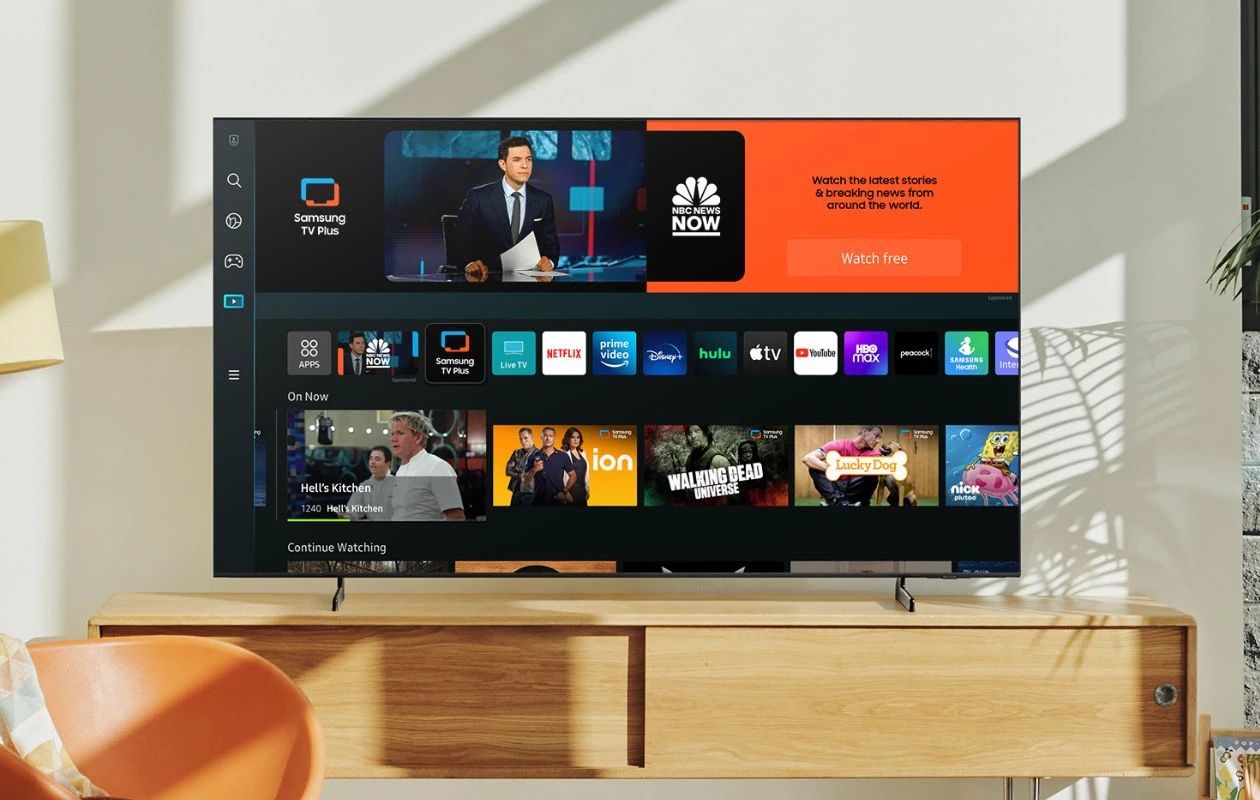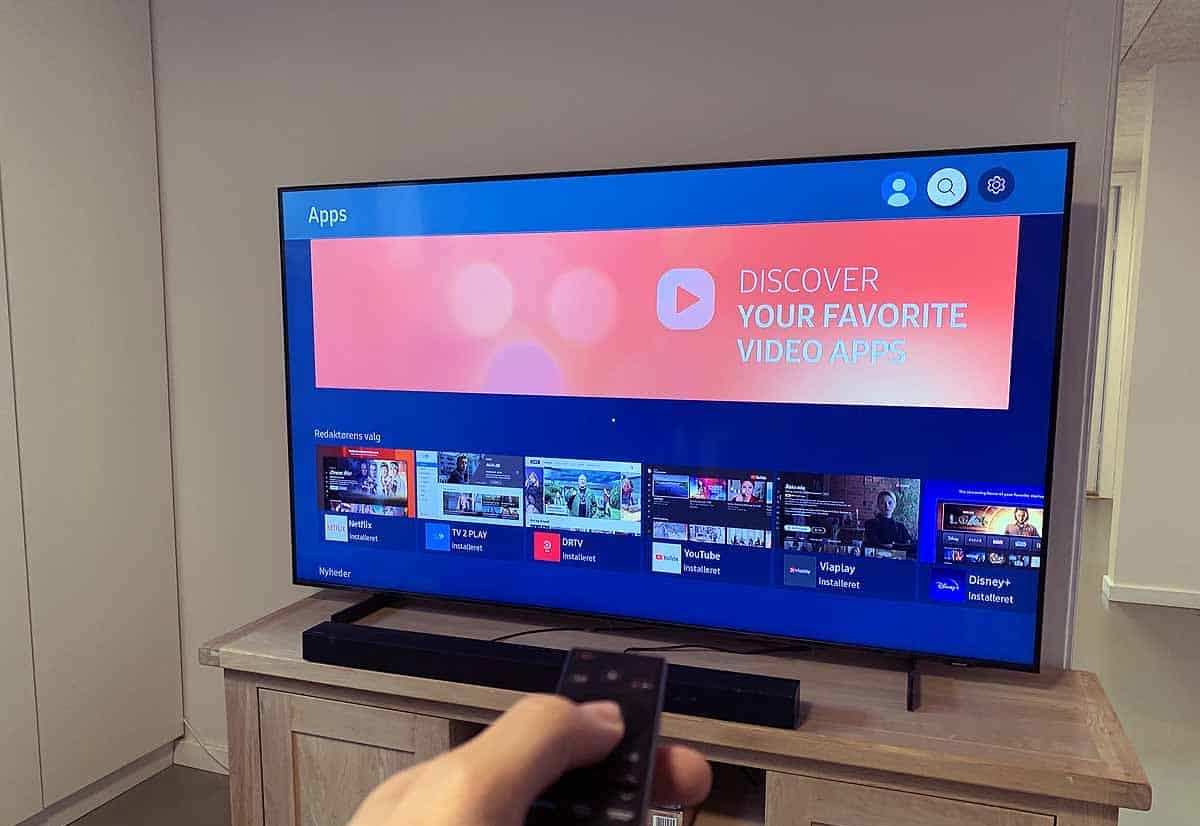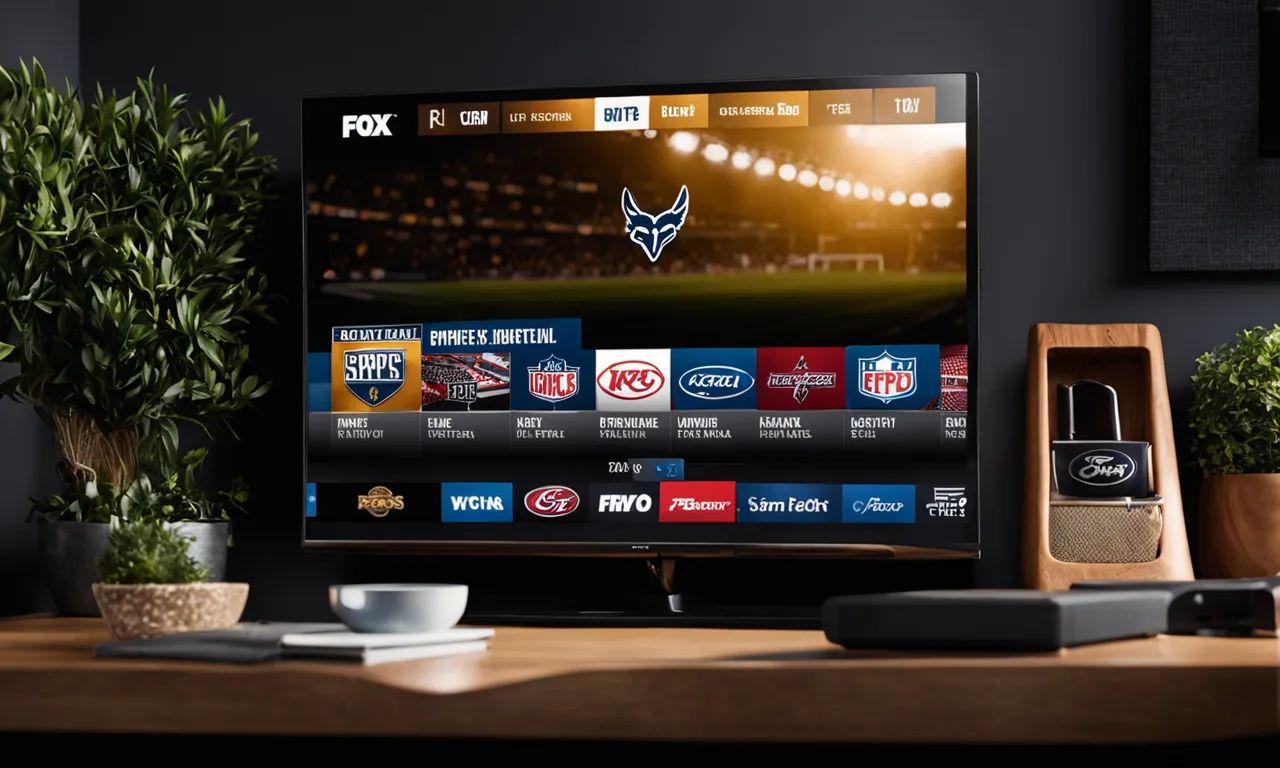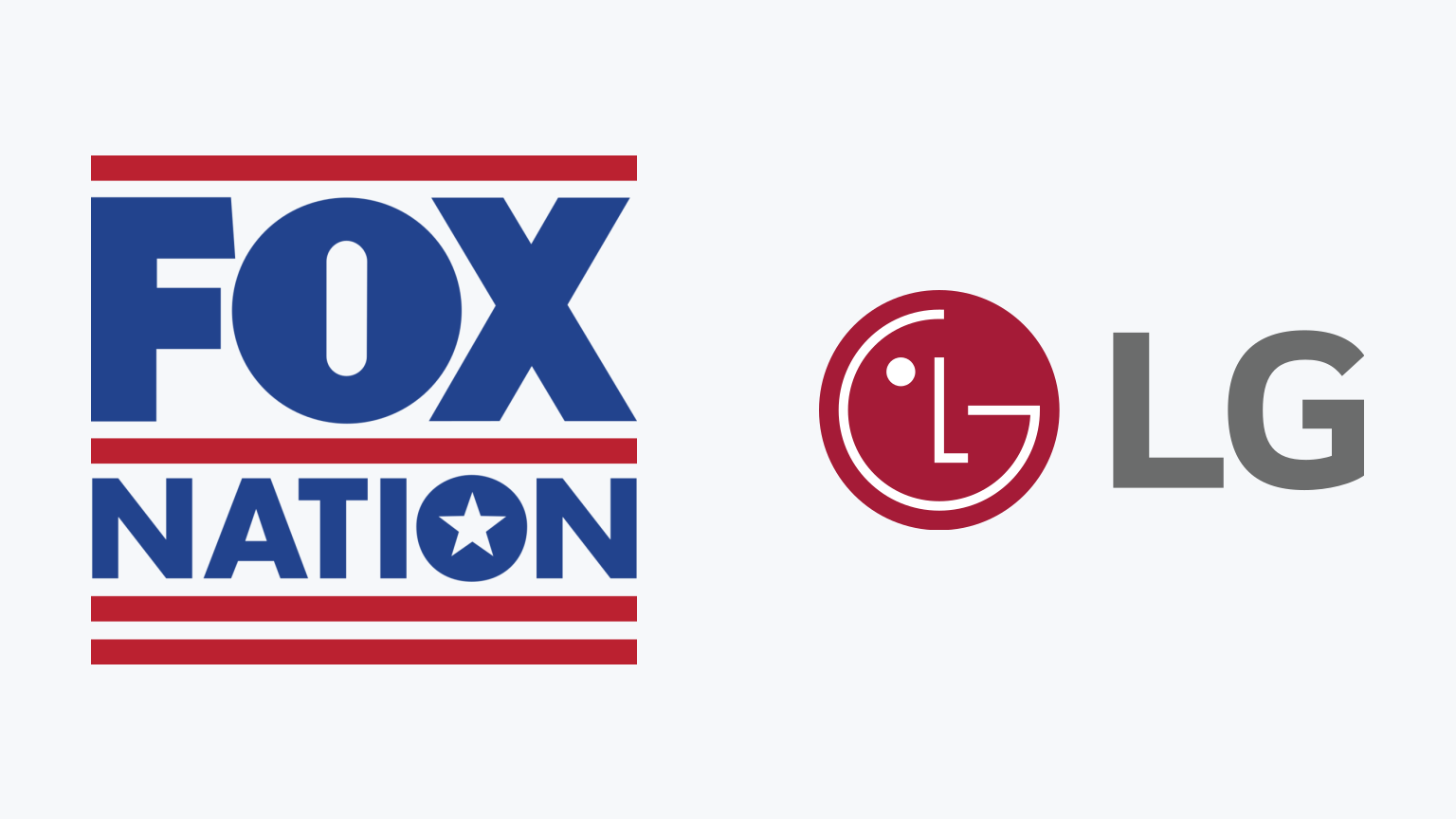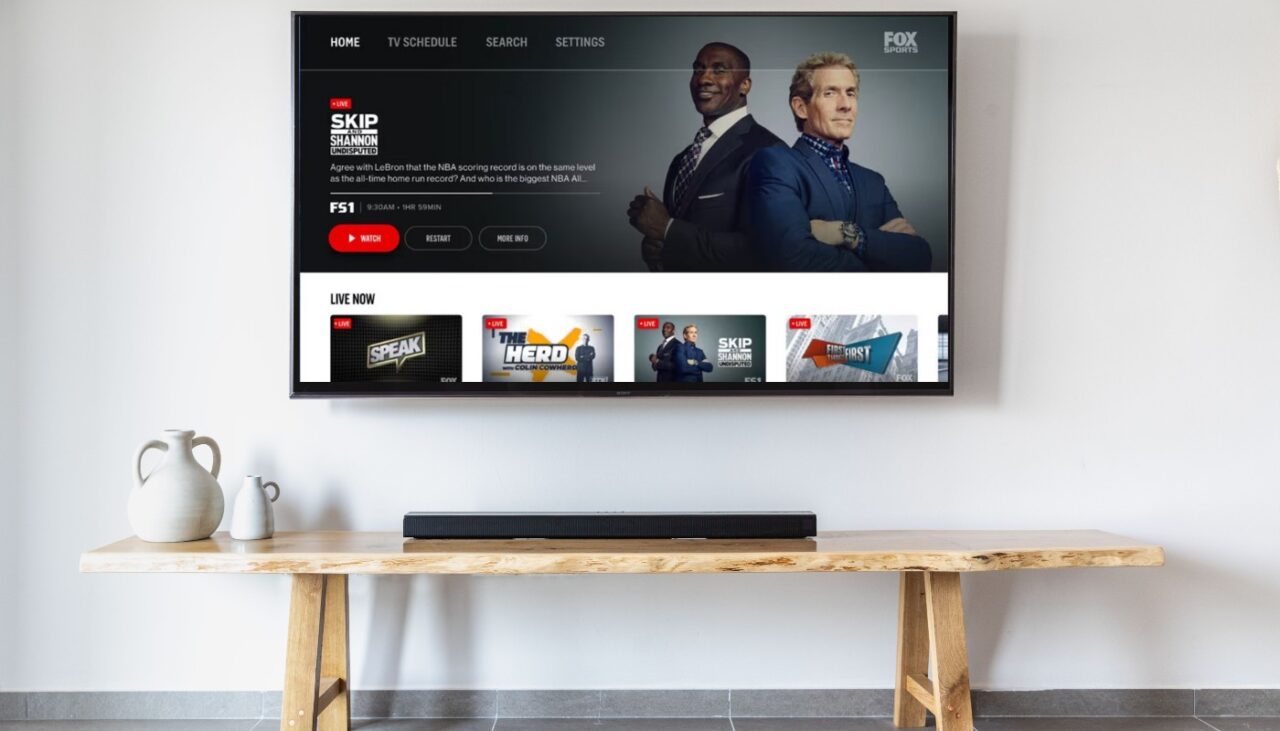Introduction
Welcome to our guide on how to get Fox Sports Go on your Samsung Smart TV. If you’re a sports enthusiast looking to stream live games and events on your TV, you’re in the right place. Fox Sports Go is a popular streaming service that allows you to watch live sports programming from the Fox Sports network on various devices, including Samsung Smart TVs.
With Fox Sports Go, you can enjoy an extensive range of sports content, including NFL, college football, MLB, NBA, NHL, MLS, NASCAR, UFC, and more. Whether you’re a fan of football, basketball, baseball, or any other popular sport, having access to Fox Sports Go on your Samsung Smart TV means never missing out on the action.
Fortunately, the process of getting Fox Sports Go on your Samsung Smart TV is relatively straightforward. In this guide, we will take you through the step-by-step instructions to help you get started. Before we begin, though, it’s important to note that Fox Sports Go is only available to users in the United States. If you’re residing outside the US, you may need to use a VPN service to access the content.
Now, without further ado, let’s get started with the process of getting Fox Sports Go on your Samsung Smart TV!
Step 1: Check the Compatibility of Your Samsung Smart TV
Before proceeding with the installation of Fox Sports Go, it’s important to ensure that your Samsung Smart TV is compatible with the app. Fox Sports Go is compatible with most Samsung Smart TVs released in 2015 and later. However, it’s always a good idea to check for compatibility to avoid any issues.
To verify if your Samsung Smart TV is compatible with Fox Sports Go, follow these simple steps:
- Turn on your Samsung Smart TV and navigate to the main menu.
- Go to the “Apps” section or the “Samsung Apps Store” on your TV.
- Search for “Fox Sports Go” in the apps store.
- If the Fox Sports Go app appears in the search results, it means that your Samsung Smart TV is compatible.
If you’re unable to find the Fox Sports Go app in the apps store, it might indicate that your Samsung Smart TV is not compatible. In such cases, you may need to consider alternative options like streaming from another device or using a streaming device such as Apple TV, Roku, or Amazon Fire TV to access Fox Sports Go.
Once you have confirmed the compatibility of your Samsung Smart TV with Fox Sports Go, you’re ready to move on to the next step: connecting your Samsung Smart TV to the internet.
Step 2: Connect Your Samsung Smart TV to the Internet
In order to download and use the Fox Sports Go app on your Samsung Smart TV, you need to ensure that your TV is connected to the internet. Here’s how you can connect your Samsung Smart TV to the internet:
- Make sure you have an active internet connection in your home. This can be a wired connection (via Ethernet cable) or a wireless connection (via Wi-Fi).
- On your Samsung Smart TV remote, press the “Menu” or “Home” button to access the TV’s main menu.
- Go to “Settings” and select “Network”.
- Choose the type of network connection you prefer – “Wired” or “Wireless”.
- If you choose a wired connection, simply connect one end of an Ethernet cable to your TV and the other end to your router or modem.
- If you choose a wireless connection, select your Wi-Fi network from the available options and enter the necessary credentials (network name and password).
- Once you have successfully connected your Samsung Smart TV to the internet, test the connection by selecting “Network Test” or a similar option in the settings menu.
- If the network test is successful, you should see a confirmation message indicating that your Samsung Smart TV is now connected to the internet.
It’s important to note that a stable and reliable internet connection is crucial for smooth streaming of sports content on Fox Sports Go. If you experience any connectivity issues, make sure to troubleshoot your network or contact your internet service provider for assistance.
Now that your Samsung Smart TV is connected to the internet, you can proceed to the next step of the process: downloading the Fox Sports Go app.
Step 3: Download the Fox Sports Go App
Once you have successfully connected your Samsung Smart TV to the internet, the next step is to download the Fox Sports Go app onto your TV. To do this, follow the instructions below:
- On your Samsung Smart TV remote, press the “Home” button to access the main menu.
- Navigate to the “Apps” section and select the “Samsung Apps Store”.
- In the search bar, type “Fox Sports Go” and press Enter.
- Locate the official Fox Sports Go app from the search results and select it.
- Click on the “Download” or “Install” button to initiate the app download process.
Note: Depending on your Samsung Smart TV model, the options and layout of the app store may vary slightly. However, the general process remains relatively similar across models.
Ensure that you have a stable internet connection during the download process to avoid any interruptions. The download time may vary depending on your connection speed.
Once the Fox Sports Go app has finished downloading and installing on your Samsung Smart TV, you’re ready to move on to the next step: logging in or creating an account.
Step 4: Log in or Create an Account
After successfully downloading and installing the Fox Sports Go app on your Samsung Smart TV, the next step is to log in or create a new account. Follow these steps to get started:
- Open the Fox Sports Go app on your Samsung Smart TV.
- On the app’s main screen, you will see the option to either log in or create a new account. Select the option that applies to you.
- If you already have a Fox Sports Go account, choose the “Log In” option. Enter your email address and password associated with your Fox Sports Go account.
- If you are new to Fox Sports Go, select the “Create Account” option. Follow the on-screen prompts to create a new account. You may be required to provide personal information such as your name, email address, and password for account creation.
- Once you have successfully logged in or created an account, you will have access to the full range of Fox Sports Go features and content.
It’s important to note that to access certain content on Fox Sports Go, you may need to authenticate your subscription with a participating pay-TV provider. If prompted, select your provider and enter the necessary credentials to gain access to the content.
By logging in or creating an account, you can personalize your Fox Sports Go experience and enjoy a wide range of live sports events and programming on your Samsung Smart TV.
With your account set up and ready to go, you’re now one step away from enjoying the exciting world of sports on your Samsung Smart TV. Keep reading to learn how to activate Fox Sports Go on your TV.
Step 5: Activate Fox Sports Go on Your Samsung Smart TV
After logging in or creating an account on the Fox Sports Go app on your Samsung Smart TV, the next step is to activate the app. Activating the app will ensure that you have full access to all the features and content available. Follow the steps below to activate Fox Sports Go:
- Launch the Fox Sports Go app on your Samsung Smart TV.
- On the app’s main screen, you will see an activation code displayed. Take note of this code as you will need it for the next step.
- Open a web browser on your computer or mobile device and visit the Fox Sports Go activation page (www.foxsportsgo.com/activate).
- On the activation page, you will be prompted to enter the activation code from your Samsung Smart TV. Type in the code correctly in the provided field and click “Submit” or “Activate”.
- Wait for the activation process to complete. Once activated, you will receive a confirmation message on your TV screen.
Congratulations! You have successfully activated Fox Sports Go on your Samsung Smart TV. You can now enjoy live sports events, highlights, and exclusive content right from the comfort of your own home.
It’s important to keep in mind that the activation process may vary slightly depending on your region and the specific instructions provided by Fox Sports Go. If you encounter any difficulties during the activation process, it may be helpful to visit the Fox Sports Go support website or contact their customer support for further assistance.
Now that you have activated Fox Sports Go, it’s time to sit back, relax, and get ready to immerse yourself in the thrilling world of sports on your Samsung Smart TV.
Step 6: Start Watching Sports on Your Samsung Smart TV
Now that you have completed all the necessary steps to get Fox Sports Go on your Samsung Smart TV, it’s time to start watching your favorite sports events. Here’s how you can get started:
- Launch the Fox Sports Go app on your Samsung Smart TV.
- On the app’s main screen, you will see a variety of sports options and featured content. Use your remote or navigation buttons to explore the available sports categories.
- Select the sport or event that you want to watch. You will be presented with a list of live or on-demand games and shows within that category.
- Choose the specific game or show you want to watch by selecting it from the list.
- Enjoy the live streaming or on-demand content on your Samsung Smart TV. Sit back, relax, and cheer for your favorite teams or athletes.
With Fox Sports Go, you have the flexibility to watch sports events in real-time as they happen or catch up on missed games and highlights at your convenience. The intuitive interface of the app makes it easy to navigate and find the content you’re interested in.
Additionally, Fox Sports Go offers features such as multi-game viewing, replays, and exclusive behind-the-scenes content, enhancing your overall sports-watching experience.
Remember to check the Fox Sports Go app regularly for upcoming games, special events, and new content. Stay up-to-date with your favorite sports and never miss a moment of the action.
Now that you know how to access and watch sports on your Samsung Smart TV through Fox Sports Go, it’s time to grab some snacks, gather your friends and family, and enjoy the excitement of sports in the comfort of your own home.
Conclusion
Congratulations! You have successfully learned how to get Fox Sports Go on your Samsung Smart TV. By following the steps outlined in this guide, you can now enjoy live sports events, highlights, and exclusive content from the Fox Sports network right from the comfort of your living room.
From checking the compatibility of your Samsung Smart TV to connecting it to the internet, downloading the Fox Sports Go app, logging in or creating an account, activating the app, and finally, starting to watch sports, we have covered everything you need to know to get started.
With Fox Sports Go, you can stay updated with the latest games and events across a wide range of sports, including football, basketball, baseball, and much more. Whether you’re a casual sports fan or a die-hard enthusiast, Fox Sports Go provides a comprehensive platform to enjoy your favorite sports content on your Samsung Smart TV.
Remember to keep your app updated to access the latest features and improvements. Additionally, ensure that you have a stable internet connection and an active Fox Sports Go account to fully enjoy the app’s offerings.
Thank you for following this guide on getting Fox Sports Go on your Samsung Smart TV. We hope you have a fantastic sports-watching experience. Sit back, relax, and cheer on your favorite teams as you immerse yourself in the thrilling world of sports right from the comfort of your home!