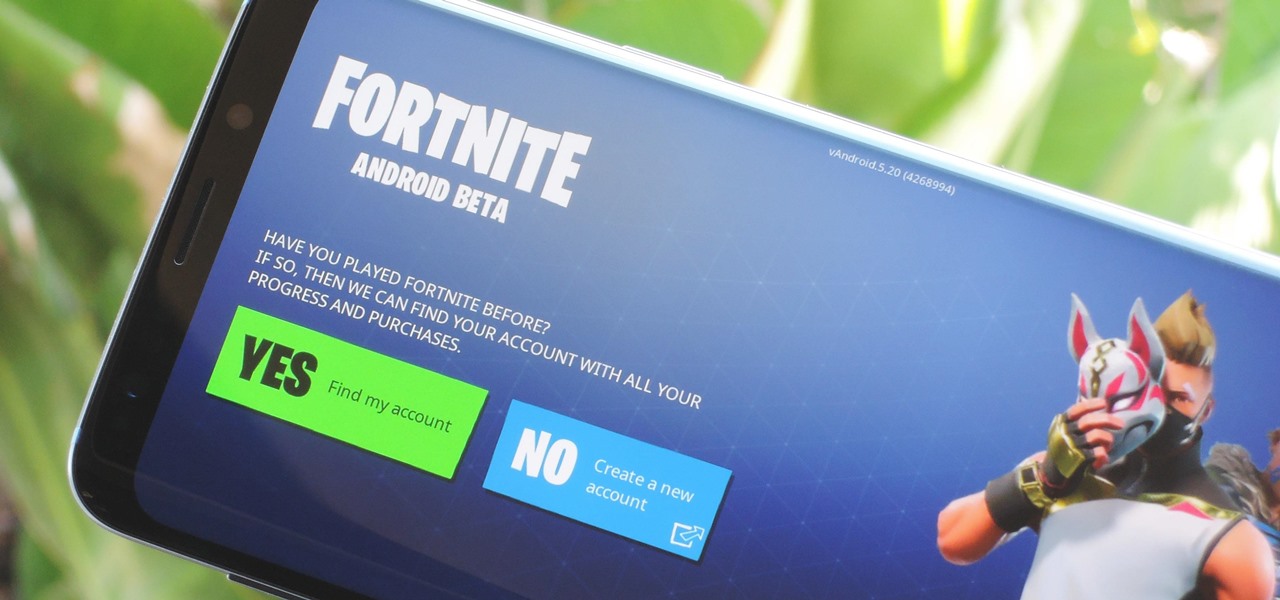Introduction
Fortnite, the popular online video game developed by Epic Games, has become a global sensation and attracted millions of players across various platforms. Originally released for consoles and PCs, Fortnite has expanded its reach to mobile devices, including tablets. Being able to play Fortnite on a tablet offers convenience and portability, allowing gamers to enjoy the Battle Royale experience wherever they go.
In this article, we will guide you through the process of getting Fortnite on your tablet. Whether you have an Android or iOS tablet, we will provide you with step-by-step instructions to help you download, install, and start playing Fortnite. So, whether you’re at home, traveling, or simply want to squeeze in a quick gaming session during your break, we will help you turn your tablet into a Fortnite battle station.
Please note that the specific steps may vary slightly depending on your tablet’s operating system and version. However, the general process remains the same. Before we dive into the details, let’s first check the compatibility requirements to ensure that your tablet meets the necessary specifications.
Compatibility Requirements
Before you begin downloading and installing Fortnite on your tablet, it’s important to verify that your device meets certain compatibility requirements. This will ensure that you have a smooth and enjoyable gaming experience without any technical issues. Here are the key factors to consider:
- Operating System: Fortnite is compatible with both Android and iOS tablets. For Android tablets, you will need a device running on Android 8.0 or higher. For iOS tablets, you will need an iPad Air 2 or later, or an iPad mini 4 or later. Ensure that your tablet’s operating system meets these requirements before proceeding.
- Storage Space: Fortnite is a large game that requires a significant amount of storage space. Make sure your tablet has enough free space to accommodate the game and any future updates. It is recommended to have at least 8-10GB of free space to ensure a smooth installation and gameplay.
- Internet Connection: Fortnite is an online multiplayer game, so a stable internet connection is essential. Whether you’re playing using Wi-Fi or mobile data, ensure that your tablet has a reliable and fast internet connection to avoid lag and connectivity issues.
- RAM: Random Access Memory (RAM) is crucial for smooth gameplay. Fortnite recommends a minimum of 3GB of RAM for Android tablets and 2GB of RAM for iOS tablets. Check your tablet’s specifications to ensure it meets or exceeds these requirements.
- Processor: The processor of your tablet plays a vital role in the performance of Fortnite. A powerful processor will ensure smooth gameplay without any lag or frame rate drops. Look for tablets with at least a quad-core processor or better to enhance the gaming experience.
By considering these compatibility requirements, you can ensure that your tablet is capable of running Fortnite and supporting an optimal gaming experience. Once you have verified that your tablet meets these specifications, we can proceed to the next steps of downloading and installing the game.
Step 1: Check if your tablet meets the specifications
Before you begin the process of downloading and installing Fortnite on your tablet, it’s crucial to verify that your device meets the necessary specifications. This step will help ensure that your tablet can handle the game’s requirements and provide you with an optimal gaming experience.
The specific specifications may vary depending on the operating system of your tablet (Android or iOS). Here are the general steps to check if your tablet meets the specifications:
- Open your tablet’s settings menu.
- Navigate to the ‘About’ or ‘System’ section, which gives you information about your tablet.
- Look for the ‘OS’ or ‘Android version’ section (for Android tablets) or ‘Software Version’ (for iOS tablets).
- Check if your tablet’s operating system meets the minimum requirements stated by Fortnite. For Android tablets, you need Android 8.0 or higher. For iOS tablets, you’ll need an iPad Air 2 or later, or an iPad mini 4 or later.
- Verify the amount of free storage space available on your tablet. Fortnite is a large game, so ensure that your tablet has enough storage space to accommodate the game and future updates.
- Take note of your tablet’s RAM and processor specifications. Fortnite recommends at least 3GB of RAM for Android tablets and 2GB of RAM for iOS tablets, along with a quad-core processor or better.
If your tablet meets or exceeds the specifications required by Fortnite, you can proceed to the next steps of downloading and installing the game. However, if your tablet does not meet the requirements, you may need to consider upgrading your device or exploring alternative options to play Fortnite.
Now that you’ve checked your tablet’s specifications, let’s move on to the next step: checking if your tablet is compatible with the Fortnite installer.
Step 2: Check if your tablet is compatible with the Fortnite installer
Once you have verified that your tablet meets the general specifications required by Fortnite, the next step is to check if your tablet is compatible with the Fortnite installer. This is essential to ensure that you can successfully download and install the game on your device.
To check the compatibility of your tablet with the Fortnite installer, follow these steps:
- Open your tablet’s web browser and search for “Fortnite installer.”
- Visit the official Epic Games website or the official app store for your tablet’s operating system (Google Play Store for Android or Apple App Store for iOS).
- Locate the Fortnite installer and select it for more information.
- Check the requirements and compatibility information provided by the installer. It should outline the specific tablet models that are supported.
- Compare the information provided by the installer with your tablet’s make and model to verify compatibility.
It’s worth noting that Fortnite may not be available for all tablet models due to hardware limitations or other factors. If your tablet is not listed as compatible with the Fortnite installer, it means that Epic Games has not officially certified it for optimal performance. However, there may be alternative methods or unofficial versions available, but proceed with caution as they may not provide the same level of stability or support.
If your tablet is compatible with the Fortnite installer, you can proceed to the next steps of downloading and installing the game. However, if your tablet is not compatible, you may need to explore other gaming options or consider upgrading to a compatible device.
Now that you have checked the compatibility of your tablet, let’s move on to the next step: downloading the Fortnite installer from the official website.
Step 3: Download the Fortnite installer from the official website
After verifying the compatibility of your tablet with the Fortnite installer, the next step is to download the installer from the official website. By downloading the installer directly from the official source, you can ensure a safe and genuine installation of Fortnite on your tablet.
To download the Fortnite installer from the official website, follow these steps:
- Open your tablet’s web browser.
- Type “Fortnite official website” in the search bar and press enter.
- Visit the official Epic Games website by clicking on the appropriate link.
- Look for the option to download the Fortnite installer. It is usually prominently displayed on the homepage or in the “Downloads” section.
- Click on the download link to start downloading the installer file.
It is important to note that the downloading process may vary slightly depending on your tablet’s operating system. Android tablet users may have to navigate to the “Android” or “Download for Android” section on the website, while iOS tablet users should look for the “iOS” or “Download for iOS” section.
Ensure that you are downloading the correct version of the Fortnite installer for your tablet’s operating system. Downloading the wrong version may result in compatibility issues or an unsuccessful installation.
Once the download is complete, you are ready to proceed to the next step: enabling installation from unknown sources on your tablet.
Step 4: Enable installation from unknown sources
Before you can install the Fortnite installer on your tablet, you need to enable installation from unknown sources. This allows your tablet to install applications that are not downloaded from the official app store. Since the Fortnite installer is not available on the app stores, enabling this option is necessary.
To enable installation from unknown sources on your tablet, follow these steps:
- Open the settings menu on your tablet.
- Navigate to the “Security” or “Privacy” section. The exact location of this option may vary depending on your tablet’s operating system.
- Look for the “Unknown Sources” option and toggle it on. You may see a warning message regarding the potential risks of enabling this option. Read the message and proceed if you are confident in the source of the installer.
- Confirm your selection, and your tablet will now allow installations from unknown sources.
Enabling installation from unknown sources is a necessary step to ensure a smooth installation of the Fortnite installer. However, it is essential to exercise caution when installing applications from unknown sources. Make sure to download the installer from the official website and verify its authenticity before proceeding.
With installation from unknown sources enabled, you are ready to move on to the next step: installing the Fortnite installer on your tablet.
Step 5: Install the Fortnite installer
Now that you have downloaded the Fortnite installer and enabled installation from unknown sources on your tablet, it’s time to proceed with the installation process. Installing the Fortnite installer will allow you to download the game directly onto your tablet.
To install the Fortnite installer on your tablet, follow these steps:
- Locate the downloaded Fortnite installer file on your tablet. This is usually found in the “Downloads” folder or the directory you selected during the download process.
- Tap on the Fortnite installer file to start the installation process.
- Follow the on-screen prompts and instructions to proceed with the installation. You may be asked to grant certain permissions or provide additional information during the process.
- Wait for the installation to complete. This may take a few moments.
- Once the installation is finished, you will see the Fortnite installer icon on your tablet’s home screen or in the app drawer.
It’s important to note that the installation process may vary slightly depending on your tablet’s operating system. Android tablet users may need to grant additional permissions, such as allowing the installer to access storage or enable additional settings. Follow the prompts and ensure that you are comfortable with the permissions requested.
With the Fortnite installer installed on your tablet, you’re now ready to move on to the next step: opening the Fortnite installer and downloading the game.
Step 6: Open the Fortnite installer and download the game
With the Fortnite installer successfully installed on your tablet, it’s time to open the installer and begin the process of downloading the actual game. The Fortnite installer will guide you through the necessary steps to acquire and install Fortnite on your tablet.
To open the Fortnite installer and download the game, follow these steps:
- Locate the Fortnite installer icon on your tablet’s home screen or in the app drawer.
- Tap on the Fortnite installer icon to launch the application.
- Once the Fortnite installer is open, you will be prompted to download the actual game. Tap on the “Install” or “Download” button to initiate the process.
- Follow the instructions provided by the installer. The installer will automatically download and install the necessary files for Fortnite on your tablet.
- Depending on your internet connection speed and tablet’s performance, the download process may take some time. Be patient and ensure that your tablet remains connected to the internet throughout the download.
- Once the download is complete, the installer will automatically install Fortnite on your tablet.
- You will receive a notification or confirmation when the installation process is finished.
It’s important to note that the size of the Fortnite game files can be quite large, so make sure that you have enough free storage space available on your tablet. Additionally, ensure that your tablet is connected to a stable and reliable internet connection during the download process to avoid any interruptions.
With Fortnite downloaded and installed on your tablet, you’re now ready to move on to the final step: launching the game and starting your Fortnite adventure.
Step 7: Launch the game and start playing Fortnite on your tablet
After successfully downloading and installing Fortnite on your tablet, it’s time to launch the game and embark on your Fortnite gaming adventure. By following the last step, you will be able to access the game and start playing on your tablet.
To launch the game and start playing Fortnite on your tablet, follow these steps:
- Locate the Fortnite icon on your tablet’s home screen or in the app drawer.
- Tap on the Fortnite icon to launch the game.
- The game will start loading and you may be prompted to log in with your Epic Games account. If you already have an account, enter your credentials. Otherwise, follow the on-screen instructions to create a new account.
- Once logged in, you will enter the Fortnite lobby where you can customize your character and access various game modes.
- Select your desired game mode, such as Battle Royale or Creative, and start playing Fortnite on your tablet.
- Use the on-screen controls or connect a compatible controller to your tablet for a more immersive gaming experience.
- Enjoy Fortnite on your tablet and have fun competing with players from around the world.
It’s important to note that the gameplay experience may vary slightly on tablets compared to other platforms. The touch controls and screen size of your tablet may require some adjustment, so take some time to get familiar with the controls and optimize your gameplay settings.
With Fortnite launched on your tablet, you can now enjoy the thrilling Battle Royale action or explore the creative possibilities in the game’s Creative mode. Immerse yourself in the Fortnite universe and have a great time playing on your tablet.
Conclusion
Congratulations! You have successfully learned how to get Fortnite on your tablet. By following the steps outlined in this guide, you can now enjoy the popular Battle Royale game directly on your tablet, bringing the Fortnite experience with you wherever you go.
We started by checking if your tablet meets the necessary specifications and ensuring compatibility with the Fortnite installer. Then, we walked through the process of downloading the Fortnite installer from the official website and enabling installation from unknown sources on your tablet. After that, we installed the Fortnite installer and proceeded to download the game onto your tablet. Finally, we concluded by launching the game and beginning your Fortnite adventure on your tablet.
As you explore Fortnite on your tablet, keep in mind that the gameplay experience may vary slightly compared to other platforms. Take some time to familiarize yourself with the controls and optimize your settings to enhance your gaming experience. Additionally, ensure that you have a reliable and stable internet connection for seamless gameplay.
Now that you have Fortnite on your tablet, you can compete with players from around the world, experience intense battles, and display your creative skills in the game’s Creative mode. Enjoy the world of Fortnite and have a fantastic time gaming on your tablet!