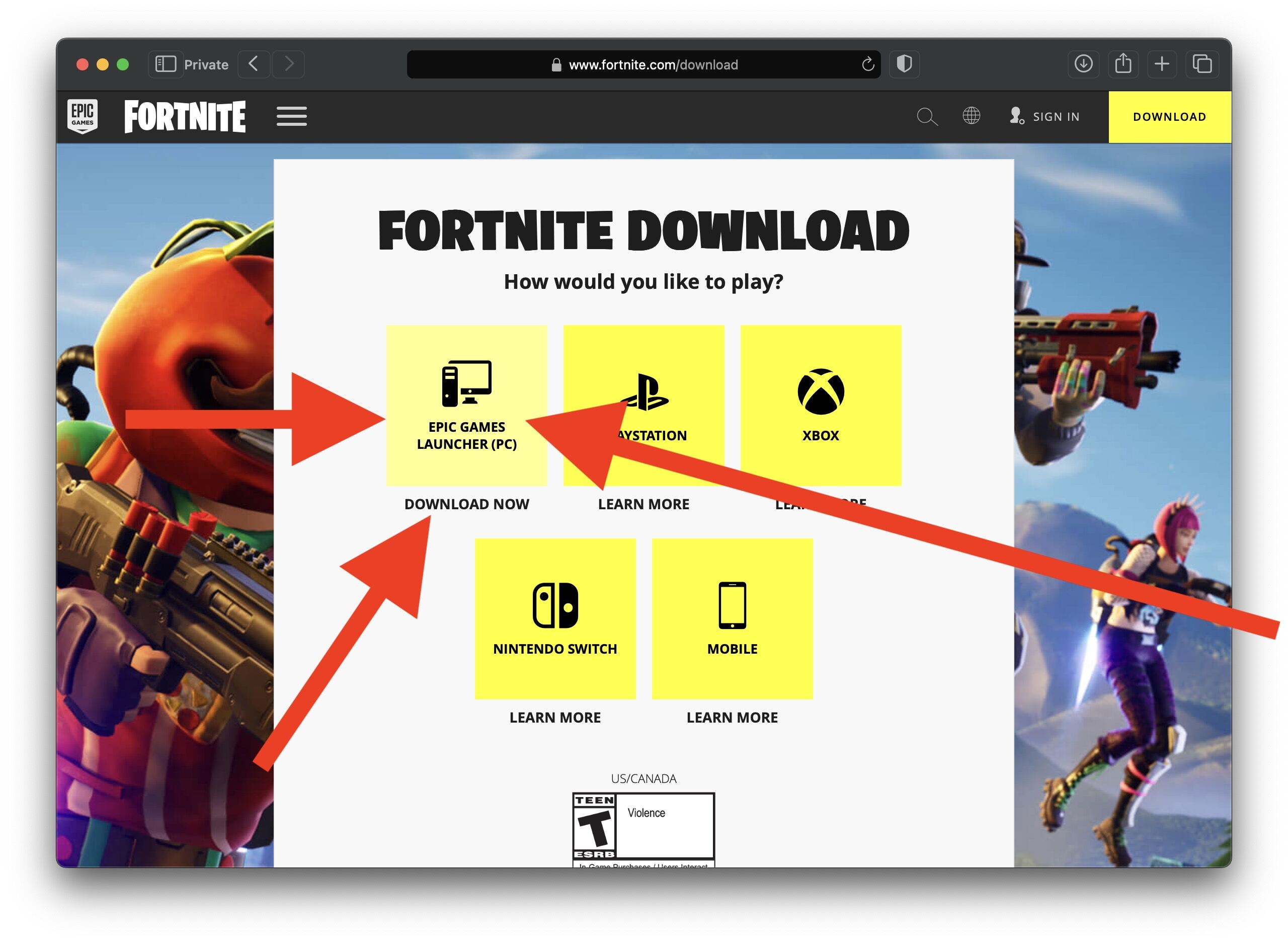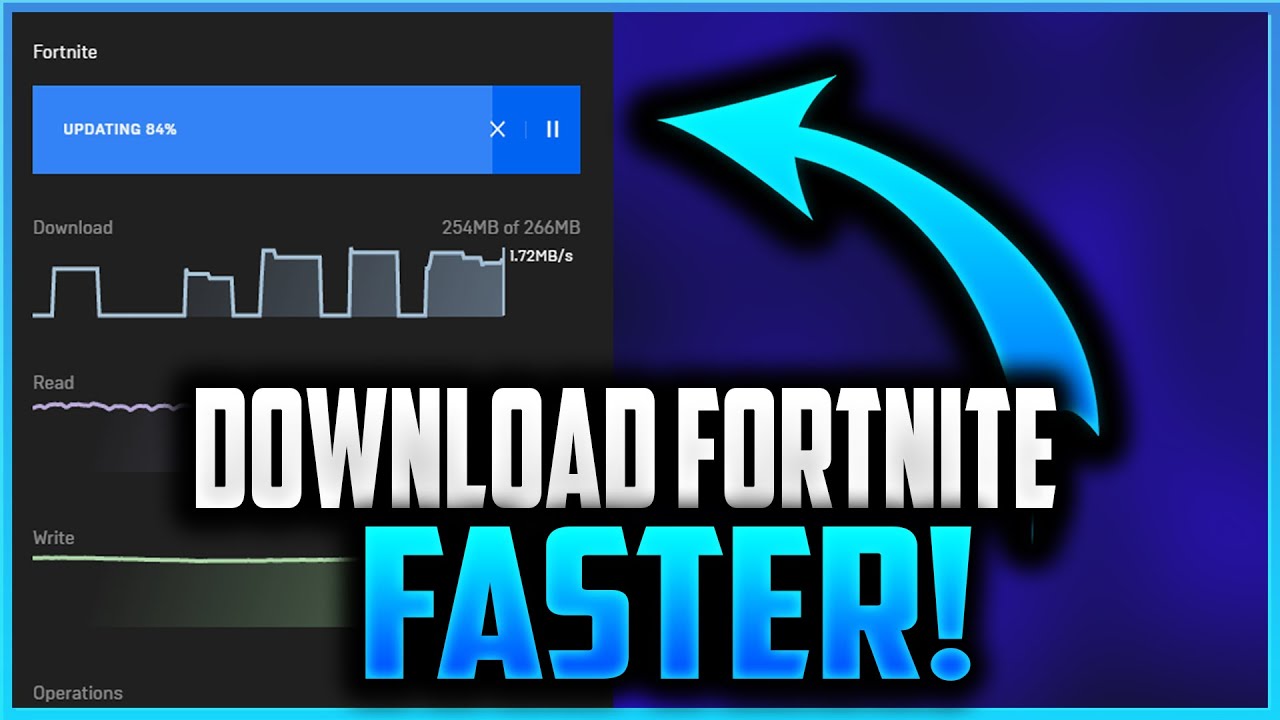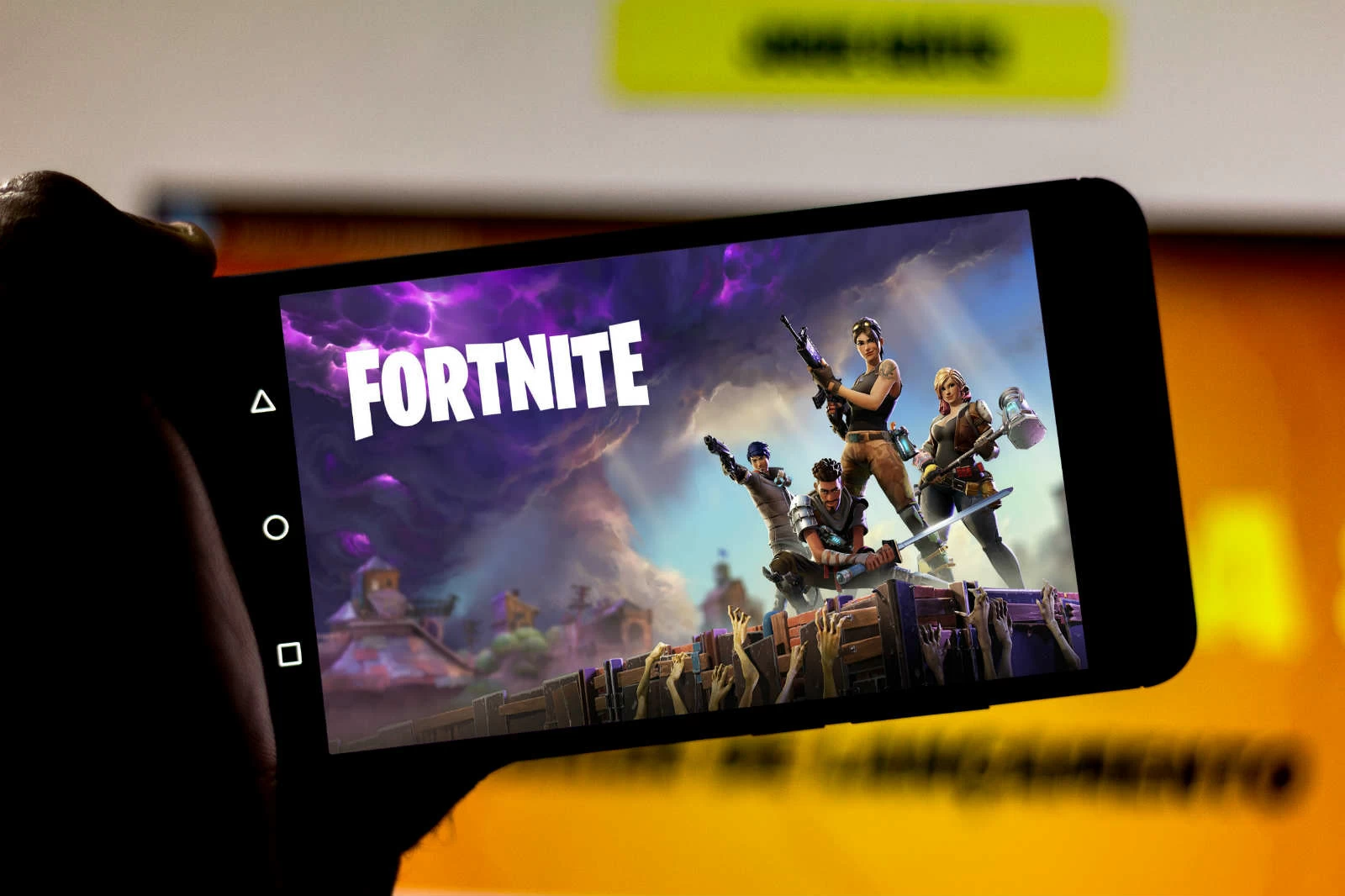Introduction
Welcome to the world of Fortnite, where every move, every shot, and every build can make the difference between victory and defeat. While playing Fortnite with a keyboard and mouse is the norm for many players, using a game controller can offer a different gaming experience. Whether you're new to Fortnite or looking to switch from keyboard and mouse to a game controller, this guide will walk you through the process of setting up and optimizing your game controller for Fortnite.
Playing Fortnite with a game controller can provide a more familiar and intuitive gaming experience for those who are accustomed to console gaming. It allows for precise control over character movement, aiming, and building, giving players the opportunity to showcase their skills in the fast-paced world of Fortnite. With the right setup and customization, you can maximize your performance and enjoyment while using a game controller.
In this guide, we will cover everything you need to know to set up your game controller for Fortnite. From connecting your controller to customizing settings and testing sensitivity, we'll provide step-by-step instructions to help you optimize your gaming experience. Whether you're playing on a console, PC, or mobile device, these tips and tricks will help you make the most of your game controller in Fortnite.
So, grab your game controller, prepare for an immersive gaming experience, and let's dive into the world of Fortnite. Whether you're a seasoned player or just starting your Fortnite journey, mastering the art of using a game controller can elevate your gameplay and bring new excitement to your Fortnite adventures. Let's embark on this controller setup journey together and unleash your full gaming potential in Fortnite.
Step 1: Connect the Game Controller to Your Device
Before diving into the world of Fortnite with your game controller, the first step is to ensure that your controller is properly connected to your gaming device. The method of connecting a game controller may vary depending on the device you are using, whether it’s a gaming console, PC, or mobile device. Here’s how you can connect your game controller to different platforms:
- Gaming Console (e.g., PlayStation, Xbox): If you’re playing Fortnite on a gaming console, connecting your game controller is typically straightforward. Using a USB cable or wireless Bluetooth connection, you can pair your controller with the console. Follow the specific instructions for your console model to establish a stable connection between the controller and the device.
- PC: When playing Fortnite on a PC, connecting a game controller involves plugging it into a USB port on your computer. Many game controllers are plug-and-play, meaning they can be recognized by the PC without the need for additional software installation. However, for certain controllers, you may need to install specific drivers or software provided by the controller’s manufacturer to ensure compatibility.
- Mobile Device: If you prefer to play Fortnite on a mobile device, such as a smartphone or tablet, connecting a game controller can enhance your gaming experience. Depending on the type of controller and the device’s operating system, you may need to use a USB OTG (On-The-Go) adapter to connect the controller via USB, or utilize Bluetooth connectivity if supported by both the controller and the mobile device.
Once your game controller is successfully connected to your gaming device, it’s time to move on to the next step: customizing the controller settings within Fortnite. This pivotal step will allow you to tailor the controller’s functionality to your preferences, optimizing your gameplay and responsiveness in Fortnite.
With your game controller in hand and seamlessly connected to your device, you’re one step closer to immersing yourself in the dynamic world of Fortnite. The journey to harnessing the full potential of your game controller for Fortnite has just begun, and the next steps will delve into the intricacies of fine-tuning your controller settings to elevate your gaming performance.
Step 2: Customize Controller Settings in Fortnite
Now that your game controller is successfully connected to your gaming device, it’s time to delve into the customization of controller settings within Fortnite. Customizing your controller settings allows you to tailor the gameplay experience to your preferences, optimizing your control over character movement, aiming, and building in the game. Here are the key aspects to consider when customizing your controller settings in Fortnite:
- Button Mapping: Fortnite offers the flexibility to remap controller buttons, enabling you to assign specific actions to different buttons according to your comfort and play style. Whether it’s assigning building functions, weapon slots, or emotes to different buttons, customizing the button mapping can enhance your efficiency and fluidity in gameplay.
- Controller Sensitivity: Adjusting the sensitivity settings for your game controller is crucial for achieving precise aiming and smooth camera movements. Experiment with the sensitivity sliders for both aiming and building to find the optimal balance that suits your aiming accuracy and building speed.
- Customizable Options: Fortnite offers a range of customizable options for controllers, including aim assist strength, turbo building settings, and edit hold timing. Exploring and adjusting these options can significantly impact your gameplay experience, allowing you to fine-tune the controller behavior to align with your gaming preferences.
- Accessibility Settings: Fortnite provides accessibility settings that cater to various player needs, such as visual and auditory options. Customizing these settings can enhance the overall gaming experience, ensuring inclusivity and comfort while using a game controller.
By customizing your controller settings in Fortnite, you can create a personalized gaming environment that maximizes your control and responsiveness, ultimately elevating your performance in the game. Whether you prioritize precise aiming, swift building, or accessibility features, the customization options in Fortnite empower you to tailor the game controller experience to your unique gaming style.
As you fine-tune the controller settings to align with your preferences, you’re paving the way for a more immersive and dynamic gaming experience in Fortnite. The next step will focus on testing and adjusting the controller sensitivity, allowing you to further refine your control and precision while navigating the exhilarating world of Fortnite.
Step 3: Test and Adjust Controller Sensitivity
After customizing the general controller settings in Fortnite, the next crucial step is to test and fine-tune the controller sensitivity. Controller sensitivity directly influences the responsiveness of your aiming and building actions, making it essential to find the optimal sensitivity settings that align with your play style and comfort. Here’s a systematic approach to testing and adjusting controller sensitivity in Fortnite:
- Aim Sensitivity: Begin by testing the aim sensitivity settings to gauge the responsiveness of your crosshair movements. Adjust the aim sensitivity slider gradually, testing its impact on your ability to aim precisely and track targets. Finding the right balance between swift camera movements and precise aiming is key to optimizing your aim sensitivity.
- Building Sensitivity: Building sensitivity directly affects the speed and accuracy of your building placements. Experiment with the building sensitivity settings to ensure that your building actions are both swift and precise, allowing you to construct structures efficiently during intense gameplay scenarios.
- Testing in Combat Scenarios: Engage in combat scenarios within Fortnite to test the effectiveness of your adjusted sensitivity settings. Evaluate how the sensitivity adjustments influence your aiming accuracy, building speed, and overall control during intense battles and fast-paced encounters.
- Iterative Adjustments: Continuously fine-tune the sensitivity settings based on your gameplay experiences. Gradual adjustments and iterative testing will help you pinpoint the sensitivity settings that offer the ideal balance between swift responsiveness and precise control, enhancing your overall performance in Fortnite.
By methodically testing and adjusting the controller sensitivity, you can refine the responsiveness of your game controller to match your gaming instincts and reflexes. Achieving the perfect sensitivity settings empowers you to seamlessly execute precise aiming, swift building, and fluid camera movements, providing a competitive edge in the dynamic world of Fortnite.
As you immerse yourself in the process of testing and adjusting controller sensitivity, you’re actively honing your control and precision, preparing to unleash your optimized gaming prowess in Fortnite. The final step will focus on practicing and refining your controller skills, allowing you to integrate your customized settings into your gameplay and elevate your performance to new heights.
Step 4: Practice and Refine Your Controller Skills
With your game controller settings customized and sensitivity fine-tuned, it’s time to transition into the critical phase of practicing and refining your controller skills in the immersive world of Fortnite. Mastering the art of using a game controller in Fortnite requires dedicated practice and strategic refinement of your gaming techniques. Here’s how you can approach the practice and refinement phase to elevate your controller skills:
- Training Grounds: Utilize Fortnite’s training modes, such as Creative mode or dedicated aim training maps, to hone your aiming precision, building speed, and overall controller proficiency. These environments provide a low-pressure setting to experiment with your customized settings and refine your skills before venturing into competitive gameplay.
- Consistent Gameplay: Engage in regular gameplay sessions to integrate your customized controller settings into real-world scenarios. Consistency in gameplay allows you to adapt to the nuances of your adjusted sensitivity and settings, gradually enhancing your muscle memory and reflexes with the game controller.
- Analysis and Adaptation: Reflect on your gameplay experiences and analyze the effectiveness of your customized settings in different in-game situations. Identify areas for improvement, adapt your settings as needed, and embrace a continuous learning mindset to refine your controller skills over time.
- Community Resources: Explore community-generated content, tutorials, and tips from experienced Fortnite players who utilize game controllers. Leveraging community resources can provide valuable insights and strategies for refining your controller skills, offering diverse perspectives and techniques to enhance your gameplay.
By immersing yourself in dedicated practice and strategic refinement, you can gradually elevate your proficiency with the game controller, unlocking new levels of precision, speed, and control in Fortnite. The iterative process of practice and refinement allows you to seamlessly integrate your customized settings into your gameplay, empowering you to showcase your skills with confidence in the exhilarating world of Fortnite.
As you embark on the journey of practicing and refining your controller skills, each gameplay session becomes an opportunity to further enhance your mastery of the game controller, paving the way for exhilarating victories and unforgettable gaming moments in Fortnite. Your dedication to refining your controller skills will undoubtedly lead to a heightened gaming experience and a competitive edge in the ever-evolving Fortnite landscape.
Conclusion
Congratulations on completing the journey of setting up and optimizing your game controller for Fortnite. By following the step-by-step process of connecting your controller, customizing settings, testing sensitivity, and refining your skills, you’ve laid the foundation for a dynamic and immersive gaming experience in the world of Fortnite.
Through the meticulous customization of your controller settings, you’ve tailored the gaming experience to align with your unique play style and preferences, empowering you to exhibit precise aiming, swift building, and seamless control during intense gameplay scenarios. The iterative process of testing and adjusting controller sensitivity has fine-tuned your responsiveness, enhancing your ability to navigate the fast-paced world of Fortnite with confidence and precision.
As you delve into the practice and refinement phase, each gameplay session becomes an opportunity to further elevate your mastery of the game controller, integrating your customized settings into real-world scenarios and honing your skills with dedication and strategic adaptation. Your commitment to refining your controller skills will undoubtedly lead to exhilarating victories, unforgettable gaming moments, and a competitive edge in the ever-evolving Fortnite landscape.
Embrace the journey of continuous improvement and exploration within Fortnite, leveraging your customized controller settings to carve your path to gaming excellence. Whether you’re engaging in intense battles, constructing elaborate structures, or embarking on thrilling adventures, your optimized game controller will serve as a seamless extension of your gaming instincts and reflexes, enhancing your overall performance and enjoyment in Fortnite.
Now, armed with a finely-tuned game controller and honed skills, venture forth into the captivating world of Fortnite. Embrace the excitement, challenges, and triumphs that await, knowing that your optimized game controller is poised to amplify your gaming experience and propel you toward new heights of achievement in Fortnite.
May your gaming endeavors be filled with exhilarating victories, memorable experiences, and the sheer joy of mastering the art of using a game controller in the ever-evolving realm of Fortnite.