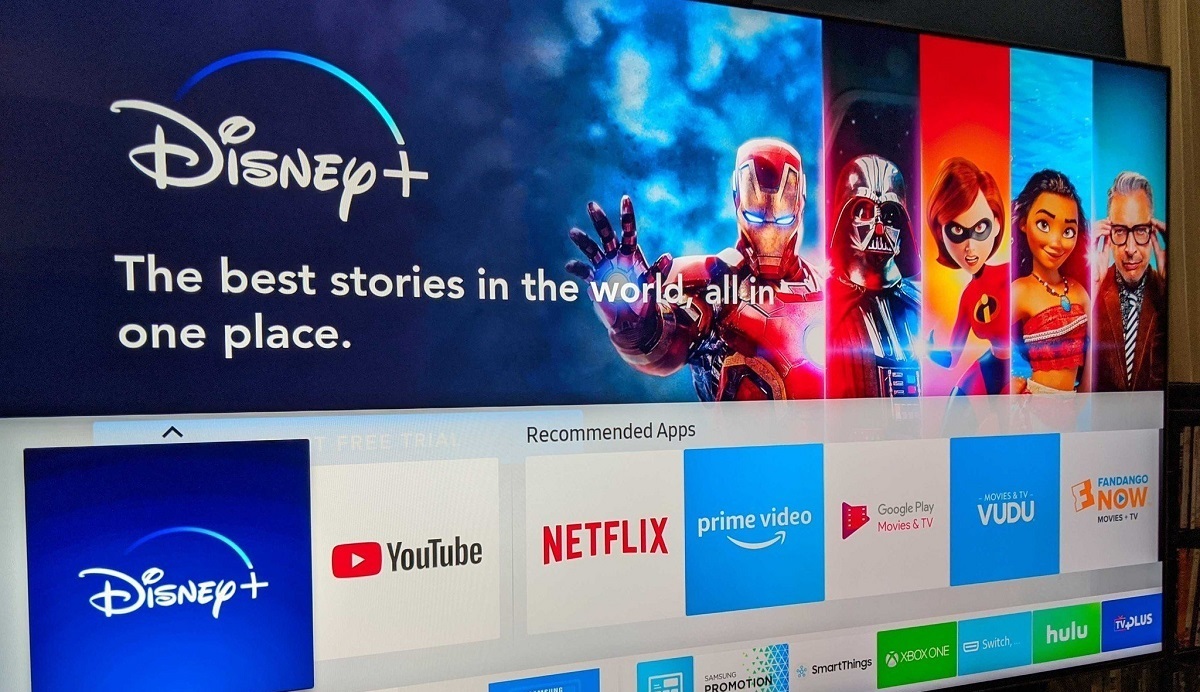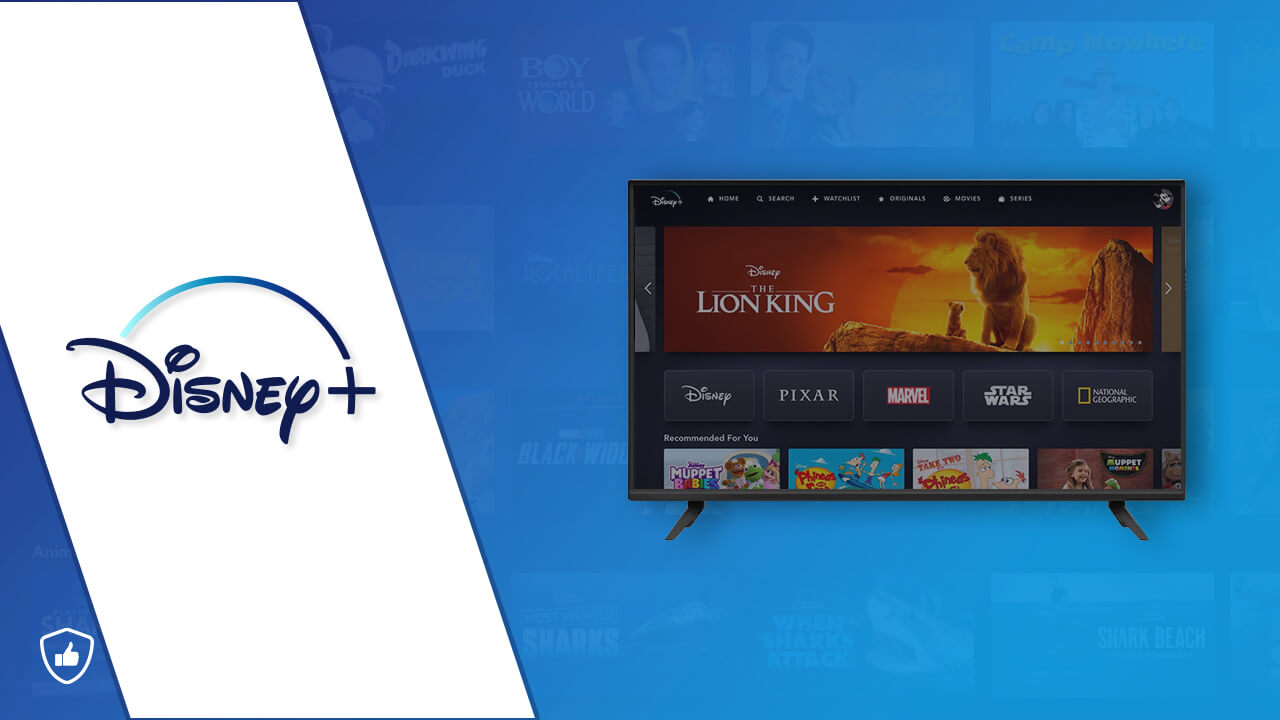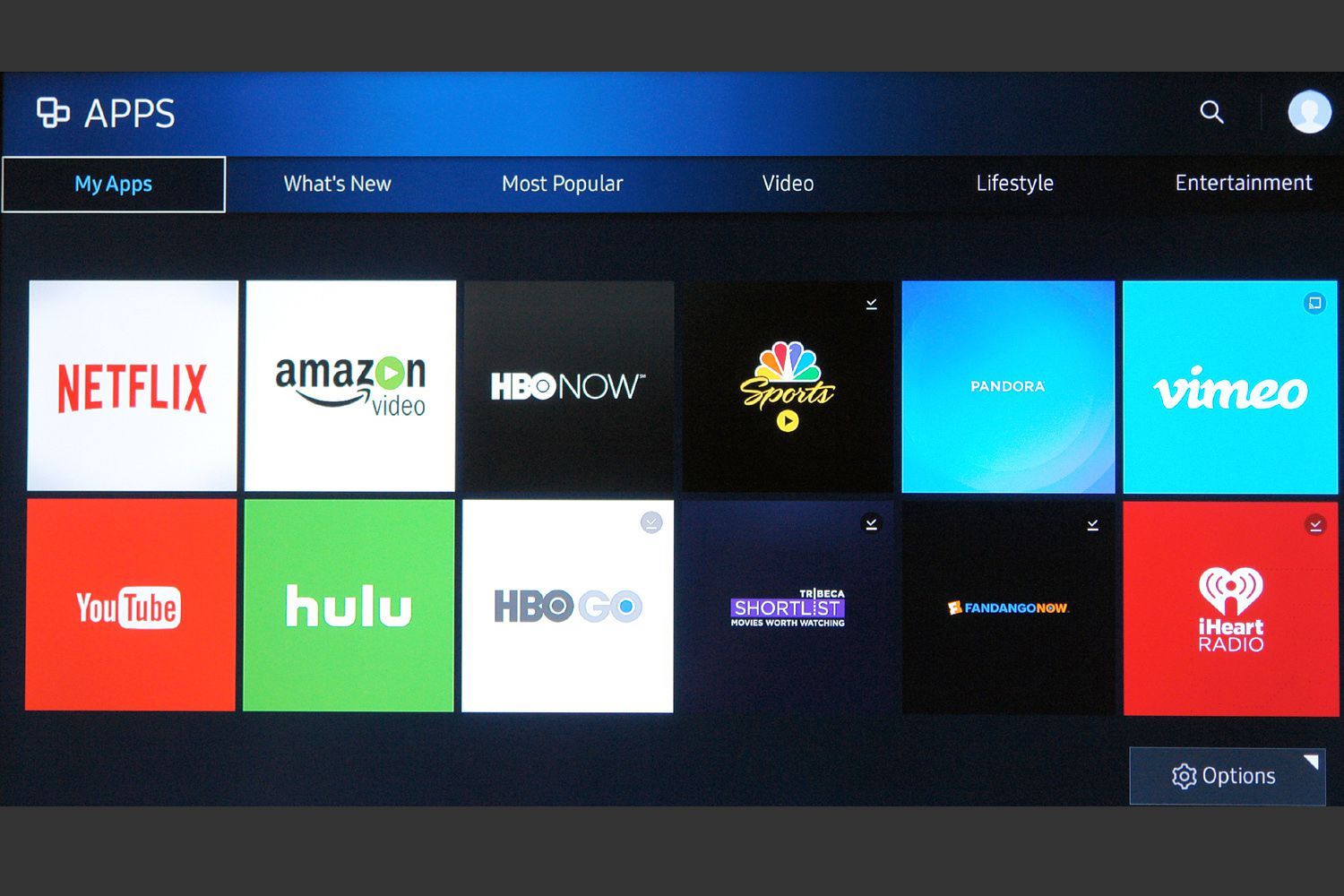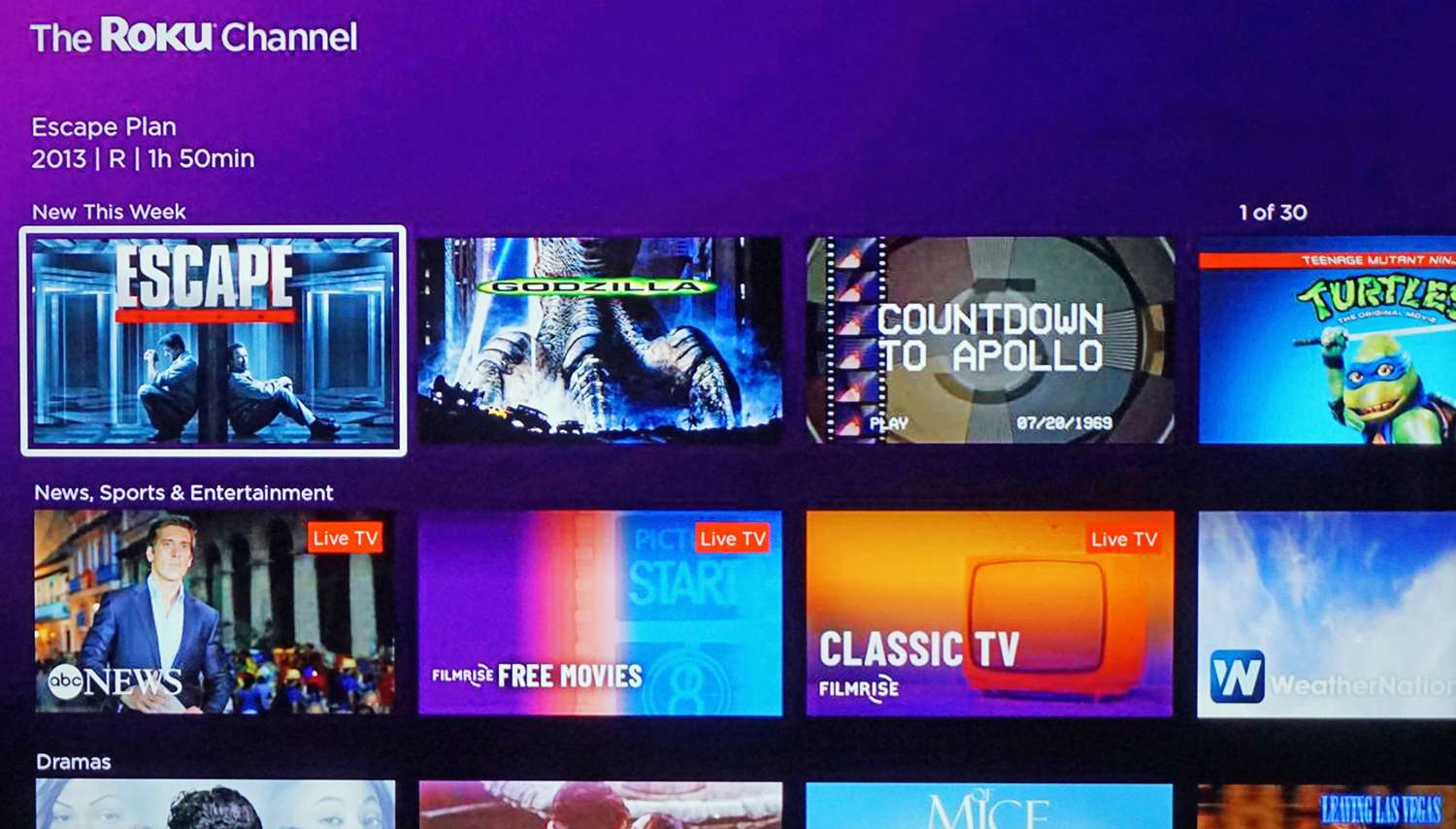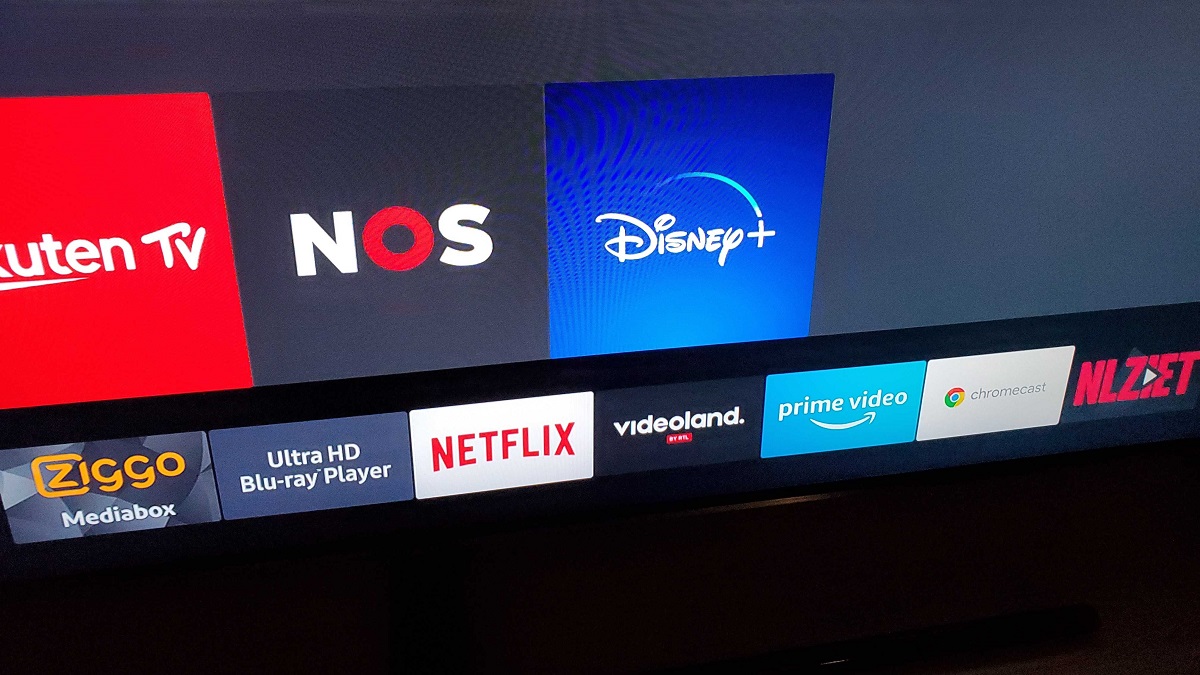Introduction
Welcome to our guide on how to get Disney+ on Samsung Smart TV! The Disney+ streaming service has become incredibly popular with its vast library of content, including movies, TV shows, and original series from Disney, Pixar, Marvel, Star Wars, and National Geographic. If you are a Samsung Smart TV owner and a Disney+ subscriber, you can easily access all that amazing content on your television without the need for additional devices.
Samsung Smart TVs offer various methods to install and watch Disney+. In this guide, we will walk you through three different methods that you can use to get Disney+ on your Samsung Smart TV. We will start with the simplest and most direct approach using the Samsung Smart Hub, then move on to mirroring Disney+ from your mobile device, and finally, explore the option of using an external streaming device.
Whether you want to enjoy the latest Disney releases, binge-watch your favorite Marvel movies, or discover new Star Wars series, by the end of this guide, you will know exactly how to access Disney+ on your Samsung Smart TV and have hours of entertainment at your fingertips.
Method 1: Using the Samsung Smart Hub
The Samsung Smart Hub is a built-in feature of Samsung Smart TVs that allows users to access a variety of apps and streaming services, including Disney+. Follow the steps below to install and watch Disney+ on your Samsung Smart TV using the Smart Hub:
- Turn on your Samsung Smart TV and press the Smart Hub button on your remote control to open the Smart Hub interface.
- Navigate to the Apps section and select the magnifying glass icon to open the Search bar.
- Using the virtual keyboard, type “Disney+” and select the Disney+ app from the search results.
- Once you have selected the Disney+ app, click on the Install button to begin downloading and installing the app.
- After the installation process is complete, return to the Smart Hub and locate the Disney+ app in the Apps section.
- Click on the Disney+ app to launch it, and you will be prompted to log in with your Disney+ account credentials.
- Enter your login information and click on the Log In button.
- Once logged in, you can browse and stream the extensive collection of movies, TV shows, and original content available on Disney+.
With the Disney+ app installed on your Samsung Smart TV through the Smart Hub, you can easily access all the exclusive content from Disney and its affiliated brands at your convenience. Enjoy your favorite movies, shows, and series in stunning high-definition on the big screen of your Samsung Smart TV.
Method 2: Mirroring Disney+ from your phone or tablet
If you have a Samsung Smart TV that does not support the official Disney+ app through the Smart Hub, or if you prefer to use your phone or tablet as a remote control, you can still watch Disney+ on your Samsung Smart TV by mirroring your mobile device’s screen. Follow the steps below to mirror Disney+ from your phone or tablet:
- Ensure that your Samsung Smart TV and your mobile device are connected to the same Wi-Fi network.
- Open the Disney+ app on your phone or tablet and sign in to your Disney+ account.
- On your Samsung Smart TV, press the Input or Source button on your remote control and select the screen mirroring option.
- On your mobile device, enable screen mirroring by accessing the settings and selecting the appropriate option (depending on your device’s operating system).
- Your Samsung Smart TV should appear as an available device for screen mirroring. Select it to establish a connection.
- Once the connection is established, your mobile device’s screen will be mirrored on your Samsung Smart TV.
- Open the Disney+ app on your mobile device and start playing the content you want to watch.
- The content will now be displayed on your Samsung Smart TV, and you can control playback using your mobile device.
By mirroring Disney+ from your phone or tablet to your Samsung Smart TV, you can enjoy the full Disney+ experience on a larger screen while using your mobile device as a remote control. This method is ideal if you prefer the convenience of navigating and controlling the app directly from your phone or tablet.
Method 3: Using an external streaming device
If you own a Samsung Smart TV that does not support the Disney+ app and prefer a dedicated streaming device, you can easily get Disney+ on your TV by using an external streaming device. Follow the steps below to set up Disney+ using an external streaming device:
- First, obtain a compatible streaming device such as a Roku, Amazon Fire TV Stick, or Apple TV.
- Connect the streaming device to an available HDMI port on your Samsung Smart TV.
- Power on your Samsung Smart TV and switch to the corresponding HDMI input where the streaming device is connected.
- Follow the manufacturer’s instructions to set up the streaming device and connect it to your home Wi-Fi network.
- Once the setup is complete, navigate to the streaming device’s app store or channel store.
- Search for the Disney+ app and select it to begin the installation process.
- After the installation is complete, launch the Disney+ app on your streaming device.
- Sign in to your Disney+ account using your login credentials.
- You can now browse and stream all the content available on Disney+ directly from your streaming device.
Using an external streaming device allows you to access Disney+ on your Samsung Smart TV, even if the built-in options are not available. These streaming devices offer a seamless and user-friendly experience, allowing you to enjoy all the Disney+ content on your TV with ease.
Conclusion
Getting Disney+ on your Samsung Smart TV is a straightforward process that can be done through various methods. Whether you use the Samsung Smart Hub, mirror your mobile device’s screen, or utilize an external streaming device, you can enjoy all the amazing content Disney+ has to offer on the big screen of your Samsung Smart TV.
By following the steps outlined in this guide, you can easily install the Disney+ app on your Samsung Smart TV using the Smart Hub or mirror the Disney+ app from your phone or tablet. If your Smart TV does not support the Disney+ app, you can opt for an external streaming device like Roku, Amazon Fire TV Stick, or Apple TV to access Disney+ on your TV.
With Disney+ at your fingertips, you can dive into an extensive library of movies, TV shows, and original content from Disney, Pixar, Marvel, Star Wars, and National Geographic. Whether you’re a fan of timeless classics, superhero epics, space adventures, or nature documentaries, Disney+ has something for everyone to indulge in.
So, grab your Samsung Smart TV, follow the method that suits your preference, and start streaming Disney+ today! Sit back, relax, and immerse yourself in the magical world of Disney from the comfort of your own living room.
Happy streaming!