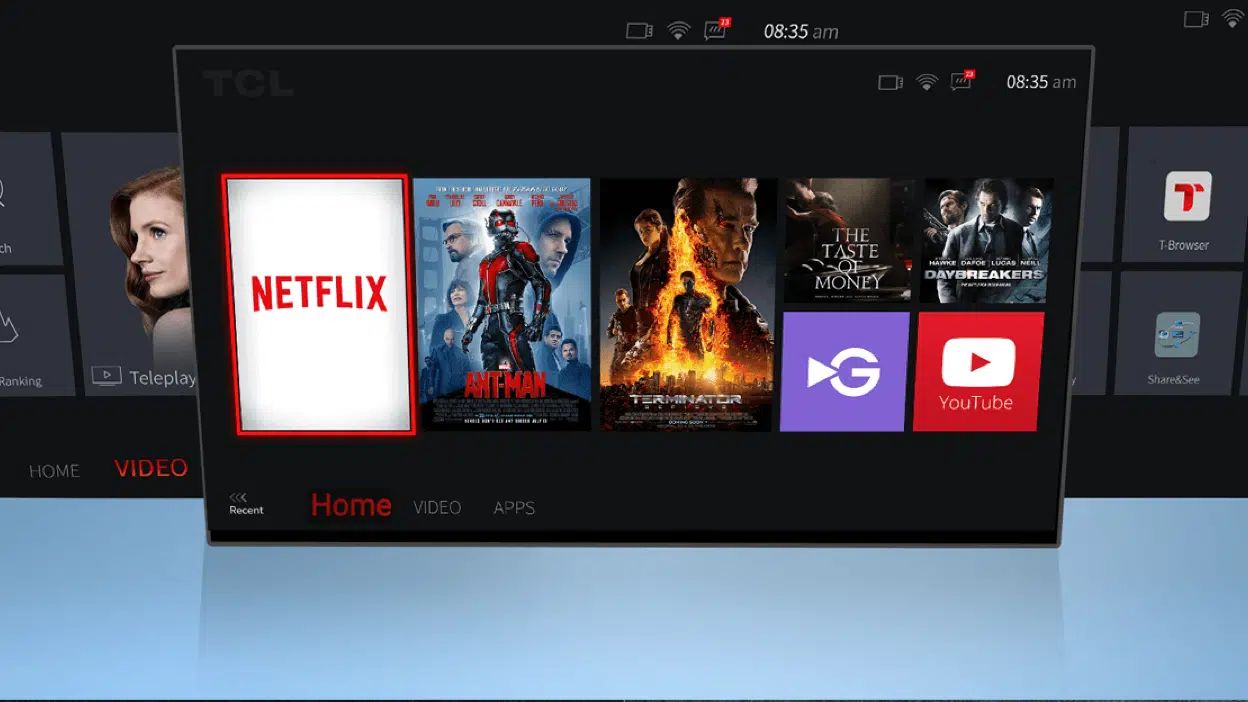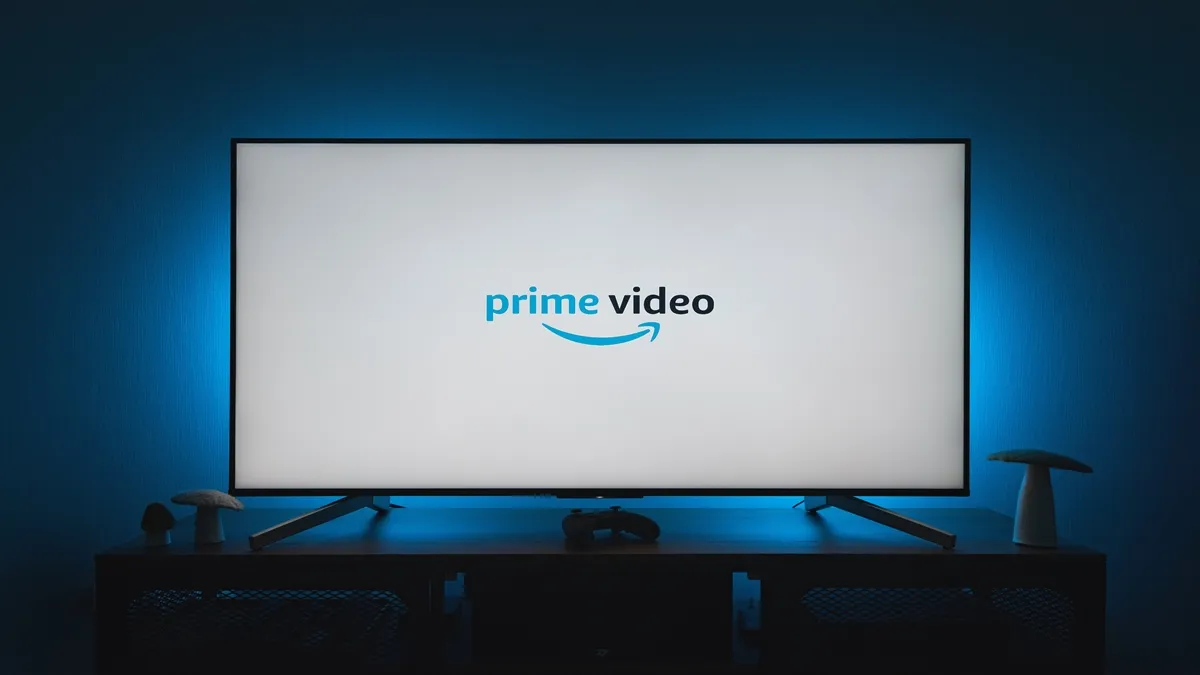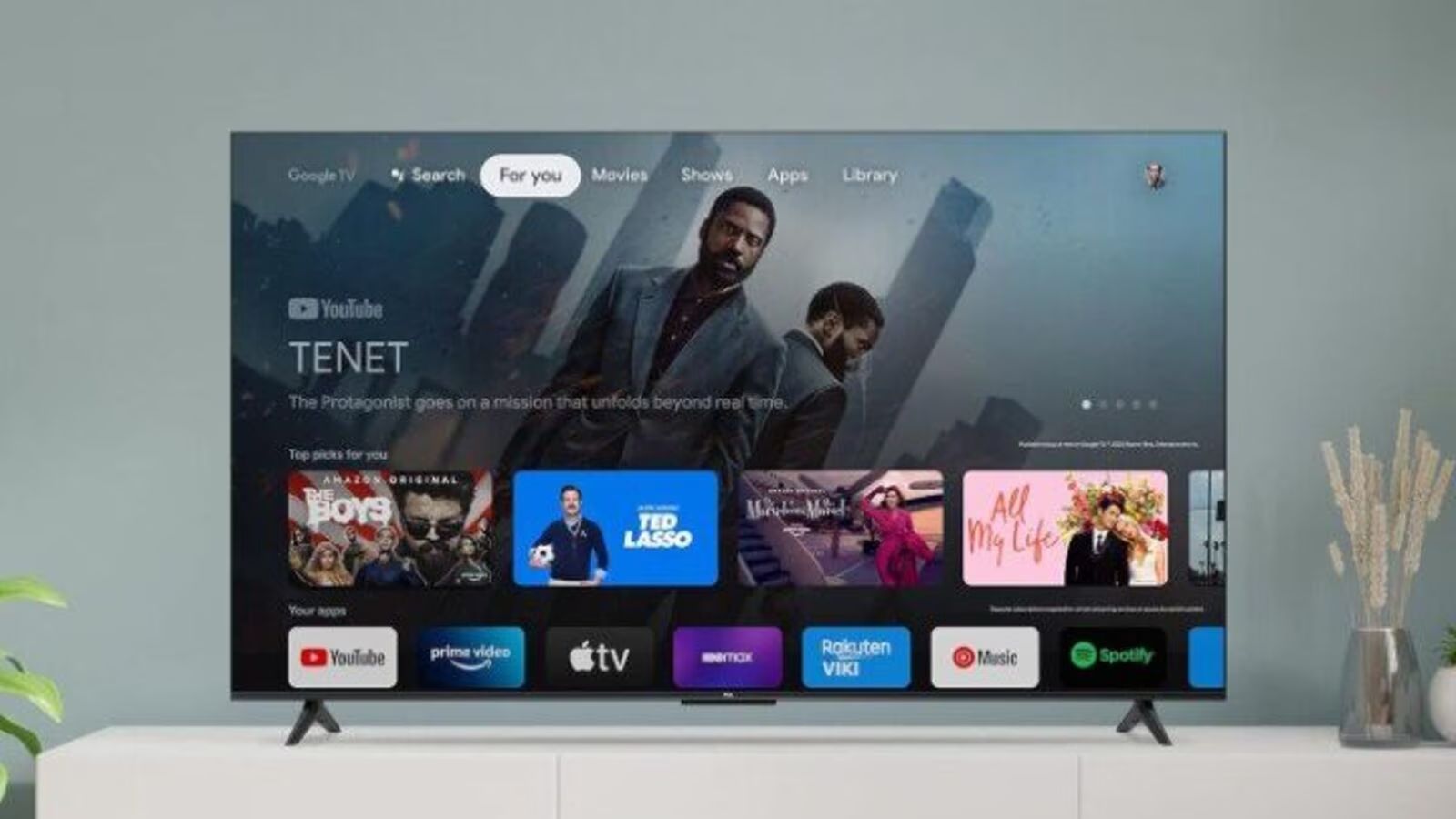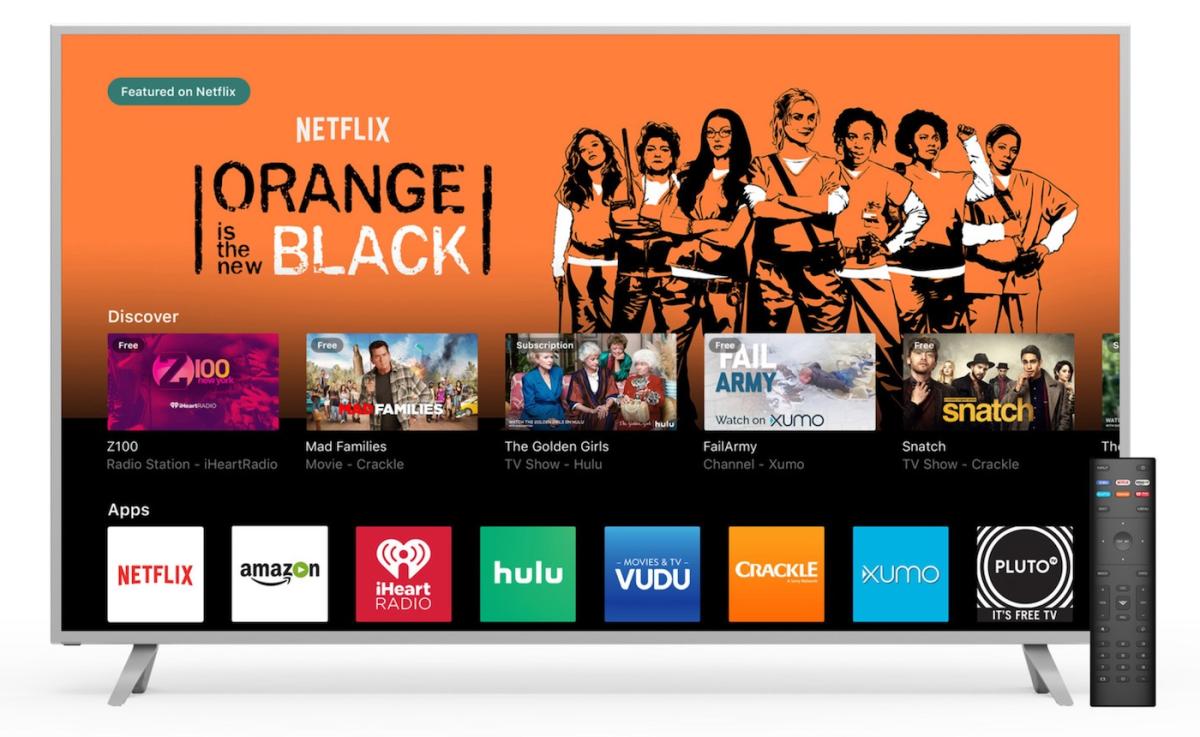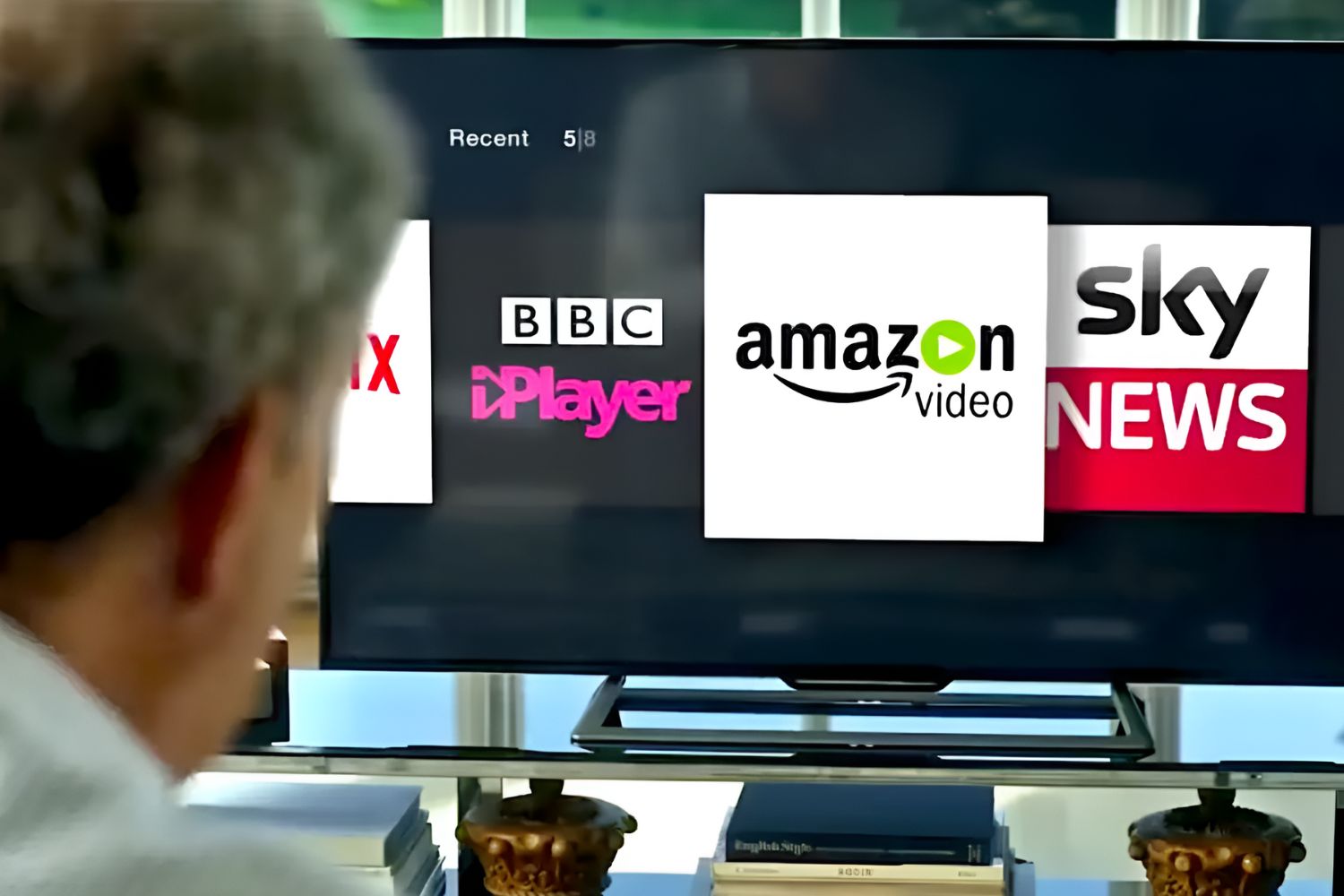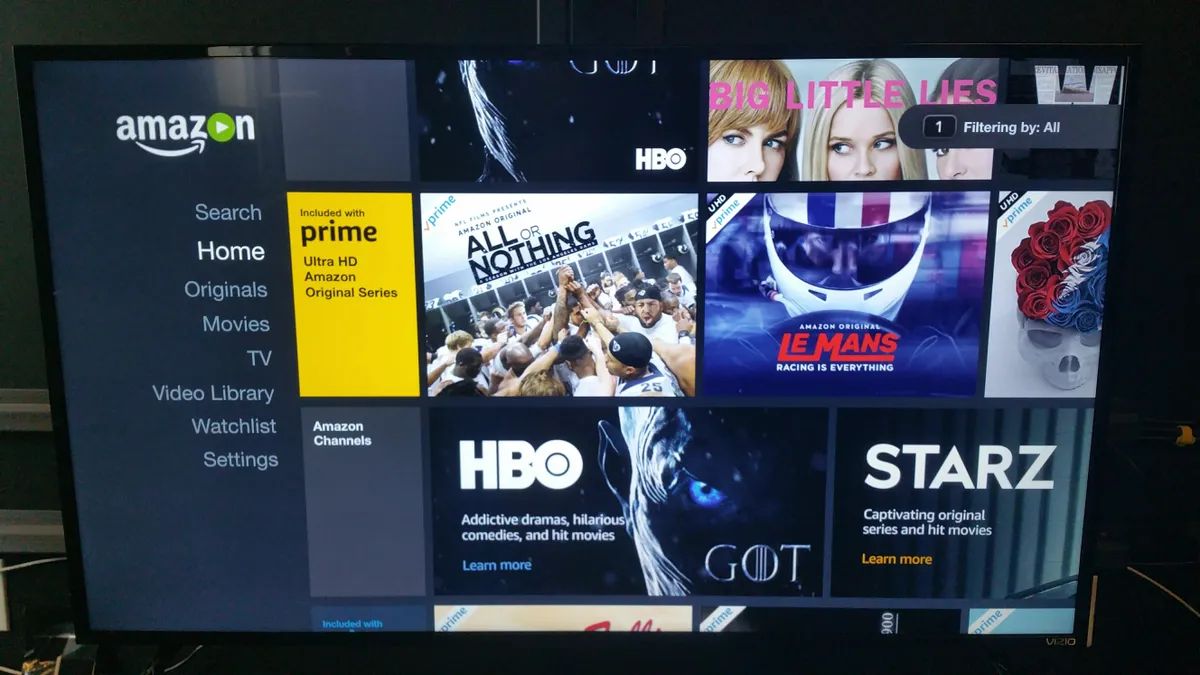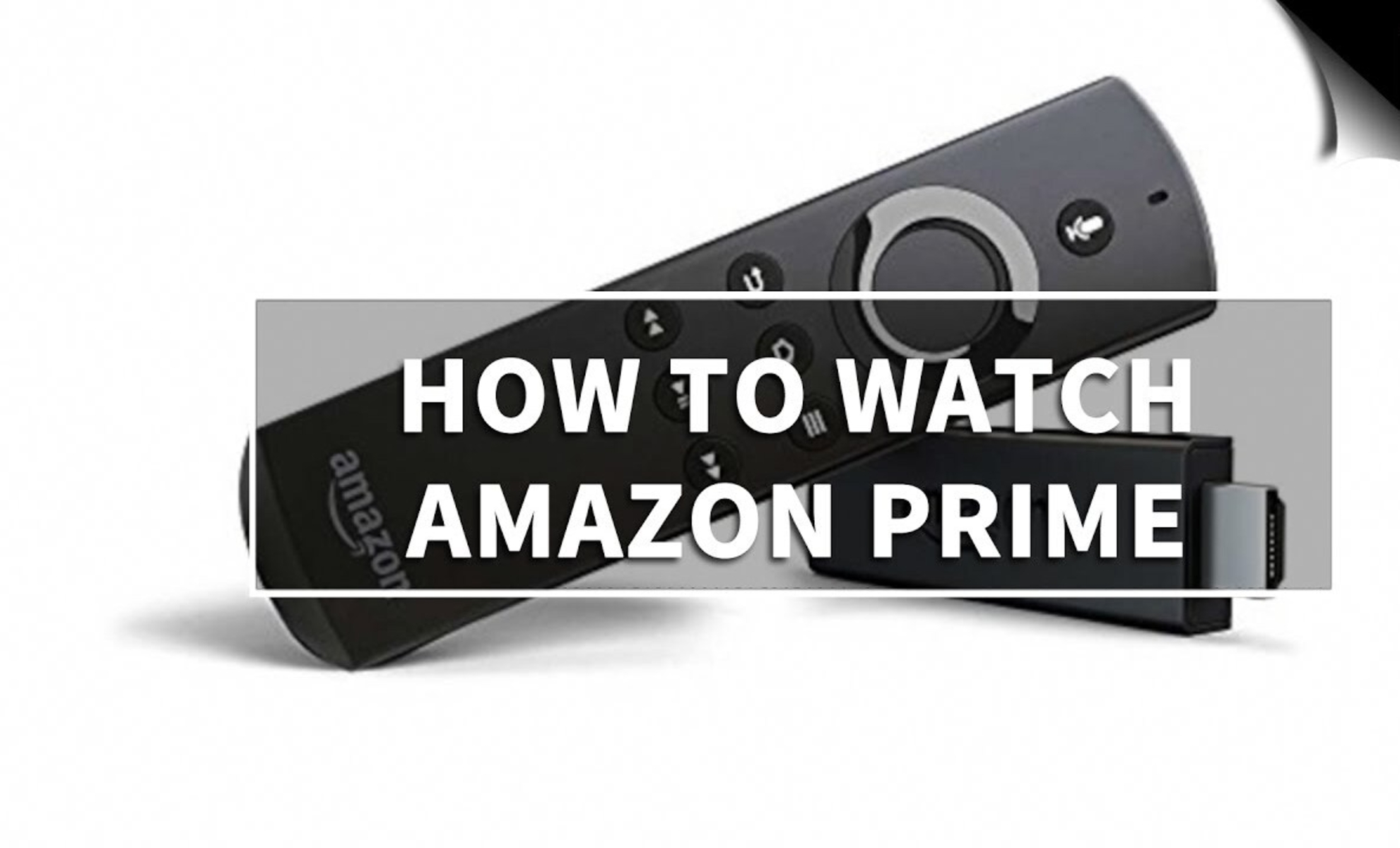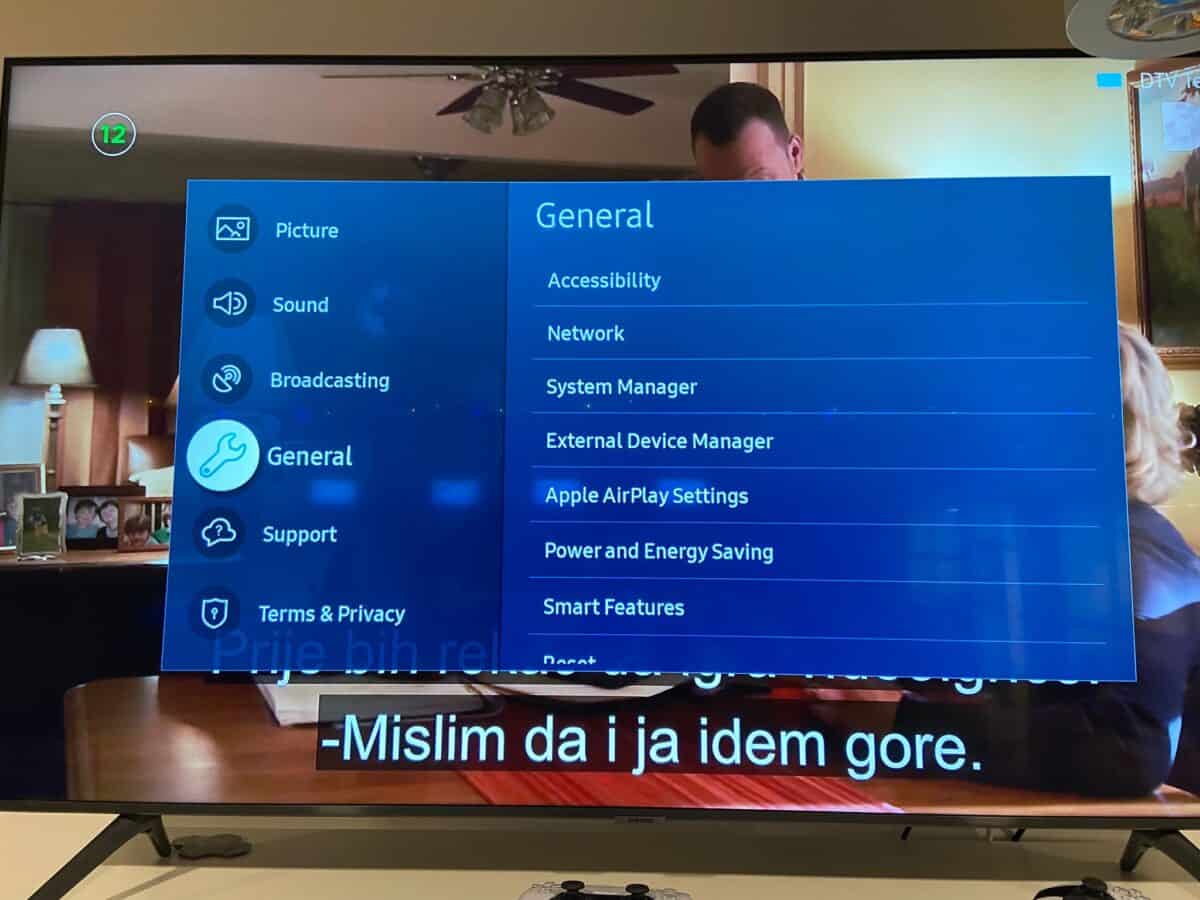Introduction
Are you looking to enjoy the benefits of Amazon Prime on your Smart TV? Look no further, as this article will guide you through the process of getting Amazon Prime on your Smart TV effortlessly. With its wide range of entertainment options, including movies, TV shows, and exclusive content, Amazon Prime has become a popular choice for streaming enthusiasts.
Amazon Prime is a subscription-based service offered by the e-commerce giant, Amazon. Along with access to a vast library of movies, TV shows, and music, it also offers additional perks like free shipping on eligible Amazon orders, unlimited photo storage, exclusive shopping deals, and more. So, having Amazon Prime on your Smart TV allows you to enjoy all of these benefits on a bigger screen.
Getting an Amazon Prime subscription is relatively easy, and there are different methods to stream Amazon Prime content on your Smart TV. Whether your Smart TV has a pre-installed Amazon Prime Video app or you need to use an external streaming device, we’ll cover all the possibilities in this article. We’ll also discuss the requirements for streaming Amazon Prime on your Smart TV and troubleshoot common issues that may arise during the process.
So, if you’re ready to unlock the full potential of your Smart TV with Amazon Prime, let’s dive into the various methods and requirements for getting Amazon Prime on your Smart TV.
What is Amazon Prime?
Amazon Prime is a subscription-based service offered by Amazon that provides a wide range of benefits for its members. Originally launched in the United States in 2005, Amazon Prime has since expanded to many countries across the world. The service has become popular for its convenience, variety of entertainment options, and additional perks that enhance the overall shopping experience.
One of the main attractions of Amazon Prime is the access it provides to a vast library of movies, TV shows, and music. Subscribers can stream popular and critically acclaimed TV series, blockbuster movies, and exclusive world-class Amazon Originals such as “The Marvelous Mrs. Maisel,” “The Boys,” and “Fleabag.” The service also offers a selection of live sports events, documentaries, and children’s programs, catering to a diverse range of interests and age groups.
In addition to the entertainment aspect, Amazon Prime offers a host of other benefits to its members. For frequent Amazon shoppers, one of the standout perks is the free two-day shipping on eligible items. This means that Prime members can enjoy fast and free delivery on millions of qualifying products, making online shopping even more convenient and cost-effective.
Amazon Prime members also gain access to exclusive deals and discounts throughout the year, especially during events like Amazon Prime Day. These deals extend across various product categories, from electronics and appliances to fashion and beauty products, offering substantial savings for subscribers.
Furthermore, Amazon Prime provides unlimited photo storage with Prime Photos, allowing members to securely store their precious memories in the cloud. This feature ensures that users can free up space on their devices while safeguarding their photos and videos. Prime members also receive early access to Lightning Deals, where they can snatch up limited-time discounts on popular products before they sell out.
Overall, Amazon Prime offers much more than just entertainment. It combines the convenience of online shopping, access to a vast digital media library, exclusive deals, and additional perks that enhance the overall shopping and entertainment experience. With the variety of benefits it provides, Amazon Prime has become a staple for many households, offering tremendous value to its members.
Benefits of Amazon Prime
Amazon Prime offers a wide array of benefits that make it a must-have subscription service for many individuals and families. Let’s take a closer look at some of the key advantages of being an Amazon Prime member:
1. Unlimited Streaming of Movies and TV Shows: With Amazon Prime, members have access to a vast library of movies, TV series, and exclusive Amazon Originals. From popular Hollywood blockbusters to critically acclaimed TV dramas and comedies, there is something for everyone to enjoy. The streaming service allows members to watch their favorite content anytime, anywhere, and on a variety of devices.
2. Free and Fast Shipping: One of the most notable benefits of Amazon Prime is the free two-day shipping on eligible items. Prime members can enjoy fast delivery on millions of products available on Amazon’s marketplace, making online shopping hassle-free and convenient. This benefit alone can save subscribers a significant amount of money on shipping costs throughout the year.
3. Exclusive Deals and Discounts: Amazon Prime members get exclusive access to special deals and discounts throughout the year. Whether it’s during Prime Day, a 48-hour shopping event with massive discounts on a wide range of products, or lightning deals that offer limited-time discounts, Prime members can enjoy substantial savings on their favorite items. The exclusive deals cater to various product categories, including electronics, fashion, beauty, home goods, and more.
4. Prime Music: Amazon Prime includes a music streaming service called Prime Music, which offers access to millions of songs and playlists. Members can enjoy an ad-free listening experience and create personalized playlists suited to their preferences. Prime Music allows users to explore different genres and discover new artists effortlessly.
5. Prime Reading: Amazon Prime members can access thousands of books, magazines, and comics through Prime Reading. Subscribers can choose from a wide selection of titles to enjoy on their Kindle devices or through the Kindle app on various devices. This benefit is especially valuable for avid readers who can explore their favorite genres or discover new authors at no additional cost.
6. Prime Photos: Prime members can safely and securely store an unlimited number of photos in the cloud with Prime Photos. This feature ensures that users never lose their precious memories and can access them from anywhere with an internet connection. Prime Photos offers a convenient way to free up device storage while keeping cherished photos and videos backed up and easily accessible.
These are just a few of the many benefits that Amazon Prime offers. The combination of unlimited streaming, free and fast shipping, exclusive deals, and additional services like Prime Music, Prime Reading, and Prime Photos make it a comprehensive subscription service that adds tremendous value to its members.
How to Get Amazon Prime Subscription
If you’re ready to unlock a world of entertainment and exclusive benefits, here’s a step-by-step guide on how to get an Amazon Prime subscription:
1. Visit the Amazon Prime website: Start by visiting the official Amazon Prime website. You can access it through your web browser on your computer or mobile device.
2. Choose your subscription plan: Amazon offers different subscription plans for Prime, including monthly and annual plans. Select the plan that best suits your needs. Keep in mind that the annual plan often offers more savings compared to the monthly option.
3. Sign in to your Amazon account: If you already have an Amazon account, sign in using your login credentials. If you don’t have an account, you’ll need to create one by providing the necessary information.
4. Provide payment information: Amazon requires valid payment information to process your subscription payment. You can choose from various payment methods, including credit/debit cards, Amazon gift cards, or Amazon Pay. Follow the prompts to enter your payment details.
5. Confirm your subscription: Review the details of your subscription, including the price and duration, before finalizing the purchase. Make sure to read through any additional terms and conditions or promotional offers that may be available.
6. Start enjoying Amazon Prime: Once your payment is processed and your subscription is confirmed, you can start enjoying all the benefits of Amazon Prime immediately. Stream your favorite movies and TV shows, take advantage of free shipping, and explore the various features and services included in your Prime membership.
It’s important to note that Amazon Prime offers a free trial period for new subscribers. This allows you to explore the service and its features before committing to a paid subscription. Take advantage of the trial period to determine if Amazon Prime is the right fit for your needs.
If you decide to continue with the subscription after the trial period, your payment method will be charged automatically at the end of the trial period.
With these simple steps, you can easily get an Amazon Prime subscription and start enjoying all the benefits it has to offer.
Requirements for Streaming Amazon Prime on Smart TV
In order to stream Amazon Prime content on your Smart TV, there are a few requirements that need to be met. Let’s take a look at what you’ll need to get started:
1. Smart TV with internet connectivity: First and foremost, you’ll need a Smart TV that is capable of connecting to the internet. Most modern Smart TVs come with built-in Wi-Fi capabilities, allowing you to connect wirelessly to your home network. However, if your Smart TV doesn’t have Wi-Fi, you can still connect it to the internet using an Ethernet cable.
2. Active Amazon Prime subscription: To access Amazon Prime content on your Smart TV, you’ll need an active Amazon Prime subscription. Make sure you have signed up for Amazon Prime and that your subscription is current. If you haven’t subscribed yet, refer to the previous section on how to get an Amazon Prime subscription.
3. Compatible streaming app or device: Depending on your Smart TV model, it may come with a pre-installed Amazon Prime Video app. If this is the case, you can simply launch the app and sign in with your Amazon Prime credentials to start streaming. However, some Smart TVs may not have a pre-installed Amazon Prime Video app.
In such cases, you will need a compatible streaming device, such as an Amazon Fire Stick, Google Chromecast, Roku, or Apple TV. These devices allow you to connect to your Smart TV and access various streaming apps, including Amazon Prime Video. Simply plug the streaming device into your TV’s HDMI port, connect it to your home network, install the Amazon Prime Video app, and sign in with your Amazon Prime account.
4. Stable internet connection: Streaming high-quality content requires a stable and reliable internet connection. Make sure your Smart TV is connected to a network with sufficient bandwidth to support smooth streaming. It’s recommended to use a wired connection or a Wi-Fi network with strong signal strength to ensure uninterrupted playback.
By meeting these requirements, you’ll be ready to stream Amazon Prime content on your Smart TV and enjoy a wide range of movies, TV shows, and exclusive Amazon Originals.
Method 1: Using the Pre-installed Amazon Prime Video App on Smart TV
If your Smart TV comes with a pre-installed Amazon Prime Video app, streaming Amazon Prime content is a straightforward process. Follow these steps to start enjoying your favorite shows and movies:
1. Turn on your Smart TV: Make sure your Smart TV is powered on and connected to the internet. Use the TV remote to navigate to the home screen or app launcher.
2. Locate and launch the Amazon Prime Video app: Look for the Amazon Prime Video app among the available apps on your Smart TV’s home screen or app launcher. It is typically represented by the Amazon Prime Video logo. Use your TV remote to select and launch the app.
3. Sign in to your Amazon Prime account: If you haven’t signed in already, you will be prompted to sign in with your Amazon Prime credentials. Use the on-screen keyboard to enter your email address and password associated with your Amazon Prime account.
4. Start streaming: Once you’re signed in, you’ll have access to the entire library of Amazon Prime content. Use the app’s interface to navigate through different categories, search for specific titles, or browse through recommended content. Select a title and click on the play button to start streaming.
5. Customize your viewing experience: The Amazon Prime Video app on Smart TV typically offers various features to enhance your viewing experience. You can create watchlists, switch between different user profiles, enable subtitles or closed captions, adjust video quality settings, and more. Explore the app’s settings to personalize your streaming experience.
Using the pre-installed Amazon Prime Video app on your Smart TV is convenient and hassle-free. It eliminates the need for additional devices or setup steps, allowing you to access and stream Amazon Prime content directly on your Smart TV.
Note that the process may vary slightly depending on the brand and model of your Smart TV. However, the basic steps remain the same for most Smart TVs equipped with the Amazon Prime Video app.
Method 2: Using an External Streaming Device (e.g., Fire Stick, Chromecast)
If your Smart TV doesn’t have a pre-installed Amazon Prime Video app, you can still stream Amazon Prime content by using an external streaming device. Here’s how you can do it:
1. Purchase and connect an external streaming device: Depending on your preference, choose an external streaming device such as an Amazon Fire Stick, Google Chromecast, Roku, or Apple TV. Connect the streaming device to an available HDMI port on your Smart TV. Ensure that the device is powered on and connected to the same Wi-Fi network as your Smart TV.
2. Set up the streaming device: Follow the on-screen instructions provided by the streaming device to set it up. This typically involves connecting to Wi-Fi, signing in with your respective account credentials (e.g., Amazon, Google, Roku), and updating any necessary software or firmware.
3. Install the Amazon Prime Video app: Once the streaming device is set up, navigate to the device’s app store or content library and search for the Amazon Prime Video app. Download and install the app on the streaming device.
4. Launch the Amazon Prime Video app: After installation, locate and launch the Amazon Prime Video app on the streaming device. Use the streaming device’s remote control or mobile app to navigate through the app’s interface.
5. Sign in to your Amazon Prime account: If you haven’t signed in already, you will be prompted to sign in with your Amazon Prime credentials. Enter your email address and password associated with your Amazon Prime account using the on-screen keyboard.
6. Start streaming: Once signed in, you can now access the entire library of Amazon Prime content through the external streaming device. Use the app’s interface to search for movies, TV shows, or browse through different categories. Select a title and click on the play button to start streaming.
7. Control playback from the streaming device: The external streaming device’s remote control or mobile app can be used to control playback. You can pause, resume, fast forward, rewind, or adjust settings like subtitles or closed captions directly from the streaming device’s interface.
By using an external streaming device, you can stream Amazon Prime content on your Smart TV even if the app is not pre-installed. These devices offer a wide range of streaming options and services, allowing you to access popular apps like Amazon Prime Video and enjoy your favorite shows and movies on the big screen.
Method 3: Casting from a Smartphone or Tablet to Smart TV
If you prefer to stream Amazon Prime content on your Smart TV using your smartphone or tablet, you can do so by using the casting or screen mirroring feature. Follow these steps to cast from your mobile device to your Smart TV:
1. Ensure both devices are connected to the same Wi-Fi network: Make sure that your smartphone or tablet and your Smart TV are connected to the same Wi-Fi network. This is essential for the casting feature to work.
2. Install and open the Amazon Prime Video app: If you haven’t done so already, download and install the Amazon Prime Video app on your smartphone or tablet from the respective app store. Launch the app and sign in with your Amazon Prime account credentials.
3. Open the casting or screen mirroring option on your mobile device: Depending on your mobile device’s brand and operating system, the casting or screen mirroring option may vary. On Android devices, look for the Cast or Screen Mirroring option in the notification shade or settings menu. On iOS devices, open the Control Center and tap on Screen Mirroring.
4. Select your Smart TV from the list of available devices: Once you’ve opened the casting or screen mirroring option on your mobile device, you should see a list of available devices to cast to. Select your Smart TV from the list. It may be identified by the TV’s model name or simply as a “Smart TV.”
5. Start casting Amazon Prime content: Once connected, your mobile device’s screen will be mirrored or cast onto your Smart TV. Open the Amazon Prime Video app and select the content you want to stream. It will now play on both your mobile device and your Smart TV simultaneously.
6. Control playback from your mobile device: While casting, you can control playback, adjust settings, and navigate through the Amazon Prime Video app on your mobile device. The content will be displayed on your Smart TV, but the controls and interface will be available on your smartphone or tablet.
By casting from your smartphone or tablet to your Smart TV, you can enjoy the convenience of controlling playback and browsing content directly from your mobile device while experiencing the visuals on a larger screen. This method provides flexibility and ease of use, allowing you to stream Amazon Prime content without the need for additional devices or installations.
Troubleshooting Common Issues
While streaming Amazon Prime on a Smart TV, you may encounter some common issues. Here are a few troubleshooting tips to resolve these problems:
1. Connectivity Issues: If you’re experiencing connectivity issues between your Smart TV and the internet, restart both your Smart TV and router. Ensure that your Wi-Fi network is stable and that the Smart TV is within range of the router. If the problem persists, check for any software updates for your Smart TV and router.
2. Buffering or Lagging Playback: If you’re encountering buffering or lagging playback while streaming Amazon Prime content, it may indicate a slow internet connection. Try pausing the playback for a few moments to allow the video to buffer. If the issue persists, try reducing the video quality in the Amazon Prime Video settings. Alternatively, you can check for any other devices on your network that may be using excessive bandwidth and causing the slowdown.
3. App-related Issues: If you’re having trouble with the Amazon Prime Video app on your Smart TV, try clearing the app’s cache or uninstalling and reinstalling the app. This can help resolve any glitches or errors within the app itself. If the issue persists, check for any available software updates for your Smart TV and for the Amazon Prime Video app.
4. Casting or Screen Mirroring Issues: If you’re encountering issues while casting from your mobile device to your Smart TV, ensure that both devices are connected to the same Wi-Fi network. Restart both your mobile device and Smart TV, and try reconnecting. If the casting option is not available or not working, check for any available firmware or app updates for your mobile device and Smart TV.
5. Audio or Subtitle Issues: If you’re not getting audio or experiencing issues with subtitles while streaming Amazon Prime content, check the audio and subtitle settings within the Amazon Prime Video app on your Smart TV. Ensure that the audio output settings on your Smart TV are correct and that the correct subtitle language is selected. You can also try switching to a different title to see if the issue is specific to the content being played.
6. Account or Subscription Issues: If you’re having trouble signing in to your Amazon Prime account or experiencing issues with your subscription, double-check your login credentials and ensure that your Amazon Prime subscription is active. If you’re still having issues, try signing out and signing back in. If the problem persists, contact Amazon Prime customer support for further assistance.
By following these troubleshooting tips, you can tackle common issues that may arise while streaming Amazon Prime on your Smart TV. If the problem persists or if you encounter any other specific errors or difficulties, refer to the respective support channels of your Smart TV or Amazon Prime for further guidance.
Conclusion
Getting Amazon Prime on your Smart TV opens up a world of entertainment and exclusive benefits. Whether your Smart TV has a pre-installed Amazon Prime Video app or you need to use an external streaming device, the process is simple and accessible. By following the methods outlined in this article, you can start streaming your favorite movies, TV shows, and exclusive content from Amazon Prime on the big screen of your Smart TV.
Amazon Prime offers a wide range of benefits beyond entertainment, including free and fast shipping, exclusive deals and discounts, a music streaming service, unlimited photo storage, and more. It provides a comprehensive package that adds value to your streaming and shopping experiences.
Remember to ensure that you have a stable internet connection, an active Amazon Prime subscription, and the necessary apps or devices to stream Amazon Prime content on your Smart TV. If you encounter any issues along the way, refer to the troubleshooting tips provided in this article to resolve common problems.
With the convenience and extensive content library of Amazon Prime, you can enjoy hours of entertainment and take advantage of the additional perks. So, grab your remote, sit back, and immerse yourself in the world of Amazon Prime on your Smart TV!