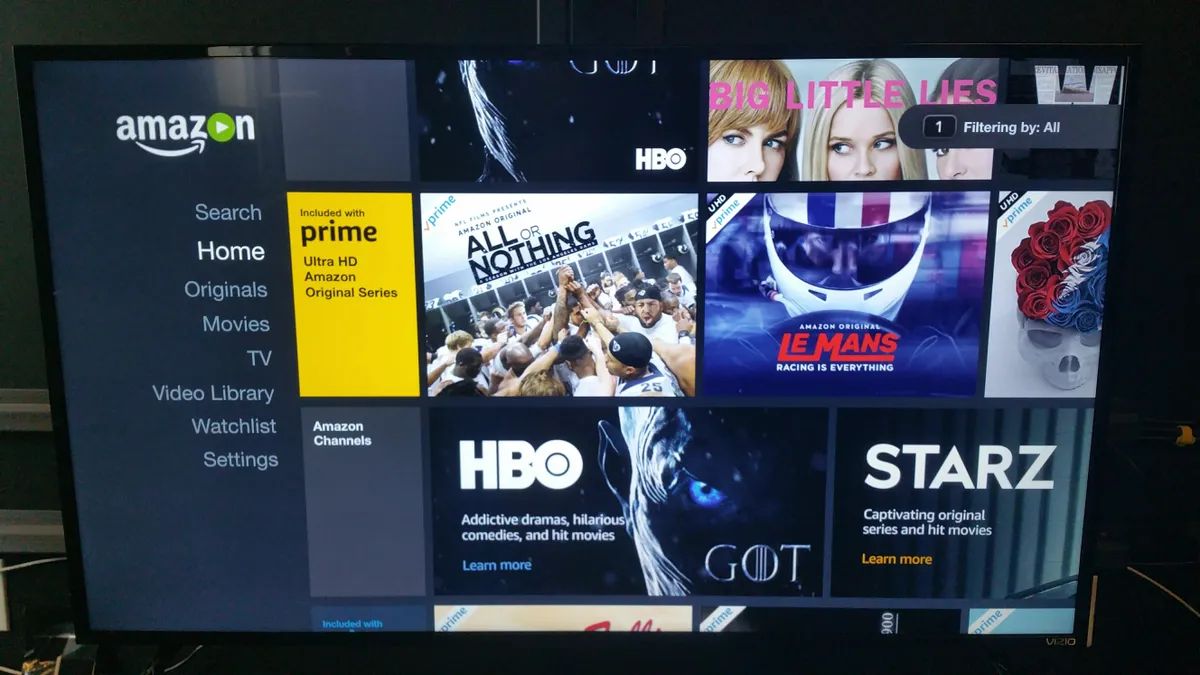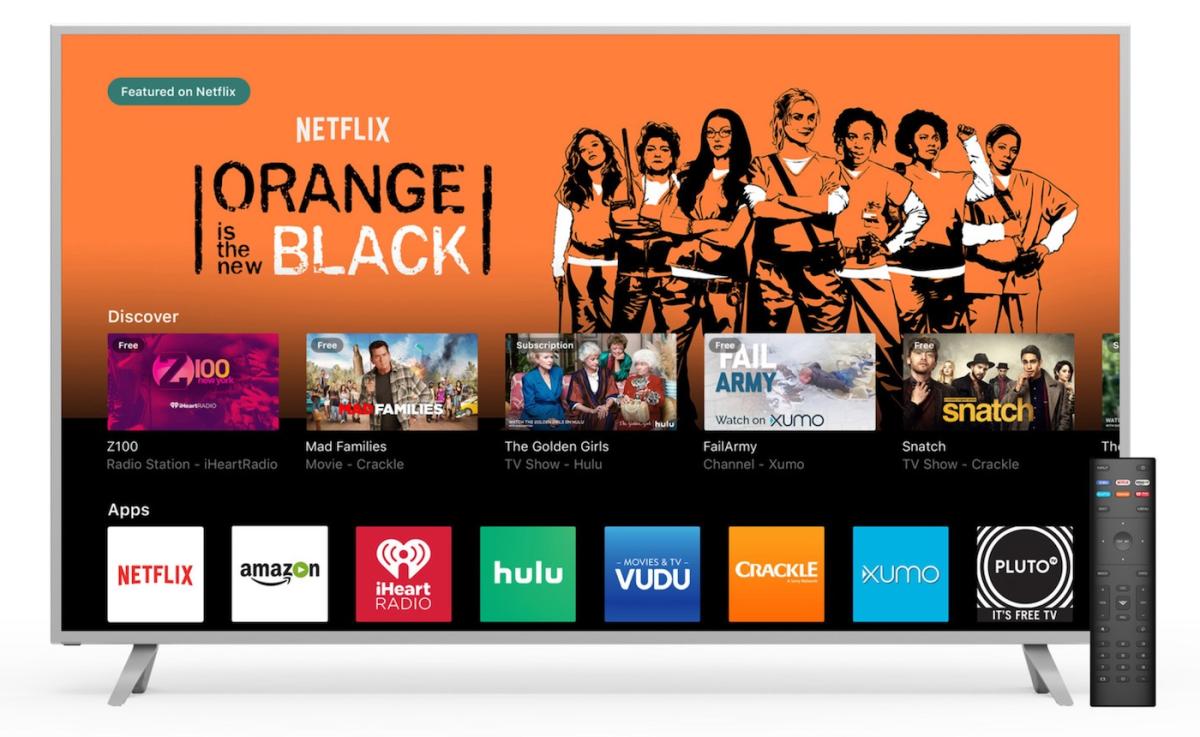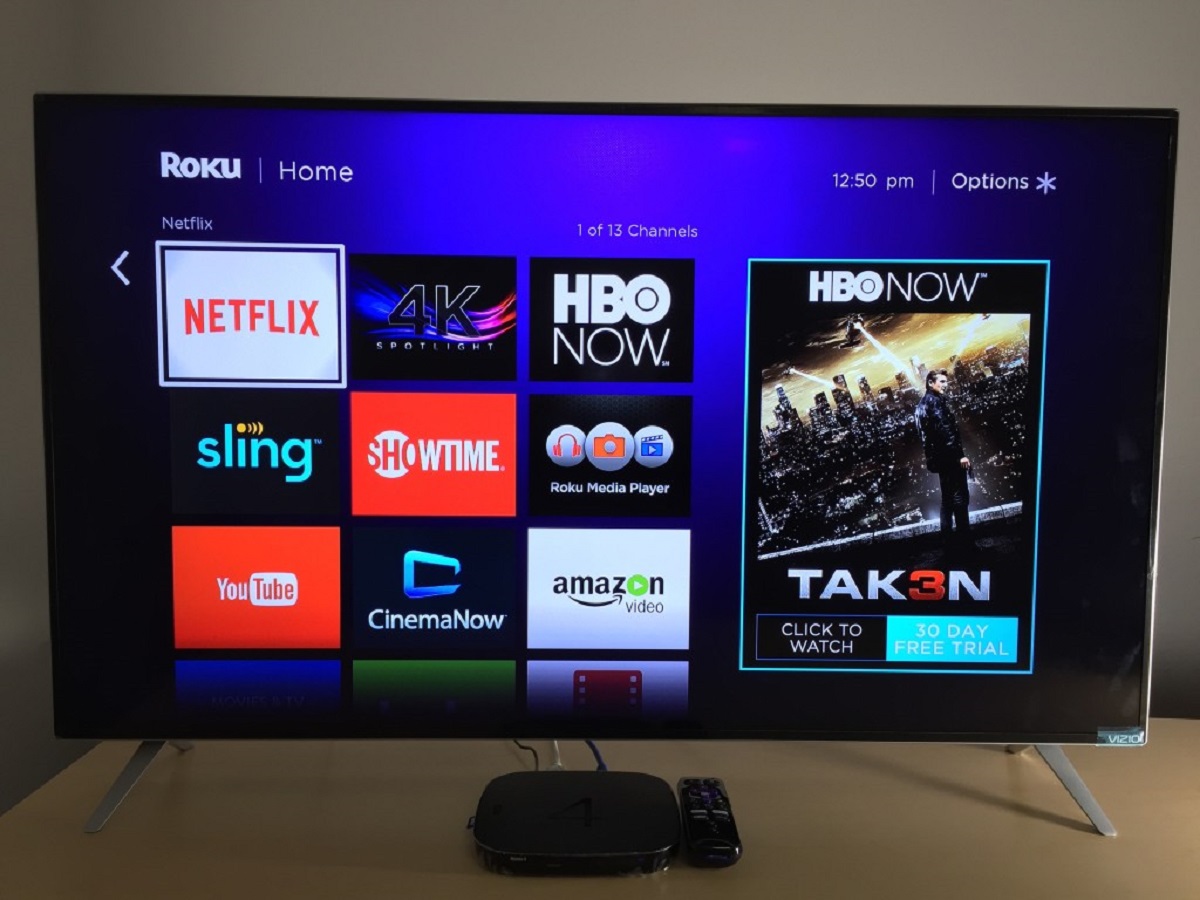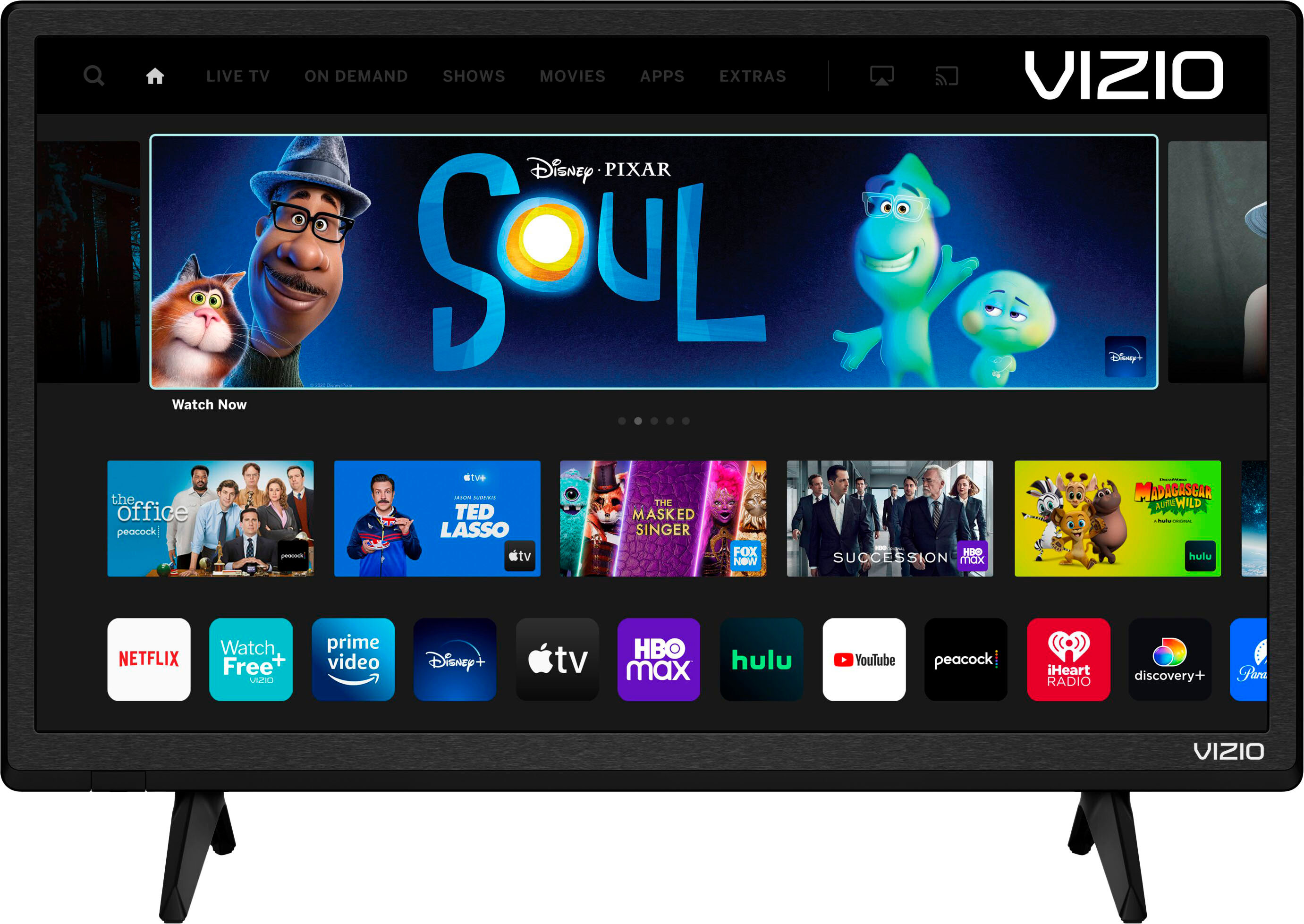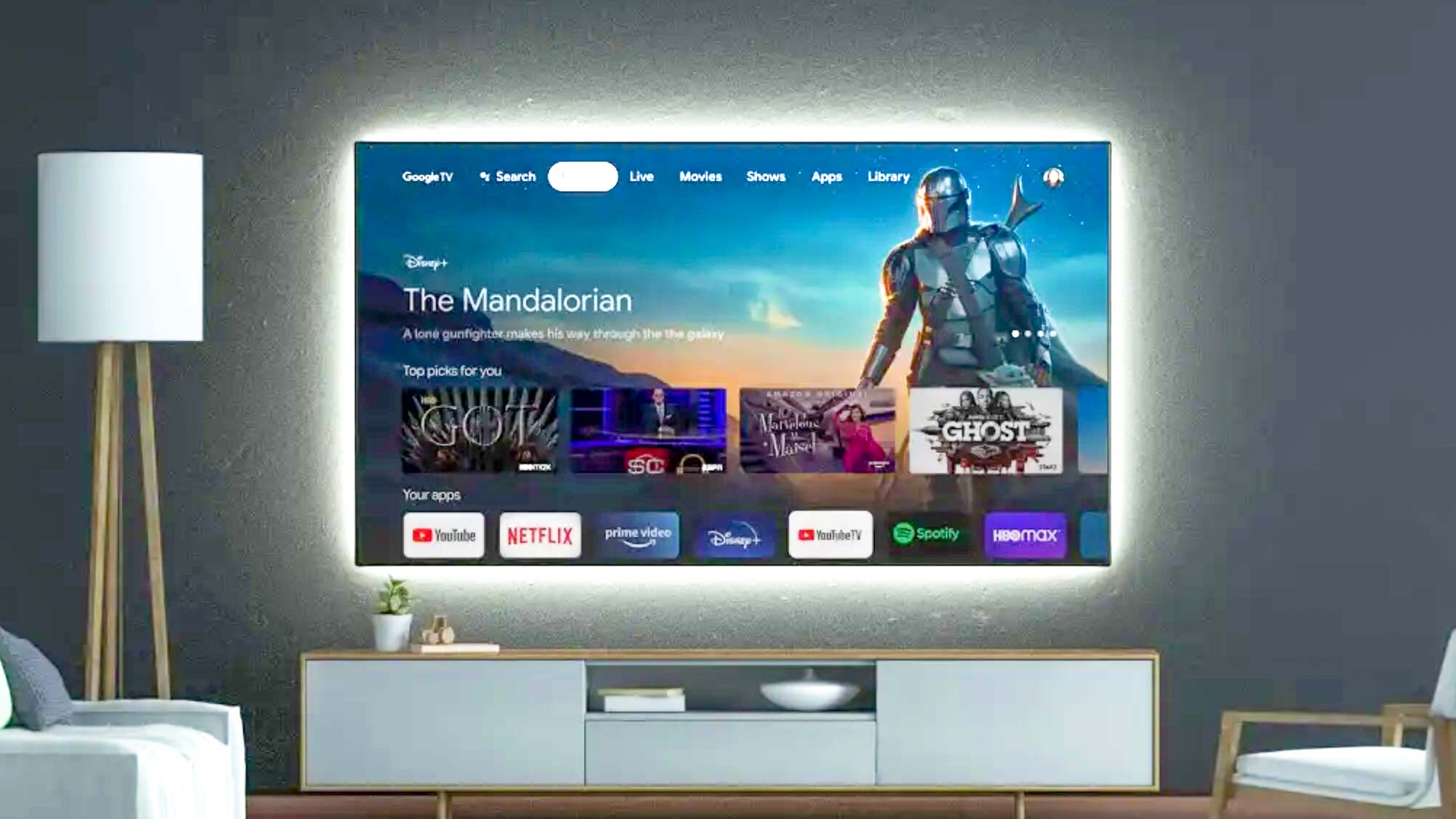Introduction
Welcome to the world of streaming entertainment with Amazon Prime on your Vizio Smart TV! With Amazon Prime, you can access a vast library of movies, TV shows, documentaries, and more, all at your fingertips. Whether you’re in the mood for a thrilling action film, a heartwarming romantic comedy, or a gripping TV series, Amazon Prime has something for everyone.
Setting up Amazon Prime on your Vizio Smart TV is a breeze and ensures that you can enjoy all the fantastic content the platform has to offer. In this guide, we will walk you through the step-by-step process of signing into Amazon Prime on your Vizio Smart TV so you can start streaming your favorite shows and movies without any delays.
Before we dive into the steps, make sure you have your Amazon Prime account credentials handy. If you don’t have an account yet, you can sign up for Amazon Prime on their official website. Once you have your account details ready, grab your Vizio Smart TV remote, and let’s get started!
Step 1: Turn on your Vizio Smart TV
The first step in signing into Amazon Prime on your Vizio Smart TV is to turn on the TV itself. Locate the power button on your TV or use the remote control to power it on. Wait for a few moments until the TV fully boots up and the screen displays the Vizio logo.
If you are using a remote control, ensure that it is within range of the TV and that the batteries are working properly. Some Vizio Smart TVs also have a power button located on the back or side of the TV, so you can use that as an alternative if you cannot locate the remote.
Once the TV is powered on, you will be greeted with the Vizio SmartCast home screen. This is where you can access various apps, settings, and features on your Vizio Smart TV, including Amazon Prime.
Now that your Vizio Smart TV is ready to go, it’s time to move on to the next step: connecting your TV to the internet.
Step 2: Connect your Vizio Smart TV to the internet
In order to sign into Amazon Prime on your Vizio Smart TV, you need to ensure that your TV is connected to the internet. This will allow you to stream all the amazing content available on the platform.
Most Vizio Smart TVs support both wired and wireless internet connections. Here’s how you can connect your TV to the internet:
- Wired Connection: If you have an Ethernet cable, you can connect your Vizio Smart TV directly to your modem or router. Locate the Ethernet port on your TV and plug one end of the cable into it. Then, connect the other end of the cable to an available Ethernet port on your modem or router. Once the connection is established, your TV will automatically detect the internet connection.
- Wireless Connection: If you prefer a wireless connection, you can connect your Vizio Smart TV to your home Wi-Fi network. To do this, navigate to the Settings menu on your TV’s home screen. Look for the “Network” or “Internet” option and select it. Choose the “Wireless” option and your TV will start scanning for available Wi-Fi networks. Select your network from the list and enter your Wi-Fi password if prompted. Once connected, your TV will be successfully connected to the internet.
Ensure that you have a strong and stable internet connection to avoid any buffering or streaming issues while using Amazon Prime on your Vizio Smart TV. With your TV now connected to the internet, you are one step closer to enjoying the wide array of entertainment options available on Amazon Prime.
Step 3: Launch the Amazon Prime app on your Vizio Smart TV
After connecting your Vizio Smart TV to the internet, it’s time to launch the Amazon Prime app. The app allows you to access and stream all the content available on Amazon Prime directly on your TV.
To launch the Amazon Prime app, follow these simple steps:
- On your Vizio Smart TV remote, locate the “V” or “SmartCast” button. Pressing this button will open the SmartCast home screen.
- Using the directional pad on your remote, navigate to the top row of apps on the Home screen. Look for the Amazon Prime Video app among the available apps.
- Once you find the Amazon Prime Video app, highlight and select it by pressing the “OK” or “Enter” button on your remote.
- The Amazon Prime app will now launch, and you will be able to access the extensive collection of movies, TV shows, and other content offered by Amazon Prime.
If you cannot find the Amazon Prime Video app on the Home screen, you may need to download and install it from the app store on your Vizio Smart TV. Simply navigate to the app store on your TV, search for “Amazon Prime Video,” and follow the on-screen prompts to download and install the app.
Now that you have successfully launched the Amazon Prime app on your Vizio Smart TV, it’s time to move on to the next step: signing into your Amazon Prime account.
Step 4: Click on the “Sign In” option
Once you have launched the Amazon Prime app on your Vizio Smart TV, the next step is to click on the “Sign In” option to enter your Amazon Prime account credentials.
To proceed with signing in, follow these steps:
- Using your Vizio Smart TV remote, navigate through the Amazon Prime app’s user interface until you reach the app’s home screen.
- Look for the “Sign In” button or option. This button is usually located at the top right corner of the screen. You may need to scroll or navigate to find it.
- Once you locate the “Sign In” option, highlight it using the directional pad on your remote.
- Press the “OK” or “Enter” button on your remote to select the “Sign In” option.
After clicking on the “Sign In” option, you will be prompted to enter your Amazon Prime account login details. Proceed to the next step to learn how to enter your credentials and complete the sign-in process.
Make sure to have your Amazon Prime account email address and password ready. If you don’t have an account yet, you can sign up for Amazon Prime on their official website and create an account before proceeding.
Now that you have successfully reached the “Sign In” option, let’s move on to the next step, where you will enter your login details to sign in to your Amazon Prime account on your Vizio Smart TV.
Step 5: Enter your Amazon Prime account credentials
After clicking on the “Sign In” option in the Amazon Prime app on your Vizio Smart TV, you will need to enter your Amazon Prime account credentials to log in and access your account’s content.
To enter your account credentials, follow these steps:
- Using the on-screen keyboard or the buttons on your Vizio Smart TV remote, navigate to the email or username field.
- Click on the field to activate it, and then start typing your Amazon Prime account email or username. Take your time to ensure accuracy while entering the information.
- Once you have entered your email or username, navigate to the password field using the same method described in the previous step.
- Click on the password field to activate it, and carefully enter your Amazon Prime account password. Pay attention to capitalization and special characters, as passwords are case-sensitive.
If you make a mistake while entering your email or password, there is usually an option to delete or clear the entered characters. Use the remote’s buttons or the on-screen keyboard to correct any errors and re-enter the correct information.
Double-check that you have entered your credentials correctly before proceeding to the next step. Once you are confident that your Amazon Prime account information is accurate, it’s time to complete the sign-in process and start enjoying all the fantastic content available on your Vizio Smart TV through Amazon Prime.
Step 6: Complete the sign-in process
After entering your Amazon Prime account credentials on your Vizio Smart TV, you are just steps away from completing the sign-in process and accessing the vast library of content available on Amazon Prime.
To complete the sign-in process, follow these simple steps:
- Ensure that your Amazon Prime account credentials are correctly entered on the respective fields, including your email or username and password.
- Double-check the accuracy of your credentials to avoid any login errors or issues.
- Once you are confident that your credentials are accurate, navigate to the “Sign In” or “Log In” button using your Vizio Smart TV remote.
- Highlight and select the “Sign In” or “Log In” button using the directional pad on your remote, then press the “OK” or “Enter” button to proceed.
Your Vizio Smart TV will then validate your Amazon Prime account credentials. This may take a few seconds, and during this time, you may see a “Signing in” or “Logging in” message displayed on the screen. Once your account is successfully verified, you will be signed in to Amazon Prime on your Vizio Smart TV.
Congratulations! You have now completed the sign-in process on your Vizio Smart TV and are ready to explore the vast collection of movies, TV shows, and other exciting content available on Amazon Prime.
Now that you have successfully signed in, it’s time for the final step, where you can sit back, relax, and start enjoying the incredible entertainment experience that Amazon Prime offers on your Vizio Smart TV.
Step 7: Enjoy streaming Amazon Prime on your Vizio Smart TV
Now that you have completed the sign-in process on your Vizio Smart TV, you can sit back, relax, and start enjoying the vast array of entertainment options available on Amazon Prime.
To enjoy streaming Amazon Prime content on your Vizio Smart TV, follow these steps:
- Use the navigation buttons on your Vizio Smart TV remote to browse through the Amazon Prime app’s interface. You will find various categories such as movies, TV shows, documentaries, and more.
- Select the category of your choice by highlighting it and pressing the “OK” or “Enter” button on your remote.
- Browse through the available content within the selected category. You can use the directional pad on your remote to scroll through the options.
- Once you have found something you want to watch, highlight the title and press the “OK” or “Enter” button on your remote to start streaming the content.
- Sit back, relax, and enjoy the engaging content from Amazon Prime on your Vizio Smart TV. You can use the remote control to pause, resume, or adjust the playback settings as desired.
Discover new and exciting shows, catch up on your favorite series, or dive into the world of blockbuster movies—all from the comfort of your living room with Amazon Prime on your Vizio Smart TV.
Don’t forget to explore the additional features and functionalities available within the Amazon Prime app, such as creating watchlists, accessing personalized recommendations, and enjoying exclusive content.
Now that you are all set to stream Amazon Prime on your Vizio Smart TV, it’s time to sit back, relax, and immerse yourself in the incredible entertainment experience that awaits you.
Conclusion
Congratulations on successfully signing into Amazon Prime on your Vizio Smart TV! You have now unlocked a world of endless entertainment possibilities right from the comfort of your own home. With the easy-to-follow steps outlined in this guide, you can seamlessly access and stream your favorite movies, TV shows, and more on your Vizio Smart TV through the Amazon Prime app.
Remember, it’s essential to have your Amazon Prime account credentials on hand before starting the sign-in process. If you don’t have an account yet, you can easily create one on the official Amazon Prime website. Once signed in, you can explore the vast collection of content available on Amazon Prime, ranging from popular movies and TV shows to exclusive original series.
Whether you’re in the mood for action-packed thrillers, heartwarming romantic comedies, or thought-provoking documentaries, Amazon Prime has something to cater to everyone’s taste. Take advantage of the convenience and wide selection of content available on Amazon Prime to enhance your entertainment experience.
By following the steps in this guide, you have successfully set up and signed into Amazon Prime on your Vizio Smart TV. Now, sit back, grab your remote, and enjoy the incredible streaming experience that Amazon Prime brings to your living room. Happy streaming!