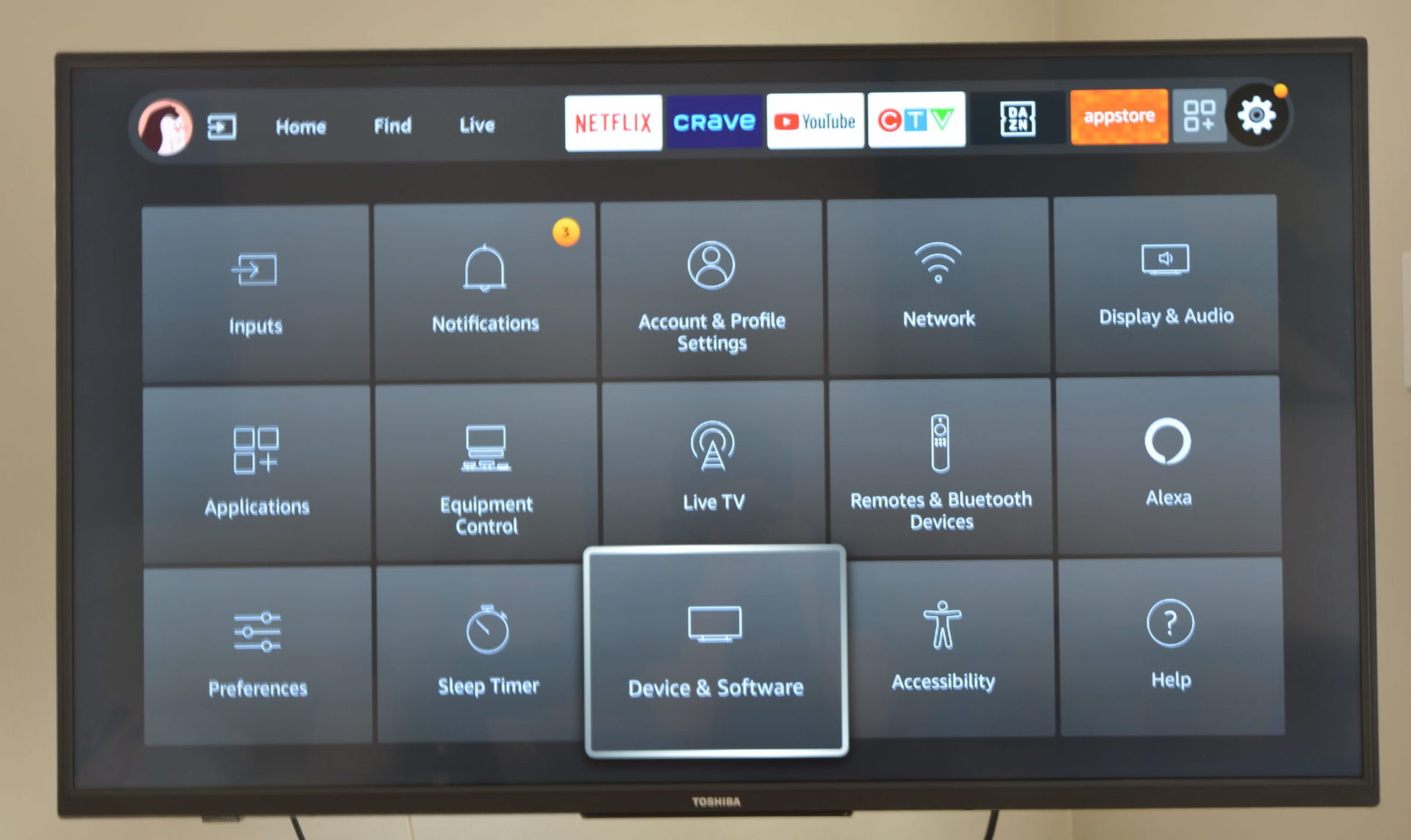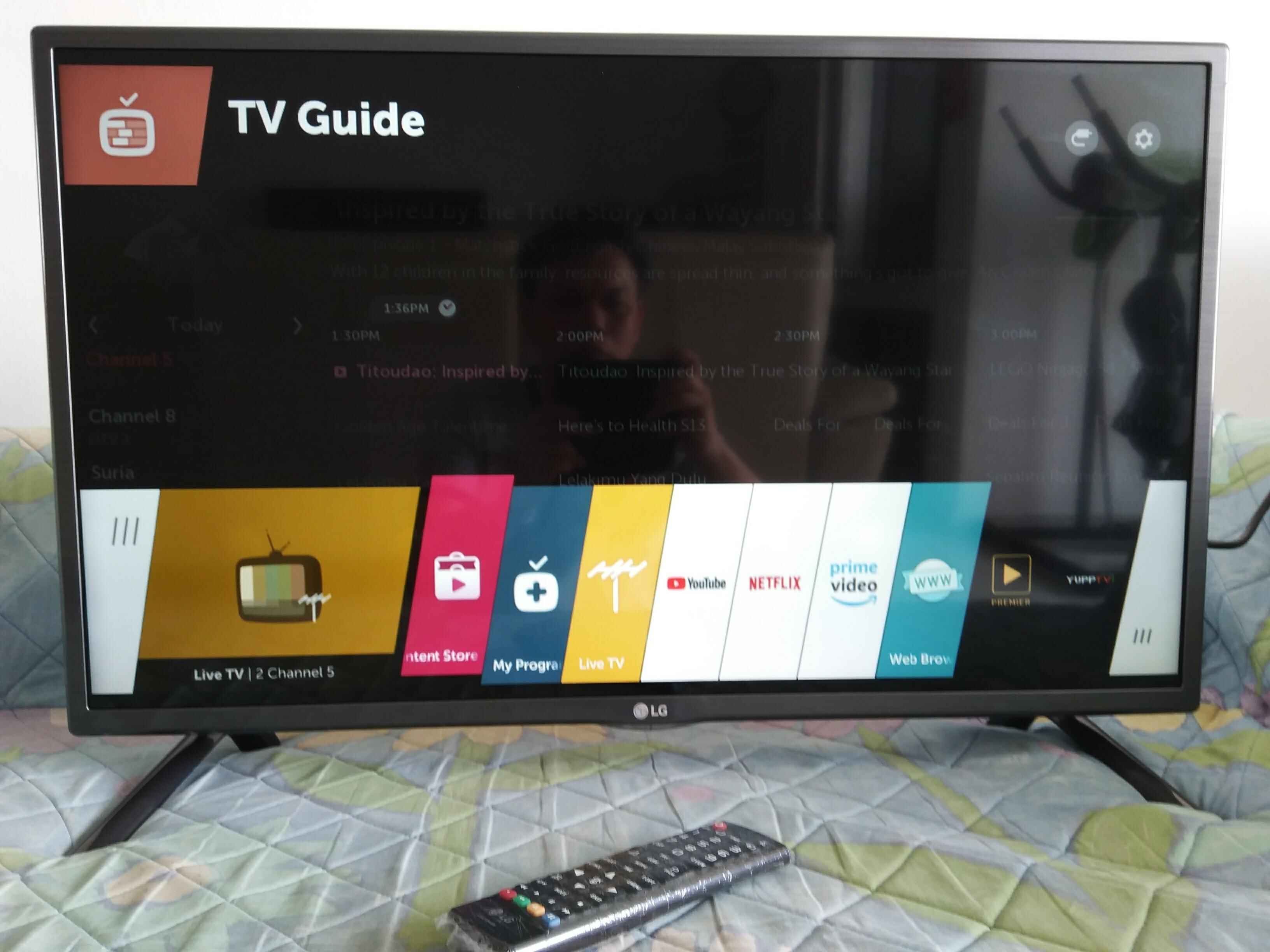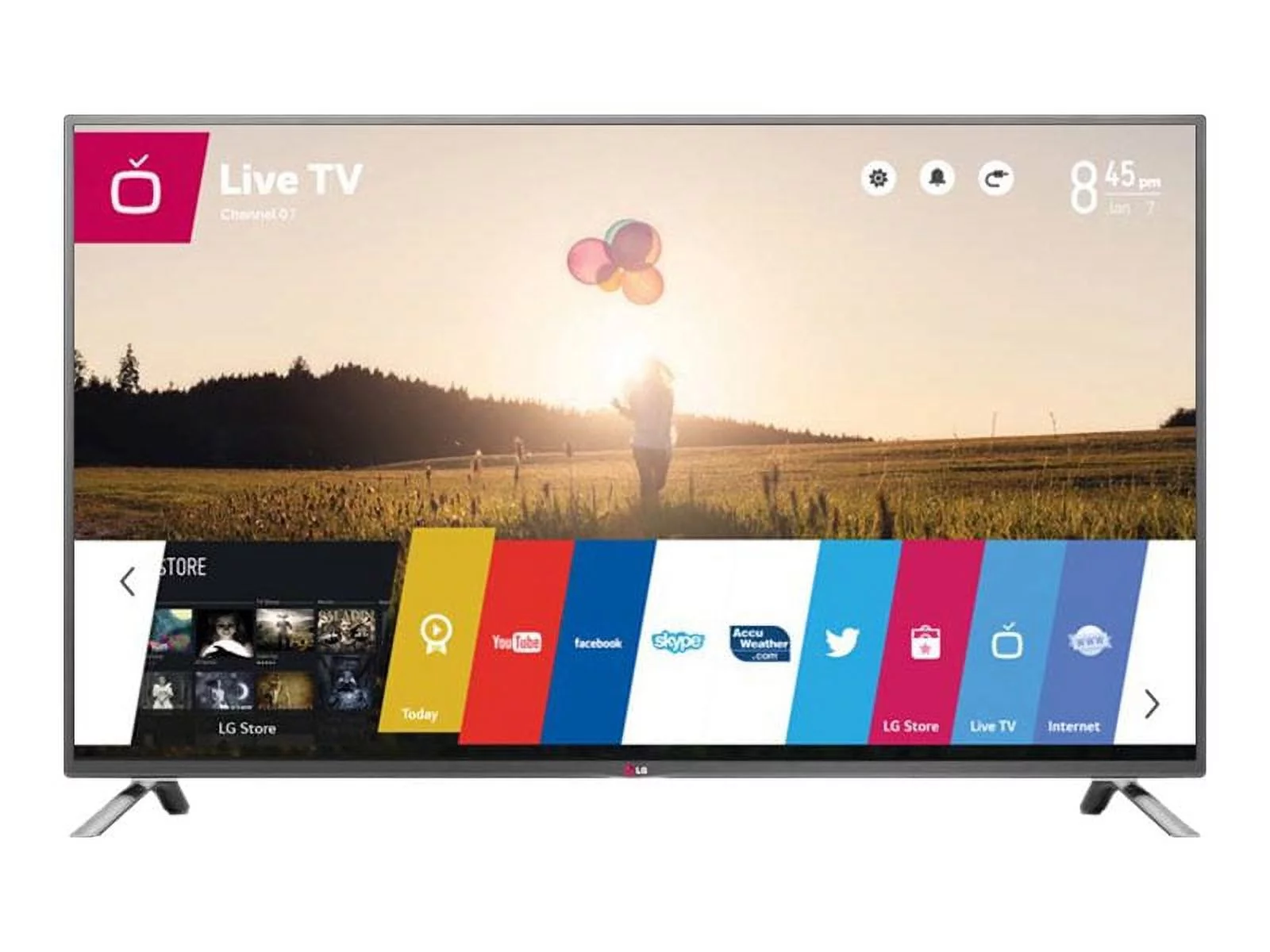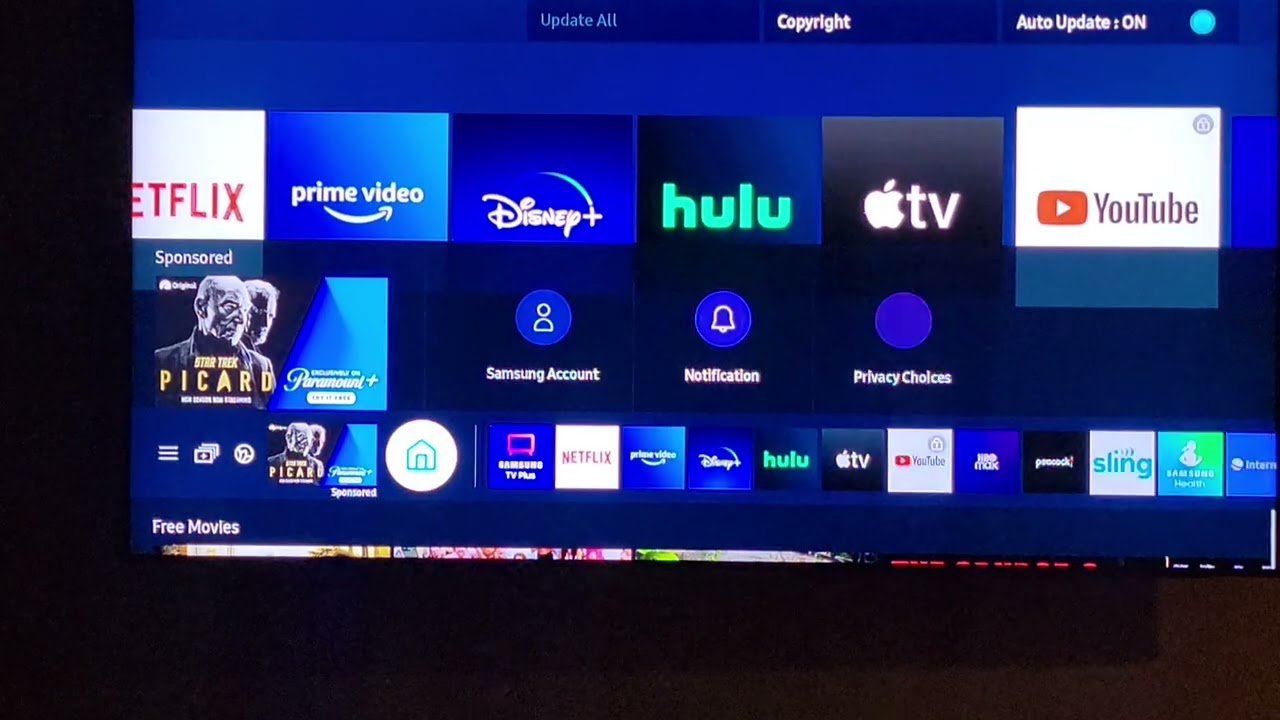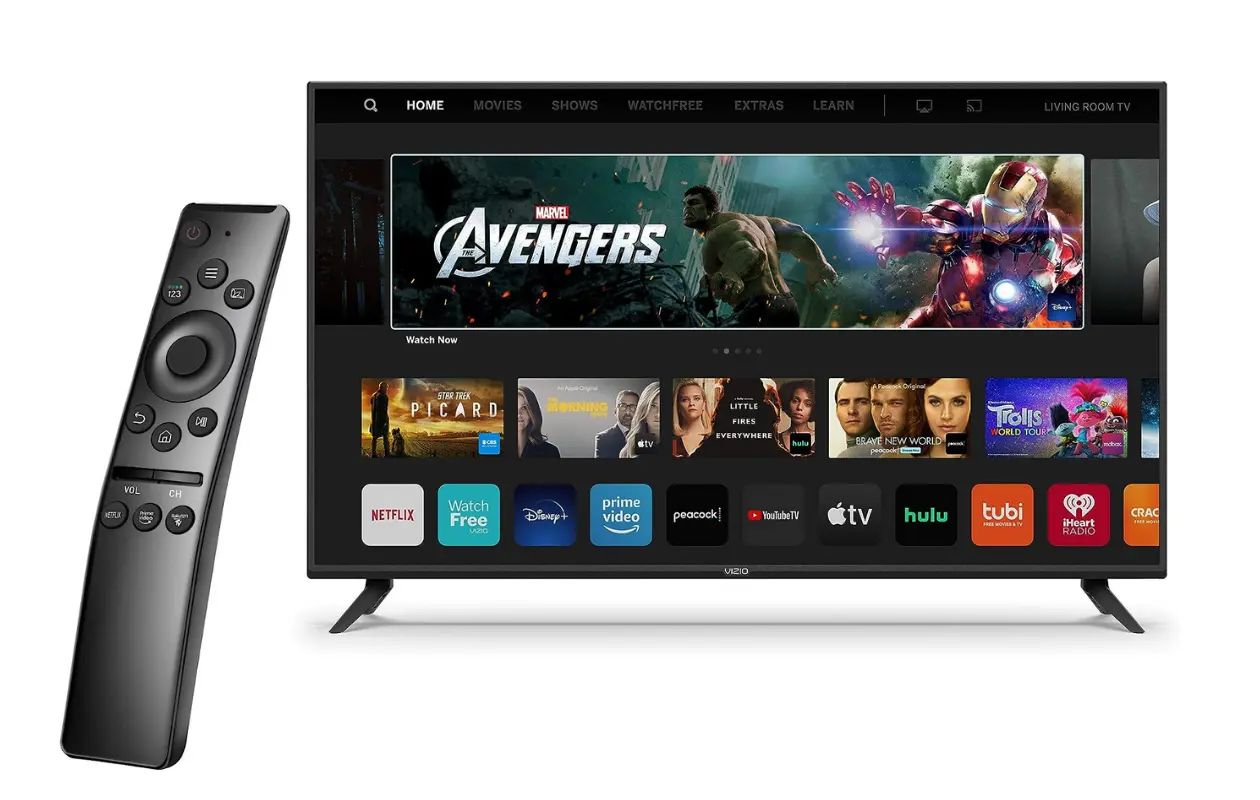Why would you need to restart your smart TV?
Smart TVs have become an integral part of our daily lives, offering a vast array of entertainment options at our fingertips. However, just like any other electronic device, smart TVs can sometimes encounter issues or glitches that require a restart. Understanding why you might need to restart your smart TV can help you troubleshoot and resolve any performance-related problems effectively.
One common reason to restart your smart TV is when it starts to freeze or becomes unresponsive. This can happen due to various factors such as software bugs, memory issues, or network connectivity problems. Restarting your TV can help clear any temporary glitches and refresh the system, allowing it to function smoothly again.
Another situation where a restart is necessary is when you install new applications or updates. Sometimes, these changes can cause conflicts within the system, resulting in unexpected behavior or even crashes. By restarting your smart TV after such installations, you give it the opportunity to fully integrate the changes and avoid any potential issues.
Furthermore, power outages or sudden power surges can disrupt the functioning of your smart TV. In such cases, restarting the TV can help restore normal operations by rebooting the internal components and reestablishing connections with other devices.
In some instances, you might encounter network-related problems while using streaming services or accessing online content. Restarting your smart TV can help address these issues by refreshing the network connection, clearing any temporary cache, and reconnecting to the internet.
Lastly, outdated or incompatible firmware can also cause performance problems on your smart TV. Manufacturers periodically release firmware updates to address bugs, improve functionality, and introduce new features. Restarting your TV after a firmware update allows it to fully implement the changes and ensure optimum performance.
Overall, restarting your smart TV is crucial to resolve common issues such as freezing, unresponsiveness, software conflicts, network connectivity problems, and firmware updates. By regularly restarting your TV, you can maintain its smooth operation and enjoy uninterrupted entertainment.
How to restart your smart TV?
Restarting your smart TV is relatively simple and can be done using a few different methods. Here are three commonly used methods to restart your smart TV:
- Power Cycle: The most straightforward way to restart your smart TV is by power cycling. To do this, follow these steps:
- Turn off your TV using the power button on the remote or the TV itself.
- Unplug the power cord from the TV and wait for at least 10-15 seconds.
- Plug the power cord back into the TV.
- Press the power button to turn on the TV.
- Soft Restart: Another way to restart your smart TV is through a soft restart. This method is more suitable when your TV is unresponsive and cannot be turned off using the power button. To perform a soft restart:
- Press and hold the power button on the TV remote for about 5-10 seconds.
- Wait for the TV to turn off and then release the power button.
- Press the power button again to turn on the TV.
- Factory Reset: If you’re facing persistent issues or want to start fresh, a factory reset may be necessary. However, keep in mind that a factory reset will erase all your settings and data, including installed apps, so use this method as a last resort. Here’s how to perform a factory reset:
- Open the TV’s settings menu.
- Navigate to the “System” or “Reset” section.
- Select “Factory Reset” or “Restore to Factory Settings.”
- Follow the on-screen instructions to confirm the reset.
This method essentially resets the TV by clearing any temporary glitches and restoring the system to its initial state.
A soft restart can help troubleshoot minor software issues and bring your TV back to normal operation.
After the factory reset, set up your TV again as if you were using it for the first time.
Remember, before performing a factory reset, try the power cycle or soft restart methods first, as they are less drastic and often solve the issue.
By following these methods, you can easily restart your smart TV and resolve various performance-related problems.
Method 1: Power Cycle
A power cycle is the simplest and most widely used method to restart a smart TV. Power cycling involves completely shutting down the TV and then turning it back on, which helps clear any temporary issues or glitches. Here’s how to perform a power cycle:
- Using the power button on your TV remote or the physical power button on the TV, turn off the TV.
- Once the TV is off, unplug the power cord from the wall outlet or power strip.
- Wait for approximately 10 to 15 seconds to ensure that any residual power is drained from the TV.
- While waiting, it’s a good idea to check the connection between the TV and any other devices, such as cable boxes or game consoles, to ensure they are secure.
- After the 10 to 15 seconds have passed, plug the power cord back into the wall outlet or power strip.
- Press the power button on your TV remote or the physical power button on the TV to turn it back on.
The power cycle effectively resets the TV’s system, allowing it to clear out any temporary data or errors. This process can often resolve issues such as freezing, slow performance, or unresponsive apps.
Keep in mind that during the power cycle, it’s important to ensure that all relevant cables and connections are secure. Poor or loose connections can sometimes cause problems that a power cycle alone may not fix.
If power cycling your smart TV doesn’t resolve the issue, you can try other methods, such as a soft restart or a factory reset, depending on the severity of the problem. However, power cycling is generally the first step and often provides a simple solution to common issues.
By following the steps outlined above for the power cycle method, you can effectively restart your smart TV and potentially resolve any performance-related issues you may be experiencing.
Method 2: Soft Restart
If your smart TV is unresponsive or the power button isn’t functioning properly, you can try performing a soft restart. A soft restart is a method that involves initiating a restart manually without turning off the TV using the power button. Here’s how you can perform a soft restart:
- Locate the power button on your TV’s remote control.
- Press and hold the power button for approximately 5 to 10 seconds.
- While holding the power button, observe the TV’s screen. It should start to turn off or display a message indicating that the restart process has begun.
- Release the power button once you see the TV screen turn off or display the restart message.
- Wait for a few seconds, and then press the power button again to turn your TV back on.
A soft restart can help resolve minor software issues and unresponsive behavior without the need for a complete shutdown. It simulates a restart without cutting off the power supply to the TV, allowing it to refresh its system and clear any temporary glitches. This method is particularly useful when the TV becomes frozen or non-responsive to other functions.
It’s important to note that a soft restart may not address more severe issues or problems that require a complete system reset. If you continue to experience significant issues after performing a soft restart, you may need to try other methods, such as a power cycle or a factory reset, depending on the situation.
The soft restart method offers a convenient way to restart your smart TV when the power button is not working or when you prefer not to turn off the TV completely. By following the steps outlined above, you can perform a soft restart and potentially resolve minor software-related issues or unresponsiveness.
Method 3: Factory Reset
If you’re facing persistent issues with your smart TV or want to start fresh, performing a factory reset might be necessary. However, it’s important to note that a factory reset will erase all your settings, preferences, and installed apps, so use this method as a last resort. Here’s how you can perform a factory reset on your smart TV:
- Open the settings menu on your smart TV. The location and appearance of the settings menu may vary depending on the TV brand and model.
- Navigate to the “System” or “Reset” section within the settings menu.
- Look for an option labeled “Factory Reset,” “Reset to Factory Settings,” or something similar. Select this option to initiate the reset process.
- You may be prompted to enter a PIN or confirm your selection. Follow the on-screen instructions to proceed.
- Once the factory reset process begins, your smart TV will revert to its original factory settings. This includes erasing all your personal data, settings, and installed apps.
- After the reset is complete, your TV will restart. It will then prompt you to set it up again as if you were using it for the first time.
A factory reset can be useful if you’re experiencing major software issues, persistent errors, or want to remove any custom settings or apps that may be causing conflicts. It essentially restores your TV to its “out of the box” state, erasing any residual glitches or conflicts that may have accumulated over time.
Before performing a factory reset, it’s important to backup or make note of any important settings, preferences, or data. This will help you quickly restore your TV to your desired settings after the reset.
Keep in mind that a factory reset should only be used as a last resort when other troubleshooting methods have failed to resolve the issues you’re facing with your smart TV. It’s always a good idea to consult your TV’s user manual or the manufacturer’s website for specific instructions related to your TV model.
By following the steps outlined above, you can perform a factory reset on your smart TV and potentially resolve persistent software issues. Just remember to backup your important data and settings before proceeding with the reset.
Additional Tips for Restarting Smart TVs
Restarting your smart TV can often resolve common issues and improve its performance. Here are some additional tips to keep in mind when restarting your smart TV:
- Regularly restart your TV: To maintain optimal performance, consider restarting your smart TV periodically. This helps clear temporary files, refresh the system, and improve overall stability.
- Check for firmware updates: Manufacturers release firmware updates to fix bugs, address performance issues, and introduce new features. Regularly check for firmware updates for your TV model and apply them to ensure you have the latest improvements.
- Keep your TV software up to date: In addition to firmware updates, make sure your TV’s software, including apps and system software, is also up to date. Outdated software can sometimes cause compatibility issues or performance problems.
- Optimize your network connection: If you experience connectivity issues while streaming or accessing online content, try restarting your home network router as well. Sometimes, network issues can impact your TV’s performance, and a quick restart can help resolve them.
- Use the power button on the remote: Whenever possible, use the power button on the TV remote to turn off your smart TV. This ensures a proper shutdown and allows the TV’s system to reset effectively during a restart.
- Check for physical connectivity issues: Before restarting your TV, ensure that all cables and connections are securely attached. Loose or faulty connections can cause performance issues and may require reseating or replacement.
- Consider a surge protector: To protect your smart TV from power surges, consider using a surge protector. Power fluctuations can sometimes cause performance issues or damage the internal components of your TV.
By following these additional tips, you can enhance the effectiveness of restarting your smart TV and ensure smooth and uninterrupted performance. Remember to consult your TV’s user manual or contact the manufacturer’s support if you encounter persistent issues that cannot be resolved through regular restarts or troubleshooting steps.
Conclusion
Restarting your smart TV can be a simple yet effective way to troubleshoot and resolve various performance-related issues. Whether your TV freezes, becomes unresponsive, or experiences software conflicts, a restart can often clear temporary glitches and refresh the system, allowing for smoother operation.
In this article, we discussed three common methods for restarting a smart TV: power cycling, soft restart, and factory reset. Power cycling involves completely shutting down the TV and then turning it back on, while a soft restart initiates a restart manually without turning off the TV. A factory reset restores the TV to its original factory settings, erasing all personal data and settings. These methods provide different levels of troubleshooting options, allowing you to choose the most suitable approach based on the severity of the issue you’re encountering.
Additionally, we provided some additional tips to optimize the effectiveness of restarting your smart TV. These tips include regularly restarting your TV, checking for firmware updates, keeping your software up to date, optimizing your network connection, using the power button on the remote, checking for physical connectivity issues, and considering the use of a surge protector.
Remember, while restarting your smart TV can resolve many issues, it’s important to consult your TV’s user manual or the manufacturer’s support for specific instructions related to your TV model. In some cases, more severe issues may require professional assistance or further troubleshooting steps.
By following the methods and tips outlined in this article, you can effectively restart your smart TV and enjoy uninterrupted entertainment with improved performance.