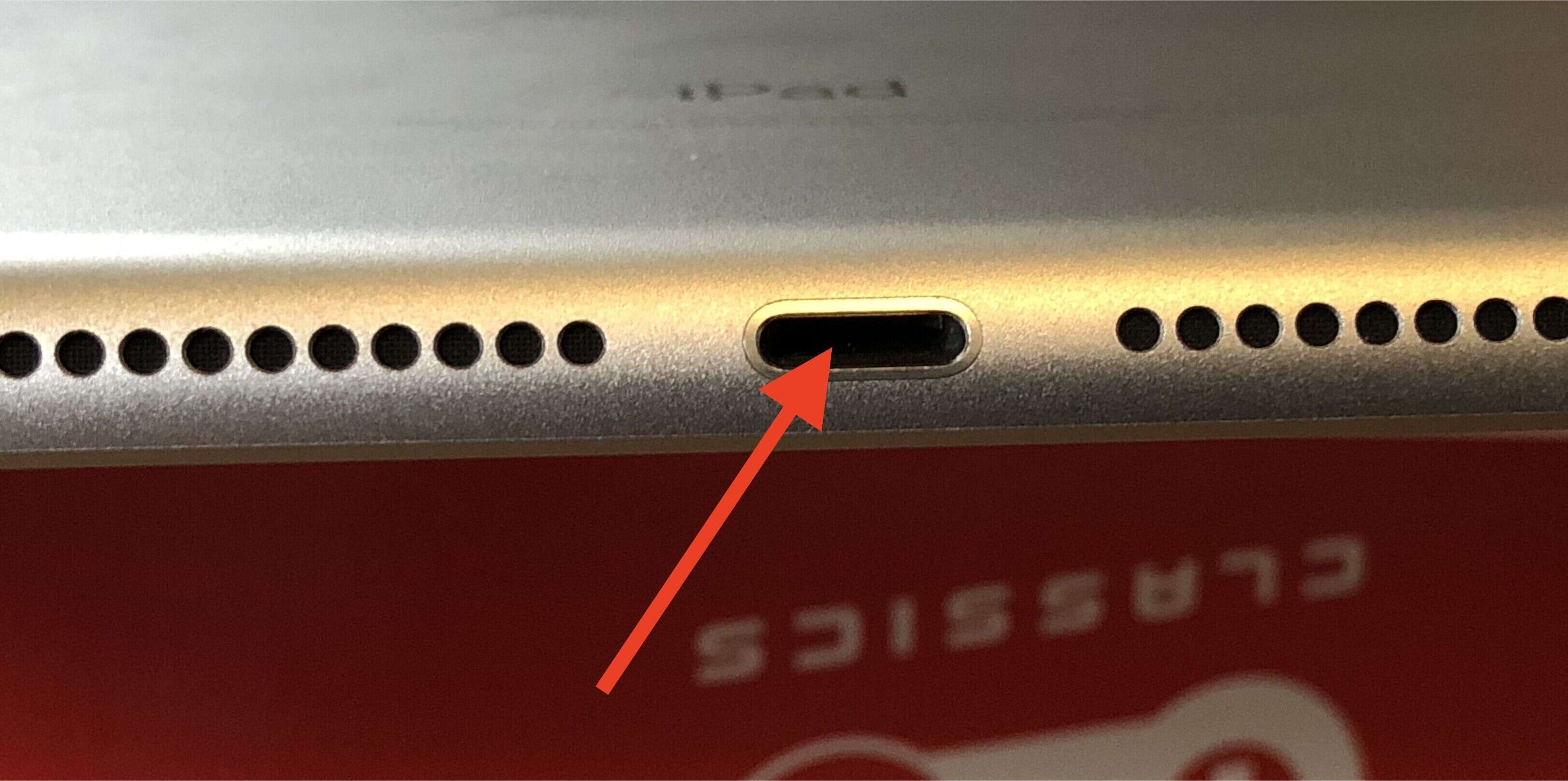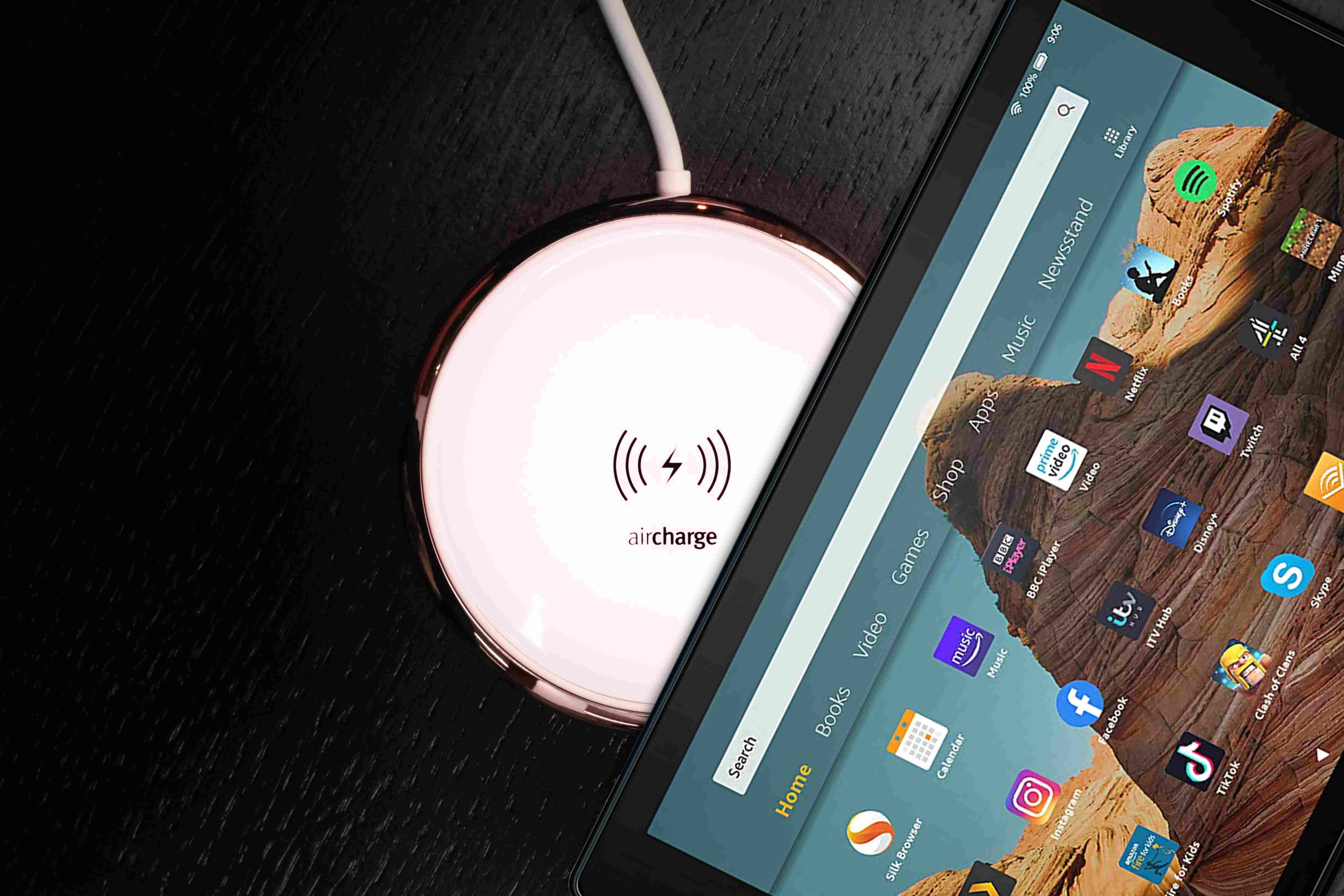Introduction
Welcome to our guide on how to fix a faulty tablet charging port. If you’ve been experiencing issues with your tablet not charging properly or not connecting to your computer, it’s possible that the charging port may be the culprit. The charging port is a critical component of any tablet, as it allows you to not only charge the device but also transfer data to and from it.
Dealing with a faulty charging port can be frustrating, but the good news is that many issues can be resolved without the need for professional assistance. In this guide, we’ll walk you through the signs of a faulty tablet charging port, troubleshooting steps, cleaning techniques, and even when it may be necessary to replace the charging port.
It’s important to note that while this guide is designed to help users with basic troubleshooting and maintenance, some repairs may require an expert’s touch. If you’re uncertain about performing any of the suggested steps or if your tablet is still under warranty, it’s always a good idea to consult the manufacturer or seek professional help.
Now, let’s dive in and explore the signs of a faulty tablet charging port so that we can better diagnose and solve the issue at hand.
Signs of a Faulty Tablet Charging Port
If you suspect that your tablet’s charging port is experiencing issues, there are several signs to look out for. These indicators can help you determine whether the charging port is indeed the root cause of your charging problems:
- No Charging: One of the most obvious signs of a faulty charging port is when your tablet fails to charge at all. If you’ve tried multiple charging cables and outlets, but your device still doesn’t show any signs of charging, it’s likely that the charging port is to blame.
- Intermittent Charging: Another common sign is when your tablet charges intermittently. You may notice that the charging process starts and stops repeatedly or that the charging connection is loose. This inconsistency is often an indication of a damaged or loose charging port.
- Slow Charging: If your tablet takes an unusually long time to charge or if the charging process seems to have slowed down significantly, it could be due to a faulty charging port. This issue could arise from a variety of factors, such as dirt or debris obstructing the connection or a damaged port affecting the charging speed.
- Loose Connection: A loose or wobbly charging connection is a telltale sign of a faulty charging port. When you plug in your charging cable, it may not fit snugly or may even fall out easily. This can be frustrating and can prevent your tablet from charging properly.
- No Data Transfer: In addition to charging issues, a faulty charging port may also prevent your tablet from connecting to your computer for data transfer. If you’ve tried multiple cables and computers but still can’t establish a connection, it’s likely that the charging port is the culprit.
It’s important to look out for these signs, as a faulty tablet charging port can greatly impact the functionality and usability of your device. Once you’ve identified that the charging port is indeed the issue, it’s time to move on to troubleshooting steps to try and resolve the problem.
Troubleshooting a Tablet Charging Port
When faced with a faulty tablet charging port, there are a few troubleshooting steps you can take to try and resolve the issue before considering more drastic measures:
- Check the charging cable: Start by inspecting the charging cable for any visible signs of damage, such as fraying or bent connectors. Sometimes, the issue may not lie with the charging port itself, but rather with a faulty cable.
- Try a different charging outlet: Plug your tablet into a different power outlet to ensure that the problem isn’t due to a faulty outlet.
- Try a different charging cable: If you suspect that the charging cable might be the issue, try using a different cable to see if it resolves the problem. Borrow a cable from a friend or family member, or purchase a new one if necessary.
- Restart your tablet: Sometimes, a simple restart can help resolve charging issues. Turn off your tablet, unplug it from the power source, wait for a few seconds, and then turn it back on.
- Check for software updates: Ensure that your tablet’s operating system is up to date. Installing the latest software updates can often fix compatibility issues that may be affecting the charging port.
- Perform a factory reset: If all else fails, you can try performing a factory reset on your tablet. This will erase all data and settings, so make sure to back up your important files before proceeding. A factory reset can help resolve software-related issues that may be impacting the charging port.
Keep in mind that these troubleshooting steps may not solve all charging port issues, especially if the problem is hardware-related. However, it’s worth attempting these steps before considering more extensive repairs or seeking professional assistance.
Now that we’ve covered some troubleshooting techniques, let’s move on to the next section, where we’ll explore how to clean the charging port for potential improvements in its functionality.
Cleaning the Charging Port
A common cause of charging port issues is the accumulation of dirt, lint, or debris inside the port. Over time, these particles can obstruct the connection and prevent proper charging. Cleaning the charging port can often restore its functionality and improve the charging process. Here are the steps to clean your tablet’s charging port:
- Gather the necessary tools: You’ll need a small, soft-bristled brush, such as a clean toothbrush or a specialized electronics cleaning brush, and a can of compressed air.
- Power off and unplug your tablet: Before attempting any cleaning, turn off your tablet and disconnect it from any power sources.
- Inspect the charging port: Use a flashlight to carefully examine the charging port for any visible dirt, lint, or debris. Be gentle and avoid using sharp tools that could damage the port.
- Brush away any visible debris: Using the small brush, gently sweep away any particles that you can see. Be thorough but gentle to avoid pushing the debris further into the port.
- Blow out the port with compressed air: Hold the can of compressed air upright and use short bursts to blow air into the charging port. This will help dislodge any remaining particles that are difficult to reach with the brush.
- Reinspect and repeat if necessary: After cleaning, examine the charging port again to ensure that it is free from debris. If you still notice any blockage, repeat the brushing and blowing steps until the port is clean.
- Power on your tablet and plug it in: Once you’re confident that the charging port is clean, power on your tablet and connect it to a power source to see if the charging issue has been resolved.
Regularly cleaning your tablet’s charging port can help prevent future issues and ensure optimal charging performance. However, exercise caution when cleaning the port to avoid damaging it. If despite cleaning the charging port, you’re still experiencing charging problems, it may be time to consider adjusting or replacing the charging port, which we’ll discuss in the next section.
Adjusting and Aligning the Charging Port
If you’ve tried cleaning the charging port but are still encountering issues, the problem might be related to its alignment or positioning. Misalignment or loose connections can prevent proper charging. Here’s what you can do to adjust and align the charging port:
- Power off and unplug your tablet: Before attempting any adjustments, make sure your tablet is turned off and disconnected from any power sources.
- Inspect the charging port: Use a flashlight to examine the charging port and its surrounding area. Look for any signs of physical damage, loose connections, or misalignment. If you notice any bent pins or visible deformities, it may indicate a more severe issue that requires professional repair.
- Gently reposition the charging cable: Carefully insert the charging cable into the port, making sure it’s inserted straight and fully. Avoid forcing it or bending it at an angle. Sometimes a slight adjustment to the cable’s position can establish a better connection.
- Apply gentle pressure: While the charging cable is plugged in, apply gentle pressure in different directions (up, down, left, right) to the cable’s connector. This can help ensure a tighter and more secure connection with the charging port.
- Try a different angle: If the charging port is still not working, try inserting the cable at a slightly different angle. Sometimes, the correct angle or position can establish a proper connection and allow for effective charging.
- Test with another charging cable: If possible, try using a different charging cable to eliminate the possibility of a faulty cable causing the charging issues. A different cable that fits securely and charges the tablet without any issues could indicate that the original cable was the problem.
Remember to take caution while adjusting the charging port to avoid causing any further damage. If none of these steps resolve the charging issue, it may indicate a more significant hardware problem with the charging port itself. In such cases, you may need to consider replacing the charging port, which we’ll explore in the next section.
Replacing the Charging Port
If all previous troubleshooting steps have failed to resolve your tablet’s charging port issues, it may be necessary to replace the charging port. While this task can be more complex and may require technical expertise, it’s still possible to do it yourself if you’re comfortable working with electronics. Here’s a general overview of the steps involved in replacing a tablet’s charging port:
- Research your tablet model: Begin by researching your tablet model and identifying the specific charging port replacement part you’ll need. Look for online tutorials, forums, or manufacturer documentation that provide guidance on the replacement process.
- Gather the necessary tools: You’ll need a set of small precision screwdrivers, a plastic prying tool, and possibly a heat gun or hairdryer (if your tablet’s charging port is adhered to the motherboard).
- Power off and disassemble your tablet: Before proceeding, power off your tablet and disconnect it from any power sources. Follow the specific disassembly instructions provided for your tablet model to access the internal components.
- Remove the faulty charging port: Carefully disconnect any cables or connectors attached to the charging port. Remove any screws or adhesive securing the charging port in place. Gently pry the charging port from the motherboard, taking care not to damage any surrounding components.
- Install the new charging port: Take your new charging port and align it with the slot on the motherboard. Carefully reconnect any cables or connectors that were detached earlier. Secure the new charging port in place using screws or adhesive, following the instructions specific to your tablet model.
- Reassemble your tablet: Put the tablet’s components back together in the reverse order of disassembly. Ensure that all cables are properly connected and any screws are tightened appropriately. Be mindful not to overtighten the screws, as it may cause damage to the device.
- Test the new charging port: Once your tablet is reassembled, connect it to a power source and verify whether the charging port is working properly. Plug in a charging cable and check if the tablet charges as it should.
If you’re uncomfortable or unsure about replacing the charging port yourself, it’s recommended to seek professional assistance from a qualified technician or contact the tablet manufacturer’s support for further guidance. It’s important to note that attempting to replace the charging port yourself may void any remaining warranty on your device.
Now that you’re equipped with the knowledge of how to replace a tablet’s charging port, you can make an informed decision on the best course of action to restore your tablet’s charging functionality.
Seeking Professional Help
If you’ve exhausted all troubleshooting steps and are still unable to fix your tablet’s charging port issue, or if you’re uncomfortable with performing the repairs yourself, it’s time to consider seeking professional help. Here are a few reasons why consulting a professional technician or the tablet manufacturer’s support can be beneficial:
- Expertise and experience: Professional technicians have the necessary knowledge and experience to diagnose and repair complex hardware issues, including charging port problems. They can quickly identify the root cause of the problem and provide an effective solution.
- Specialized tools and equipment: Repairing a tablet’s charging port may require specialized tools and equipment that a typical user may not have access to. Professionals have the right tools and resources to carry out repairs accurately and safely.
- Warranty and service coverage: If your tablet is still under warranty, attempting to repair it yourself or seeking third-party repairs may void the warranty. Professional assistance ensures that your device remains covered and you receive authorized repairs and service.
- Professional diagnosis: Sometimes, the issue may not be limited to the charging port alone. Other hardware or software factors could be contributing to the problem. By seeking professional help, you can receive a comprehensive diagnosis of your tablet’s overall condition and any underlying issues.
- Time and convenience: Repairing a tablet’s charging port yourself can be time-consuming, especially if you don’t have prior experience. Opting for professional help saves you the hassle and ensures a quicker resolution to the problem.
Contact the tablet’s manufacturer or an authorized service center to inquire about repair options, warranty coverage, and associated costs. They can guide you through the process of sending in your tablet for repair or direct you to a local service center if available.
Remember, whether you choose to DIY the repairs or seek professional assistance, it’s important to weigh the pros and cons and consider factors such as your technical skills, warranty coverage, and comfort level in handling electronic devices.
As we conclude this guide, we hope that you’ve found the information provided helpful in troubleshooting and resolving tablet charging port issues. Remember to take necessary precautions while handling electronic devices and consult professionals when in doubt.
Conclusion
In conclusion, a faulty tablet charging port can be a frustrating problem to deal with, but there are several steps you can take to troubleshoot and resolve the issue. Start by identifying the signs of a faulty charging port, such as no charging, intermittent charging, slow charging, loose connection, or the inability to transfer data. Once you’ve confirmed that the charging port is indeed the problem, you can begin troubleshooting steps like checking the charging cable, trying a different outlet, restarting your tablet, checking for software updates, and performing a factory reset.
If these steps don’t resolve the issue, it’s important to clean the charging port to remove any dirt or debris that may be obstructing the connection. Use a soft brush and compressed air to gently clean the port, taking care not to damage it. If cleaning doesn’t work, you can try adjusting and aligning the charging port by repositioning the charging cable or trying a different angle.
However, if all else fails, it may be necessary to replace the charging port. This step can be more complex and may require technical skills or professional assistance. Research your tablet model, gather the necessary tools, and follow the specific instructions for disassembling and replacing the charging port.
If you’re uncomfortable with DIY repairs or if the issue persists, seeking professional help is a viable option. Professional technicians have the expertise, specialized tools, and warranty coverage to accurately diagnose and repair charging port issues.
Remember to consider factors like warranty coverage, time, expertise, and convenience when deciding whether to tackle the repairs yourself or seek professional assistance. Ultimately, the goal is to restore the functionality of your tablet’s charging port so that you can enjoy uninterrupted usage.
We hope that this guide has provided you with valuable insights and guidance in fixing your tablet charging port issue. Good luck, and may your tablet be back to full charging power soon!