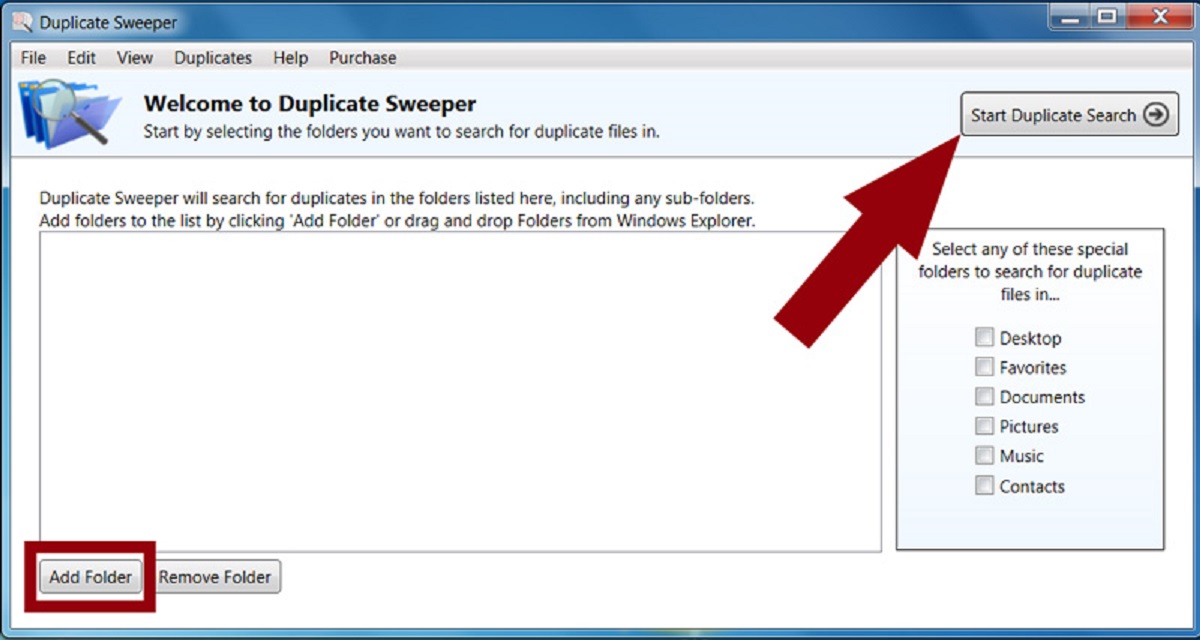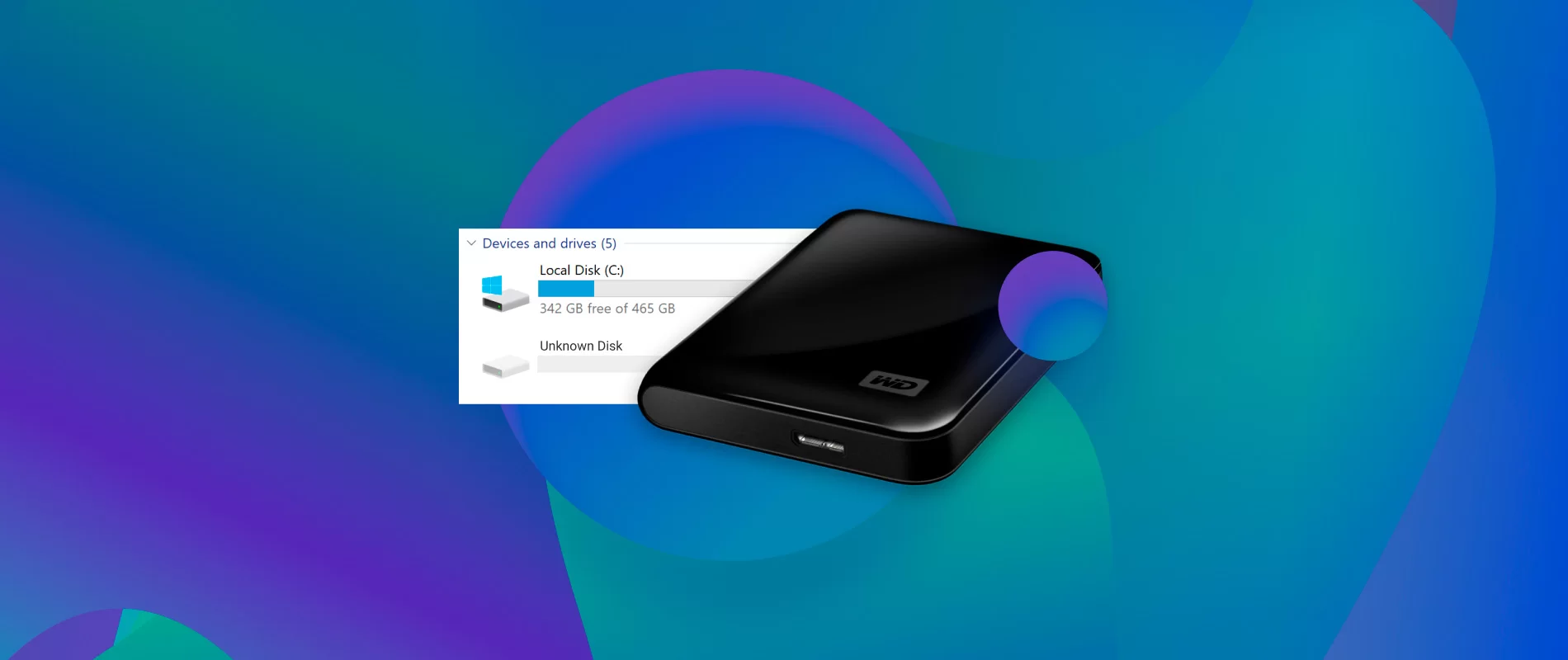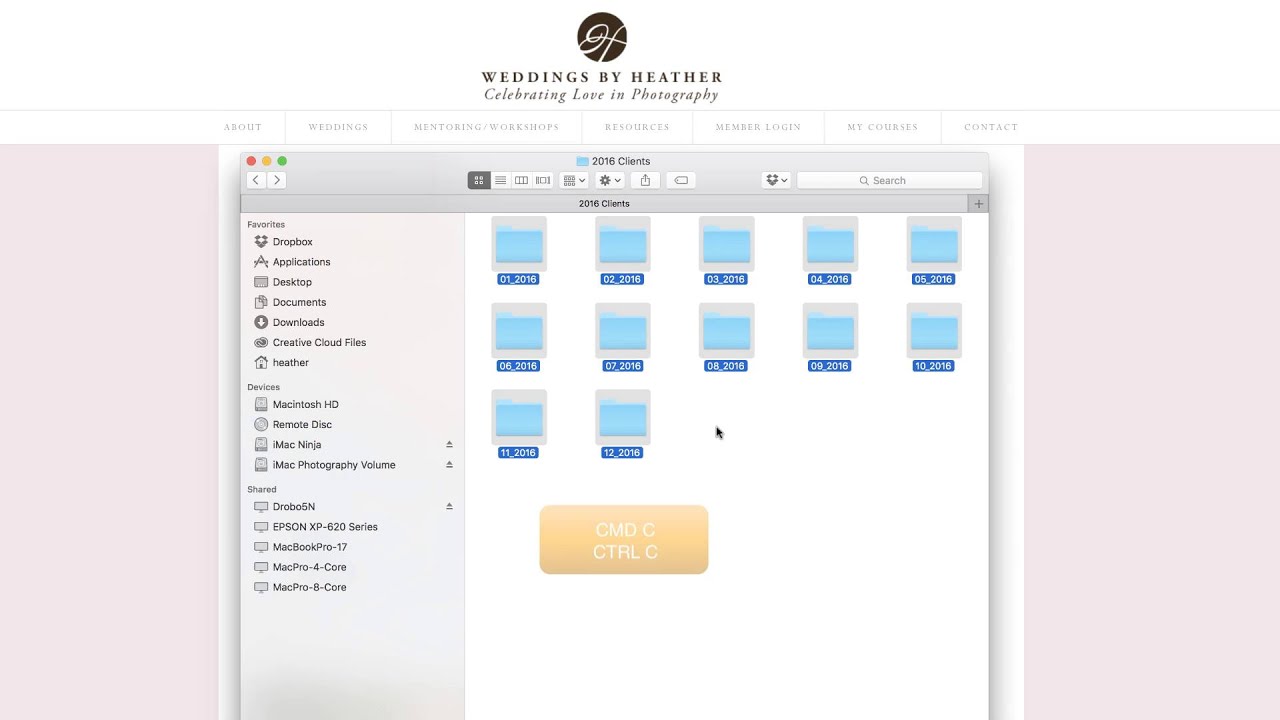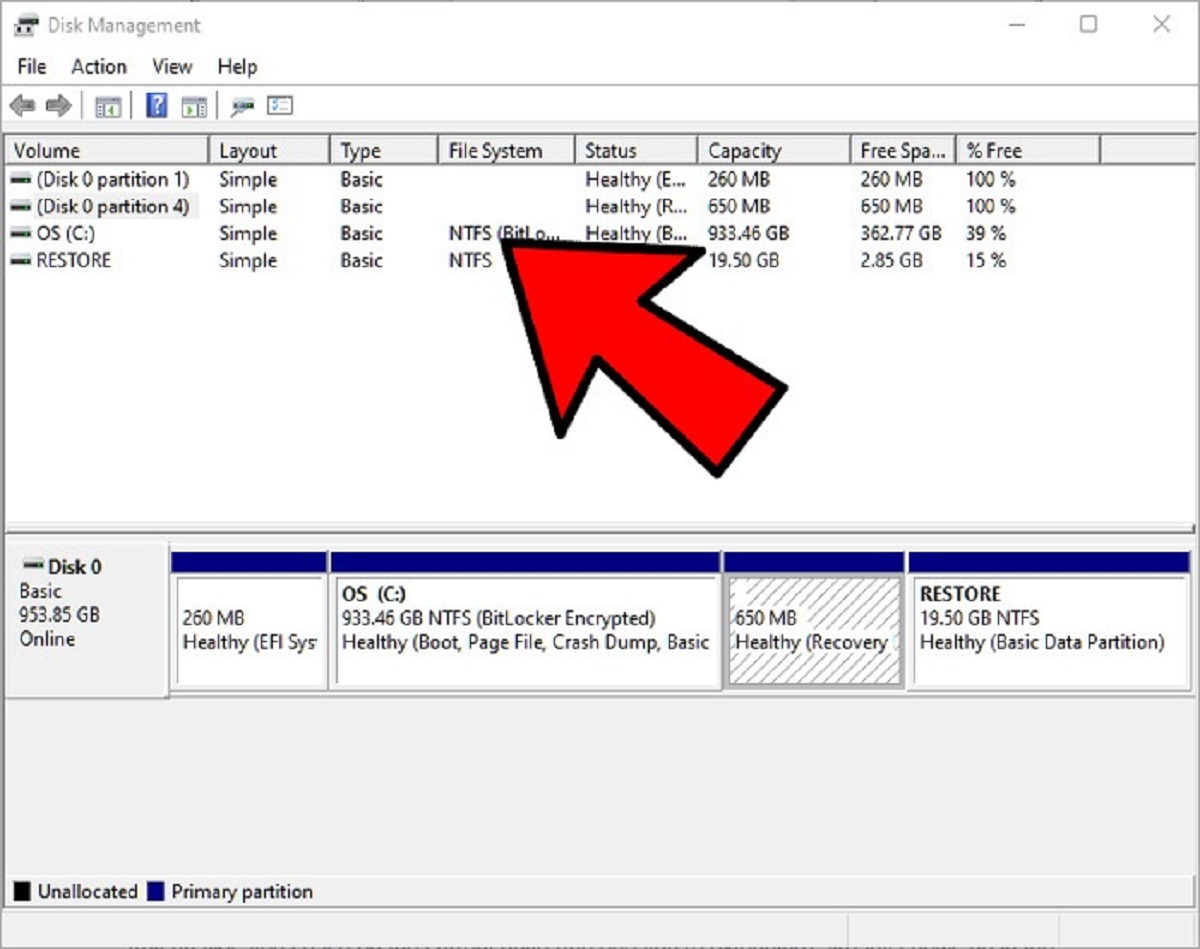Introduction
Having an external hard drive is a great way to expand your storage capacity and keep your important files organized. However, over time, it’s common for duplicate files to accumulate on your external hard drive, taking up valuable space and causing unnecessary clutter.
Whether it’s multiple copies of the same document, photos, or music files, duplicate files can make it difficult to find the version you need and can slow down your storage device. Therefore, it’s important to regularly find and remove duplicate files from your external hard drive.
In this article, we will explore different methods to help you identify and eliminate duplicate files on your external hard drive. We will also provide valuable tips to prevent duplicates and maintain a clean storage system.
By taking the time to find and remove duplicate files, you can free up storage space, improve your device’s performance, and enhance your overall file management experience. Let’s dive in and discover the best ways to locate and eliminate those pesky duplicates on your external hard drive.
Why finding duplicate files on an external hard drive is important
When it comes to managing your external hard drive, finding and removing duplicate files is a task that should not be overlooked. Here are a few reasons why it is important to take the time to identify and eliminate duplicate files:
- Saves storage space: Duplicate files take up valuable space on your external hard drive. By removing these redundant files, you can free up storage space for new files and ensure that your device has enough room to store your important data.
- Improves organization: Having multiple copies of the same file can lead to confusion and an unorganized file system. By eliminating duplicates, you can streamline your file management process and easily locate the files you need.
- Enhances performance: Duplicate files can cause your external hard drive to become sluggish. The more files you have, the longer it takes for your device to search through them. By reducing the number of duplicate files, you can improve the performance and speed of your external hard drive.
- Prevents data loss: If you have duplicate files that are stored in different locations, it can be easy to accidentally delete the wrong version or overwrite important data. By removing duplicates, you reduce the risk of accidentally deleting valuable files.
- Economizes backup processes: When you back up your external hard drive, having duplicate files means that you are wasting storage space on your backup device. By eliminating duplicates, you can optimize your backup process and ensure that you only store unique and essential files.
Now that you understand the importance of finding duplicate files on your external hard drive, it’s time to explore the different methods you can use to identify and eliminate these duplicates. Whether you prefer a manual approach or utilizing specialized software, we have you covered. Let’s proceed to the next section to learn more.
Method 1: Manually searching for duplicate files
If you prefer a hands-on approach, manually searching for duplicate files on your external hard drive can be an effective method. While it may require more time and effort compared to using software, it gives you complete control over the process. Here’s how you can manually identify and eliminate duplicate files:
- Start with a specific file type: Choose a file type, such as documents or photos, that you want to search for duplicates. This will help narrow down your search and make it more manageable.
- Sort files by name or size: Open the folder on your external hard drive where the files are stored and sort them by name or size. This will help you identify potential duplicates that have similar names or sizes.
- Manually compare files: Open files that you suspect may be duplicates and compare their contents. Look for similarities in the content, file names, and file sizes. Keep in mind that some duplicate files may have slight variations in their names or sizes.
- Delete duplicate files: Once you have identified duplicate files, decide which version you want to keep and delete the others. Be cautious when deleting files and double-check that you are removing the correct duplicates.
- Empty the trash: After deleting the duplicate files, remember to empty the trash or recycle bin to permanently remove them from your external hard drive.
While manually searching for duplicate files may be time-consuming, it can be a rewarding process as you have full control over what files are deleted. However, it is important to be thorough and exercise caution during the deletion process to avoid mistakenly removing important files.
Now that you are familiar with the manual method, let’s move on to the next section, where we will explore a more efficient way to find duplicate files using specialized software.
Method 2: Using specialized software to find duplicate files
If you’re looking for a more efficient and automated approach to finding duplicate files on your external hard drive, using specialized software can be a game-changer. Dedicated duplicate file finders can quickly scan your entire storage device and identify duplicates based on various criteria. Here’s how you can use specialized software to find and remove duplicate files:
- Research and choose a reliable duplicate file finder: There are numerous duplicate file finders available online, so take the time to find one that suits your needs. Look for software that offers comprehensive scanning capabilities and allows you to customize the search criteria.
- Install and launch the software: Download the chosen duplicate file finder and follow the installation instructions. Once installed, launch the software on your computer.
- Select the external hard drive for scanning: Within the software, choose the external hard drive you want to scan for duplicate files. This may involve selecting the specific folder or the entire drive, depending on the software’s options.
- Customize the scan criteria: Depending on the software, you may have the option to customize the scan criteria, such as file types, file sizes, and matching algorithms. Adjust these options to ensure an accurate and thorough scan.
- Initiate the scan: Start the scanning process and let the software analyze your external hard drive for duplicate files. This may take some time, depending on the size and content of your storage device.
- Review and verify duplicate files: Once the scan is complete, the software will present a list of duplicate files found on your external hard drive. Take the time to review the results and verify that the files listed are indeed duplicates.
- Select and delete duplicate files: After verifying the duplicates, use the software’s features to select the duplicate files you want to delete. Be cautious and double-check before deleting to ensure you’re removing the correct duplicates.
- Confirm and complete the deletion: Once you have selected the duplicate files, confirm your decision and proceed with the deletion process. The software will remove the selected duplicates from your external hard drive.
Using specialized software takes advantage of advanced scanning algorithms and automation to quickly identify and remove duplicate files. It saves you time and reduces the potential for human error that often comes with manual searches.
Now that you know how to leverage specialized software to find and eliminate duplicate files, let’s move on to some essential tips to prevent duplicates on your external hard drive.
Tip 1: Organizing files and folders to prevent duplicates
One of the best ways to prevent duplicate files from accumulating on your external hard drive is by implementing effective organization strategies. By keeping your files and folders well-organized, you can reduce the chances of creating or saving duplicate files. Here are some helpful tips to prevent duplicates through organization:
- Establish a consistent naming convention: Develop a standard naming convention for your files and stick to it. Include relevant details such as date, project name, or version number to easily identify and differentiate files.
- Create a logical folder hierarchy: Organize your files into folders based on categories, projects, or themes. Establish a logical hierarchy that makes it easy to navigate and locate files.
- Use subfolders to streamline organization: Within each main folder, utilize subfolders to further categorize and separate files. For example, within a “Photos” folder, you can create subfolders for different events or locations.
- Avoid duplicate folders: Keep an eye out for duplicate folders on your external hard drive. Having multiple folders with the same content can lead to confusion and the unintentional creation of duplicate files.
- Create a centralized storage system: If you use multiple external hard drives or storage devices, create a centralized system that consolidates all your files. This helps prevent duplicates from being saved on different devices.
- Regularly review and declutter: Set aside time at regular intervals to review your files and folders. Delete any unnecessary duplicates or outdated files to keep your external hard drive organized and clutter-free.
- Implement version control: If you frequently work on documents that require multiple versions, consider implementing a version control system. This ensures that you have a single copy of a file with a clear version history, reducing the risk of duplicate files.
By following these tips and establishing good organization practices, you can minimize the occurrence of duplicate files on your external hard drive. Not only will this save you time in the long run, but it will also make your file management more efficient and streamlined.
Now that we’ve covered tips for preventing duplicates, let’s move on to the next tip, which focuses on maintaining a clean and optimized external hard drive.
Tip 2: Regularly scan and clean your external hard drive
Keeping your external hard drive clean and optimized is crucial for preventing duplicate files and ensuring efficient performance. Regularly scanning and cleaning your drive will help you identify and remove unnecessary duplicates, as well as free up valuable storage space. Here are some tips to help you maintain a clean and organized external hard drive:
- Schedule regular scans: Set a schedule to regularly scan your external hard drive for duplicate files. This can be weekly, monthly, or whenever you feel it’s necessary. Consistent scanning will help you stay on top of any duplicate files that may have accumulated.
- Utilize antivirus software: Install and regularly update antivirus software to protect your external hard drive from malware and other threats. Viruses and malicious software can create duplicate files or corrupt existing ones.
- Backup important files: Make it a habit to regularly backup your important files from your external hard drive to a separate storage device or cloud-based service. This ensures that even if you accidentally delete a file, you have a backup copy to retrieve.
- Delete unnecessary files: Periodically review and delete files that you no longer need. This includes duplicates, outdated files, and any other files that are taking up unnecessary space on your external hard drive.
- Empty the trash or recycle bin: After deleting files, remember to empty the trash or recycle bin to permanently remove them from your external hard drive. This will help free up additional storage space.
- Monitor storage capacity: Keep an eye on the available storage capacity of your external hard drive. This will help you gauge when it’s time to clean up and eliminate duplicate files to prevent running out of space.
- Consider usage analysis tools: Use software or tools that provide detailed usage analysis of your external hard drive. This can help you identify large, duplicate, or unnecessary files that are taking up significant space.
- Optimize storage settings: Explore the settings and options available for your external hard drive to optimize its storage capacity and performance. This may include enabling compression or utilizing disk cleanup tools.
By regularly scanning and cleaning your external hard drive, you can maintain a well-organized storage system, reduce the chances of duplicate files, and maximize your storage capacity. This will not only improve your file management experience but also enhance the overall performance of your external hard drive.
With these tips in mind, you are now equipped with the knowledge to prevent, locate, and eliminate duplicate files on your external hard drive. By implementing these methods and staying vigilant, you can ensure a clean and efficient storage system.
Conclusion
Managing duplicate files on your external hard drive is essential for maintaining a clean and efficient storage system. Whether you choose to manually search for duplicates or utilize specialized software, the goal remains the same: to free up storage space, improve organization, and optimize the performance of your external hard drive.
In this article, we explored two methods for finding duplicate files: manually searching and using specialized software. Each method has its advantages and drawbacks, and you can choose the one that best suits your needs and preferences.
We also discussed two valuable tips to prevent duplicate files. By organizing your files and folders effectively and regularly scanning and cleaning your external hard drive, you can minimize the occurrence of duplicates and maintain a well-optimized storage system.
Remember to establish good file organization practices, develop a naming convention, and create a logical folder hierarchy. Additionally, make it a habit to scan your external hard drive for duplicates regularly, backup your important files, and regularly delete unnecessary files to free up storage space.
By following these methods and tips, you can ensure that your external hard drive remains clutter-free, optimized, and ready to store and access your important files efficiently.
So, take the time to implement these strategies, and enjoy the benefits of a clean and organized external hard drive that is free from unnecessary duplicate files.