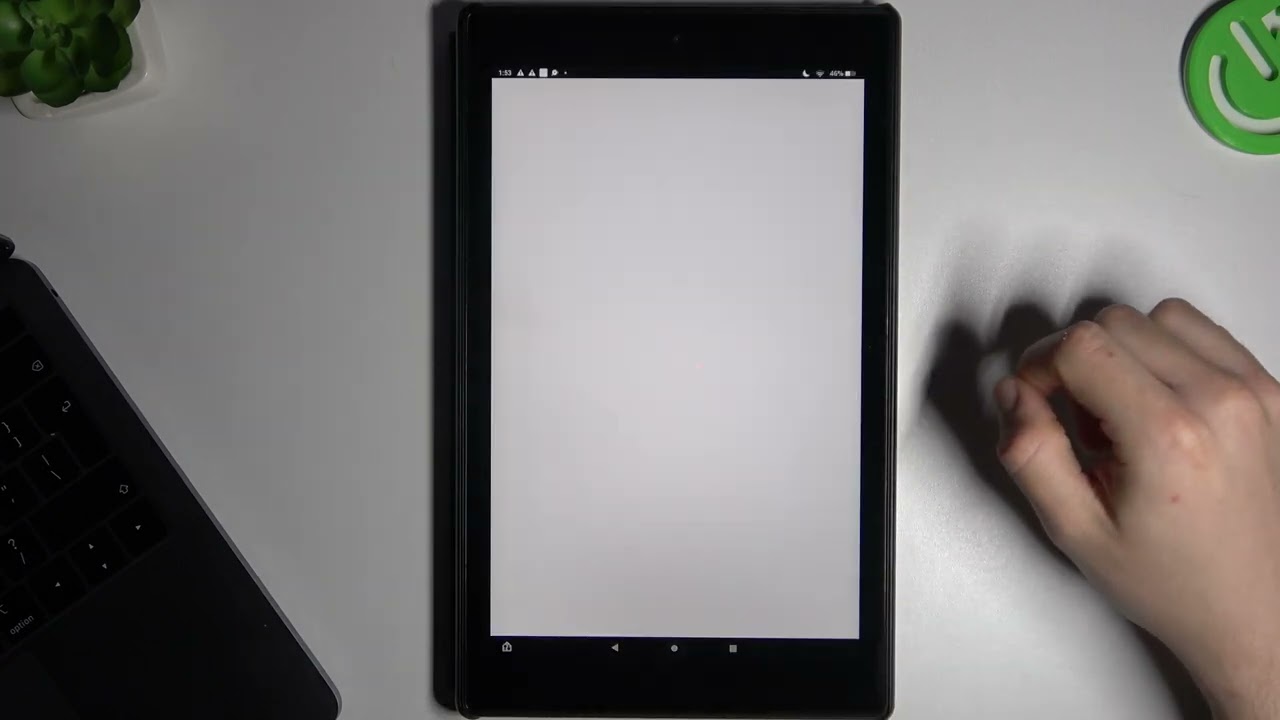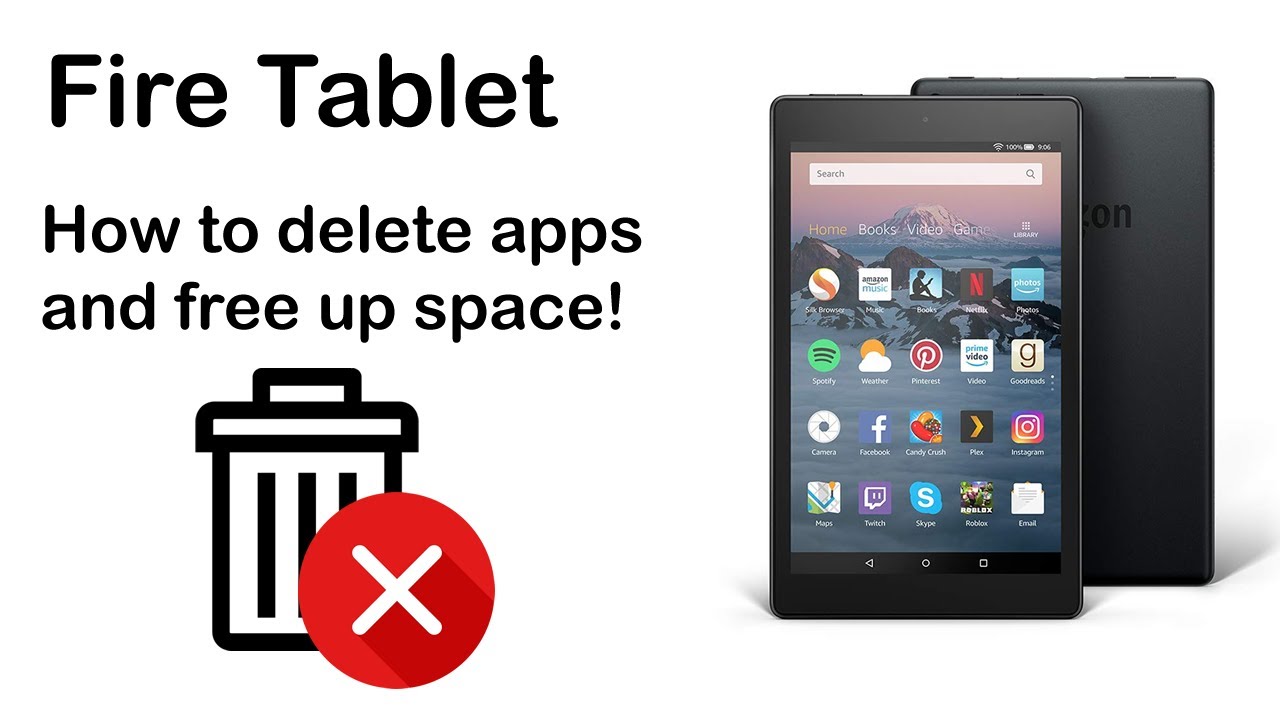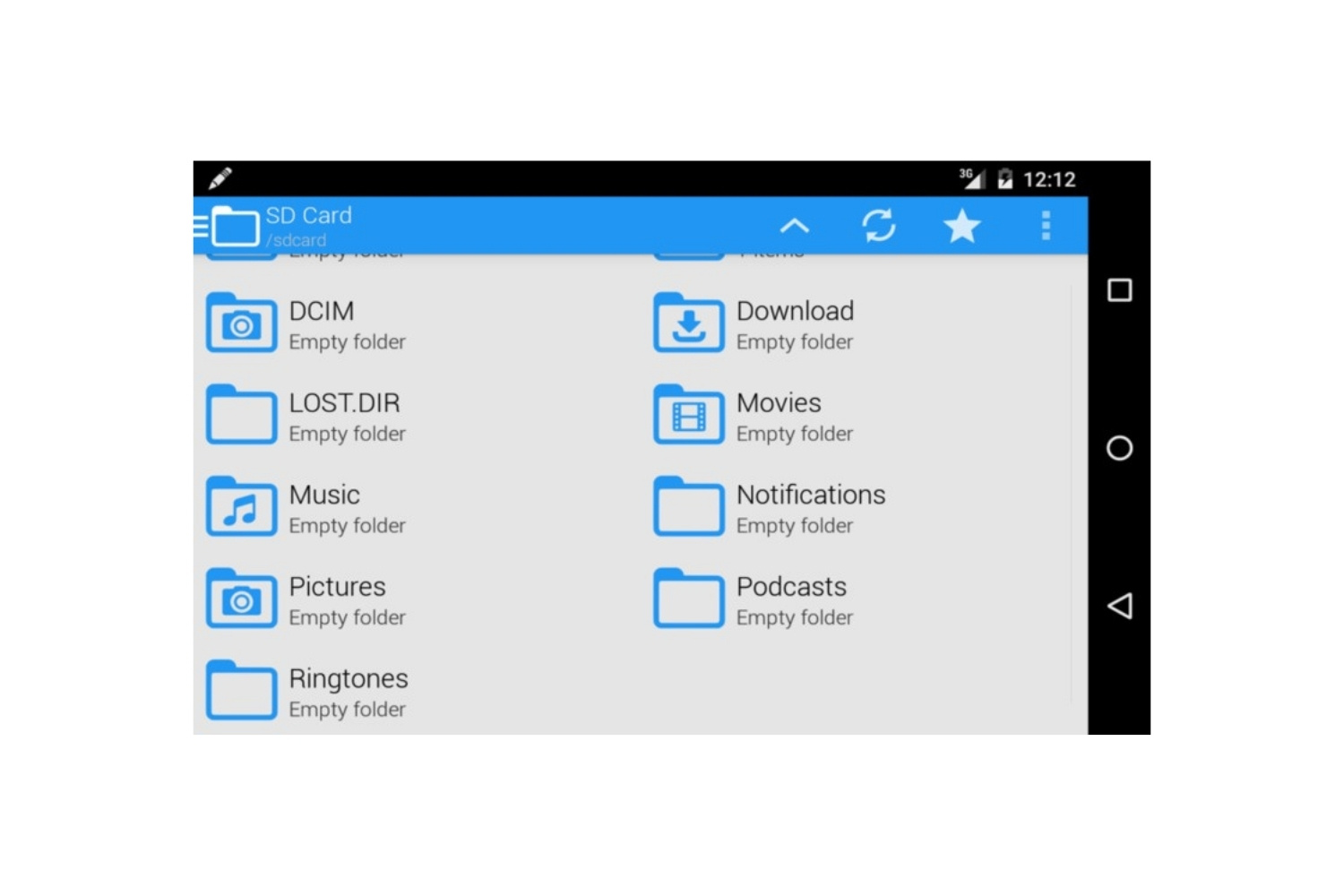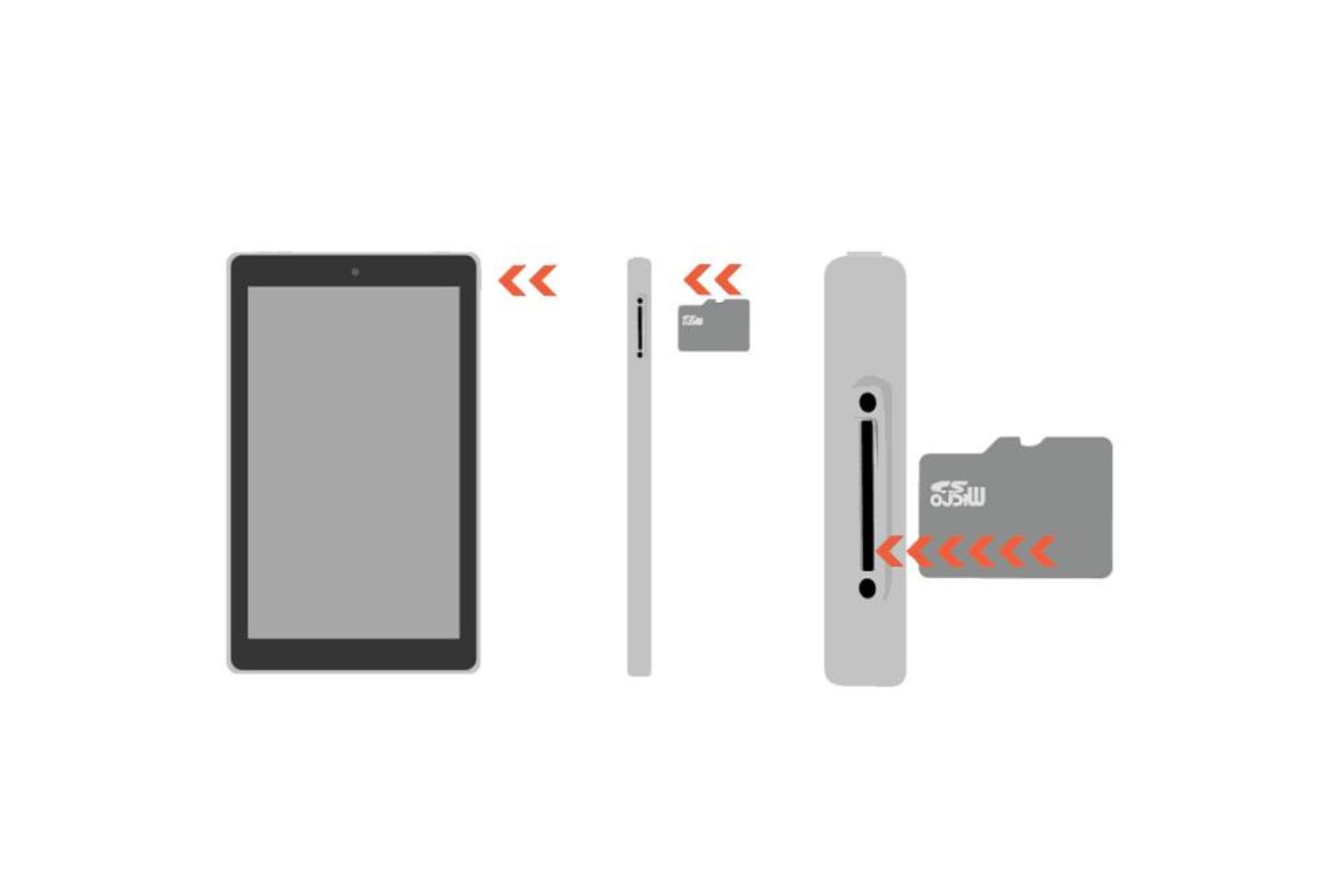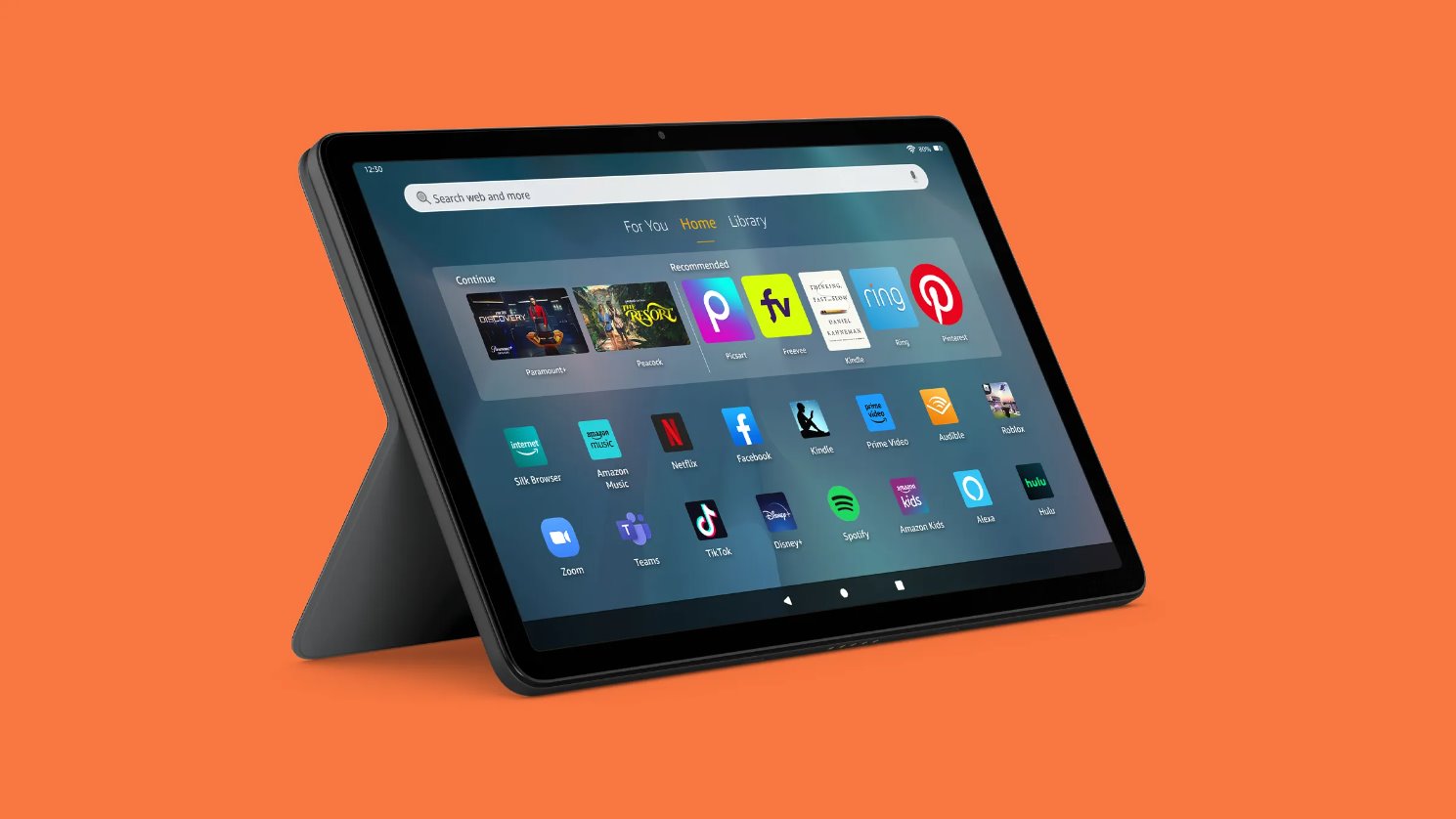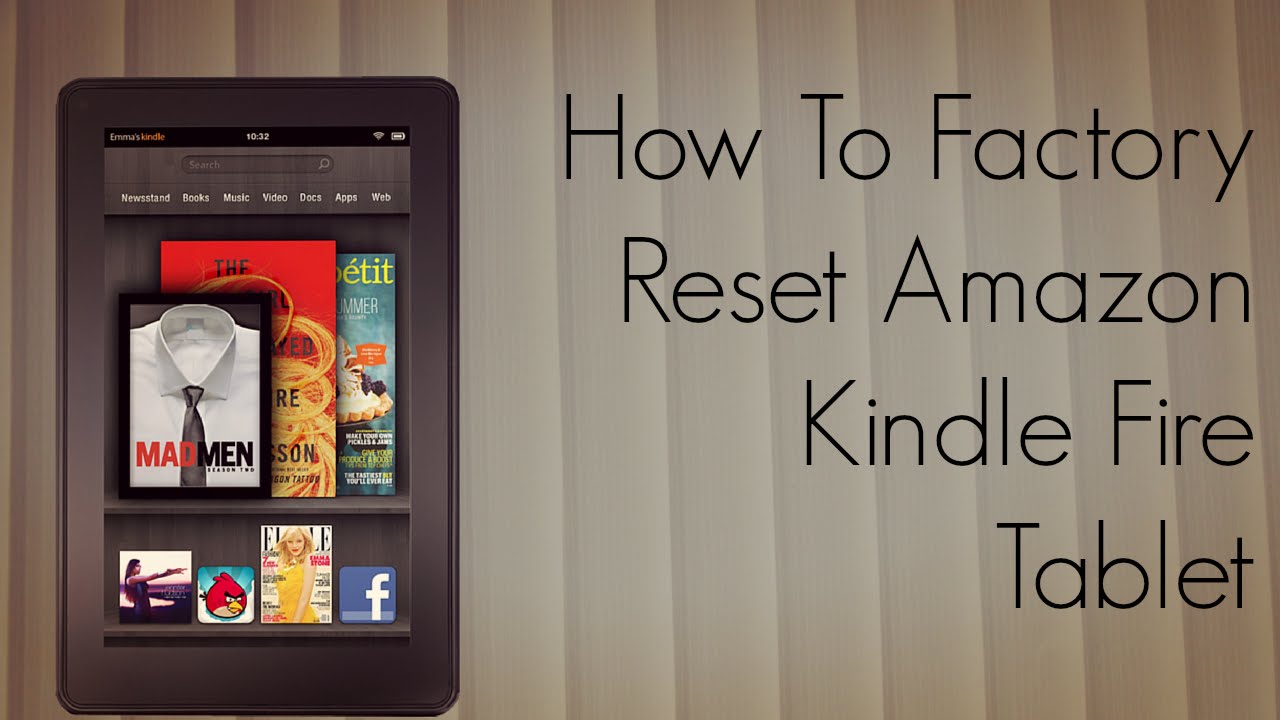Introduction
Have you accidentally deleted photos from your Amazon Fire Tablet and now you’re wondering how to recover them? Don’t worry, you’re not alone. Many users have faced this issue at some point. Fortunately, there are several methods you can try to retrieve those precious memories.
Your Amazon Fire Tablet stores photos in its internal memory or external SD card, depending on the device model. When photos are deleted, they are not immediately erased from the tablet’s storage but are marked as available space for new data. This means there’s a good chance of recovering the deleted photos, as long as you act quickly and use the right techniques.
In this article, we will explore different methods to help you find and recover deleted photos on your Amazon Fire Tablet. Whether it’s checking the recycle bin, using file recovery apps, syncing with Amazon Cloud, connecting to a computer, or seeking assistance from Amazon support, we’ve got you covered.
Before we dive into the techniques, it’s essential to note that the success of photo recovery depends on various factors, such as the time elapsed since deletion, the presence of backup systems, and the extent of data overwritten. So, let’s get started and see how you can bring back those precious memories on your Amazon Fire Tablet.
Checking the Recycle Bin
One of the first places to look for deleted photos on your Amazon Fire Tablet is the Recycle Bin or Trash folder. Similar to a computer, the tablet has a recycling bin for temporarily storing deleted files. Here’s how you can check if your deleted photos are there:
- On your Fire Tablet, go to the “Apps” or “Home” screen and tap on the “Photos” app.
- In the Photos app, tap on the three horizontal lines at the top-left corner to open the menu.
- From the menu, select “Recycle Bin” or “Trash.”
- You will now see a list of deleted photos that haven’t been permanently removed from your tablet yet.
- Scroll through the list and look for the deleted photos that you want to recover.
- To restore a photo, check the box next to it, and then tap on the “Restore” or “Recover” button.
If your deleted photos were in the Recycle Bin, this method allows you to easily recover them without the need for any additional steps. However, keep in mind that the Recycle Bin has limited storage space, and if your photos have been deleted for an extended period, they may have been permanently removed.
If you don’t find your deleted photos in the Recycle Bin, don’t worry. There are other methods you can try to recover them. Let’s explore the next option.
Using a File Recovery App
If you couldn’t find your deleted photos in the Recycle Bin, you can turn to file recovery apps for help. These apps are specifically designed to scan your device’s storage and retrieve deleted files, including photos. Here’s how you can use a file recovery app on your Amazon Fire Tablet:
- Go to the Amazon Appstore on your tablet and search for file recovery apps.
- Choose a reputable and reliable file recovery app that has good reviews and ratings.
- Download and install the selected file recovery app on your tablet.
- Launch the file recovery app and follow the on-screen instructions to grant necessary permissions.
- Allow the app to scan your tablet’s storage for deleted files. This may take some time, depending on the amount of data on your device.
- Once the scan is complete, the app will display a list of recoverable files, including deleted photos.
- Browse through the list and look for the photos you want to recover.
- Select the photos you wish to recover and choose the option to restore or save them to a specified location on your tablet.
Using a file recovery app can significantly increase your chances of recovering deleted photos. However, it’s important to note that successful recovery depends on various factors, such as the length of time since deletion and the extent of data overwritten on the tablet’s storage. It’s best to use a file recovery app as soon as possible after realizing the photos are deleted.
If the file recovery app method doesn’t yield the desired results, don’t lose hope. There are still other methods that you can try to retrieve your deleted photos on your Amazon Fire Tablet. Let’s explore the next option.
Syncing with Amazon Cloud
Another method to recover deleted photos on your Amazon Fire Tablet is by syncing with the Amazon Cloud. Your device is likely set up to automatically backup your photos to the cloud, providing you with a convenient way to recover them. Here’s how you can check if your deleted photos are backed up:
- Go to the Amazon Photos app on your Fire Tablet.
- Tap on the three horizontal lines at the top-left corner to open the menu.
- Select “Settings” from the menu.
- In the settings, look for the option related to “Backup & Sync.”
- Ensure that the backup and sync options are enabled.
- Once the backup and sync are enabled, your photos will automatically be backed up to the Amazon Cloud.
- To check for deleted photos, go to the Amazon Photos web interface on your computer or any other device.
- Sign in using your Amazon account credentials.
- Navigate to the “Backups” or “Deleted” section within the Amazon Photos web interface.
- Here, you can find your deleted photos and restore them to your tablet or download them to your computer.
Syncing with the Amazon Cloud offers a convenient way to recover deleted photos as long as you have enabled the backup and sync feature. It’s important to note that the availability of deleted photos in the cloud storage depends on the time of deletion and the settings of your backup preferences.
If syncing with the Amazon Cloud doesn’t provide you with the desired results, don’t worry. There are still more methods you can explore to retrieve your deleted photos on your Amazon Fire Tablet. Let’s move on to the next option.
Connecting the Tablet to a Computer
If the aforementioned methods haven’t helped you recover your deleted photos on your Amazon Fire Tablet, another option is to connect your tablet to a computer. By establishing a connection, you can access the tablet’s storage on your computer and use file recovery software to recover the deleted photos. Here’s how you can do it:
- Using a USB cable, connect your Amazon Fire Tablet to your computer.
- On your tablet, swipe down from the top of the screen to access the notification panel.
- Tap on the notification that says “Charging this device via USB” or anything similar.
- From the options that appear, select “Transfer files” or “File transfer.”
- On your computer, open the file explorer or finder to access the tablet’s files and folders.
- Look for the “DCIM” or “Pictures” folder, as this is where your photos are typically stored.
- Once you’ve located the folder, use file recovery software on your computer to scan for deleted files.
- The software will display a list of recoverable files, including deleted photos. Select the desired photos for recovery.
- Choose a location on your computer to save the recovered photos, ensuring it’s not on the tablet’s storage to avoid overwriting the data.
- After the recovery process is complete, safely disconnect your tablet from the computer.
Connecting your Amazon Fire Tablet to a computer provides you with the advantage of using specialized file recovery software to recover deleted photos. However, it’s important to emphasize that the success of this method depends on various factors, including the time elapsed since deletion and the extent of data overwritten on the tablet’s storage.
If connecting the tablet to a computer hasn’t yielded the desired results, fret not. There are still additional methods to try for recovering your deleted photos on your Amazon Fire Tablet. Let’s move on to the next option.
Checking Backup Storage Services
If you have been using backup storage services on your Amazon Fire Tablet, there’s a chance that your deleted photos are still available for recovery. Many users utilize cloud storage services or third-party backup apps to automatically backup their data. Here’s how you can check if your deleted photos are backed up:
- Open the backup storage service app you use on your Amazon Fire Tablet.
- Sign in using your account credentials.
- Navigate to the photo backup section or folder within the app.
- Check if your deleted photos appear in the backup or gallery section.
- If you find the deleted photos, you can restore them to your tablet or download them to your computer.
- If you don’t have a backup storage service app installed, you can search for cloud storage apps on the Amazon Appstore and install one.
- Sign in to the app using your account credentials or create a new account if necessary.
- Once you have set up the backup service, ensure that the photo backup feature is enabled.
- Allow the backup process to complete, and your deleted photos should be available for recovery through the backup service app or website.
Checking backup storage services is a crucial step in recovering deleted photos on your Amazon Fire Tablet. However, the availability of deleted photos will vary depending on whether you have enabled the backup feature and the settings of your backup preferences.
If checking backup storage services hasn’t helped you recover your deleted photos, don’t lose hope just yet. There is still one more option you can consider to retrieve your precious memories on your Amazon Fire Tablet. Let’s explore the final option.
Seeking Assistance from Amazon Support
If all previous methods have failed to recover your deleted photos on your Amazon Fire Tablet, you can reach out to Amazon Support for further assistance. Amazon provides reliable customer support that can help you with device-related issues, including data recovery. Here’s how you can seek assistance:
- Visit the Amazon Help & Customer Service website on your computer or any other device.
- Sign in using your Amazon account credentials.
- Navigate to the “Contact Us” section, usually located in the top or bottom menu of the website.
- Choose the option to contact Customer Service or Support through phone, chat, or email.
- Provide the necessary details of your issue, including the fact that you have deleted photos from your Amazon Fire Tablet and would like assistance in recovering them.
- Engage in a conversation with the Amazon Support representative, who will guide you through the necessary steps and provide further instructions.
- Follow the instructions given by the support representative to potentially recover your deleted photos.
Amazon Support is well-equipped to handle a wide range of technical issues and can offer specialized assistance when it comes to data recovery. By contacting them, you increase your chances of successfully retrieving your deleted photos. However, keep in mind that the outcome of the recovery process ultimately depends on various factors, including the extent of data overwritten and the time since deletion.
Remember to provide all relevant details and be patient throughout the support process. The support representative will do their best to assist you in recovering your photos.
While seeking assistance from Amazon Support is the last option, it’s worth giving it a try if all else fails. They have the expertise and resources to help you in your data recovery journey.