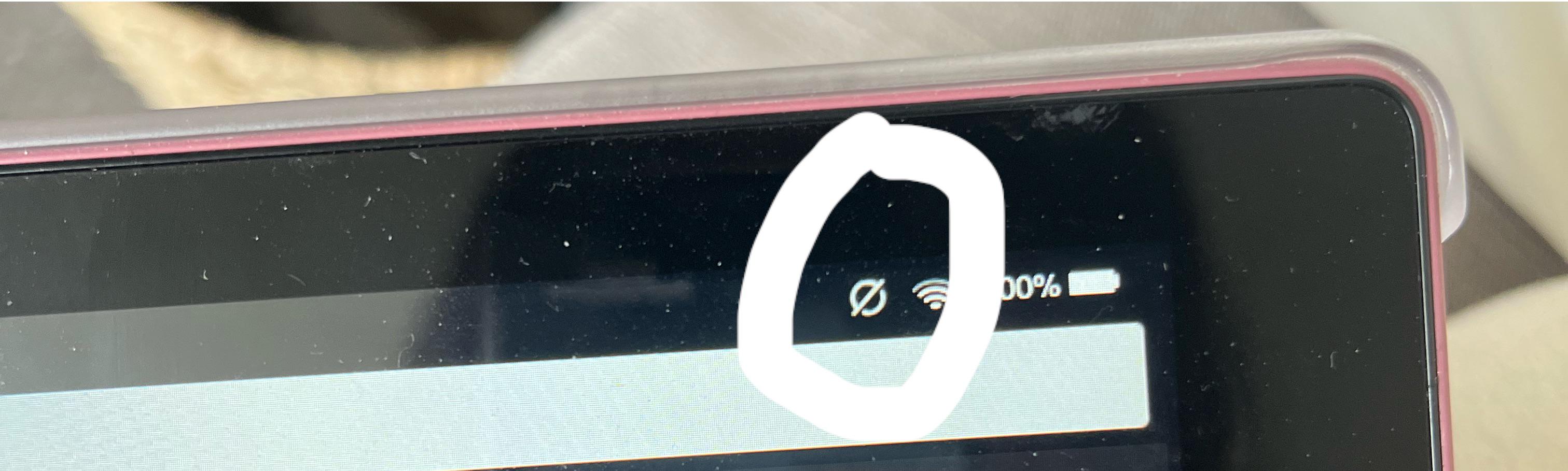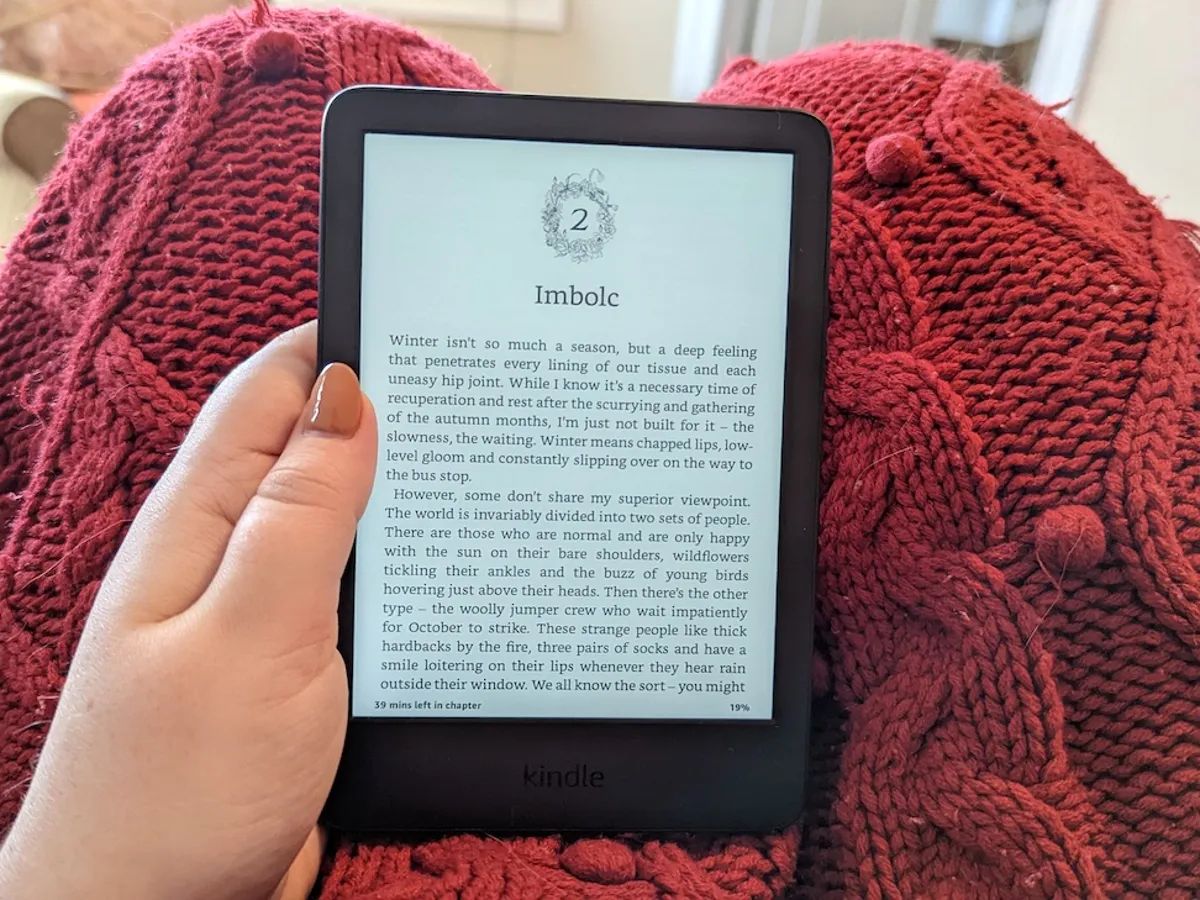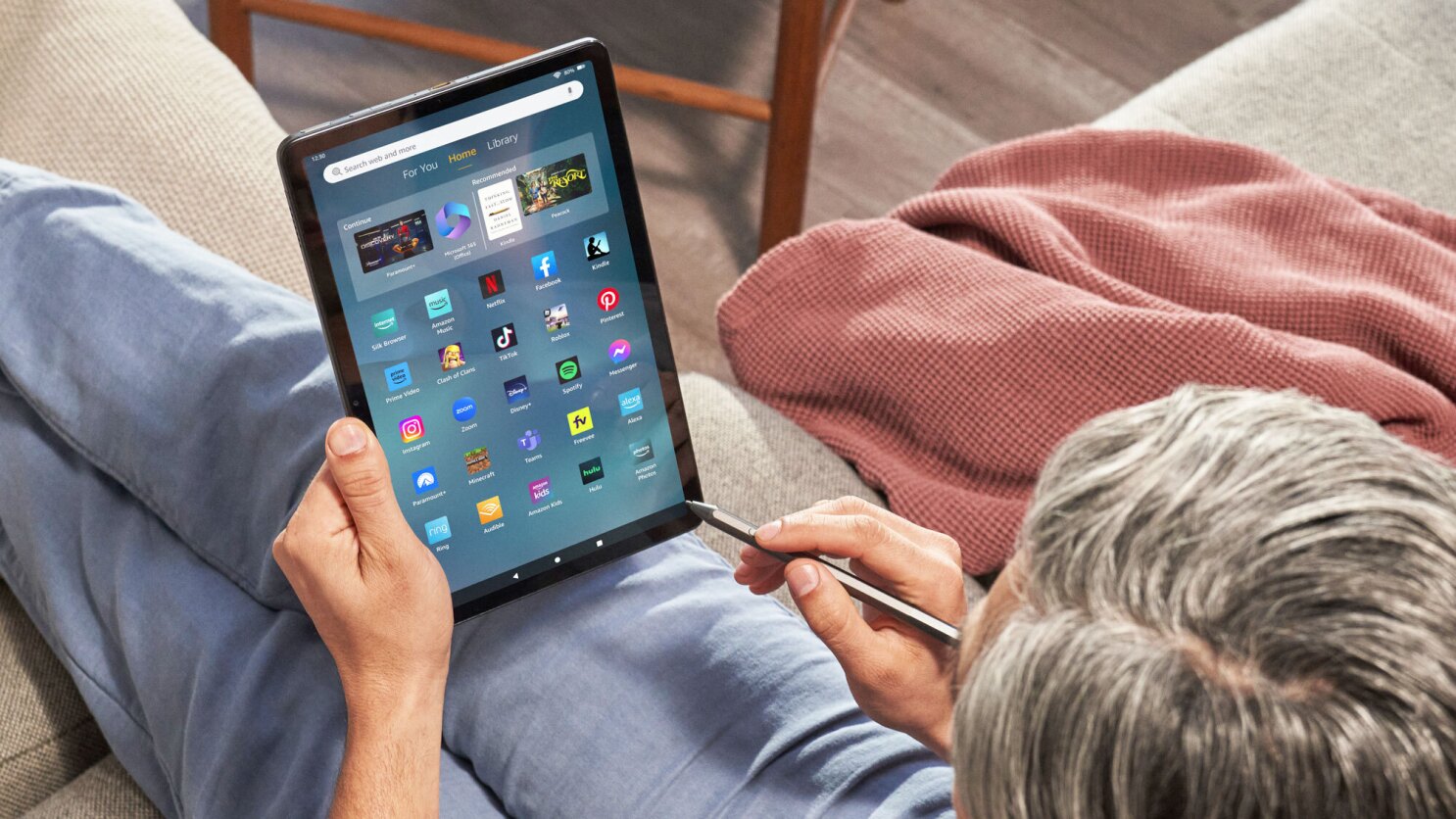Introduction
Have you ever come across a circle with a line through it on your Fire Tablet? It’s not an uncommon occurrence, and it can be quite perplexing for users who are unfamiliar with its meaning. This symbol is actually a notification indicating that something on your device needs attention or is not functioning properly. Understanding what this symbol represents and how to address it can help you troubleshoot and resolve any issues you may be experiencing.
In this article, we will delve into the world of the circle with a line through it on your Fire Tablet. We will explore the possible causes of this symbol appearing, as well as the various methods you can employ to fix the underlying issues. Whether you’re a seasoned Fire Tablet user or new to the device, this guide will equip you with the knowledge and solutions to overcome this puzzling symbol.
So, if you’ve ever wondered about the meaning of the circle with a line through it on your Fire Tablet, read on to uncover the reasons behind its appearance and discover the steps you can take to resolve it. Let’s dive in!
What is the Circle with a Line Through It?
The circle with a line through it, also known as the “no” symbol, is a notification icon that appears on your Fire Tablet. It serves as an indication that there is a problem or limitation you need to address. This symbol can appear in various contexts and situations, each with its own significance.
One common scenario where you may see the circle with a line through it is when a particular feature or function on your Fire Tablet is disabled or unavailable. It can signify that you don’t have permission to access a certain app or service, or that a specific action is blocked or restricted.
Another instance where this symbol may appear is when your Fire Tablet is experiencing a technical issue or malfunction. It could be an indicator that there is a hardware or software problem that needs attention. This could include issues with the device’s charging, connectivity, or performance.
It is important to note that the appearance of the circle with a line through it does not always indicate a serious problem. Sometimes, it can simply be an informative notification that alerts you to a change in settings or functionality. For example, this symbol may appear when the device is on “Do Not Disturb” mode, indicating that all incoming notifications and alerts are temporarily silenced.
In summary, the circle with a line through it is a versatile symbol that conveys different meanings depending on the context. Whether it signifies a disabled feature, a technical glitch, or a change in settings, understanding the underlying cause is the key to resolving the issue and restoring the full functionality of your Fire Tablet.
Possible Causes of the Circle with a Line Through It
When you see the circle with a line through it on your Fire Tablet, it’s essential to understand the potential causes behind its appearance. By identifying the underlying issue, you can take the necessary steps to resolve it and restore the normal functioning of your device. Here are some of the possible reasons why you may encounter this symbol:
1. App or feature restrictions: The circle with a line through it can indicate that a specific app or feature on your Fire Tablet is restricted or disabled. This could be due to parental controls, app permissions, or certain settings that limit access to particular functions.
2. Hardware or software malfunction: In some cases, the appearance of this symbol may be a sign of a hardware or software issue. It could indicate problems with the battery, charging port, Wi-Fi connectivity, or even a software bug that is affecting the device’s performance.
3. Incompatibility or outdated software: If your Fire Tablet is running on outdated software or if you have installed incompatible apps or updates, it may trigger the circle with a line through it icon. This suggests that your device may require an update or that certain applications need to be removed or updated.
4. Network or connectivity issues: When there are problems with your internet connection or network settings, you may encounter this symbol. It serves as a notification that your Fire Tablet is unable to establish a stable connection or that certain network-related features are unavailable.
5. Misconfigured settings: Changes in the system settings or accidental modifications to the device’s configuration can trigger the circle with a line through it symbol. This can include settings related to notifications, sounds, accessibility, or privacy.
Remember, these are just a few possible causes for the appearance of the circle with a line through it on your Fire Tablet. The specific reason behind its presence may vary depending on your device model, settings, and usage. By understanding these potential causes, you can move on to the next step: fixing the issue and getting your Fire Tablet back to normal.
Fixing the Circle with a Line Through It Issue
Encountering the circle with a line through it on your Fire Tablet can be frustrating, but fear not! There are several methods available to help you resolve this issue and get your device back up and running smoothly. Let’s explore these methods:
Method 1: Restarting Your Fire Tablet
Often, a simple restart can do wonders. Press and hold the power button on your Fire Tablet until you see the power menu, then select “Restart.” This will help refresh the device’s system and clear any temporary glitches that may be causing the circle with a line through it symbol to appear.
Method 2: Clearing Cache and Data
If the problem persists, clearing the cache and data of specific apps or the entire system may be necessary. Go to Settings > Applications > Manage All Applications, select the app that is causing the issue, and tap on “Clear Cache” and “Clear Data.” For a more comprehensive cache clearance, consider using a cache cleaning app from the Amazon Appstore.
Method 3: Updating the Software
Outdated software can be a common culprit behind the circle with a line through it symbol. Ensure that your Fire Tablet is running on the latest software version by going to Settings > Device Options > System Updates. If an update is available, download and install it. This can often resolve compatibility issues and fix any bugs that might be causing the problem.
Method 4: Performing a Factory Reset
If previous methods fail to resolve the issue, performing a factory reset might be necessary. Keep in mind that this will erase all the data and settings on your device, so make sure to back up your important files beforehand. To factory reset your Fire Tablet, go to Settings > Device Options > Reset to Factory Defaults. This should restore your device to its original state and eliminate any persistent issues causing the circle with a line through it symbol.
These methods should help you troubleshoot and fix the circle with a line through it issue on your Fire Tablet. Remember to approach each method with caution and follow the instructions carefully. If the problem persists even after attempting these solutions, it may be best to contact Amazon customer support for further assistance.
Method 1: Restarting Your Fire Tablet
When faced with the circle with a line through it symbol on your Fire Tablet, the first and simplest method to try is restarting your device. This method can often resolve temporary glitches and bring your tablet back to its normal functioning. Follow these steps to restart your Fire Tablet:
1. Look for the power button on your device. It is usually located on the top or side of the tablet.
2. Press and hold the power button until a power menu appears on the screen.
3. Select the “Restart” option from the menu using your finger or a stylus.
4. Wait for your Fire Tablet to turn off completely, and then turn it back on by pressing the power button again.
After the device restarts, check if the circle with a line through it symbol has disappeared. In many cases, this simple action resets the system and resolves any minor software issues that were triggering the symbol.
It’s worth noting that sometimes a soft reset may not be enough, especially if the issue is related to more complex software or hardware problems. In such cases, you may need to try the other methods outlined in this article. However, the first step is always to attempt a restart, as it is quick and easy to do.
If restarting your Fire Tablet does not remove the circle with a line through it symbol or if it reappears shortly after restarting, proceed to the next method and explore alternative solutions to address the issue.
Method 2: Clearing Cache and Data
If restarting your Fire Tablet did not resolve the issue and you still see the circle with a line through it symbol, it’s time to move on to method 2: clearing cache and data. This method aims to address problems caused by corrupted or conflicting data within specific apps or the system itself.
Here’s how you can clear cache and data on your Fire Tablet:
1. Go to the Settings menu on your Fire Tablet. You can access this by swiping down from the top of the screen and tapping the gear icon.
2. Scroll down and select “Applications” or “Apps & Notifications,” depending on your device model.
3. Look for the app that is causing the circle with a line through it symbol. You can either browse through the list of installed apps or tap on “See all apps” to view the complete list.
4. Once you’ve located the app, tap on it to access its settings.
5. Within the app settings, you will find options to clear cache and clear data. Tap on these options one by one to remove the cached files and reset the app to its default state.
6. If you want to clear cache and data for multiple apps, repeat steps 4 and 5 for each app individually.
Additionally, if you want to perform a more comprehensive cache clearance, consider using a cache cleaning app available on the Amazon Appstore. These apps can help you clear cached data for all installed apps in one go.
Keep in mind that clearing the app cache and data may reset any customized settings within the app. However, it can also resolve issues related to app performance and conflicts that were triggering the circle with a line through it symbol.
If clearing cache and data did not resolve the issue, proceed to method 3, where we will explore the option of updating the software on your Fire Tablet.
Method 3: Updating the Software
If the circle with a line through it symbol persists on your Fire Tablet even after restarting and clearing cache and data, it may be necessary to update the software. Outdated software can often cause compatibility issues and lead to various system-related problems. Updating the software can help resolve these issues and potentially eliminate the symbol.
Here’s how you can update the software on your Fire Tablet:
1. Go to the Settings menu on your Fire Tablet by swiping down from the top of the screen and tapping the gear icon.
2. Scroll down and select “Device Options” or “Device” (depending on your device model).
3. Look for the “System Updates” option and tap on it.
4. Your Fire Tablet will check for any available updates. If an update is available, you will be prompted to download and install it.
5. Follow the on-screen instructions to complete the update process. Make sure to connect your tablet to a stable Wi-Fi network and ensure that it has sufficient battery life during the update.
Once the software update is installed, your Fire Tablet should have the latest features, enhancements, and bug fixes. This can often resolve issues related to the circle with a line through it symbol. After the update, check if the symbol has disappeared, indicating that the software-related problems have been addressed.
If no software updates are available or if updating the software did not resolve the issue, you may need to explore the next method: performing a factory reset. This should be considered as a last resort, as it will erase all the data and settings on your device.
Let’s move on to method 4, where we will discuss how to perform a factory reset on your Fire Tablet if other methods fail to resolve the issue.
Method 4: Performing a Factory Reset
If previous methods have failed to resolve the persistent appearance of the circle with a line through it symbol on your Fire Tablet, performing a factory reset may be necessary. This method is a more drastic measure and should only be used as a last resort, as it will erase all data and settings on your device. Make sure to back up any important files or information before proceeding.
Here’s how you can perform a factory reset on your Fire Tablet:
1. Go to the Settings menu on your Fire Tablet by swiping down from the top of the screen and tapping the gear icon.
2. Scroll down and select “Device Options” or “Device” (depending on your device model).
3. Look for the “Reset to Factory Defaults” or “Reset” option and tap on it.
4. You may be prompted to enter your device’s PIN or password to proceed with the reset.
5. Read the information on the screen carefully to understand the consequences of a factory reset. This action will erase all data on your device and reset it to its original state.
6. If you still wish to proceed, select “Reset” or “Erase Everything” to initiate the factory reset process.
After the factory reset is complete, your Fire Tablet will be restored to its original settings, just like when you first purchased it. Set up your device again by following the on-screen instructions, and restore any backed-up files or data to get it back to your preferred configuration.
A factory reset should eliminate any persistent issues causing the circle with a line through it symbol. However, it is important to note that this method should only be used when all other troubleshooting measures have failed, as it is a complete wipe of your device.
If you are still encountering the symbol even after performing a factory reset, it is recommended to contact Amazon customer support for further assistance and guidance.
Conclusion
The circle with a line through it symbol on your Fire Tablet can be a source of confusion and frustration. However, with the methods outlined in this guide, you can troubleshoot and resolve the underlying issues causing its appearance.
We began by understanding what the circle with a line through it symbol represents. Whether it indicates disabled features, technical malfunctions, or changes in settings, knowing the meaning behind the symbol is crucial in finding the appropriate solutions.
We then explored several methods to fix the issue:
– Method 1: Restarting your Fire Tablet can often resolve minor glitches and temporary software issues.
– Method 2: Clearing cache and data of specific apps or the entire system can eliminate conflicts and corrupted data causing the symbol.
– Method 3: Updating the software ensures your Fire Tablet has the latest features, enhancements, and bug fixes that can address compatibility issues.
– Method 4: Performing a factory reset, though a last resort, can resolve persistent software-related problems. However, it erases all data on your device, so back up important files before proceeding.
Remember, the methods outlined in this guide are general troubleshooting steps. The specific steps and options may vary depending on your Fire Tablet model and software version. Always refer to your device’s user manual or Amazon’s support documentation for detailed instructions.
If you have exhausted all the methods and the circle with a line through it symbol persists, it is recommended to contact Amazon customer support for further assistance. They will be able to provide tailored solutions and guide you through the troubleshooting process.
By following these methods and seeking assistance when needed, you can effectively address the circle with a line through it issue on your Fire Tablet, ensuring optimal performance and a hassle-free user experience.