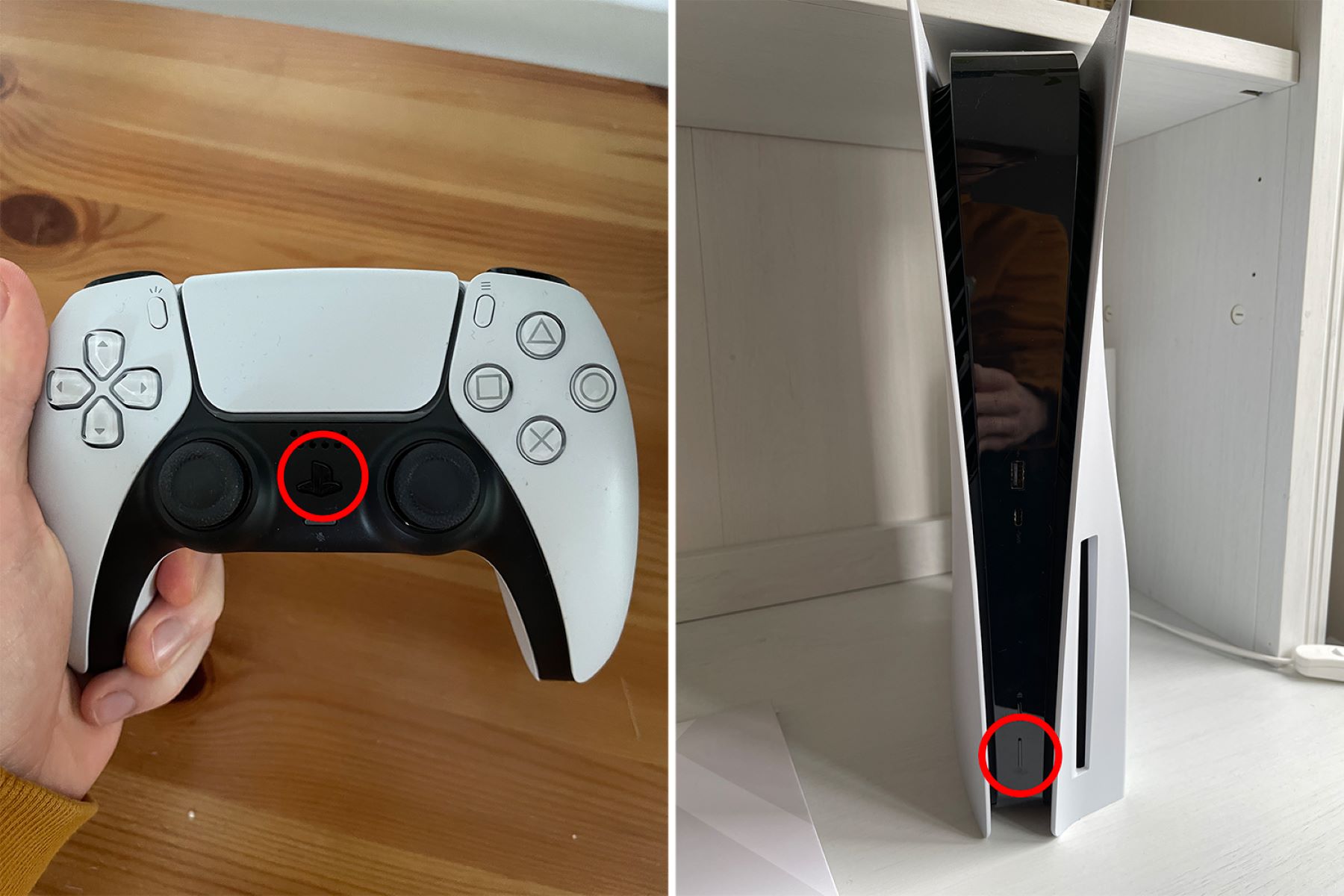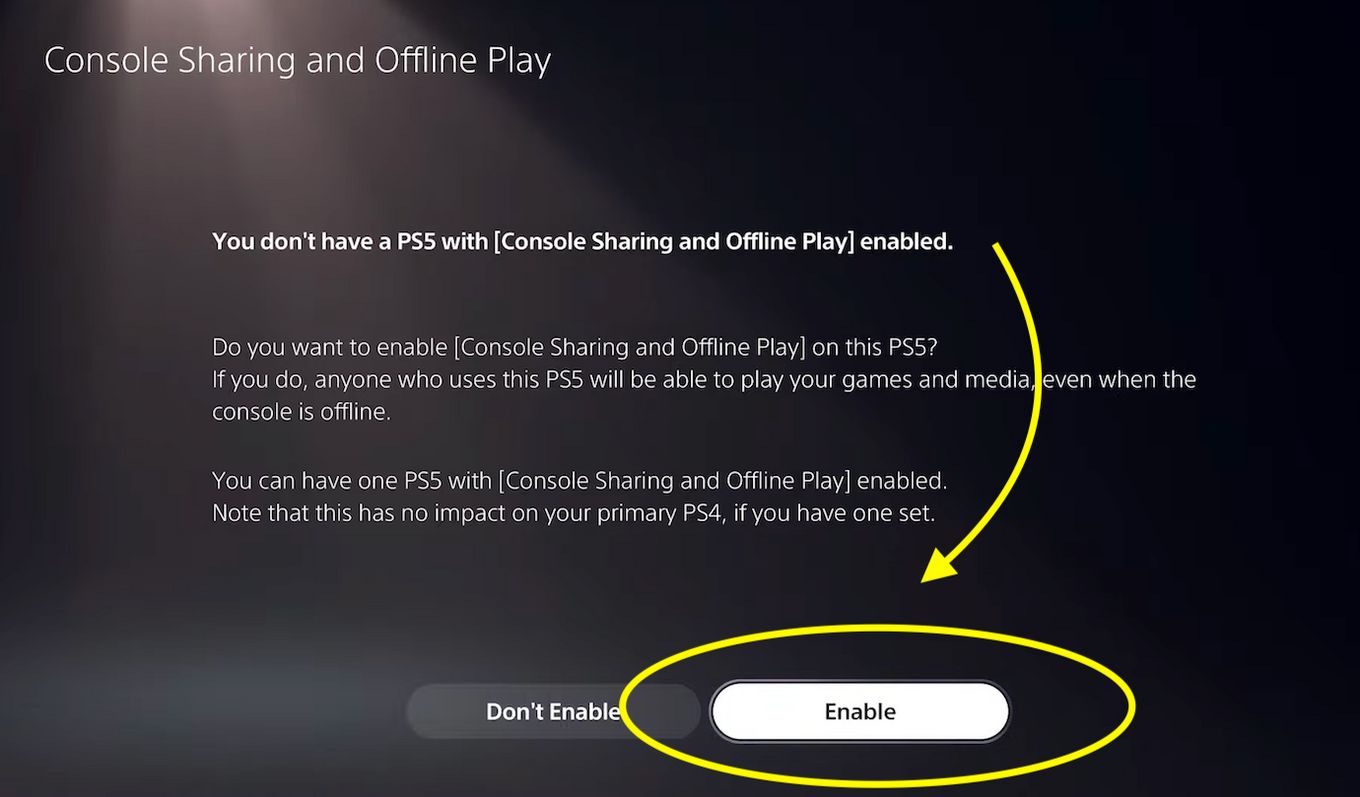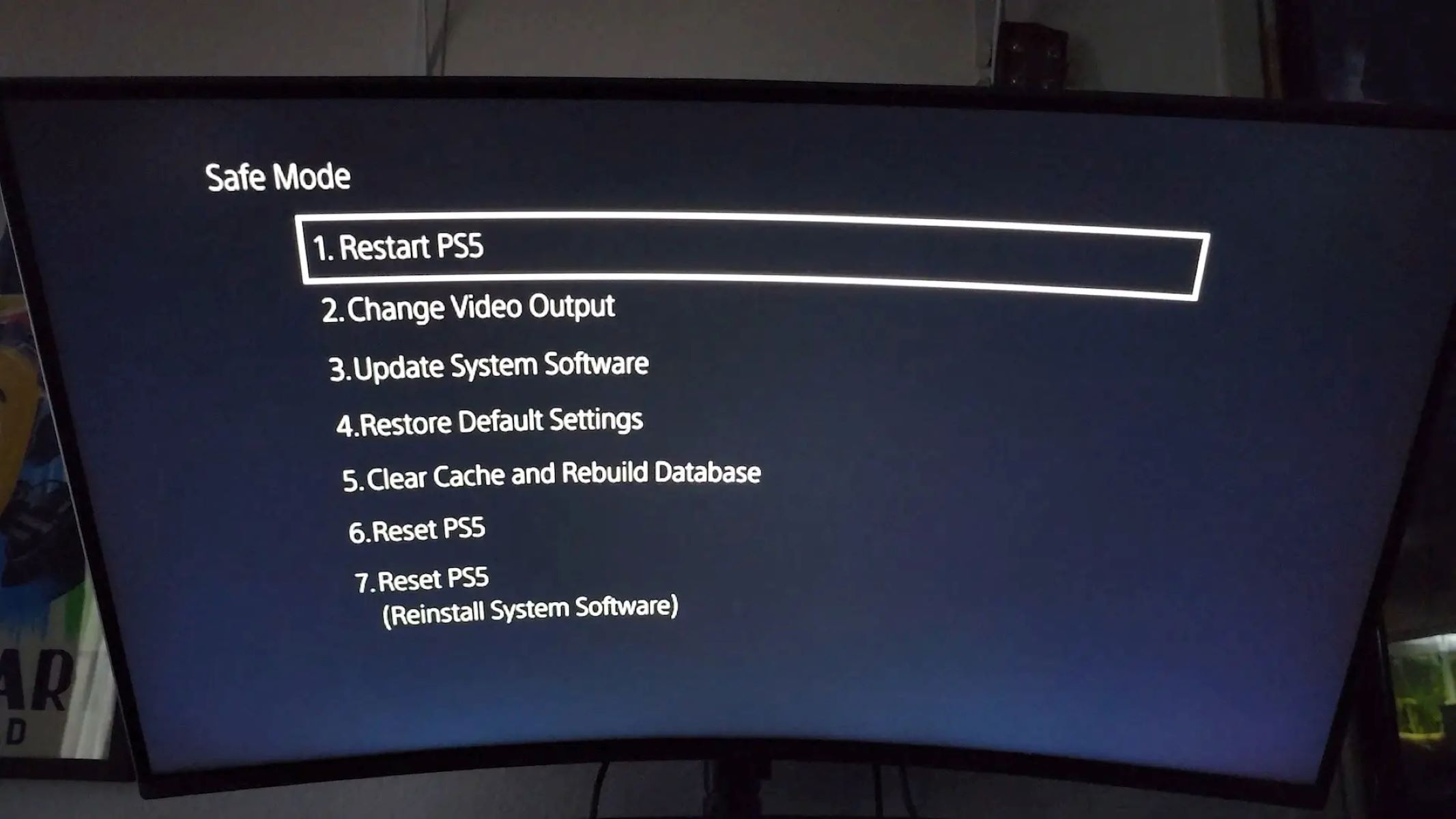Introduction
Welcome to our guide on how to factory reset your PS5. Whether you’re experiencing issues with your console or simply want to start fresh, a factory reset can help resolve various software-related problems. In this article, we’ll walk you through the step-by-step process of resetting your PS5 to its original factory settings.
As the next-gen gaming console from Sony, the PS5 offers unparalleled gaming experiences with its powerful hardware and vast collection of games. However, like any electronic device, the PS5 may encounter issues that require troubleshooting or a fresh start. Performing a factory reset can be a valuable tool in resolving software glitches, optimizing performance, and restoring your console to its default settings.
Before we dive into the step-by-step instructions, let’s discuss what a factory reset entails. When you perform a factory reset on your PS5, it erases all user data and settings and restores the console to its original state. This means that any downloaded games, saved data, and personalized settings will be permanently deleted.
Now, you may be wondering why you would want to initiate a factory reset. There are a few reasons why you might consider performing this action. Firstly, if you are experiencing persistent software issues such as freezing or crashing, a factory reset can often resolve these problems. It essentially wipes out any software conflicts or corrupted data that may be causing these issues.
Secondly, if you’re planning to sell or give away your PS5, performing a factory reset ensures that all personal data is removed from the console. This includes your user account, saved games, and any other personal information that may be stored on the system. By resetting the console to its factory settings, you can ensure that your data remains secure and protected.
Finally, a factory reset can also be useful if you want to start fresh and have a clean slate on your PS5. Perhaps you’ve made a lot of changes to the system settings or want to clear up storage space by removing unnecessary data. In such cases, a factory reset allows you to return your console to its initial state, providing a fresh start for new gaming adventures.
Now that you have a better understanding of what a factory reset involves and why you may want to perform one, let’s jump into the step-by-step instructions on how to factory reset your PS5.
What is a Factory Reset?
A factory reset, also known as a hard reset or master reset, is a process that restores a device to its original factory settings. In the context of the PS5, performing a factory reset erases all user data and settings, essentially reverting the console back to its initial state when you first unboxed it.
During a factory reset, the PS5 deletes all downloaded games, saved data, user accounts, and any customizations you’ve made to the system settings. It’s important to note that a factory reset does not affect the console’s hardware. It only wipes the software and returns it to the state that it was in when it left the factory.
When you initiate a factory reset, the PS5 erases all data from its storage devices, including the internal SSD. This ensures that any personal information, such as your PlayStation Network account details or saved credit card information, is permanently removed from the console.
It’s worth mentioning that a factory reset is different from a system update or a power cycle. While a system update introduces new features or fixes bugs, a factory reset wipes everything and starts afresh. A power cycle, on the other hand, simply involves turning off the console, unplugging it from the power source, and then plugging it back in to refresh its system.
Performing a factory reset is a drastic step, so it’s important to understand the implications before proceeding. Make sure to back up any essential data, such as saved games or screenshots, as they will be permanently deleted during the reset process. Once a factory reset is complete, you will need to set up the console again, similar to when you first purchased it.
Now that you have a clear understanding of what a factory reset is and what it entails, let’s explore the reasons why you might want to perform this action on your PS5.
Why would you want to Factory Reset your PS5?
There are several reasons why you might want to perform a factory reset on your PS5. Let’s explore the most common scenarios where a factory reset can be beneficial:
1. Resolving Software Issues: If you’re experiencing frequent crashes, freezing, or other software-related problems on your PS5, a factory reset can help eliminate these issues. By wiping out any software conflicts or corrupted data, a factory reset provides a clean slate and can often resolve persistent software glitches.
2. Selling or Giving Away Your PS5: If you’re planning to sell or give away your PS5, performing a factory reset is crucial to ensure all personal data is removed from the console. This includes your user account, saved games, and any other personal information that may be stored on the system. A factory reset helps protect your privacy and ensures that the new owner starts with a fresh console.
3. Starting Fresh: Sometimes, you may simply want to start fresh on your PS5. Perhaps you’ve made numerous changes to the system settings, or you want to clear up storage space by removing unnecessary data. Performing a factory reset allows you to return your console to its initial state, providing a clean slate for new gaming adventures.
4. Resolving Performance Issues: Over time, your PS5’s performance may degrade due to various factors, such as excessive cache or temporary files. By performing a factory reset, you can remove these unnecessary files and restore your console’s performance to its optimal state. This is especially useful if you’ve noticed a significant slowdown in loading times or overall system responsiveness.
5. Reinstalling System Software: In some cases, if the PS5’s system software becomes corrupt or you encounter issues during an update, a factory reset might be necessary to reinstall the system software. This can help resolve any software-related issues and ensure that your console has the most up-to-date software version.
While a factory reset can be a powerful tool in resolving various issues, it’s important to note that it should be used as a last resort. Before performing a factory reset, try troubleshooting methods like clearing cache, updating system software, or rebuilding the database to see if they resolve the problem. Additionally, always remember to back up any important data before proceeding with a factory reset.
Now that you understand the reasons why you might want to perform a factory reset, let’s move on to the step-by-step instructions on how to factory reset your PS5.
How to Factory Reset your PS5
Performing a factory reset on your PS5 is a straightforward process. Follow the step-by-step instructions below to restore your console to its original factory settings:
Step 1: Back up your Data
Before proceeding with a factory reset, it’s crucial to back up any important data that you want to keep. This includes saved games, screenshots, and any other personal files. You can back up your data to an external USB drive or upload it to the cloud using PlayStation Plus cloud storage.
Step 2: Accessing the Settings Menu
To initiate the factory reset, start by turning on your PS5 and accessing the Settings menu. From the Home Screen, scroll to the right and select the gear-shaped icon representing Settings.
Step 3: Initiating the Factory Reset
In the Settings menu, scroll down and select “System” and then choose “System Software.” Next, click on “Reset Options” and select “Reset Your Console.”
Step 4: Confirming the Factory Reset
Before proceeding, the system will display a warning about the consequences of a factory reset. Read the message carefully, and if you’re ready to proceed, select “Reset” to confirm.
Step 5: Restoring the Initial Setup
Once you confirm the factory reset, the console will begin the reset process, which may take a few minutes. After the reset is complete, you will need to go through the initial setup process again, similar to when you first purchased your PS5. Follow the on-screen instructions to set up your language preferences, network connection, and user account.
It’s important to note that after performing a factory reset, all previously installed games and applications will need to be reinstalled. You can download them again from the PlayStation Store or transfer them using an external storage device.
Remember to take extra caution during the process, as a factory reset erases all data and settings on the console. Double-check that you have backed up all important data and ensure that you want to proceed with the factory reset before confirming.
Now that you know how to factory reset your PS5, you can confidently resolve software glitches, optimize performance, or prepare your console for a new owner. However, if you’re unsure about performing a factory reset, consult the official PlayStation support website or contact their customer support for further assistance.
Step 1: Back up your Data
Before you proceed with a factory reset on your PS5, it’s vital to back up any important data that you want to preserve. This includes saved games, screenshots, videos, and any other personal files that you don’t want to lose.
Backing up your data ensures that you can easily restore it after the factory reset, allowing you to continue your gaming progress and keep cherished memories. Here’s how you can back up your data on the PS5:
1. USB Storage Device: Connect an external USB storage device to your PS5 console. Make sure the device has enough free space to accommodate your data. USB flash drives or external hard drives formatted to exFAT or FAT32 are compatible with the PS5.
2. Cloud Storage: If you have a PlayStation Plus subscription, take advantage of the cloud storage feature. This allows you to upload your game saves, screenshots, and videos to the cloud, making it easily accessible for future use. Ensure your console is connected to the internet before proceeding with cloud backups.
3. Game Saves: To back up your game saves, go to the Home Screen and select “Settings.” From there, navigate to “Saved Data and Game/App Settings” and choose “Saved Data (PS5)” or “Saved Data (PS4)” depending on the game platform. Select “Console Storage” and then “Copy to USB Drive” or “Upload to Cloud Storage” to back up your game saves accordingly.
4. Screenshots and Videos: To back up your screenshots and videos, go to the Capture Gallery on your PS5. Select the files you want to preserve and either copy them to a USB drive or upload them to cloud storage following the on-screen prompts.
Make sure to double-check that you have successfully backed up all the necessary data before proceeding with the factory reset. Once you’re confident in your backups, you can confidently move on to the next steps to initiate the factory reset process.
By taking the time to back up your data, you can reassure yourself that no valuable information will be lost during the factory reset. This ensures a seamless transition and allows you to pick up where you left off, preserving your progress and memories on your PS5.
Step 2: Accessing the Settings menu
In order to initiate a factory reset on your PS5, you’ll need to access the Settings menu. Follow these steps to navigate to the Settings menu and proceed with the reset process:
1. Power on your PS5: Press the power button on your console or your controller to turn on your PS5. Wait for it to fully boot up before proceeding.
2. Navigate to the Home Screen: Once your PS5 is powered on, you’ll be taken to the Home Screen. This is the main user interface of the console and is where you’ll find all your installed games, apps, and settings.
3. Navigate to the Settings icon: On the Home Screen, look for the gear-shaped icon. This symbol represents the Settings menu. You can find it at the top right corner of the screen. Use the directional pad on your controller to move the cursor over the icon.
4. Select the Settings icon: Once the Settings icon is highlighted, press the X button on your controller to select it. This action will open the Settings menu, which is where you can adjust various system settings and perform actions like a factory reset.
5. Explore the settings: Inside the Settings menu, you’ll have access to a wide range of options to personalize your PS5. Take a moment to familiarize yourself with the different categories and settings available.
By accessing the Settings menu, you gain control over the configuration options for your PS5. This is where you can customize various aspects of your console’s functionality and initiate a factory reset to restore it to its original settings.
Now that you’ve successfully accessed the Settings menu, you’re ready to proceed to the next step: initiating the factory reset process. It’s important to note that performing a factory reset will erase all data and settings on your console, so make sure you’ve backed up any important data before proceeding.
Step 3: Initiating the Factory Reset
Once you have accessed the Settings menu on your PS5, you can now proceed to initiate the factory reset process. Follow these steps to get started:
1. Select “System” in the Settings menu: Use the directional pad on your controller to navigate through the options in the Settings menu. Highlight and select “System” to access the system-related settings.
2. Open “System Software” settings: Within the “System” settings, look for the “System Software” option and select it. This section allows you to manage and update the software on your PS5.
3. Choose “Reset Options”: Scroll down the “System Software” settings until you find the “Reset Options” menu. Select it to proceed with the factory reset process.
4. Select “Reset Your Console”: Inside the “Reset Options” menu, you will find various reset options. Choose “Reset Your Console” to initiate the factory reset.
By selecting “Reset Your Console,” you are confirming that you want to proceed with the factory reset process. Ensure that you have backed up all important data beforehand, as this action will permanently erase all user data and settings.
It’s important to note that the process may vary slightly depending on any system updates or changes in the user interface, but the general steps should remain similar. Follow the on-screen prompts and instructions to proceed with the factory reset.
Performing a factory reset on your PS5 is a significant step, so it’s essential to double-check that you want to proceed before confirming the reset. Take the time to ensure that you have no remaining data or settings that you want to preserve on your console.
Now that you have successfully initiated the factory reset process, you can proceed to the next step: confirming the factory reset. This is the critical step where you will confirm your decision to wipe all data and return your PS5 to its original factory settings.
Step 4: Confirming the Factory Reset
After initiating the factory reset process on your PS5, the next step is to confirm your decision and proceed with the reset. Follow these steps to confirm the factory reset:
1. Read the Warning: Once you select “Reset Your Console” in the “Reset Options” menu, a warning message will appear on the screen. Take the time to read the warning carefully as it highlights the consequences of a factory reset.
2. Understand the Consequences: The warning message will inform you that a factory reset will erase all data and settings on your console. This means that your games, saved data, user accounts, and personalized settings will be permanently deleted. Make sure you have backed up any important data beforehand.
3. Confirm the Factory Reset: If you are certain that you want to proceed with the factory reset, select “Reset” or “Confirm” to confirm your decision. This confirms that you understand the consequences and are willingly proceeding with the reset process.
The confirmation step is crucial because a factory reset is irreversible. Once you confirm, the process will begin, and all the data and settings on your PS5 will be permanently erased. It’s essential to take the time to ensure you have no remaining data or settings that you want to preserve.
It’s worth noting that the actual wording and presentation of the confirmation screen may differ slightly depending on the system software or any updates that have been applied to your PS5. Follow the on-screen prompts and instructions to proceed.
Once you have confirmed the factory reset, the console will begin the reset process, which may take a few minutes. The PS5 will restore itself to its original factory settings, effectively wiping out all data and settings.
Remember, a factory reset should be used as a last resort when troubleshooting software issues, selling or giving away your console, or starting fresh. Take the time to consider whether a factory reset is necessary and make sure you have backed up any important data before proceeding.
Now that you’ve successfully confirmed the factory reset, the final step is to go through the process of restoring the initial setup, which will be covered in the next section.
Step 5: Restoring the Initial Setup
Once the factory reset process is complete, your PS5 will be restored to its original factory settings. In order to start using your console again, you will need to go through the process of restoring the initial setup. Follow these steps to get your PS5 up and running after the factory reset:
1. Turn on your PS5: After the factory reset is complete, turn on your PS5 by pressing the power button on the console or the PS button on the controller.
2. Select your language: On the initial setup screen, you will be prompted to select your preferred language. Navigate using the directional buttons on your controller and press the X button to confirm your selection.
3. Connect to the internet: To proceed with the setup, you will need to connect your PS5 to the internet. Select your preferred network from the list of available networks and enter the necessary credentials if prompted.
4. Sign in to your PlayStation Network account: If you have a PlayStation Network (PSN) account, sign in using your email address and password. If you don’t have an account, follow the on-screen instructions to create a new one.
5. System software updates: If there are any system software updates available, you will be prompted to download and install them. It’s recommended to keep your console up to date by installing the latest software updates.
6. Customize your settings: Once you have signed in and completed the necessary updates, you will be guided through various customization options. This includes setting up your controller, adjusting display settings, and configuring privacy settings.
7. Install your games and applications: After completing the initial setup, you can start reinstalling your games and applications. You can download them from the PlayStation Store or transfer them from your external storage device if you backed them up during the factory reset process.
After going through the steps to restore the initial setup, your PS5 will be ready for use with its factory settings restored. Take the time to personalize your console’s settings according to your preferences, and enjoy your gaming experience with a fresh start.
Remember, performing a factory reset on your PS5 erases all data and settings, so make sure you have backed up important data before initiating the reset. Additionally, keep in mind that some system features or settings may vary depending on the software version or updates installed on your PS5.
Congratulations! You have successfully completed the factory reset process and restored the initial setup on your PS5.
Conclusion
Performing a factory reset on your PS5 can be a powerful tool to resolve software issues, optimize performance, or prepare your console for a new owner. However, it’s essential to approach this process with caution and ensure you have backed up any important data before proceeding.
In this guide, we’ve walked you through the step-by-step process of how to factory reset your PS5. From backing up your data to accessing the Settings menu, initiating the reset, and restoring the initial setup, each step is crucial to ensure a smooth and successful reset process.
Remember, a factory reset is a drastic step that permanently erases all data and settings on your PS5. It should only be used as a last resort when other troubleshooting methods have been exhausted. Before initiating a factory reset, consider alternative solutions, such as clearing the cache or rebuilding the database, which may resolve software issues without the need for a complete reset.
Furthermore, it’s important to note that while a factory reset can resolve software-related problems, it will not fix hardware issues. If you’re experiencing hardware-related problems with your PS5, it’s recommended to contact PlayStation Support or seek professional assistance.
Whether you’re troubleshooting issues, preparing your console for a new owner, or simply starting fresh, a factory reset can provide a clean slate and restore your PS5 to its original factory settings. Just remember to back up your data, take the time to understand the consequences, and always proceed with caution.
We hope this guide has been helpful in guiding you through the factory reset process on your PS5. By following the steps outlined in this article, you can confidently perform a factory reset and get your console back to its optimal performance or ready for a fresh start.
Happy gaming!