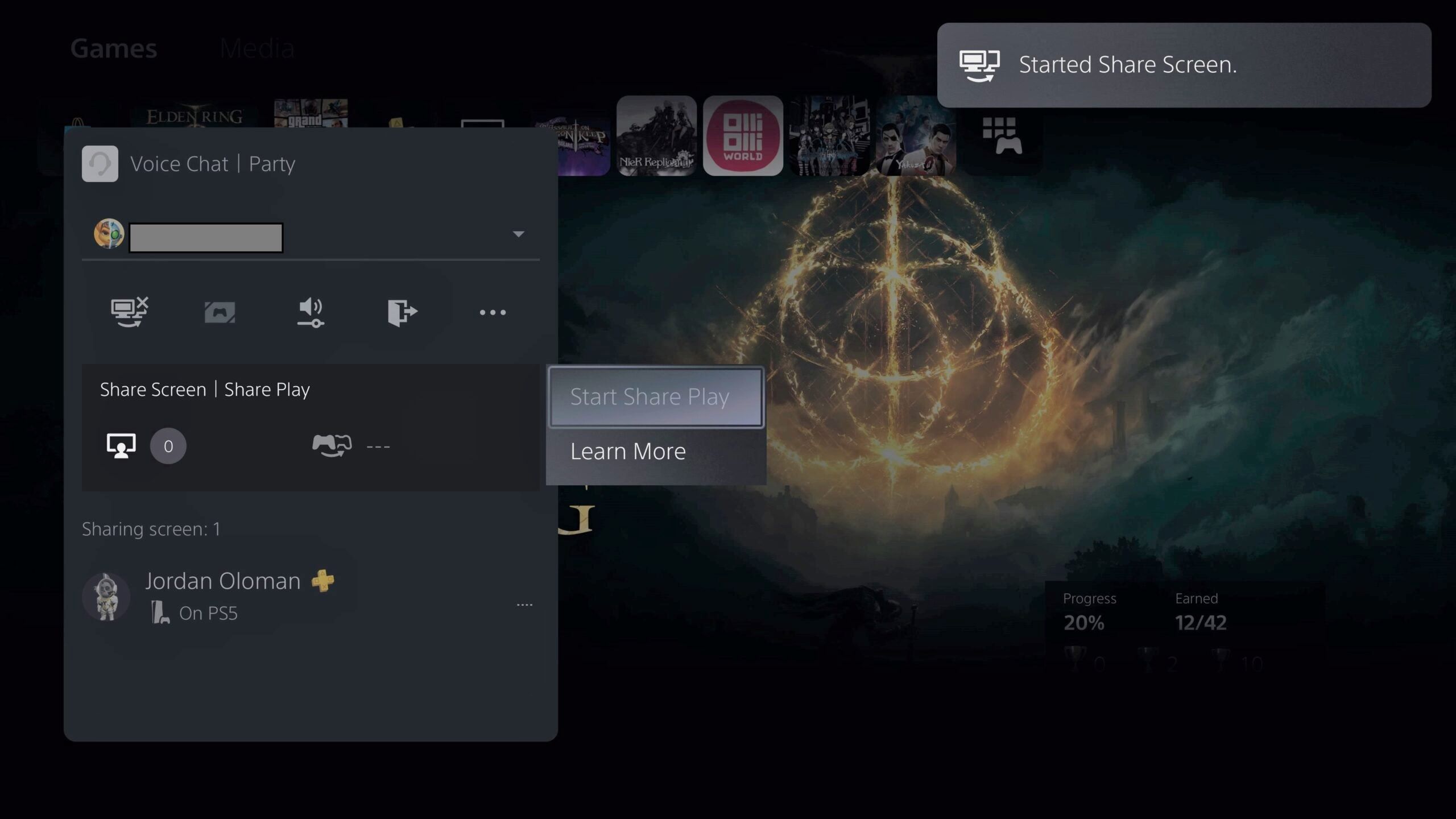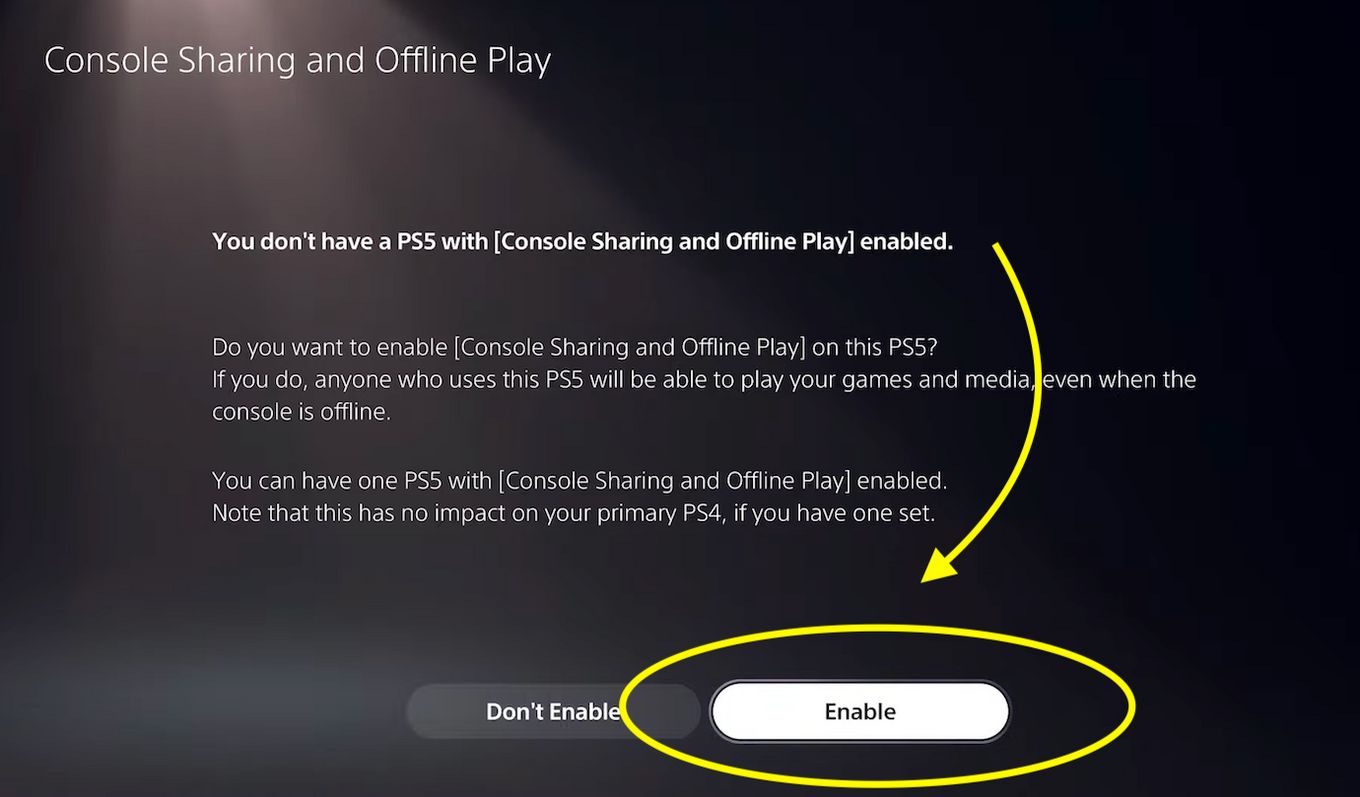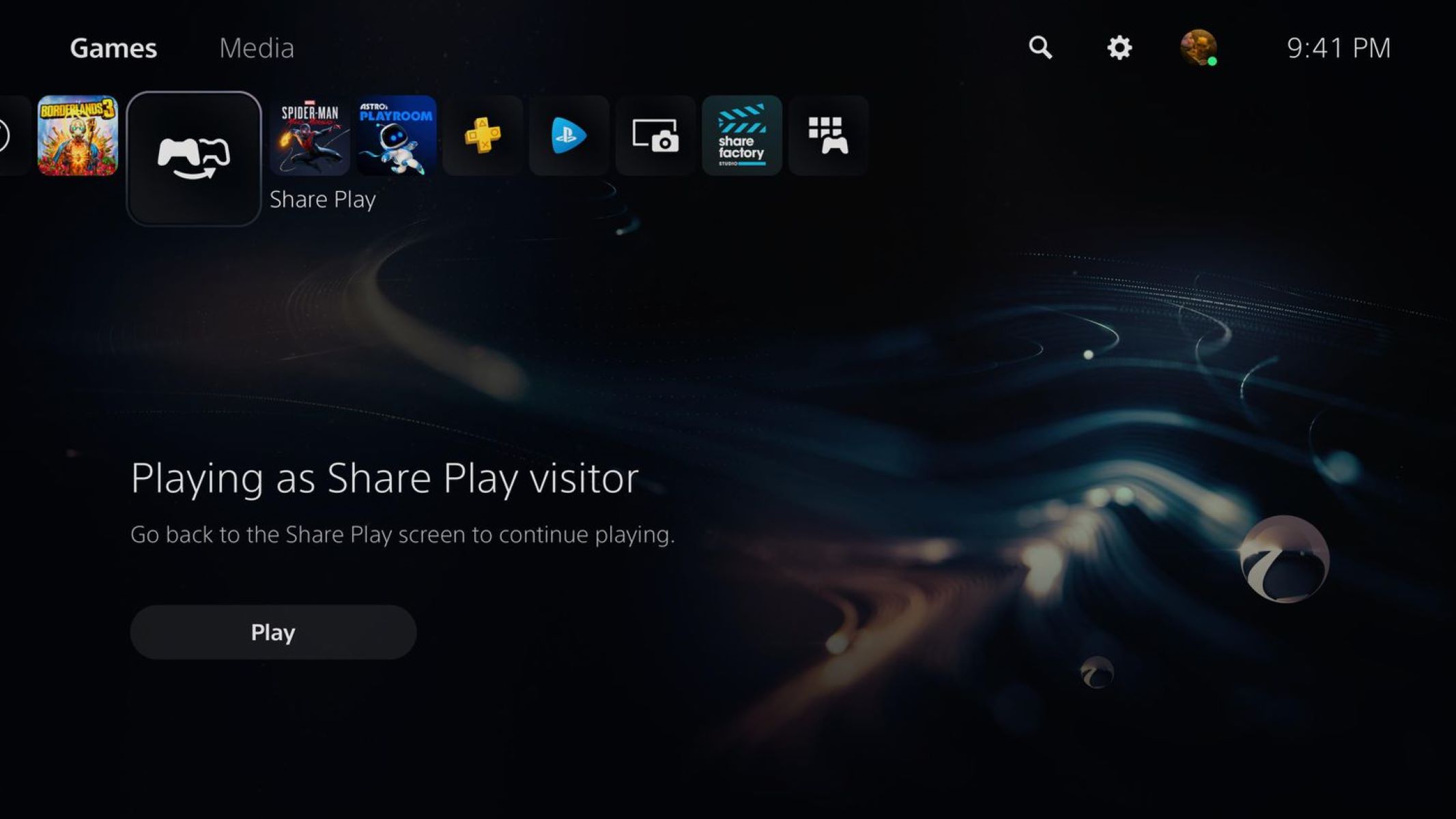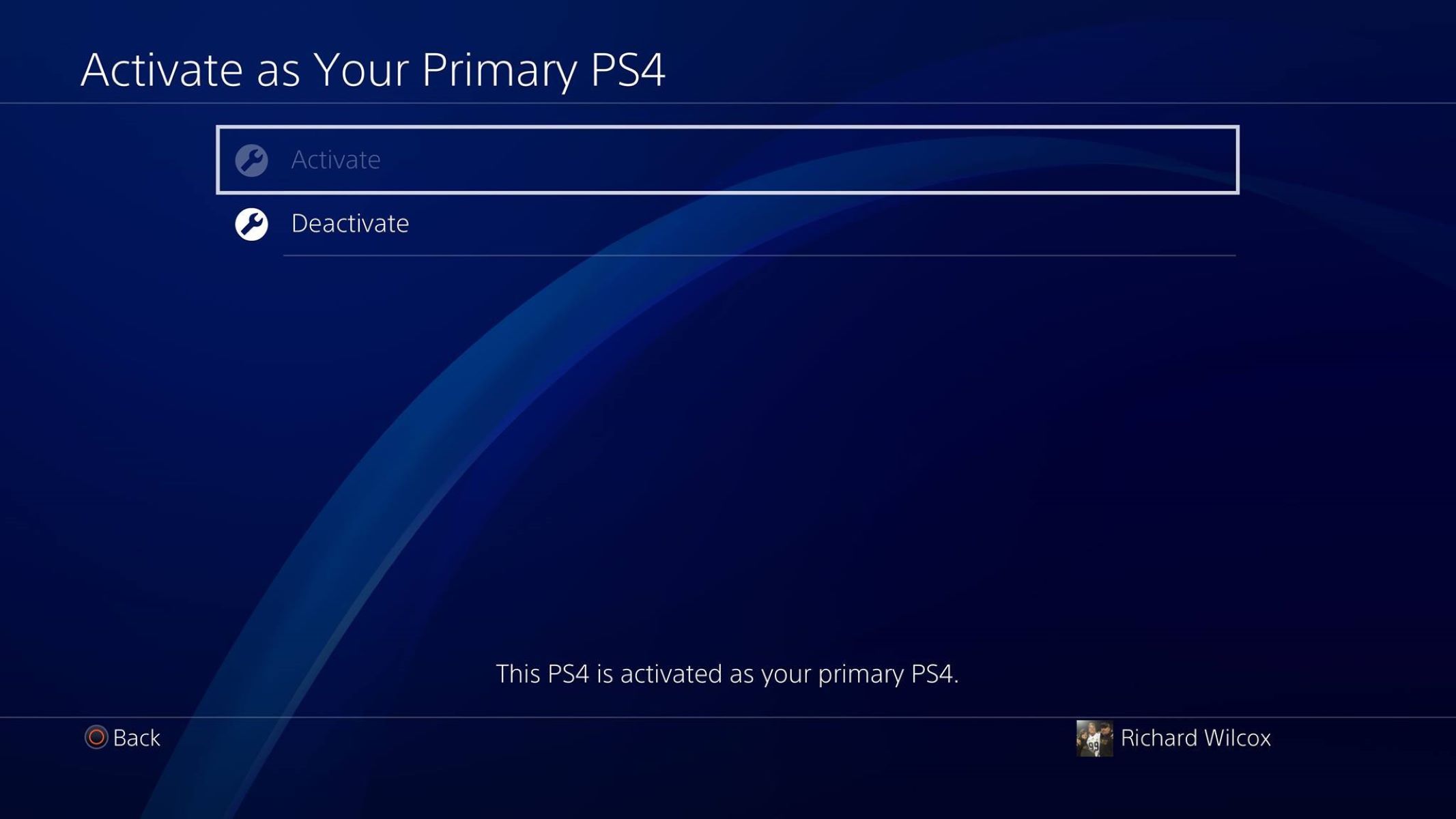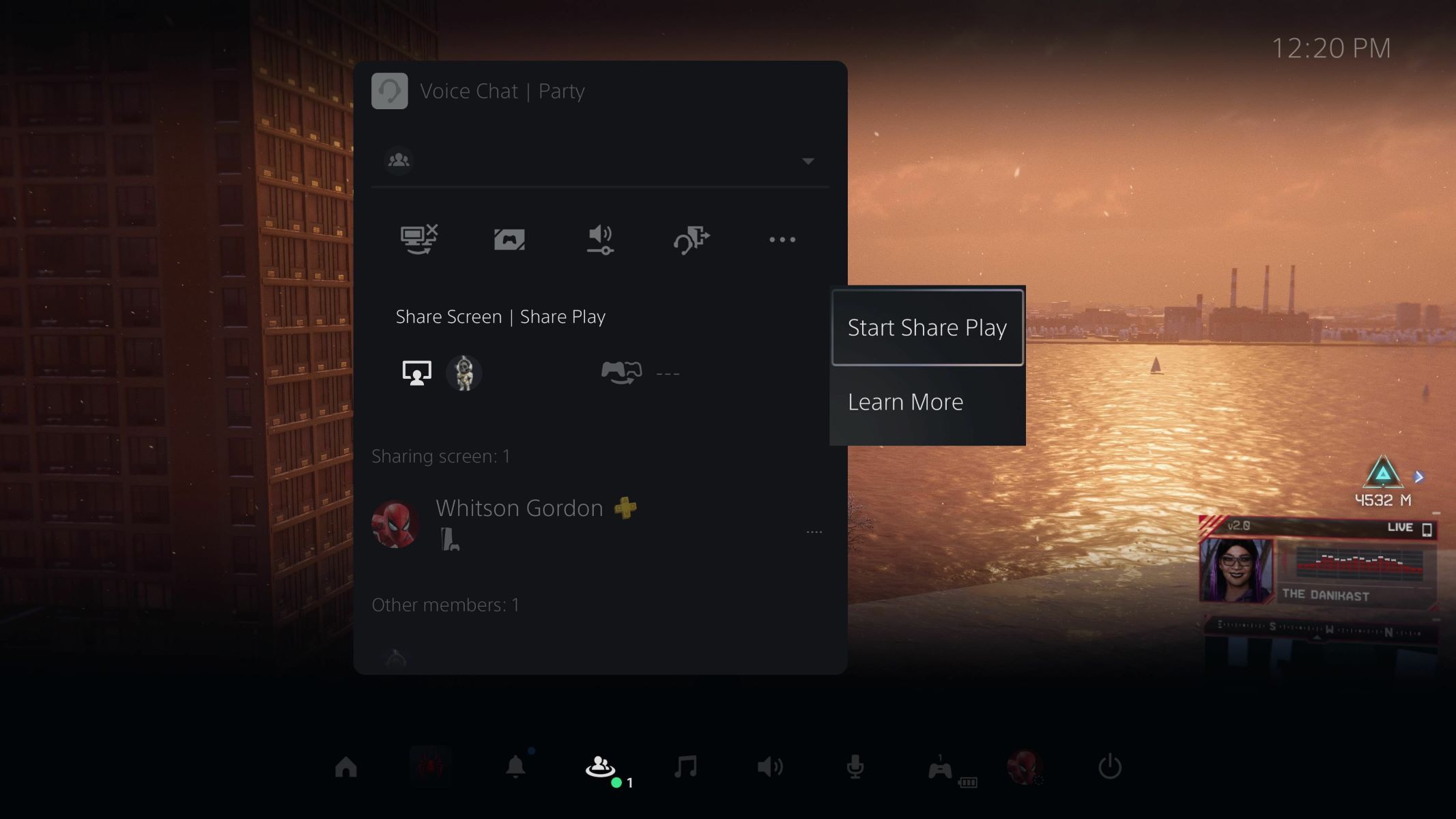Introduction
Welcome to the world of PlayStation 5! As a proud owner of this incredible gaming console, you have access to a variety of features and functions that take your gaming experience to new heights. One of these features is Share Play, a fantastic feature that allows you to share your gaming adventures with friends, even if they don’t have a PS5 themselves.
Share Play on PS5 is a revolutionary feature that enables you to play games with your friends remotely, as if you were sitting on the same couch. Whether your friends are across the city or on the other side of the world, Share Play brings you closer together through the power of gaming.
So, how does Share Play actually work? What are the requirements for using it? And how can you set it up on your PS5? In this article, we’ll dive deep into Share Play and guide you through the process of enabling it, hosting a Share Play session, and inviting your friends to join in on the fun.
Whether you’re a avid multiplayer gamer or just looking for a new way to connect with friends, Share Play on PS5 is sure to captivate your gaming experience. So, put on your gaming headset, grab your controller, and get ready to embark on an exciting journey of remote gaming with Share Play.
What is Share Play?
Share Play is a groundbreaking feature that allows you to virtually invite your friends to join in on your gaming adventures, even if they don’t own the same game or console. It essentially enables you to share your screen and pass control of your game to a friend remotely. This means that you can play games together, even if you’re not physically in the same location.
With Share Play, you can either host a session and allow your friend to play as the guest, or you can join as the guest and play on your friend’s console. This creates a truly immersive and cooperative gaming experience, no matter the distance between you and your friends.
Not only can you play together, but Share Play also lets you take turns, allowing your friend to experience your game while you’re on the sidelines. It’s a fantastic way to showcase your skills, seek help or strategy advice, or simply have fun gaming together.
Besides multiplayer gaming, Share Play also extends to single-player games. You can invite a friend to virtually “pass the controller” and take the reins of your game. They can navigate through difficult levels, solve puzzles, or explore the game’s world, all without needing to own the game themselves.
It’s important to note that Share Play is not limited to just PS5 owners. If you have a friend who owns a PS4, they can still join in on the action and enjoy the benefits of Share Play. It’s a cross-generational feature that enhances the gaming experience for both PS4 and PS5 players.
Now that you understand the basics of what Share Play is, it’s time to delve into the requirements and setup process. So, let’s get started on enabling Share Play on your PS5.
Requirements for Share Play
Before you can dive into the world of Share Play on your PS5, there are a few requirements that you need to meet. Here’s what you’ll need:
- PlayStation Plus: Both the host and the guest participating in Share Play must have an active subscription to PlayStation Plus. This subscription service enables online multiplayer features and access to Share Play.
- Stable Internet Connection: To ensure smooth gameplay and minimal lag, a stable internet connection is crucial. Both the host and guest should have a reliable and high-speed internet connection for Share Play to function properly. A wired connection is recommended for the best performance, but a strong Wi-Fi connection can also suffice.
- Compatible Games: Not all games on PS5 support Share Play, so it’s essential to check if the game you want to play with your friend is compatible. Most multiplayer games and single-player games with cooperative elements generally support Share Play, but it’s always a good idea to verify beforehand.
- Controller: Each player participating in Share Play will need their own controller. The host will use their controller to play the game, while the guest will use their controller to remotely control the game.
- PS5 System Software: Make sure that your PS5 is running the latest system software update. Regularly check for system updates and install them to ensure compatibility with Share Play and other features.
Meeting these requirements will ensure a seamless Share Play experience for both the host and the guest. Once you have all the prerequisites in place, it’s time to enable Share Play on your PS5.
Enabling Share Play on PS5
Enabling Share Play on your PS5 is a straightforward process. Just follow these steps to get started:
- Step 1: Launch Game: Start by launching the game you want to play with your friend. Make sure it’s a game that supports Share Play.
- Step 2: Create a Party: From the PS5 main menu, go to the Party tab and create a new party. You can name the party and invite your friend to join.
- Step 3: Share Play Settings: Once your party is created, go to the Party settings and select “Share Play.” Here, you will find options to adjust settings such as the length of the session and whether to allow your friend to take control. Customize these settings according to your preferences.
- Step 4: Start Share Play: Now, navigate back to the party screen and select Share Play. You will see the option to “Start Share Play” as the host.
- Step 5: Invite Your Friend: After starting Share Play, invite your friend to join your session. They will receive a notification and can accept the invitation to connect to your game.
- Step 6: Hand Over the Controller: Once your friend joins the Share Play session, you can choose to hand over the controller to them. They will be able to control the game remotely and share in the gaming experience.
That’s it! You have successfully enabled Share Play on your PS5 and invited your friend to join you in the game. Enjoy playing together, whether you’re competing in a multiplayer match or collaborating in a cooperative adventure.
Now that you know how to enable Share Play, let’s explore how you can invite a friend to join your Share Play session.
How to Host a Share Play Session
Hosting a Share Play session on your PS5 allows you to take control of the game while inviting a friend to join in remotely. Follow these steps to host a Share Play session:
- Step 1: Launch Game: Start by launching the game that you want to play with your friend. Ensure that the game supports Share Play.
- Step 2: Create a Party: Access the Party tab on the PS5 main menu and create a new party. Give the party a name and invite your friend to join.
- Step 3: Share Play Settings: Once the party is created, go to the Party settings and locate the “Share Play” option. Customize the settings to your preference, such as the length of the Share Play session and whether your friend can take control.
- Step 4: Start Share Play: Return to the party screen and select “Share Play”. Here, you will see the option to “Start Share Play” as the host.
- Step 5: Invite Your Friend: After initiating Share Play, invite your friend to join the session. Your friend will receive a notification and can accept the invitation to connect to your game.
- Step 6: Take Control: Once your friend joins the Share Play session, you will be in control of the game. Play as you normally would while your friend watches and participates remotely.
Hosting a Share Play session allows you to share your gaming experience with a friend, whether you’re playing a multiplayer game together or showing off your skills in a single-player game. It’s a great way to connect and enjoy gaming together, even when you’re physically apart.
Now that you know how to host a Share Play session, let’s move on to the next step: inviting a friend to join your Share Play session.
Inviting a Friend to Join a Share Play Session
Inviting a friend to join your Share Play session on PS5 allows them to remotely participate in your gaming adventure. Here’s how you can invite a friend to join your Share Play session:
- Step 1: Start Share Play: Begin by hosting a Share Play session using the steps mentioned earlier. Ensure that you are in the game and ready to play.
- Step 2: Access Party Settings: Go to the Party tab on the PS5 main menu and find your party. Open the Party settings to proceed.
- Step 3: Invite Friends: Within the Party settings, you’ll find the option to invite friends. Select it and choose the friend you want to invite to your Share Play session. Send the invitation.
- Step 4: Friend Accepts Invite: Once you send the invitation, your friend will receive a notification. They can accept the invitation to join your Share Play session.
- Step 5: Share Controller or Spectate: Once your friend joins the Share Play session, you can decide whether you want to hand over control of the game or simply allow them to spectate. If you pass control, they can remotely play the game as if they were sitting beside you.
By inviting your friend to join your Share Play session, you’re opening up a world of possibilities for cooperative gameplay and shared experiences. Whether you’re conquering a challenging level together or seeking help in solving a puzzling scenario, Share Play brings you closer despite the distance.
Now that you know how to invite a friend to join your Share Play session, let’s move on to the next step: understanding how to control a friend’s game during a Share Play session.
How to Control a Friend’s Game
During a Share Play session on your PS5, you have the option to take control of your friend’s game or allow them to take control of yours. Here’s how you can control a friend’s game:
- Step 1: Start Share Play: Begin by hosting a Share Play session and inviting your friend to join, following the steps outlined earlier.
- Step 2: Hand Over Control: Once your friend is connected to the Share Play session, you can choose to hand over control of the game to them. This allows them to navigate through the game as if they were playing on their own console.
- Step 3: Controller Settings: If you want to hand over control, access the Share Play menu by pressing the PS button on your controller. Then, select “Pass the Controller” and choose your friend’s name from the list.
- Step 4: Take Control: As the host, you have the ability to regain control at any time. Simply take back control by accessing the Share Play menu and selecting your name from the list.
- Step 5: Spectating: If you prefer not to take control, you can simply spectate your friend’s game. Sit back, relax, and enjoy watching them play through the exciting gameplay moments.
Controlling your friend’s game during a Share Play session adds a unique dynamic to your gaming experience. It allows you to support, guide, and interact with your friend’s gameplay, even if you don’t own the game yourself.
Remember, Share Play is all about cooperation and shared experiences. Whether you’re taking turns, collaborating on puzzles, or exploring virtual worlds, controlling a friend’s game through Share Play strengthens your bond and makes gaming together more enjoyable.
Now that you know how to control a friend’s game during a Share Play session, you’re ready to explore this exciting feature on your PS5. In case you encounter any issues, let’s discuss some troubleshooting tips in the next section.
Troubleshooting Common Share Play Issues
While Share Play on PS5 is designed to provide a seamless experience, you may encounter some common issues. Here are a few troubleshooting tips to help you overcome these challenges:
- Poor Internet Connection: Check your internet connection to ensure it’s stable and fast enough for Share Play. Consider using a wired connection or moving closer to your router for a stronger signal.
- Game Compatibility: Ensure that the game you want to play supports Share Play. Certain games may have restrictions or limitations, so verify compatibility before attempting to share the game.
- PlayStation Plus Subscription: Both the host and the guest need an active PlayStation Plus subscription for Share Play. Make sure your subscription is up to date to avoid any disruptions.
- System Software Update: Check for updates to your PS5 system software regularly. Keeping your console updated can resolve compatibility issues and ensure optimal performance for Share Play.
- Restart the Console: If you encounter any unexpected issues during Share Play, try restarting your PS5. This can help refresh the system and resolve minor glitches.
- Close Unnecessary Applications: Close any unnecessary applications running in the background to free up system resources. This can help improve performance during Share Play.
- Check Network Settings: Ensure that your network settings are properly configured. Check that your NAT type is set to “Type 2” or “Open” to allow for smooth Share Play connections.
- Temporary Network Congestion: If you experience lag or delays during Share Play, it may be due to temporary network congestion. Wait for a few moments and try again.
By following these troubleshooting steps, you can overcome most common issues that may arise during your Share Play sessions. Remember, technical issues can occasionally occur, but with a little patience and some adjustments, you’ll be back to gaming together in no time.
Now that you’re armed with these troubleshooting tips, you’re well-prepared to tackle any issues that may arise during your Share Play sessions. Let’s wrap up this article by summarizing what we’ve covered so far.
Conclusion
Share Play on PS5 is a fantastic feature that allows you to connect and game with friends, no matter where they are. By enabling Share Play, you can share your screen, take turns, and even let your friend remotely control your game. It’s a revolutionary way to experience multiplayer or cooperative gameplay, enhancing your gaming experience and strengthening the bonds of friendship.
In this article, we explored the basics of Share Play, its requirements, and how to enable it on your PS5. We also discussed how to host a Share Play session, invite friends to join, control your friend’s game, and troubleshoot common issues that may arise.
Remember to ensure that you and your friend have an active PlayStation Plus subscription, a stable internet connection, and compatible games to make the most out of your Share Play sessions. Also, keep your PS5 system software up to date and follow the troubleshooting steps if you encounter any issues.
Share Play on PS5 bridges the gap between physical distances, allowing you to connect and share unforgettable gaming moments with your friends. So, grab your controller, invite your friends, and embark on exciting multiplayer adventures through the power of Share Play.
Happy gaming!