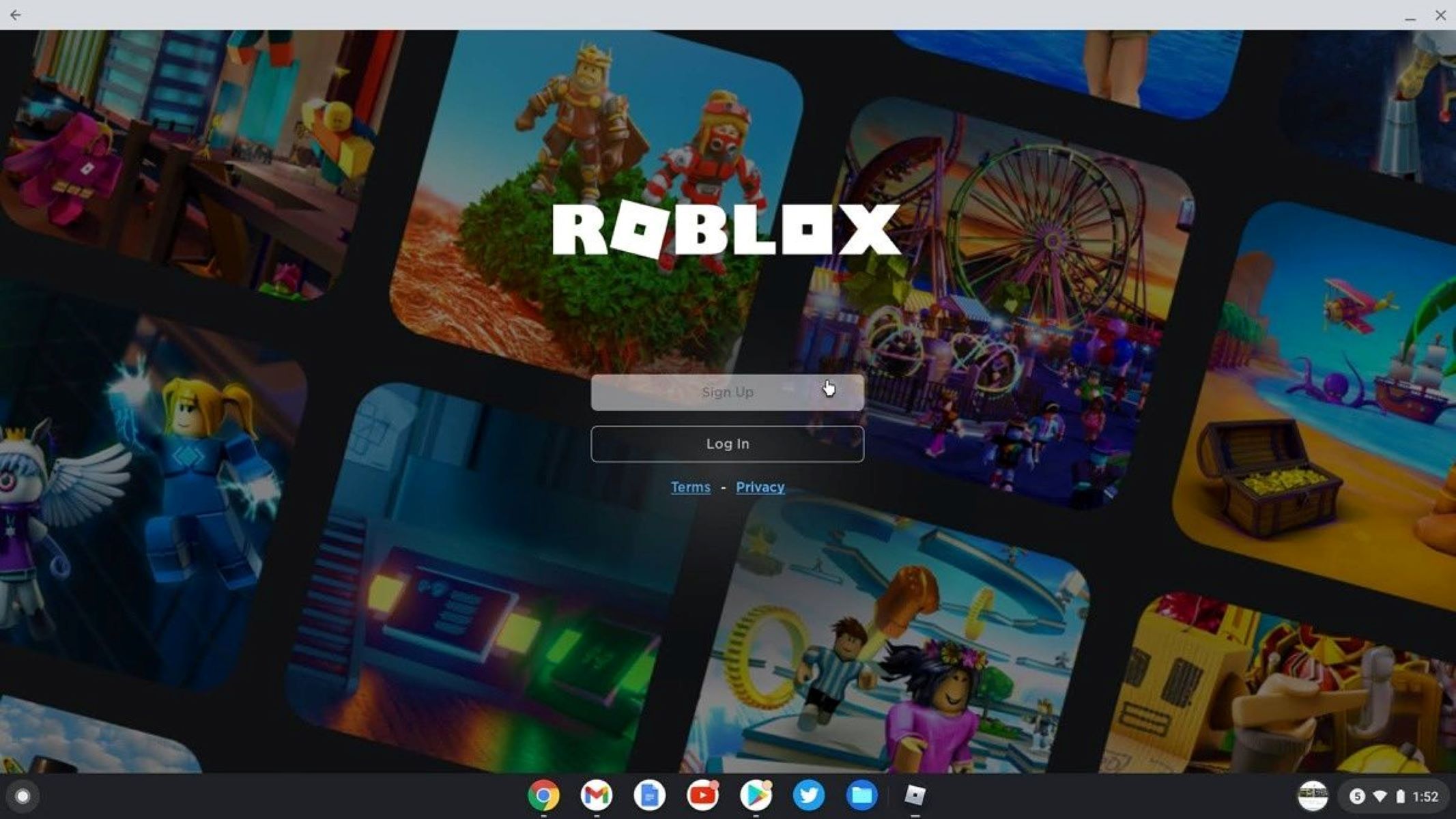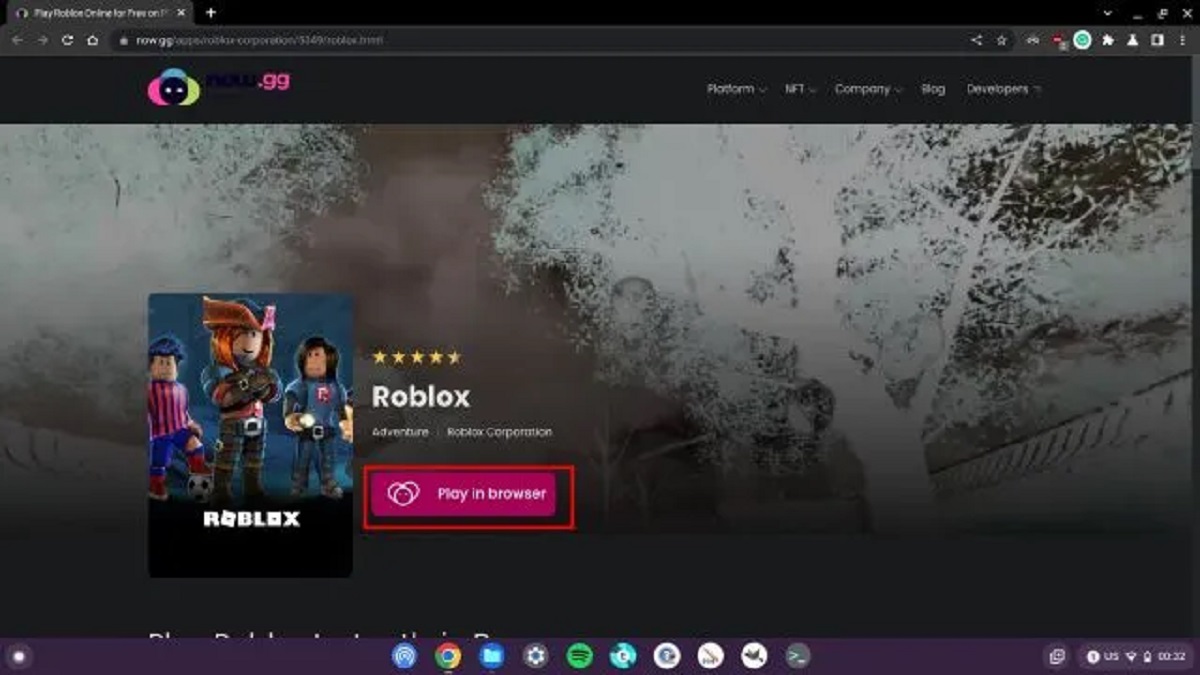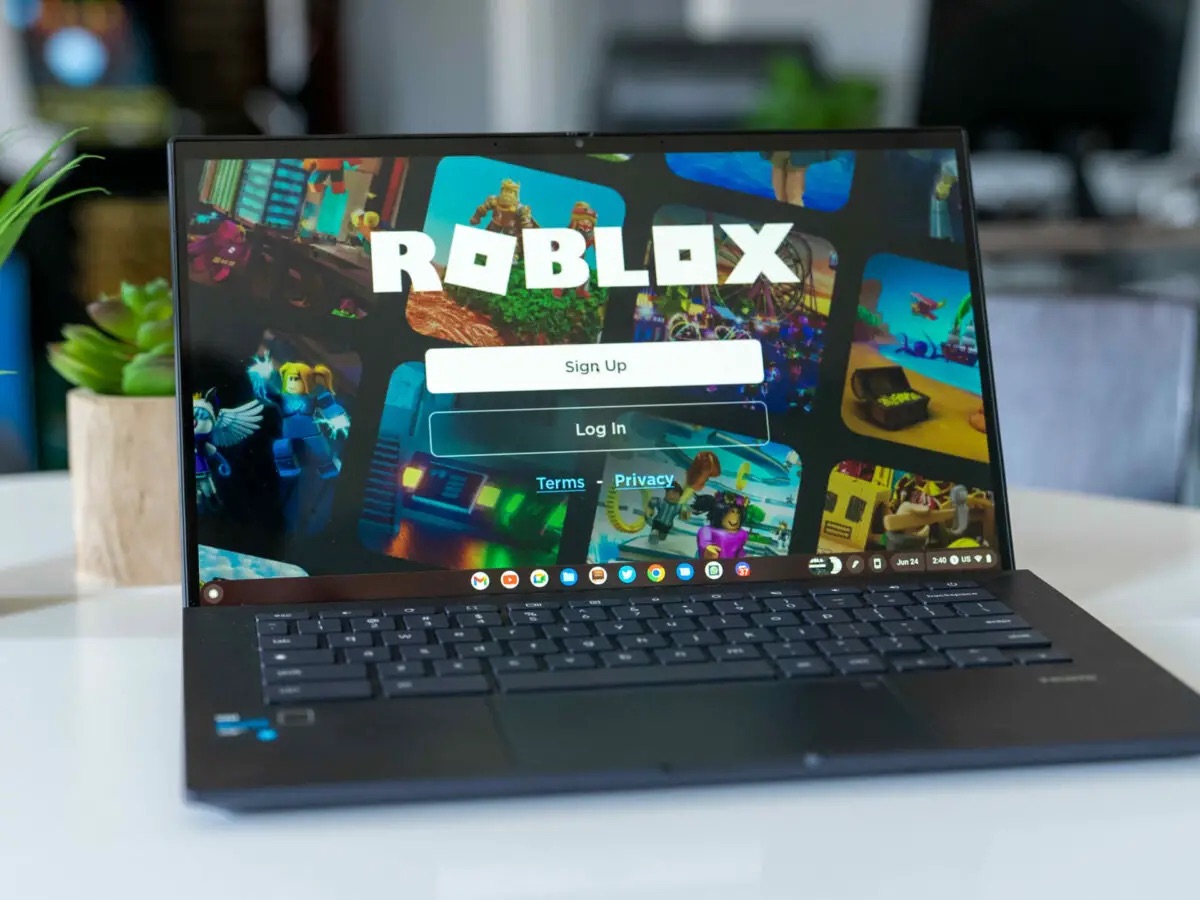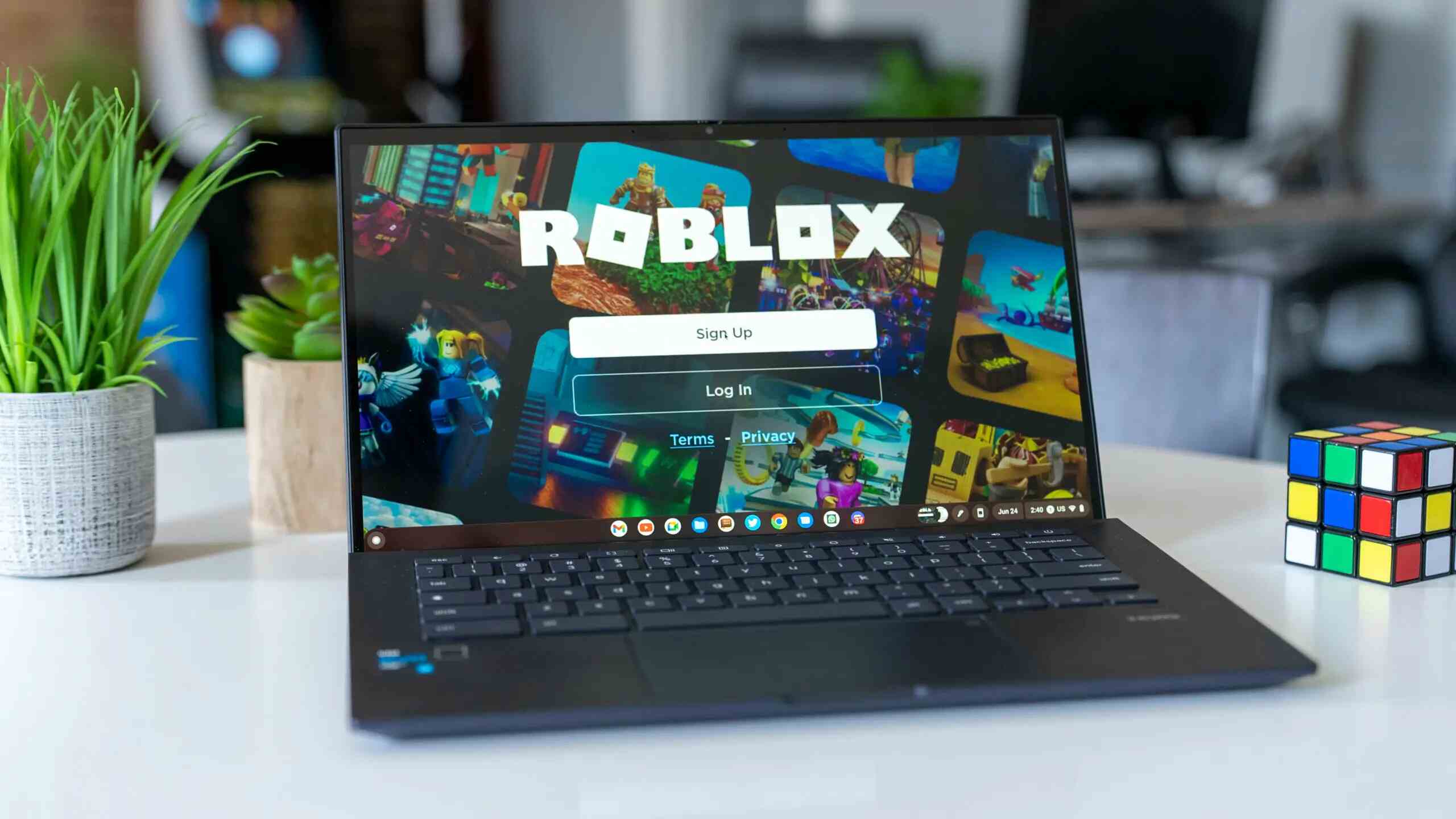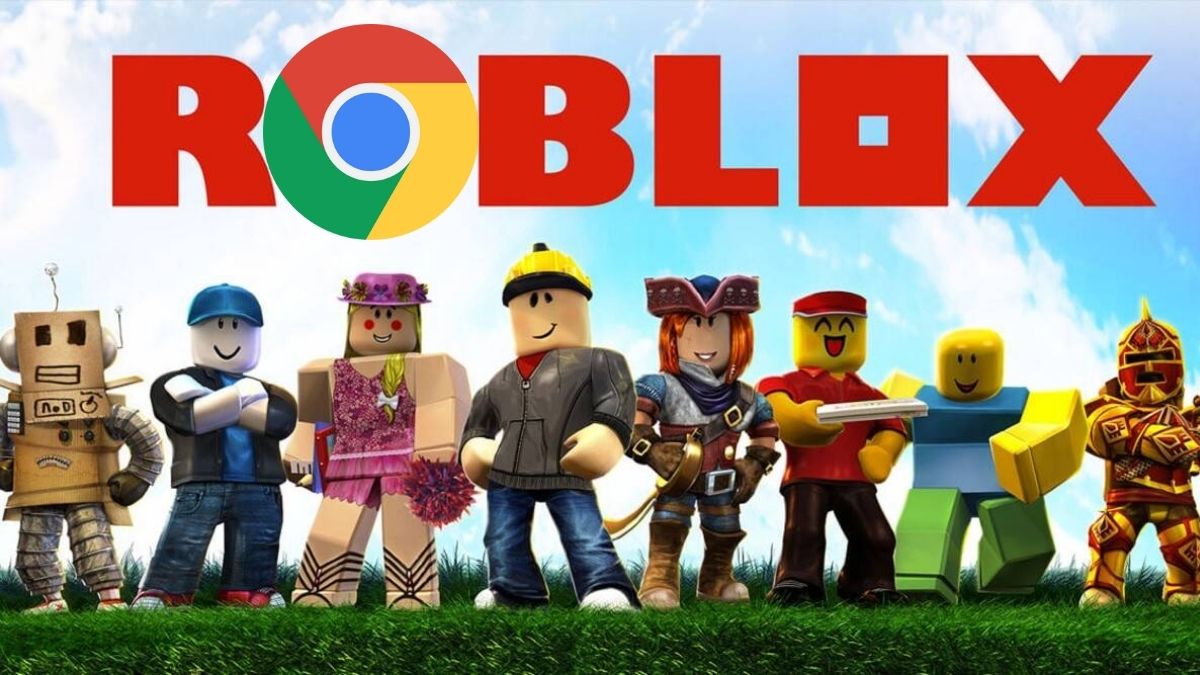Introduction
Welcome to the world of Roblox! Whether you’re a seasoned Roblox player or new to the game, you’ve come to the right place. In this guide, we’ll show you how to download Roblox on your Chromebook so you can dive into the exciting and immersive world of endless possibilities.
Roblox is a popular online multiplayer game that allows players to create, share, and play a wide variety of user-generated games within the Roblox platform. With millions of active users, Roblox offers a diverse range of games, from action-packed adventures to creative building experiences.
Playing Roblox on a Chromebook has become increasingly popular thanks to the flexibility and accessibility of these devices. Chromebooks are known for their lightweight design, long battery life, and affordable price range, making them a great choice for gaming on the go.
In this guide, we’ll walk you through the process of downloading Roblox on your Chromebook. We’ll cover everything from checking system requirements to enabling developer mode and preparing your Chromebook for installation. So, let’s get started on your journey to become a Roblox expert!
Before we dive into the technical details, it’s important to note that the steps outlined in this guide assume that you have a functioning Chromebook and a stable internet connection. Additionally, make sure you have administrative rights or access to install applications on your Chromebook.
Now, without further ado, let’s explore the benefits of playing Roblox on a Chromebook and get you one step closer to experiencing the excitement of Roblox gaming.
Overview of Roblox
Roblox is a massively multiplayer online game platform and game creation system that allows players to design their own games and play a wide variety of user-generated games created by other players. It was first released in 2006 and has since gained immense popularity, becoming one of the most played games in the world.
The platform’s unique selling point lies in its focus on allowing players to not only play games but also create and share their own. With a simple and intuitive game development toolkit, Roblox empowers its users to unleash their creativity and build their own virtual worlds, characters, and gameplay mechanics.
Roblox offers a vast array of game genres to cater to a broad range of player interests. From action and adventure games to role-playing, simulations, and even educational experiences, there is something for everyone on the platform. The variety of games available on Roblox is one of its biggest strengths, ensuring that players can always find something that suits their preferences.
One of the key features of Roblox is the ability for players to collaborate with each other. It encourages social interaction and teamwork as players can join forces to create and play games together. Whether it’s building a virtual theme park or solving puzzles as a team, Roblox fosters a sense of community among its players.
Another significant aspect of Roblox is its virtual economy. Players can earn and spend in-game currency called Robux, which can be used to purchase virtual items such as clothing, accessories, and even virtual real estate. The ability to customize avatars and create unique identities is a big draw for many players, adding a personalized touch to the gaming experience.
Roblox’s success can be attributed to its user-friendly interface, allowing players of all ages and skill levels to navigate through the platform effortlessly. It also boasts robust safety features and moderation to ensure a safe and positive environment for its young user base.
Now that you have a better understanding of Roblox, let’s explore the benefits of playing this exciting game on a Chromebook!
Benefits of Playing Roblox on a Chromebook
Playing Roblox on a Chromebook offers a range of advantages that make it a popular choice for gamers. Here are some of the key benefits:
- Portability: Chromebooks are known for their lightweight design and portability. Whether you’re at home or on the go, you can easily take your Chromebook with you and access Roblox wherever you have an internet connection. This makes it convenient for gaming sessions, whether you’re traveling or simply moving to a different room.
- Battery Life: Chromebooks are designed to have long battery life, allowing you to enjoy extended gaming sessions without needing to constantly search for a power outlet. You can have hours of uninterrupted gaming fun, making Chromebooks an ideal choice for gaming on the move or in places where power sockets may be limited.
- Affordability: Chromebooks are typically more affordable compared to traditional laptops or gaming PCs. With a wide range of models available at different price points, you can find a budget-friendly Chromebook that meets your gaming needs. This makes it a cost-effective option for those who want to play Roblox without breaking the bank.
- Ease of Use: Chromebooks are known for their user-friendly interface and simplicity. The Chrome OS is designed to be lightweight and streamlined, making it easy for players of all ages to navigate through the Roblox platform and enjoy their gaming experience without any technical complications.
- Security: Chromebooks are built with security in mind. The Chrome OS includes built-in security features such as automatic updates and sandboxing, which help protect against malware and ensure a safe gaming experience. This is especially important for young players, giving parents peace of mind while their children explore the Roblox world.
With these advantages, playing Roblox on a Chromebook offers a seamless and enjoyable gaming experience. It’s a convenient, affordable, and secure option that allows you to immerse yourself in the vast world of Roblox from anywhere, at any time.
Now that you know the benefits of playing Roblox on a Chromebook, let’s move on to the next section where we’ll check the system requirements to ensure your Chromebook is compatible with Roblox.
Checking System Requirements
Before you begin the process of downloading and installing Roblox on your Chromebook, it’s important to check if your device meets the system requirements. This will ensure that you have a smooth gaming experience without any performance issues. Here are the system requirements you need to consider:
- Operating System: Chromebooks come with the Chrome OS, which is compatible with Roblox. However, it’s essential to keep your Chromebook updated to the latest version of the operating system to ensure compatibility with the game.
- Processor: Roblox requires a relatively modern processor to run smoothly on your Chromebook. Check the specifications of your Chromebook to see if it meets the minimum processor requirement. Usually, Intel or ARM-based processors are sufficient to handle the game.
- RAM: Random Access Memory (RAM) is crucial for the smooth performance of Roblox. While Roblox can run on Chromebooks with as little as 2GB of RAM, it’s recommended to have at least 4GB or higher for a better gaming experience.
- Storage: Roblox itself does not require a significant amount of storage space; however, having sufficient free storage is essential for other applications and updates. Ensure that your Chromebook has enough storage capacity to accommodate the game and any additional files that may be downloaded during gameplay.
- Graphics: Roblox’s graphics requirements are not particularly demanding, as the game is designed to run smoothly on a wide range of devices. Most Chromebooks come with integrated graphics, which should be sufficient for playing Roblox. However, for a more visually enhanced experience, consider Chromebooks with dedicated graphics capabilities.
By checking these system requirements, you can ensure that your Chromebook is capable of running Roblox without any major issues. Additionally, it’s always a good idea to close any unnecessary applications or browser tabs while playing Roblox to optimize the performance of your Chromebook.
Now that you’re aware of the system requirements, let’s move on to the next step, which involves enabling developer mode on your Chromebook for installation purposes.
Enabling Developer Mode
In order to install Roblox on your Chromebook, you’ll need to enable Developer Mode. This mode allows you to make changes to your Chromebook’s operating system that are typically restricted. Here’s a step-by-step guide on how to enable Developer Mode on your Chromebook:
- Back up your data: Before you proceed with enabling Developer Mode, it’s important to note that this process will erase all the data on your Chromebook. Make sure to back up any important files or documents that you want to keep.
- Turn off your Chromebook: Begin by turning off your Chromebook completely. Make sure it is powered off before proceeding to the next step.
- Enter Recovery Mode: Press and hold the Esc + Refresh (F3) keys on your Chromebook’s keyboard, then press the Power button. Hold the keys until a recovery screen appears.
- Enable Developer Mode: On the recovery screen, press the Ctrl + D keys on your keyboard. You will be prompted with a warning that enabling Developer Mode will erase all local data. Press Enter to continue.
- Confirm Developer Mode: The Chromebook will begin the process of enabling Developer Mode. This may take a few minutes. Once the process is complete, your Chromebook will reboot into Developer Mode.
- Remove Developer Mode warning: After your Chromebook restarts, you will see a warning screen indicating that your device is in Developer Mode. To bypass this warning screen on each boot, press the Ctrl + D keys. This will allow your Chromebook to start up without any interruptions.
Enabling Developer Mode on your Chromebook gives you the freedom to install and run applications outside of the Chrome Web Store, including Roblox. It’s important to note that enabling Developer Mode may void your warranty, and it is recommended for advanced users who understand the risks involved.
Now that Developer Mode is enabled on your Chromebook, you’re one step closer to downloading and installing Roblox. In the next section, we’ll guide you through the steps of preparing your Chromebook for the installation process.
Preparing your Chromebook for Installation
Before you can download and install Roblox on your Chromebook, there are a few steps you need to take to ensure a smooth installation process. Here’s a guide on how to prepare your Chromebook:
- Update Chrome OS: Start by ensuring that your Chromebook is running the latest version of Chrome OS. Go to the settings menu by clicking on the clock icon in the bottom-right corner of the screen, then click on the gear icon. From there, navigate to “About Chrome OS” and click on “Check for updates.” If an update is available, allow your Chromebook to download and install it.
- Login with a Google Account: Make sure you are signed in to your Chromebook with a Google account. This account will be used to access the Google Play Store and download Roblox.
- Enable Google Play Store: Open the settings menu again and navigate to “Apps” or “Google Play Store” (depending on your Chromebook model). Toggle the switch to enable the Google Play Store on your Chromebook. Follow any on-screen instructions or prompts to complete the setup process.
- Enable Linux (Beta) support: If you have a newer Chromebook model, you may also need to enable Linux (Beta) support to install Roblox. Open the settings menu, navigate to “Linux (Beta),” and follow the instructions to enable Linux support. This step may require a restart of your Chromebook.
- Check storage availability: Ensure that you have sufficient storage space available on your Chromebook to download and install Roblox. Clear any unnecessary files or applications to free up space if needed.
- Check internet connectivity: Make sure you have a stable internet connection throughout the installation process. A reliable Wi-Fi connection is recommended for smoother and faster downloads.
By following these steps, you’ll have your Chromebook prepared and ready for the installation of Roblox. Once everything is set up, you can proceed to download Roblox from the Google Play Store, which we’ll cover in the next section.
Now that your Chromebook is prepared, let’s move on to the exciting part – downloading Roblox from the Google Play Store!
Downloading Roblox from Google Play Store
Now that you have prepared your Chromebook for installation, it’s time to download Roblox from the Google Play Store. Follow these steps to get started:
- Open the Google Play Store: On your Chromebook, locate and open the Google Play Store application. You will find it in your app launcher or by searching for it in the search bar.
- Search for Roblox: Once the Google Play Store is open, use the search bar at the top of the screen to search for “Roblox.” Press Enter or tap on the magnifying glass icon to initiate the search.
- Select Roblox: From the search results, find the official Roblox app and click on it to view the app details.
- Click on “Install”: On the Roblox app page, click on the green “Install” button to begin the download and installation process. A confirmation window may appear, asking for your permission to access certain device features and storage. Click “Accept” to proceed.
- Wait for the installation: Your Chromebook will begin downloading and installing Roblox. The time it takes to complete the process may vary depending on your internet connection and the size of the app. Ensure that you have a stable internet connection and wait for the installation to finish.
- Launch Roblox app: Once the installation is complete, the Roblox app will appear in your app launcher or on your desktop. You can click on the app icon to launch Roblox.
Congratulations! You now have Roblox installed on your Chromebook and you’re ready to embark on your gaming adventures. In the next section, we will guide you through the process of launching Roblox and creating an account.
Note: If you encounter any errors or issues during the installation process, ensure that your Chromebook meets the necessary system requirements and that you have followed the previous steps correctly. Repeat the installation process after resolving any potential issues.
Installing Roblox on your Chromebook
Once you have successfully downloaded Roblox from the Google Play Store, the next step is to install it on your Chromebook. Follow these steps to complete the installation:
- Launch Roblox: Locate the Roblox app in your app launcher or desktop and click on it to launch the application.
- Sign in or create an account: If you already have a Roblox account, enter your login credentials to sign in. If you don’t have an account, click on the “Sign Up” or “Create an Account” button to create a new account. Follow the on-screen instructions to complete the account creation process.
- Explore the Roblox platform: After signing in or creating an account, you will be greeted with the Roblox platform. Take some time to familiarize yourself with the various features and options available. You can navigate through different game categories, visit the avatar shop, or search for specific games to play.
- Select a game: Once you’re ready to start playing, choose a game from the vast selection available on Roblox. Click on the game you want to play to access its details and launch it.
- Follow game instructions: Each game on Roblox will have its own set of instructions and objectives. Pay attention to any on-screen prompts or guidance provided by the game developers and enjoy playing the game.
Congratulations! You have successfully installed Roblox on your Chromebook and are now ready to dive into the exciting world of user-generated games. Take your time to explore different games, meet fellow players, and have fun in the diverse virtual environments of Roblox.
Remember to regularly check for updates to the Roblox app in the Google Play Store to ensure that you have the latest features and improvements. Enjoy your gaming experience on your Chromebook!
In the next section, we will provide you with some helpful tips for playing Roblox on a Chromebook to enhance your gaming experience even further.
Launching Roblox and Creating an Account
After successfully installing Roblox on your Chromebook, it’s time to launch the app and create your account. Let’s go through the steps:
- Launch Roblox: Locate the Roblox app icon in your app launcher or desktop, and click on it to open the application.
- Sign in or create an account: If you already have a Roblox account, enter your login credentials (username and password) on the login screen to sign in. If you don’t have an account yet, click on the “Sign Up” or “Create an Account” button to register for a new account.
- Create an account: If you’re creating a new account, you will be asked to provide some basic information such as your date of birth, username, and password. Make sure to choose a unique username and a strong password to secure your account.
- Agree to the terms of service: After entering your account details, you will need to read and agree to the Roblox terms of service. Take your time to review the terms and conditions, then check the box indicating your agreement.
- Complete the registration: Click on the “Sign Up” or “Create Account” button to complete the registration process. You may receive a confirmation email to verify your account. Follow the instructions in the email to verify your email address if required.
- Customize your avatar: Once you have successfully signed in, you’ll have the opportunity to customize your avatar. Choose from a variety of hairstyles, clothes, accessories, and other customization options to create a unique and personalized look for your avatar.
- Explore the Roblox platform: With your account created and avatar customized, you are now ready to explore the Roblox platform. Take some time to navigate through the various game categories, discover new games, and interact with other players.
Now that you have launched Roblox and created your account, you’re all set to dive into the exciting world of user-generated games and experiences. Enjoy the limitless possibilities that Roblox offers and have fun connecting with other players from around the globe.
In the next section, we will provide you with some helpful tips for playing Roblox on a Chromebook to enhance your gaming experience further.
Tips for Playing Roblox on a Chromebook
Playing Roblox on a Chromebook can be an enjoyable and immersive experience. To make the most of your gaming sessions, here are some helpful tips to keep in mind:
- Optimize your Chromebook: Close any unnecessary applications or browser tabs while playing Roblox to free up system resources and ensure smooth gameplay.
- Use a stable internet connection: A reliable and stable Wi-Fi connection is essential for a seamless gaming experience. Make sure you have a strong internet connection to avoid lags and connection issues.
- Take advantage of keyboard shortcuts: Familiarize yourself with the keyboard shortcuts in Roblox to navigate through menus, chat with other players, or perform in-game actions more efficiently.
- Interact with the Roblox community: Join forums or communities dedicated to Roblox to connect with other players, share experiences, and gain insights and tips for specific games or challenges.
- Explore different game genres: Roblox offers a wide variety of game genres. Don’t limit yourself to just one type of game – explore different genres to discover new and exciting experiences.
- Check game ratings and reviews: Before diving into a new game, read the reviews and ratings from other players to get an idea of its quality, gameplay mechanics, and potential issues.
- Follow game updates: Keep an eye out for updates and new releases in your favorite Roblox games. Developers often release updates to improve gameplay, add new features, and fix any bugs or issues.
- Engage in player-driven content: Roblox allows players to create their own games and experiences. Take advantage of this feature and try out user-generated content to discover unique and creative games.
- Follow Roblox’s safety guidelines: Roblox has safety guidelines in place to ensure a positive and secure gaming environment. Familiarize yourself with these guidelines and encourage good online etiquette while playing.
- Take breaks: Gaming sessions can be immersive and intense. Remember to take regular breaks to rest your eyes and stretch your body to avoid fatigue or strain.
By following these tips, you can enhance your experience while playing Roblox on your Chromebook. Enjoy exploring the vast world of user-generated games, connecting with others, and immersing yourself in limitless adventures.
Now that you’re equipped with these tips, go ahead and have a fantastic time playing Roblox on your Chromebook!
Conclusion
Congratulations! You have successfully learned how to download and play Roblox on your Chromebook. With its user-friendly interface, portability, and affordability, a Chromebook proves to be an excellent choice for experiencing the vast world of Roblox.
During this guide, we explored the overview of Roblox and its popularity as a platform for creating and sharing user-generated games. We also discussed the benefits of playing Roblox on a Chromebook, such as its portability, long battery life, and affordability.
Furthermore, we provided step-by-step instructions on checking the system requirements for Roblox, enabling Developer Mode on your Chromebook, and preparing your device for installation. You’ve also learned how to download Roblox from the Google Play Store, launch the app, and create an account to start your gaming journey.
To enhance your gaming experience on Roblox, we shared some useful tips, including optimizing your Chromebook’s performance, using a stable internet connection, exploring different game genres, engaging with the Roblox community, and staying updated with game releases and safety guidelines.
Now that you’re equipped with this knowledge, it’s time to embark on your adventure in the vast and dynamic world of Roblox. Enjoy exploring a multitude of user-generated games, creating your own virtual experiences, and connecting with players from around the globe.
Remember to have fun, be respectful to others, and take breaks to maintain a healthy balance between gaming and other aspects of your life. We hope you have a thrilling and enjoyable time playing Roblox on your Chromebook!