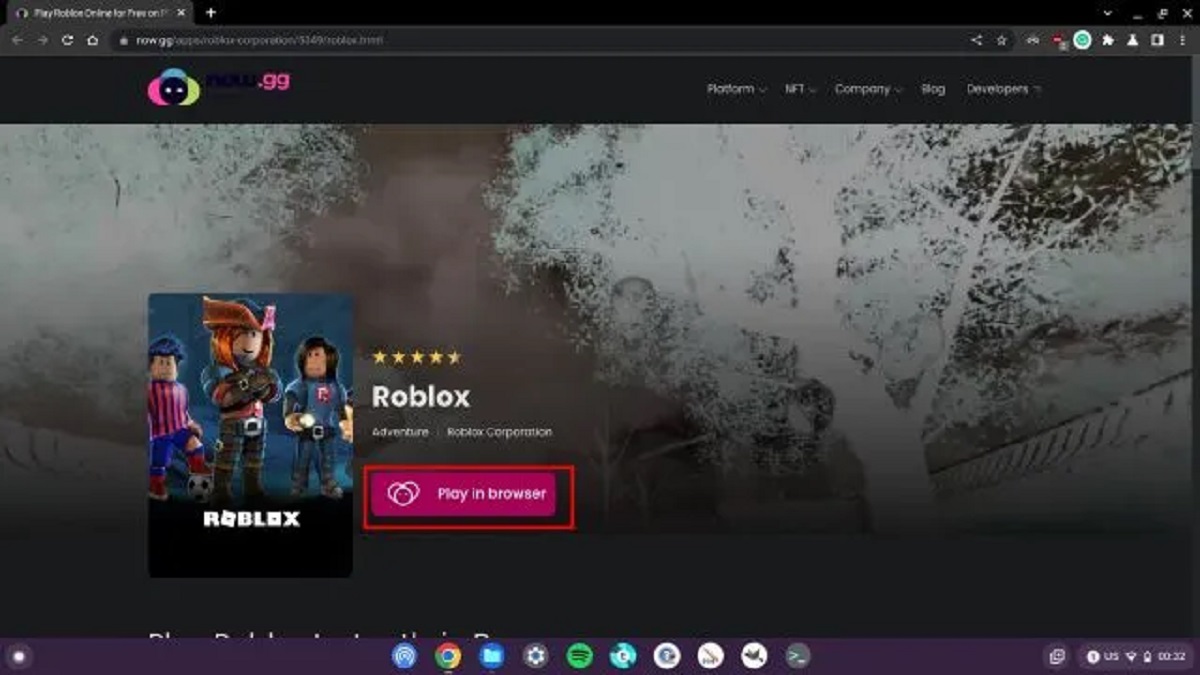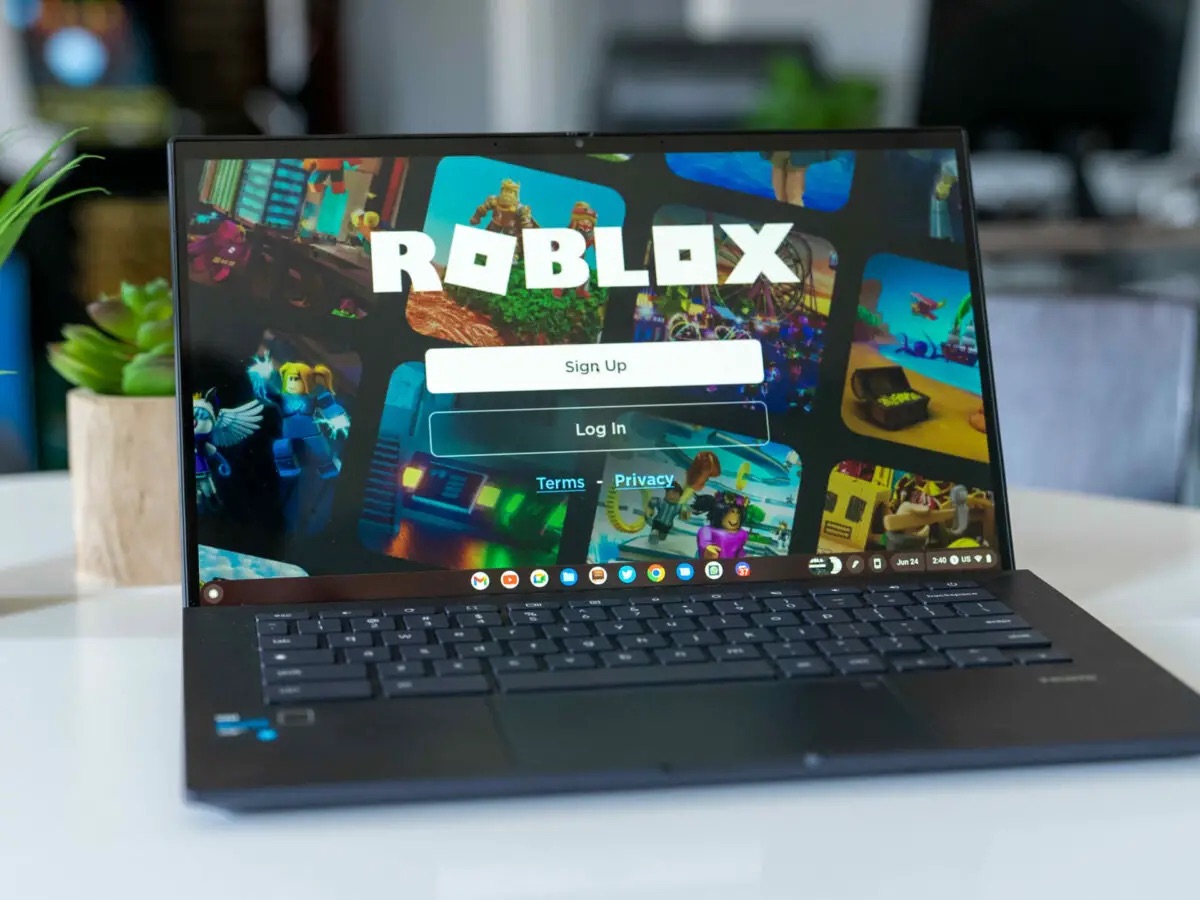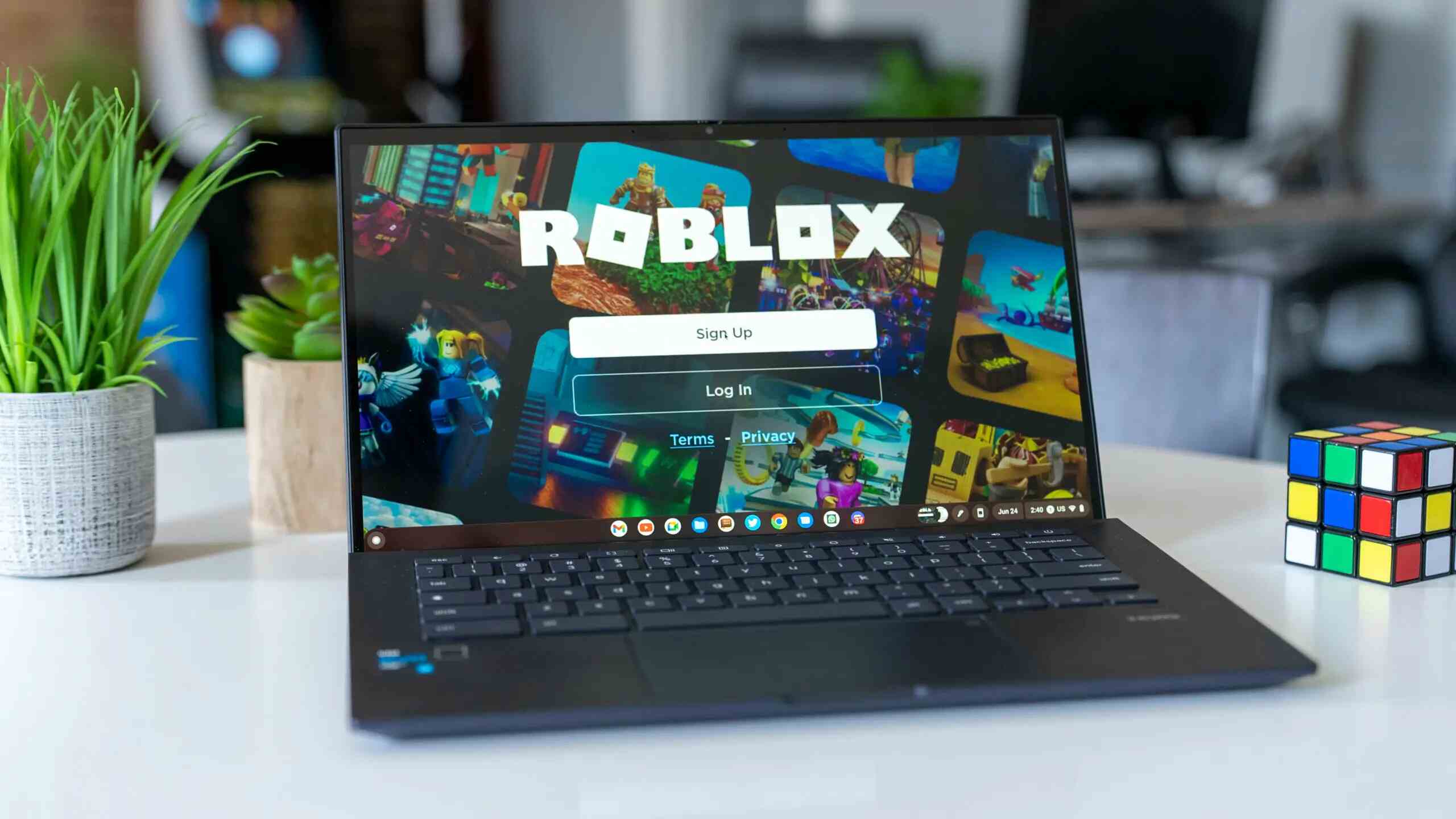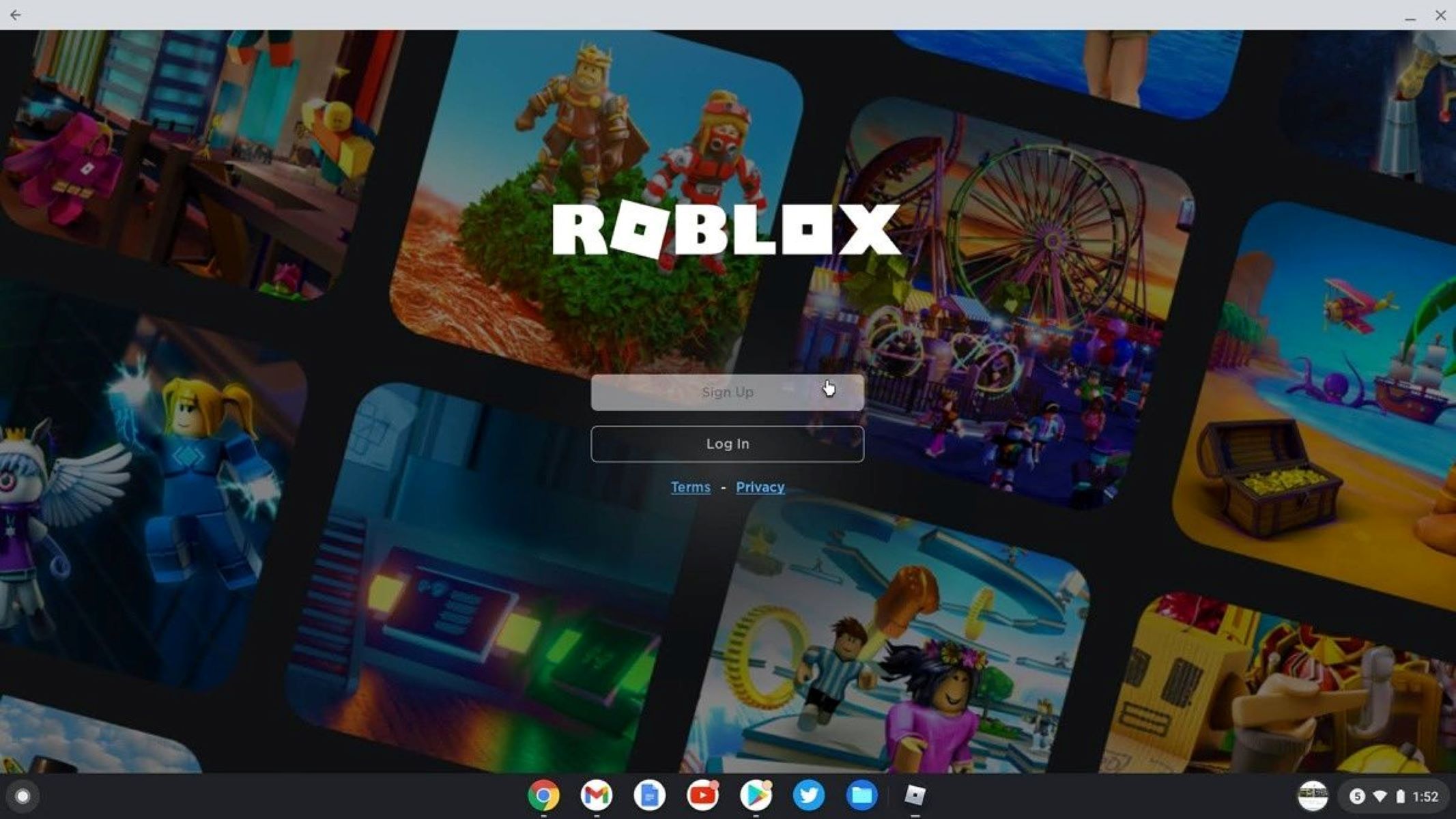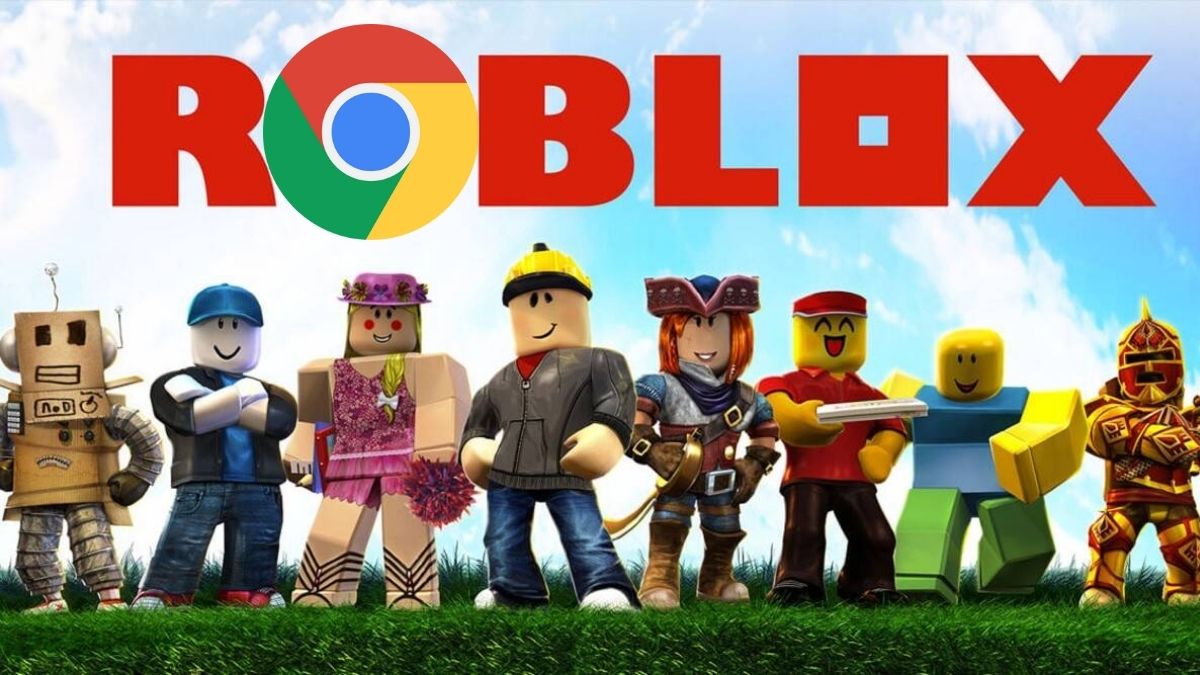Introduction
Playing Roblox on a Chromebook can be an exciting and enjoyable experience, offering access to a vast array of user-generated games and creative platforms. However, due to the unique operating system of Chromebooks, accessing Roblox may require alternative methods compared to traditional Windows or Mac systems. In this article, we will explore various approaches to play Roblox on a Chromebook, providing step-by-step guidance to help you dive into the immersive world of Roblox gaming.
Whether you're a seasoned Roblox enthusiast or a newcomer eager to explore this dynamic gaming platform, the methods outlined in this article will equip you with the knowledge and tools necessary to enjoy Roblox on your Chromebook. From leveraging the Google Play Store to utilizing Linux (Beta) and GeForce Now, we will cover a range of options tailored to different preferences and technical capabilities.
By the end of this article, you will have a comprehensive understanding of how to access and play Roblox on your Chromebook, empowering you to embark on thrilling adventures, engage in creative endeavors, and connect with a vibrant community of fellow Roblox enthusiasts. Let's embark on this journey together and unlock the potential of Roblox gaming on your Chromebook.
Method 1: Using Google Play Store
Playing Roblox on a Chromebook via the Google Play Store offers a convenient and straightforward method for accessing the platform. With the integration of Android app support on many Chromebook models, users can leverage the extensive library of apps available on the Google Play Store, including Roblox. Here's a step-by-step guide to help you get started:
-
Check Compatibility: Before proceeding, ensure that your Chromebook supports the installation of Android apps from the Google Play Store. Most modern Chromebooks are equipped with this feature, but it's essential to verify compatibility to avoid any potential issues.
-
Access Google Play Store: Open the Google Play Store from your Chromebook's app launcher or by searching for it in the system's search bar. Once launched, you can explore the vast collection of apps available for download.
-
Search for Roblox: Using the search bar within the Google Play Store, enter "Roblox" in the search query. This will prompt the store to display the official Roblox app, allowing you to proceed with the installation process.
-
Install Roblox: Upon locating the Roblox app in the search results, select it to access the app's page. From there, click on the "Install" button to initiate the download and installation of the Roblox app on your Chromebook.
-
Launch Roblox: Once the installation is complete, you can launch the Roblox app directly from your Chromebook's app launcher or by locating it within the installed apps section of the Google Play Store.
By following these simple steps, you can seamlessly integrate Roblox into your Chromebook gaming experience, gaining access to a diverse range of user-generated games and immersive virtual environments. Whether you're eager to embark on thrilling adventures, engage in creative endeavors, or connect with friends within the Roblox community, the Google Play Store provides a user-friendly gateway to the world of Roblox gaming on your Chromebook.
Embracing the versatility of Chromebooks and the integration of Android app support, playing Roblox through the Google Play Store offers a seamless and accessible approach for enthusiasts of all ages. With the robust capabilities of modern Chromebooks, the potential for immersive and engaging gaming experiences knows no bounds, empowering users to explore, create, and connect within the dynamic realm of Roblox.
Method 2: Using Linux (Beta) on Chromebook
Utilizing Linux (Beta) on a Chromebook presents an alternative method for playing Roblox, offering a versatile approach that leverages the capabilities of the Linux operating system within the Chromebook environment. By tapping into the Linux (Beta) feature, users can access a wider range of applications and tools, including the potential to run Roblox through compatibility with the Linux platform. Here's a comprehensive guide to help you navigate the process of playing Roblox on your Chromebook using Linux (Beta):
-
Enable Linux (Beta): To begin, navigate to your Chromebook's settings and locate the "Linux (Beta)" section. Follow the prompts to enable the Linux (Beta) feature, allowing your Chromebook to integrate the functionality of the Linux operating system.
-
Install Roblox Dependencies: With Linux (Beta) enabled, proceed to install the necessary dependencies and components required to support Roblox on your Chromebook. This may involve utilizing the terminal to execute commands for installing libraries and dependencies essential for running Roblox effectively within the Linux environment.
-
Download Roblox: Once the Linux (Beta) environment is configured and the required dependencies are in place, you can proceed to download the Roblox application compatible with the Linux platform. This may involve accessing the official Roblox website or utilizing alternative sources to obtain the Linux-compatible version of Roblox.
-
Launch Roblox: After successfully installing Roblox within the Linux (Beta) environment, you can launch the application and immerse yourself in the diverse array of user-generated games and experiences available within the Roblox platform. Whether you're drawn to adventure, creativity, or social interaction, the Linux (Beta) method opens the door to a rich and dynamic gaming ecosystem.
By embracing the Linux (Beta) functionality on your Chromebook, you can expand the horizons of gaming possibilities, tapping into the robust capabilities of the Linux operating system to access and enjoy the immersive world of Roblox. This method offers a flexible and customizable approach, catering to users who seek to explore the intersection of Chromebook functionality and the expansive opportunities presented by the Linux platform.
As you embark on your Roblox journey through the Linux (Beta) method, you'll discover a wealth of creative potential and interactive experiences, seamlessly integrated into your Chromebook environment. Whether you're navigating virtual landscapes, collaborating with friends, or unleashing your creativity, the Linux (Beta) method empowers you to unlock the full spectrum of Roblox gaming on your Chromebook.
Method 3: Using GeForce Now
Harnessing the power of cloud gaming, GeForce Now offers an innovative and efficient method for playing Roblox on your Chromebook. By leveraging the capabilities of NVIDIA's cloud-based gaming service, users can access a diverse array of games, including Roblox, without the need for high-end hardware or extensive local installations. This method opens the door to seamless and immersive gaming experiences, allowing you to delve into the captivating world of Roblox with unparalleled convenience.
Getting Started with GeForce Now
To embark on your Roblox adventure via GeForce Now, you'll need to follow a few simple steps to set up and access the platform on your Chromebook:
-
Sign Up for GeForce Now: Begin by signing up for an account on the GeForce Now platform. This process typically involves creating a user profile and selecting a suitable subscription plan, tailored to your gaming preferences and requirements.
-
Launch GeForce Now on Chromebook: Once you've registered and subscribed to GeForce Now, you can launch the service directly from your Chromebook's web browser. GeForce Now is designed to seamlessly integrate with Chromebooks, providing a user-friendly interface for accessing a vast library of games, including Roblox.
-
Search for Roblox: Within the GeForce Now interface, utilize the search functionality to locate the Roblox game. The platform's intuitive navigation system enables you to swiftly find and select Roblox from the available catalog of supported games.
-
Start Playing Roblox: After selecting Roblox from the GeForce Now library, you can initiate the game streaming process, allowing you to seamlessly launch and play Roblox directly within your Chromebook's web browser. The cloud-based nature of GeForce Now ensures minimal latency and optimal performance, delivering a fluid and responsive gaming experience.
Embracing the Benefits of Cloud Gaming
By embracing GeForce Now as a gateway to Roblox gaming on your Chromebook, you gain access to a myriad of benefits that enhance your gaming experience:
-
Hardware Flexibility: GeForce Now eliminates the need for high-end hardware, allowing you to enjoy Roblox on your Chromebook without the constraints of local system specifications.
-
Seamless Accessibility: With GeForce Now, you can access Roblox and other games from virtually any location with a stable internet connection, providing unparalleled convenience and flexibility.
-
Optimized Performance: The cloud-based infrastructure of GeForce Now ensures consistent performance, delivering smooth gameplay and minimal latency for an immersive Roblox experience.
-
Cross-Platform Compatibility: GeForce Now supports cross-platform gaming, enabling you to seamlessly transition between your Chromebook and other devices while retaining your progress and preferences within Roblox.
Unlocking the Potential of Roblox on Chromebook
By embracing the innovative capabilities of GeForce Now, you can seamlessly integrate Roblox into your Chromebook gaming repertoire, unlocking a world of creativity, exploration, and social interaction. Whether you're embarking on thrilling adventures, engaging in collaborative projects, or immersing yourself in virtual communities, GeForce Now empowers you to experience the full spectrum of Roblox gaming with unparalleled accessibility and performance.
As you navigate the dynamic landscape of Roblox through GeForce Now, you'll discover a seamless and immersive gaming environment that transcends traditional hardware limitations. Embrace the boundless potential of cloud gaming and elevate your Roblox experience on your Chromebook with the power of GeForce Now.
Conclusion
In conclusion, the diverse methods outlined in this guide offer Chromebook users a spectrum of options to access and enjoy the captivating world of Roblox gaming. Whether you opt for the convenience of the Google Play Store, the versatility of Linux (Beta), or the innovative cloud gaming experience provided by GeForce Now, each approach presents unique advantages tailored to different preferences and technical capabilities.
By leveraging the Google Play Store, Chromebook users can seamlessly integrate Roblox into their gaming repertoire, gaining access to a vast array of user-generated games and immersive virtual environments. The straightforward installation process and the familiarity of the Android app ecosystem make this method an accessible and user-friendly choice for enthusiasts of all ages.
For those seeking a more customizable and versatile approach, the utilization of Linux (Beta) on Chromebook opens the door to a broader range of applications and tools, including the potential to run Roblox within the Linux environment. This method caters to users who are comfortable navigating the Linux platform and are eager to explore the intersection of Chromebook functionality and the expansive opportunities presented by Linux compatibility.
Furthermore, the innovative capabilities of GeForce Now offer a cloud-based gaming solution that transcends traditional hardware limitations, providing seamless access to Roblox and other games on Chromebook devices. With the benefits of hardware flexibility, optimized performance, and cross-platform compatibility, GeForce Now empowers users to immerse themselves in the dynamic realm of Roblox with unparalleled accessibility and convenience.
Ultimately, the methods presented in this guide reflect the adaptability and versatility of Chromebooks, showcasing the platform's capacity to accommodate diverse gaming experiences. Whether you're embarking on thrilling adventures, engaging in collaborative projects, or immersing yourself in virtual communities, the methods explored in this guide empower you to experience the full spectrum of Roblox gaming on your Chromebook.
As technology continues to evolve, the landscape of gaming on Chromebooks is poised to expand further, offering users new and innovative ways to engage with their favorite games and platforms. With the knowledge and insights gained from this guide, you are equipped to navigate the dynamic world of Roblox gaming on your Chromebook, embracing creativity, exploration, and social interaction within the immersive realm of Roblox. Let your Chromebook be the gateway to endless adventures and limitless creativity as you embark on your Roblox journey with confidence and enthusiasm.