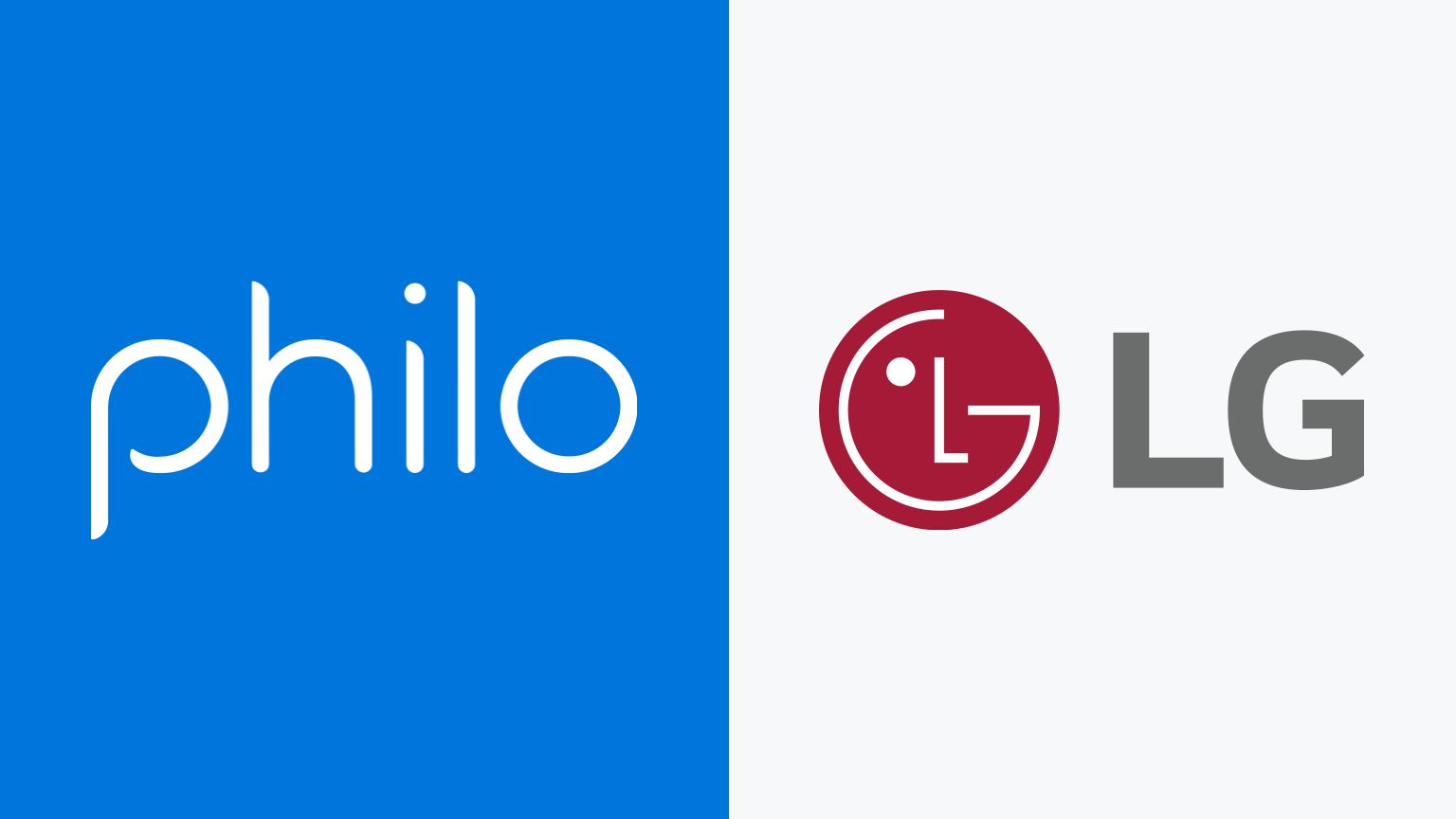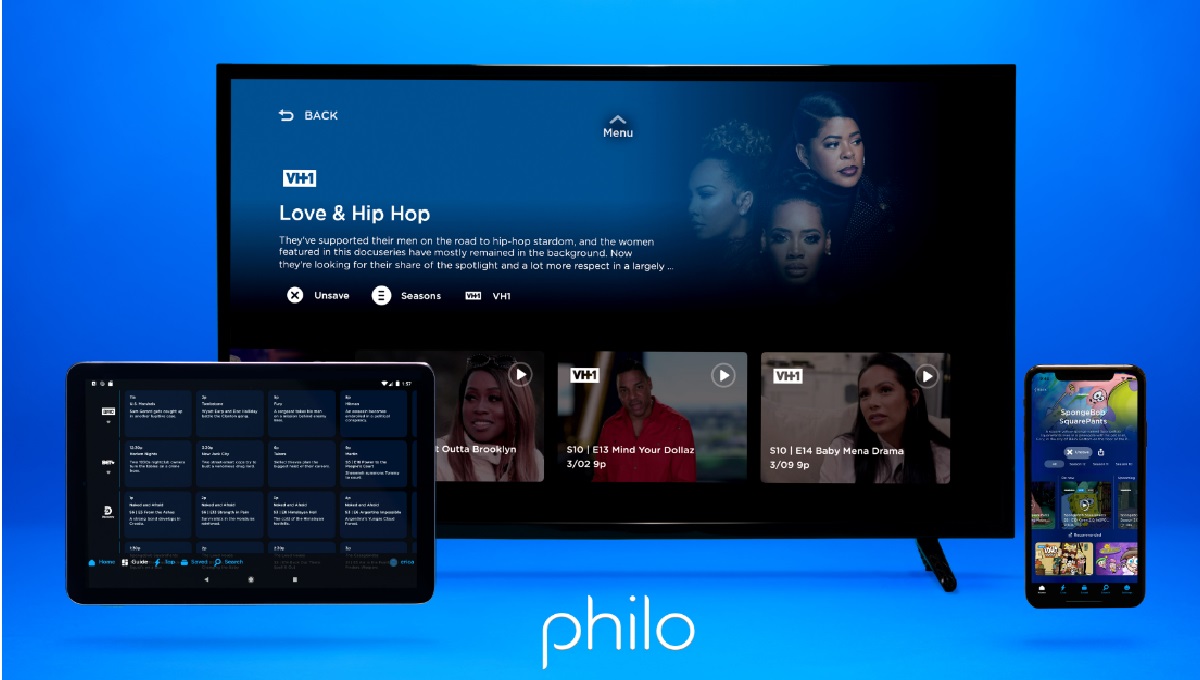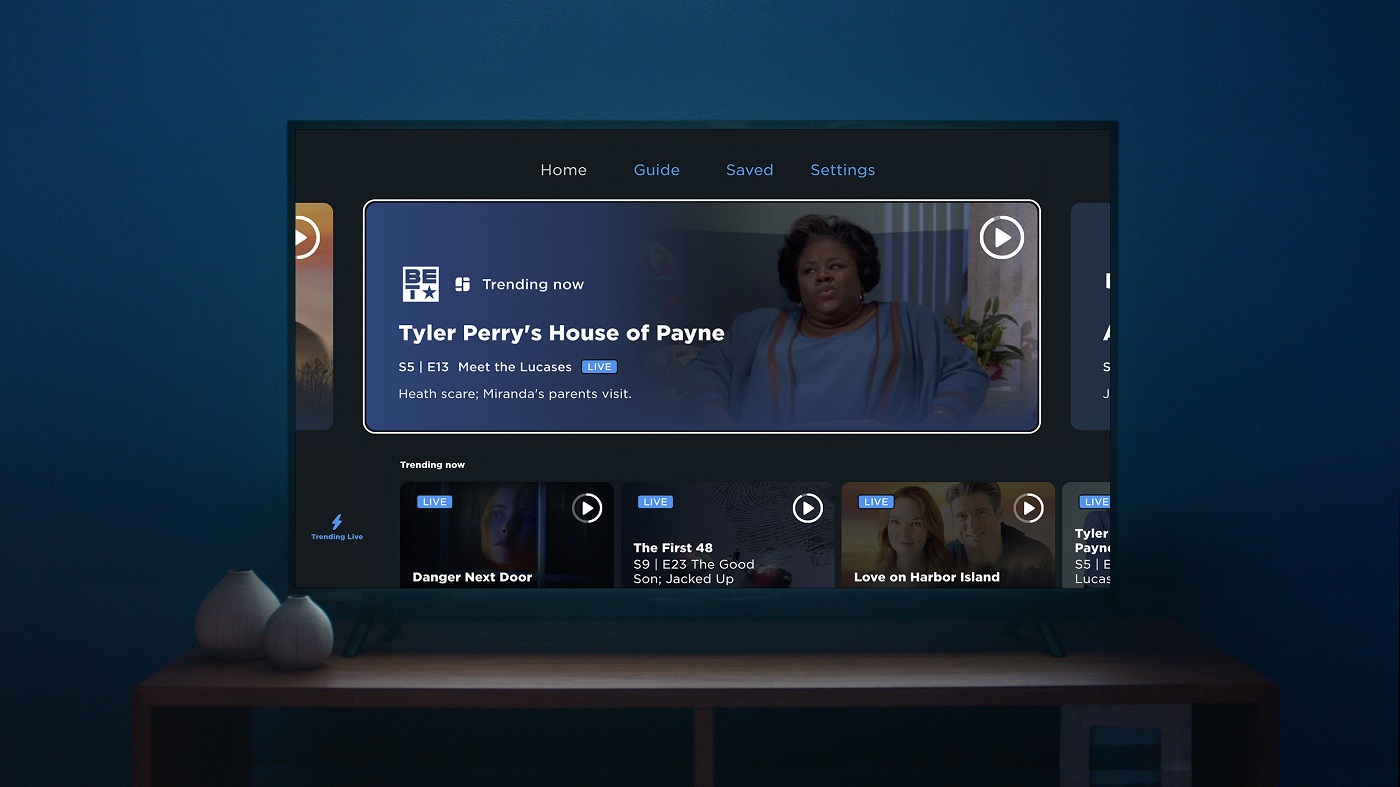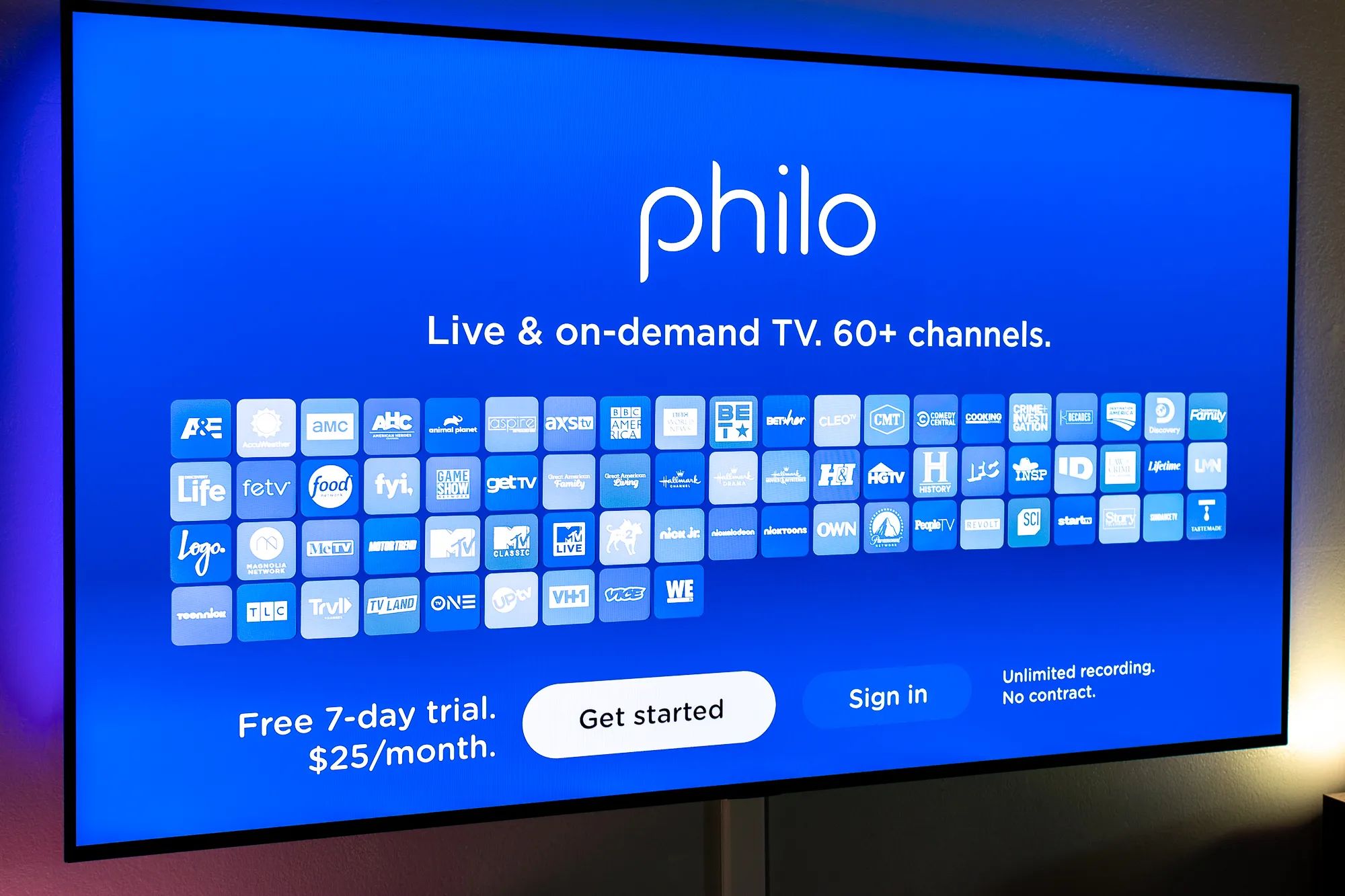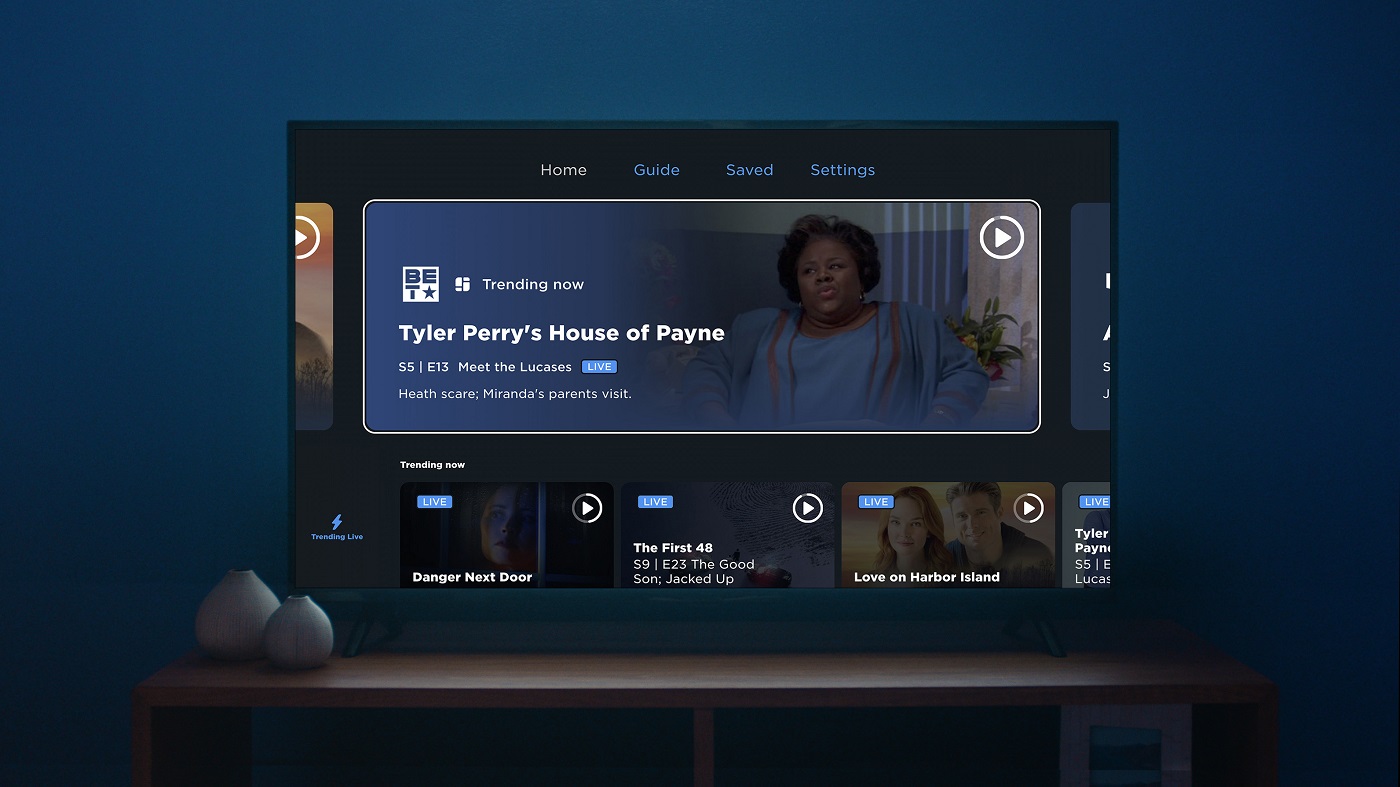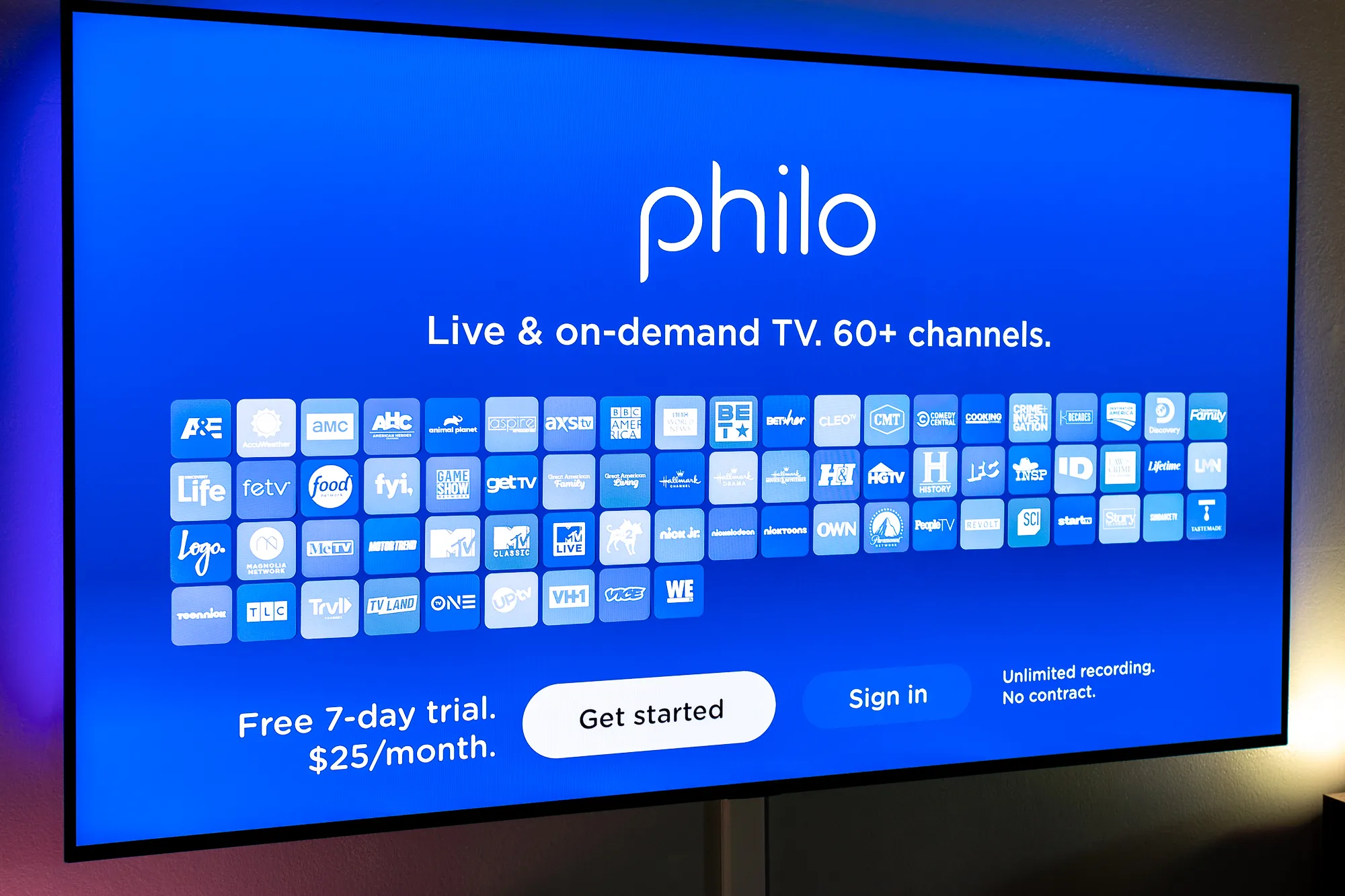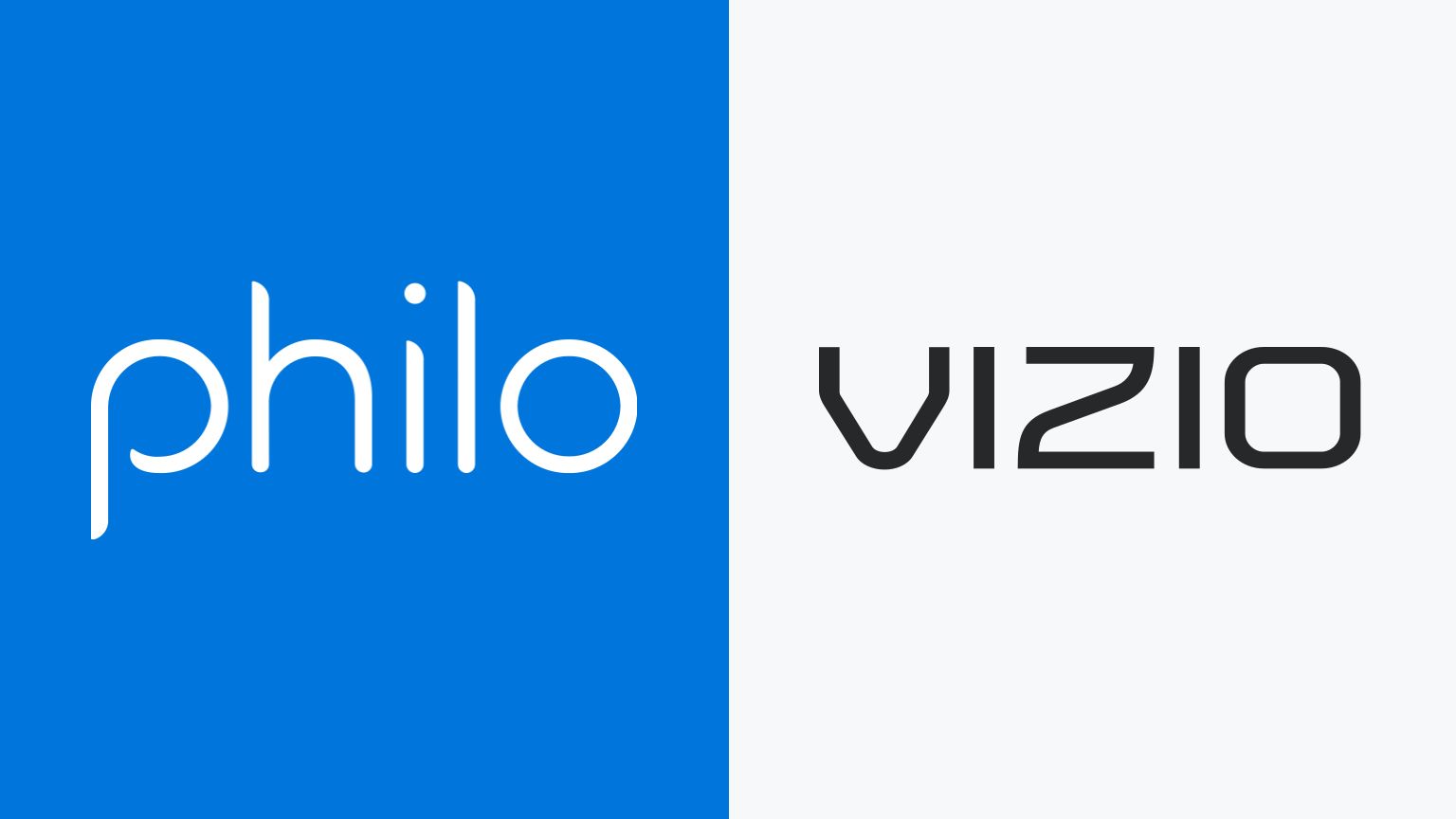Introduction
Welcome to the world of streaming television, where you can enjoy your favorite shows and movies on your LG Smart TV. If you’re looking for an incredible streaming experience with a diverse range of channels and content, then Philo is the perfect option for you. In this article, we will guide you on how to download and install the Philo app on your LG Smart TV, so you can start enjoying your favorite shows in no time.
Philo is a popular streaming service that offers an affordable alternative to traditional cable TV. With an extensive selection of over 60 live and on-demand channels, including popular networks like AMC, Comedy Central, and HGTV, Philo provides an exceptional entertainment experience for viewers of all interests. Whether you’re a sports enthusiast, a reality TV junkie, or a fan of the latest dramas, Philo has something for everyone.
Setting up Philo on your LG Smart TV is a simple process that requires just a few steps. Before we dive into the installation process, ensure that your LG Smart TV is connected to the internet for seamless streaming. Once you’re all set, let’s get started on downloading and installing the Philo app on your LG Smart TV.
By the end of this tutorial, you’ll be able to enjoy all the amazing features and content that Philo has to offer, right from the comfort of your living room. So, grab your LG remote, and let’s begin the journey to endless entertainment with Philo on your LG Smart TV.
Step 1: Access the LG Content Store
The first step to downloading the Philo app on your LG Smart TV is to access the LG Content Store. The LG Content Store is a digital marketplace where you can find a wide range of apps, including streaming services like Philo.
To get started, make sure your LG Smart TV is turned on and connected to the internet. Then, using your LG remote, navigate to the home screen of your TV. Look for the “LG Content Store” or “Apps” button on your remote. It is usually represented by a colorful shopping bag or a grid of squares.
Once you’ve located the LG Content Store button, press it to open the app store. The LG Content Store is the gateway to a plethora of apps that you can download and install on your LG Smart TV.
Upon opening the LG Content Store, you will be presented with various categories and featured apps. To find the Philo app, you have a couple of options. You can either use the search function or navigate through the different categories until you find the “Entertainment” or “Streaming” category. In these categories, you are likely to find the Philo app listed among other popular streaming services.
Using the search function can be the quickest way to find the Philo app. Simply navigate to the search bar, which is usually located at the top or on the side of the LG Content Store screen, and type in “Philo.” As you type, the search results will start to appear, and you should see the Philo app among them.
Once you have found the Philo app in the LG Content Store, select it by highlighting its icon and clicking the “OK” or “Enter” button on your remote. This will take you to the app’s page, where you can learn more about its features, ratings, and reviews.
Congratulations! You have successfully accessed the LG Content Store and located the Philo app. In the next step, we will guide you through the process of installing the Philo app on your LG Smart TV.
Step 2: Search for the Philo App
After accessing the LG Content Store on your LG Smart TV, it’s time to search for the Philo app. This step allows you to quickly find the Philo app among the numerous options available in the app store.
To begin your search, make sure you are on the main screen of the LG Content Store. Look for the search bar, which is typically located at the top or side of the screen. Once you locate the search bar, click on it using your remote to activate the keyboard.
Using the directional buttons on your remote, navigate to the letters on the keyboard to spell out “Philo.” As you type, the search bar will automatically display matching results. Look for the Philo app among these results.
Alternatively, if you find it easier, you can use voice search to find the Philo app. Many LG Smart TVs have a built-in voice recognition function on the remote control. Simply press the voice search button and say “Philo” clearly into the remote’s microphone. The TV will search for the Philo app based on your voice command.
Once you see the Philo app icon in the search results, highlight it by navigating to it using the directional buttons on your remote. Click the “OK” or “Enter” button to select the app.
This will take you to the Philo app’s page, where you can find more information about the app, such as its description, rating, and user reviews. Take a moment to review these details to ensure that the Philo app meets your streaming needs.
Now that you have successfully searched for the Philo app within the LG Content Store, it’s time to move on to the next step: installing the app on your LG Smart TV.
Step 3: Install the Philo App
With the Philo app located in the LG Content Store, it’s time to proceed with the installation process. Installing the Philo app on your LG Smart TV is straightforward and can be done with just a few clicks.
Start by highlighting the Philo app icon on the app’s page within the LG Content Store. Once the icon is selected, click the “Install” or “Download” button, usually located on the right side of the screen, to begin the installation process.
Depending on your internet connection speed, the installation may take a few moments. During this time, you may see a progress bar indicating the status of the installation. While waiting, avoid navigating away from the installation page to ensure a successful installation.
Once the installation is complete, you’ll see a confirmation message, such as “Philo installed successfully” or “Installation complete.” This indicates that the Philo app is now installed on your LG Smart TV.
It’s worth mentioning that the installation process may vary slightly depending on the model and software version of your LG Smart TV. However, the general steps described above should apply to most LG Smart TVs. In case of any variations, refer to the user manual or online support resources specific to your TV model.
Now that the Philo app is successfully installed on your LG Smart TV, it’s time to explore how to launch and sign in to the app in the next steps.
Step 4: Launch the Philo App
Now that you have installed the Philo app on your LG Smart TV, it’s time to launch it and start enjoying your favorite shows and channels. Launching the Philo app is a simple process that can be done right from the home screen of your LG Smart TV.
Using your LG remote, navigate back to the home screen of your TV. Look for the “Home” or “Smart Hub” button to access the main screen.
Once you are on the home screen, locate the Philo app icon among the various app icons and input sources available. It is usually represented by the Philo logo or the name “Philo” written below the icon.
Using the directional buttons on your remote, highlight the Philo app icon and click the “OK” or “Enter” button to launch the app.
After launching the Philo app, you may see a loading screen or a splash screen displaying the Philo logo. This indicates that the app is starting up and connecting to the Philo servers.
Depending on your internet connection speed, it may take a few moments for the app to fully load. Be patient while the app initializes and connects to the Philo service.
Once the app is fully loaded, you will be greeted with the Philo home screen, where you can browse through the available channels, shows, and features. You can use your LG remote to navigate through the app’s interface and select the content you want to watch.
Congratulations! You have successfully launched the Philo app on your LG Smart TV. Now it’s time to move on to the next step: signing in to your Philo account.
Step 5: Sign in to your Philo Account
Now that you have launched the Philo app on your LG Smart TV, the next step is to sign in to your Philo account. Signing in will grant you access to your personalized profile, allowing you to enjoy your customized channel lineup and saved shows.
On the Philo home screen, you will see an option to sign in. Use your remote to navigate to the sign-in button and click the “OK” or “Enter” button to proceed.
You will be presented with a sign-in screen where you can input your Philo account credentials. If you already have a Philo account, enter your email address and password using the on-screen keyboard. Make sure to double-check your input to avoid any typos.
If you are new to Philo and have yet to create an account, look for the option to sign up or register. Follow the on-screen instructions to create a new Philo account using your email address and password. Make sure to write down or remember your credentials for future sign-ins.
Once you have entered your account credentials, click the “OK” or “Enter” button to proceed. The Philo app will verify your account information and, if correct, log you in to your account. You may see a loading screen while the app authenticates your credentials.
After successfully signing in, you will have access to your Philo account and all its features. You can now explore the various channels, shows, and movies available on Philo and start streaming your favorite content.
It’s important to note that if you encounter any issues signing in or have forgotten your account information, you can visit the Philo website on a computer or mobile device to recover or reset your password, or contact Philo customer support for assistance.
Now that you are signed in to your Philo account, you are ready to enjoy an extensive library of content on your LG Smart TV. In the next step, we will discuss how you can make the most of your Philo experience and start watching your favorite shows.
Step 6: Enjoy Philo on your LG Smart TV
After successfully signing in to your Philo account, it’s time to sit back, relax, and enjoy the wide array of entertainment options available on your LG Smart TV. With Philo, you can explore a diverse range of channels and enjoy your favorite shows, movies, and live events.
Navigate through the Philo app’s user-friendly interface using your LG remote. You can browse through the available channels, search for specific shows or movies, and access your personalized recommendations.
Using the directional buttons on your remote, select a channel or show that interests you. Click the “OK” or “Enter” button to begin streaming the selected content.
The playback controls on your remote will allow you to pause, rewind, or fast forward through the content. Take advantage of these features to customize your viewing experience.
Philo also offers multiple profiles, allowing each member of your household to have their own personalized channel lineup and recommended shows. To switch between profiles, access the profile menu within the app and select the desired profile.
Furthermore, Philo provides the option to add favorite shows to your personal library, allowing you to easily access and keep track of ongoing series or upcoming episodes. Simply find the show you want to add, click on it, and select the “Add to Library” option.
As you explore the Philo app, you may come across additional features such as parental controls, closed captioning options, and the ability to create a custom channel guide. Familiarize yourself with these features to enhance your Philo experience.
Remember, a stable internet connection is crucial for smooth streaming. Ensure that your LG Smart TV is connected to a reliable and high-speed internet network, as this will ensure optimal performance while using Philo.
Whether you’re catching up on the latest episodes of your favorite series, watching live events, or discovering new shows and movies, Philo on your LG Smart TV offers a memorable and enjoyable streaming experience.
Now that you are familiar with how to enjoy Philo on your LG Smart TV, it’s time to grab some popcorn, settle into your favorite spot on the couch, and immerse yourself in the world of entertainment that Philo brings to your living room.
Conclusion
Congratulations! You have successfully learned how to download, install, and enjoy Philo on your LG Smart TV. With its wide range of channels and affordable pricing, Philo offers a fantastic streaming experience for entertainment enthusiasts.
Throughout this guide, we covered the necessary steps to access the LG Content Store, search for the Philo app, install it on your LG Smart TV, launch the app, sign in to your account, and start enjoying your favorite shows and movies.
Remember to ensure that your LG Smart TV is connected to a reliable internet network for seamless streaming. In case you encounter any difficulties during the installation or sign-in process, refer to the user manual of your LG Smart TV or seek assistance from Philo’s customer support.
Now, it’s time to immerse yourself in a vast library of entertainment options. Explore the diverse selection of channels, discover new shows, and enjoy a personalized streaming experience with Philo on your LG Smart TV.
From live TV to on-demand content, Philo offers something for everyone, whether you’re a fan of dramas, sitcoms, sports, or reality shows. Get ready to indulge in endless entertainment from the comfort of your living room.
Thank you for following this guide, and we hope that you have found it helpful in setting up Philo on your LG Smart TV. Sit back, relax, and enjoy the journey of streaming entertainment with Philo!