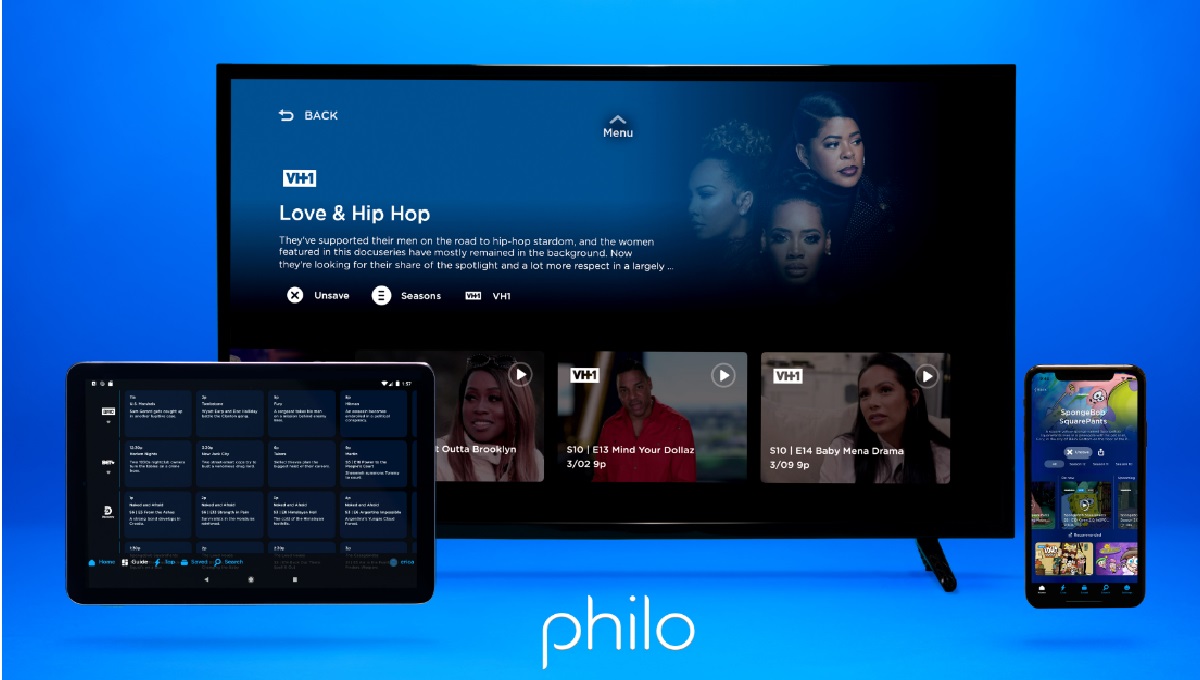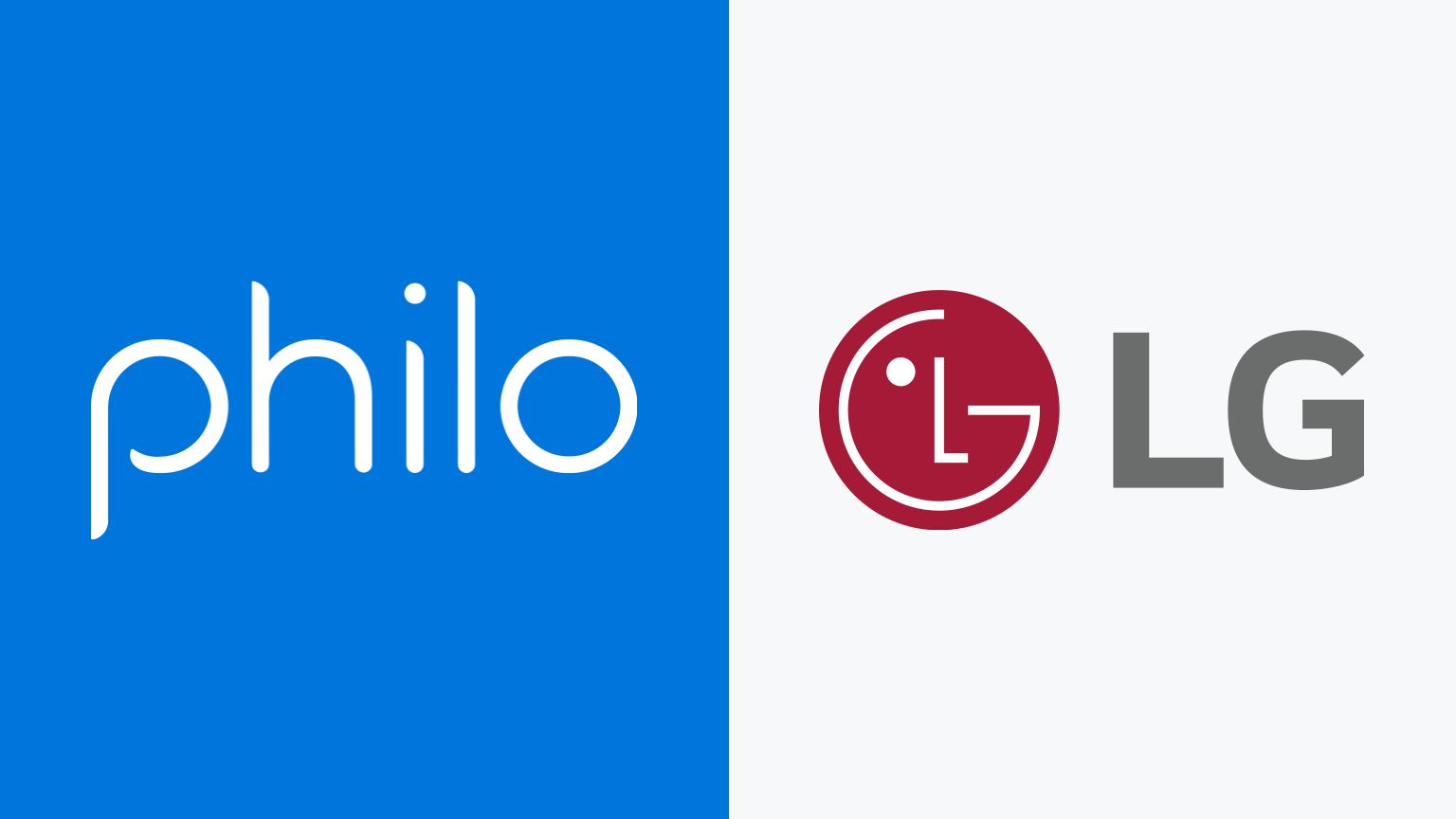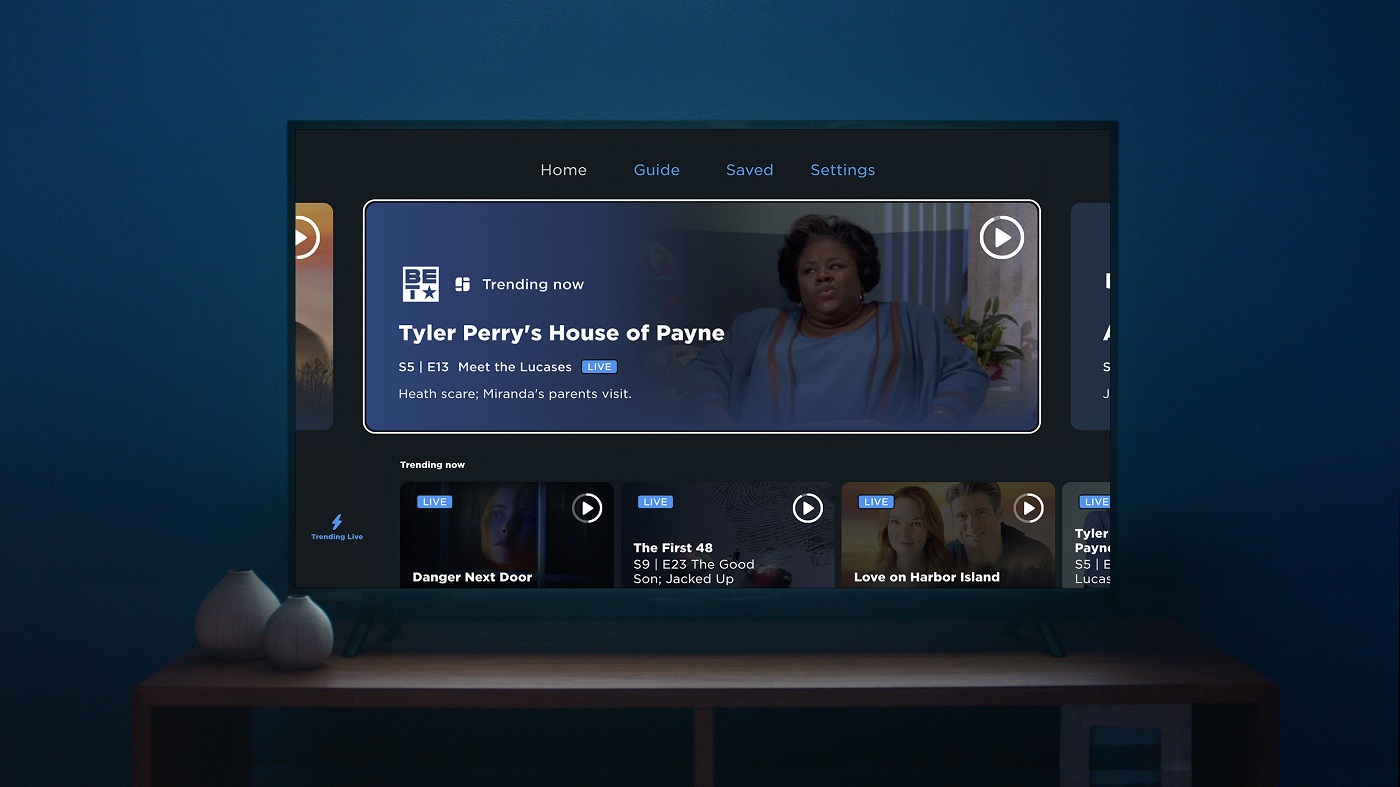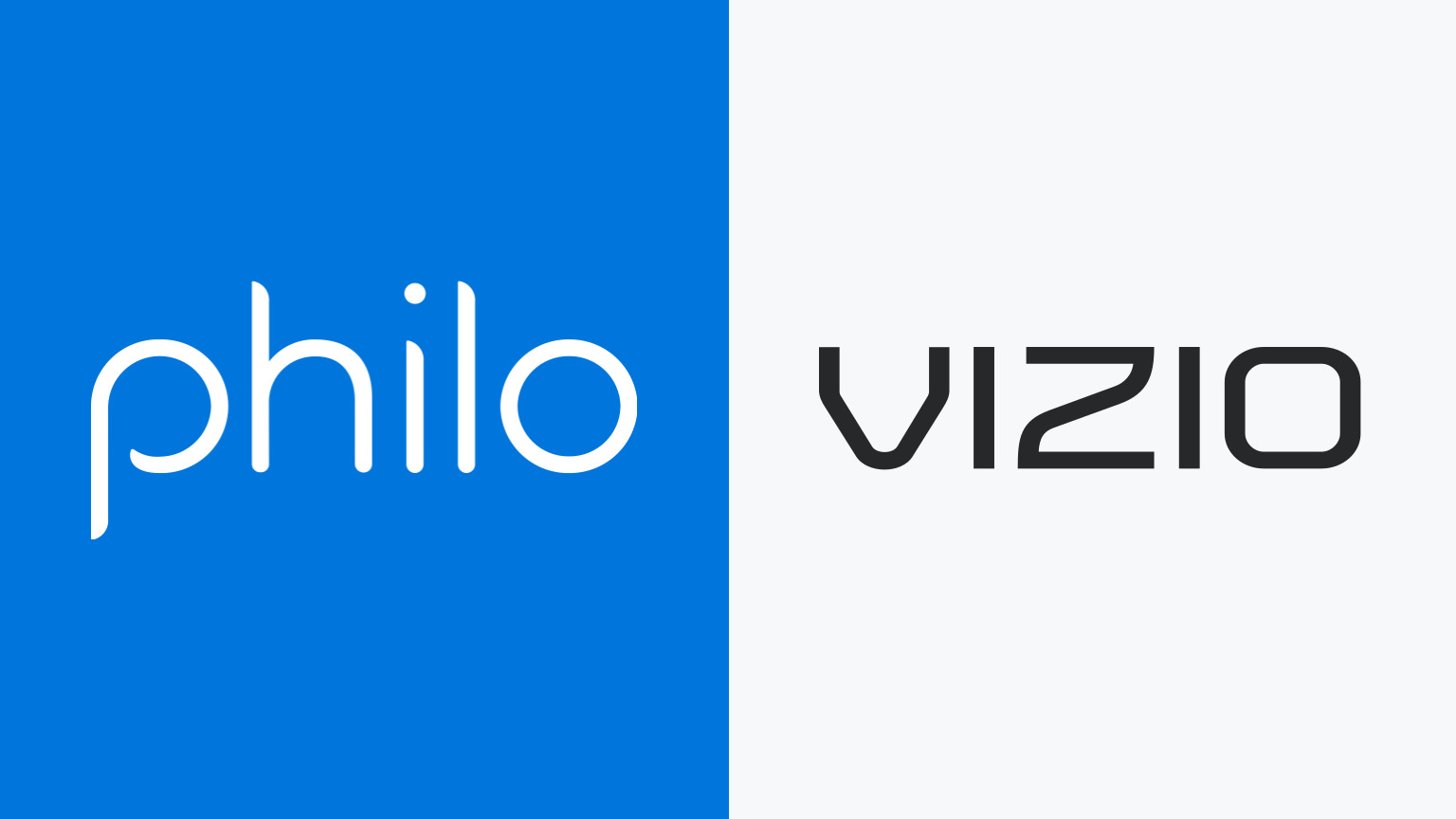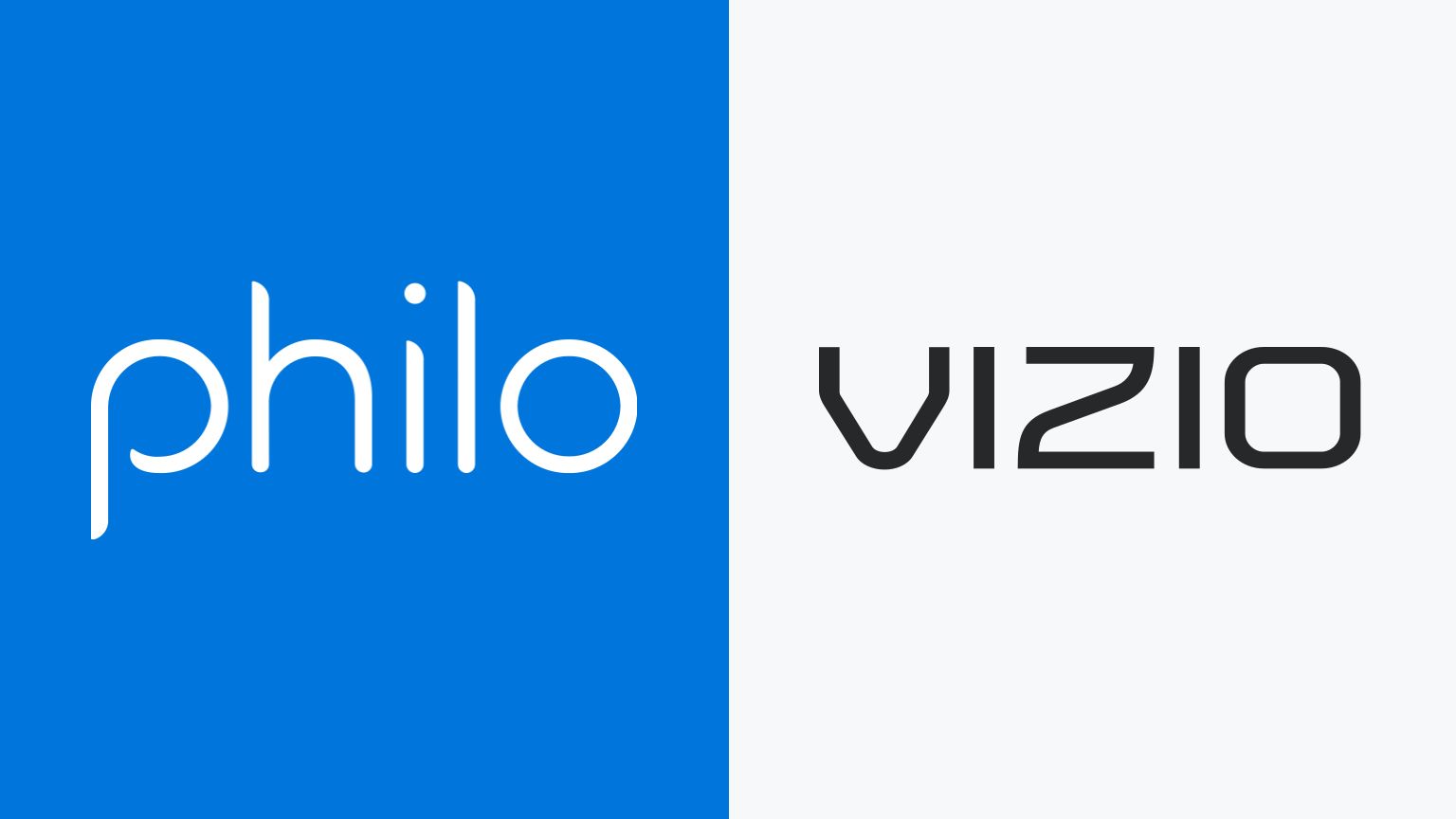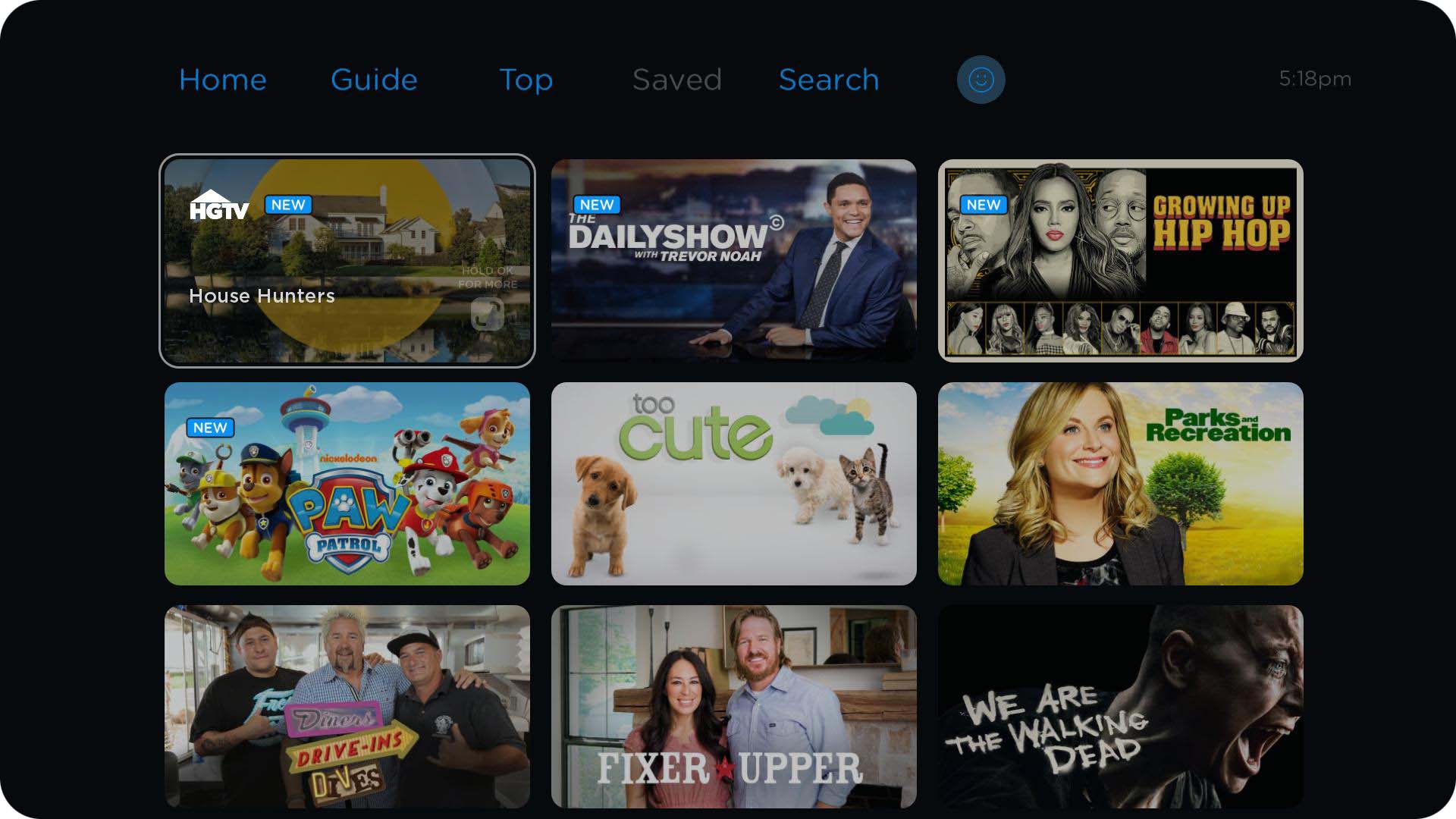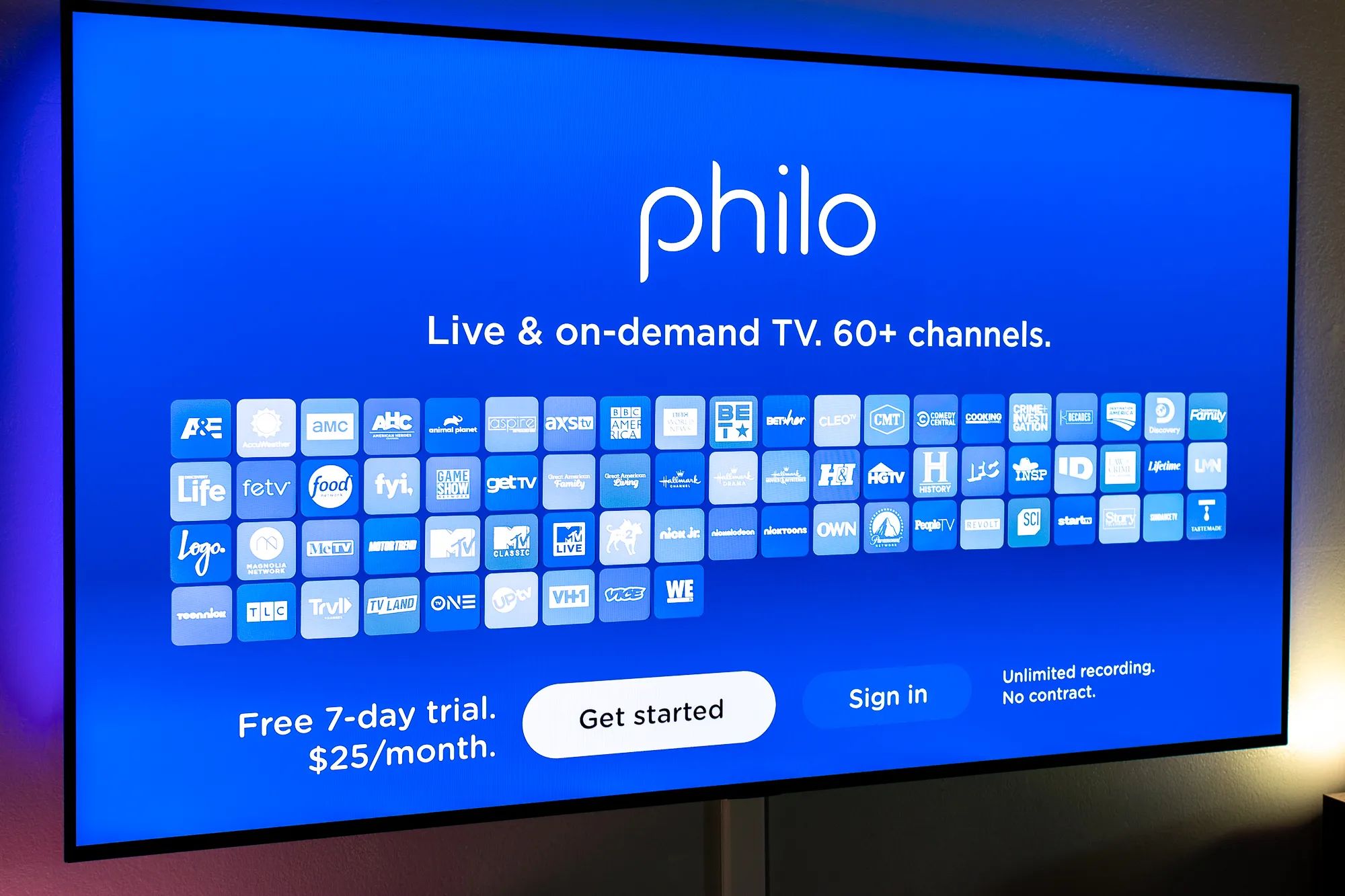Introduction
Welcome to the world of streaming entertainment! If you’re looking to download Philo on your LG TV, you’re in the right place. Philo is a popular streaming service that offers an extensive lineup of channels, including live TV and on-demand content, all at an affordable price. Whether you’re a binge-watcher, a sports enthusiast, or a news junkie, Philo has something for everyone.
In this guide, we will walk you through the step-by-step process of downloading Philo on your LG TV. With just a few simple steps, you’ll be able to access all of Philo’s amazing features and enjoy your favorite shows and movies in no time.
But before we get started, it’s important to note that not all LG TVs are compatible with the Philo app. To avoid any disappointment, we recommend checking the compatibility of your LG TV first. Don’t worry, we’ll guide you through that process too.
So, grab your remote control, get comfortable, and let’s dive into the world of Philo on your LG TV!
Step 1: Check if your LG TV is compatible with Philo
Before proceeding with the download, it’s essential to ensure that your LG TV is compatible with the Philo app. Not all LG TV models support the app, so it’s crucial to verify compatibility to avoid any frustrations later on.
To check if your LG TV is compatible with Philo, follow these simple steps:
- Turn on your LG TV and grab the remote control.
- Navigate to the home screen by pressing the “Home” button.
- Look for the LG Content Store, which is represented by a colorful icon with the letter “LG” on it.
- Click on the LG Content Store icon to access the store.
- In the LG Content Store, look for the search bar or a magnifying glass icon.
- Using the on-screen keyboard, type “Philo” and start the search.
- If the Philo app appears in the search results, it means that your LG TV is compatible and you can proceed to the next steps. If not, unfortunately, your TV model may not support the Philo app.
It’s worth noting that while most recent LG TV models support the Philo app, there might still be some older models that do not. Additionally, the availability of the app may also vary depending on your region. If you’re unsure or need further assistance, you can refer to the LG support website or contact their customer support for more information.
Now that you’ve checked the compatibility of your LG TV with Philo, let’s move on to the next step: accessing the LG Content Store on your TV.
Step 2: Access the LG Content Store
Now that you have verified the compatibility of your LG TV with Philo, it’s time to access the LG Content Store. This is where you will find and download the Philo app.
Follow these simple steps to access the LG Content Store:
- Turn on your LG TV and make sure it is connected to the internet. A stable internet connection is necessary for accessing and downloading apps.
- On your remote control, locate and press the “Home” button. This will take you to the home screen of your LG TV.
- Using the direction buttons on your remote, navigate to the LG Content Store icon. It is usually represented by a colorful icon with the letters “LG.”
- Press the “Enter” or “OK” button on your remote to open the LG Content Store.
Once you have successfully accessed the LG Content Store, you will be greeted with a vast array of apps and services. This store offers a variety of entertainment options for you to explore, from streaming platforms to games and more.
Now, with the LG Content Store open, you’re just a few short steps away from downloading and installing the Philo app on your LG TV.
In the next step, we will guide you on how to search for the Philo app within the LG Content Store, so stay tuned!
Step 3: Search for the Philo app
Now that you have accessed the LG Content Store, it’s time to search for the Philo app. By following these steps, you’ll be able to locate the app within the store and move closer to enjoying all the exciting content Philo has to offer.
Here’s how you can search for the Philo app:
- Using the direction buttons on your remote, navigate to the search bar or the magnifying glass icon within the LG Content Store.
- Once you’ve selected the search option, an on-screen keyboard will appear.
- Using the remote control, enter “Philo” into the search bar.
- As you type, the LG Content Store will start displaying search results.
- Look for the Philo app icon in the search results. It should have the Philo logo and name.
If the Philo app appears in the search results, congratulations! You’re one step closer to enjoying Philo on your LG TV. If the app doesn’t appear in the search results, it’s possible that it isn’t available for your specific TV model.
It’s essential to note that the availability of the Philo app may vary depending on your region or country. If you live in an area where Philo is not available, you may not be able to find the app in the LG Content Store.
Assuming you’ve located the Philo app in the search results, it’s time to move on to the next step: downloading and installing the app on your LG TV. We’ll guide you through the process in the next step, so let’s keep the momentum going!
Step 4: Download and install the Philo app
Now that you have found the Philo app in the search results, it’s time to download and install it on your LG TV. Follow these simple steps to get started:
- Select the Philo app icon from the search results within the LG Content Store. It should display the Philo logo and name.
- Once you have selected the Philo app, you will be taken to its details page. Here, you can find more information about the app, including its features and user ratings.
- To download and install the Philo app, click on the “Download” or “Install” button on the details page. The button may vary depending on your LG TV model.
- Wait for the download and installation process to complete. The progress will be indicated on the screen, and it may take a few moments depending on your internet connection speed.
- Once the installation is complete, you will see a confirmation message on the screen. This indicates that the Philo app has been successfully downloaded and installed on your LG TV.
After completing these steps, you can now access and launch the Philo app on your LG TV. However, you may need to log in or create an account before you can start enjoying the content.
It’s important to note that the Philo app may require periodic updates to ensure the best user experience. It’s recommended to keep your app updated to access the latest features and improvements.
Congratulations! You’ve successfully downloaded and installed the Philo app on your LG TV. In the next step, we will guide you through launching the Philo app and getting started with your streaming experience.
Step 5: Launch the Philo app
Now that you have downloaded and installed the Philo app on your LG TV, it’s time to launch it and dive into the world of streaming entertainment. Here’s how you can get started:
- Using your LG TV remote control, go back to the home screen by pressing the “Home” button.
- Navigate through the home screen menu and look for the Philo app icon. It should be visible among your other installed apps.
- Once you have located the Philo app, highlight it using the arrow buttons on your remote control.
- Press the “Enter” or “OK” button on your remote to launch the Philo app.
After launching the Philo app, you will be greeted with an intuitive and user-friendly interface. Here, you can explore a wide range of channels, including top networks, lifestyle channels, and much more.
Before you can start streaming your favorite shows and movies on Philo, you may need to log in or create an account. If you already have a Philo account, simply enter your credentials to sign in. If you are new to Philo, follow the on-screen prompts to create an account and get started with a free trial, if available.
Once logged in, you can customize your profile, save your favorite shows, and browse through Philo’s extensive library of on-demand content. With Philo, you can also enjoy live TV and even pause, rewind, or fast-forward through shows, giving you full control of your streaming experience.
Congratulations! You’ve successfully launched the Philo app on your LG TV. It’s time to sit back, relax, and enjoy the variety of shows and movies that Philo has to offer.
Remember, if you encounter any issues or have any questions about using Philo on your LG TV, you can refer to the Philo support website or reach out to their customer support for assistance.
Now, grab your popcorn and stream to your heart’s content. Happy streaming!
Conclusion
Congratulations! You have successfully downloaded and installed the Philo app on your LG TV. By following the steps outlined in this guide, you can now enjoy a wide variety of channels, live TV, and on-demand content right from the comfort of your living room.
Remember, before starting the download process, it is crucial to check the compatibility of your LG TV with the Philo app. By doing so, you can avoid any disappointment and ensure a seamless streaming experience.
Once you have verified compatibility, accessing the LG Content Store is the next step. From there, you can easily search for the Philo app and initiate the download and installation process. It’s worth noting that the availability of the Philo app may vary depending on your region or country.
Launching the Philo app on your LG TV is the final step. By logging in or creating an account, you can start exploring a vast library of content, save your favorite shows, and enjoy the convenience of live TV and on-demand streaming.
If you have any issues or questions about Philo or your LG TV, refer to the Philo support website or reach out to their customer support for assistance. They will be more than happy to help you resolve any concerns and enhance your streaming experience.
Now that you’re equipped with the knowledge to download Philo on your LG TV, it’s time to sit back, relax, and indulge in your favorite shows and movies. Grab some snacks, adjust the volume, and immerse yourself in the world of entertainment that Philo provides. Happy streaming!