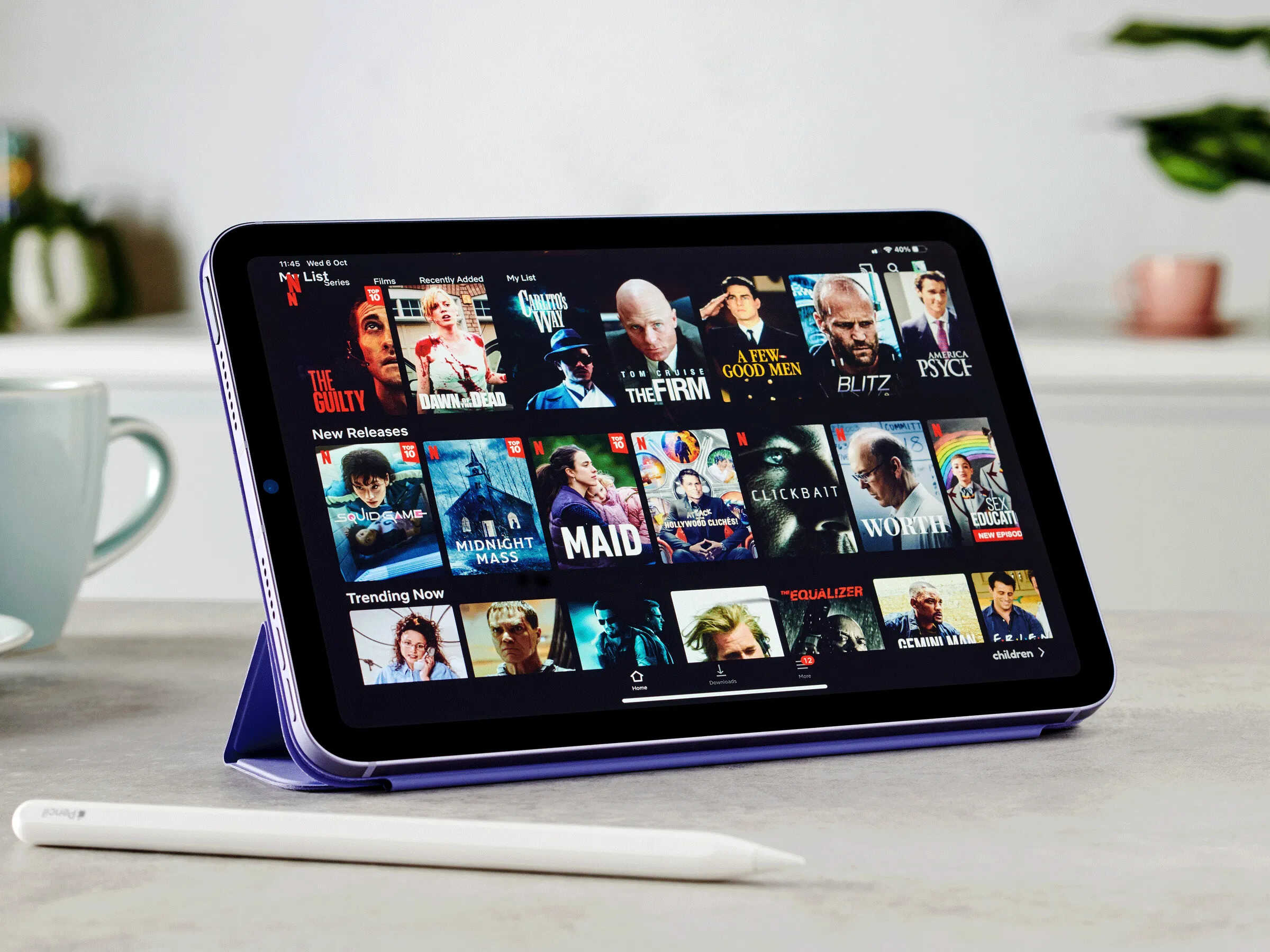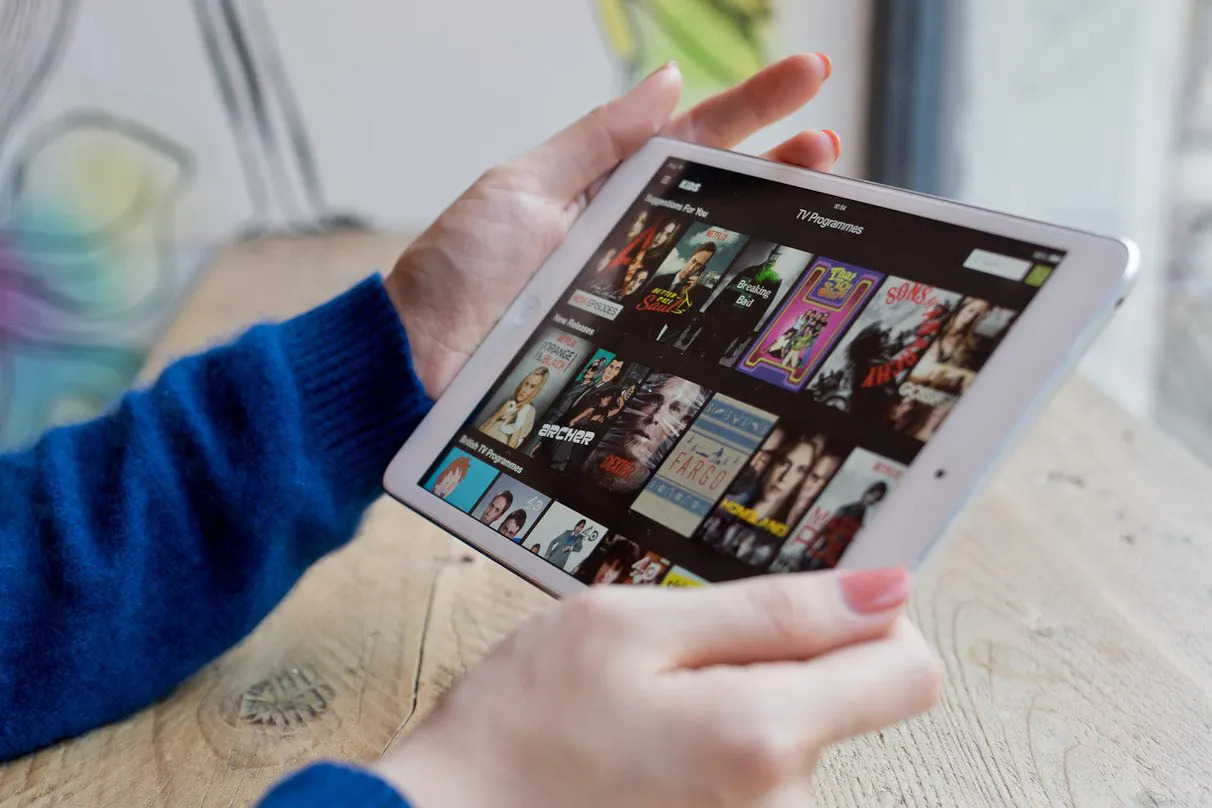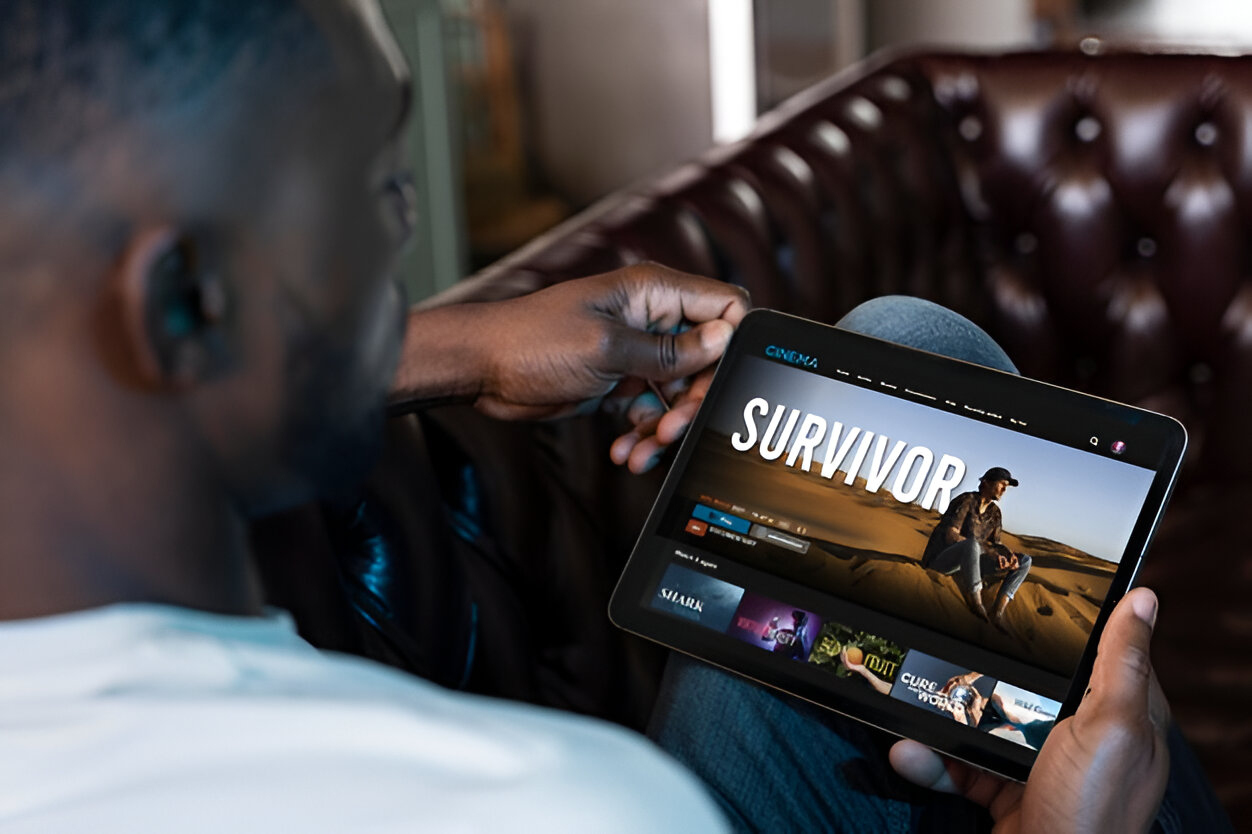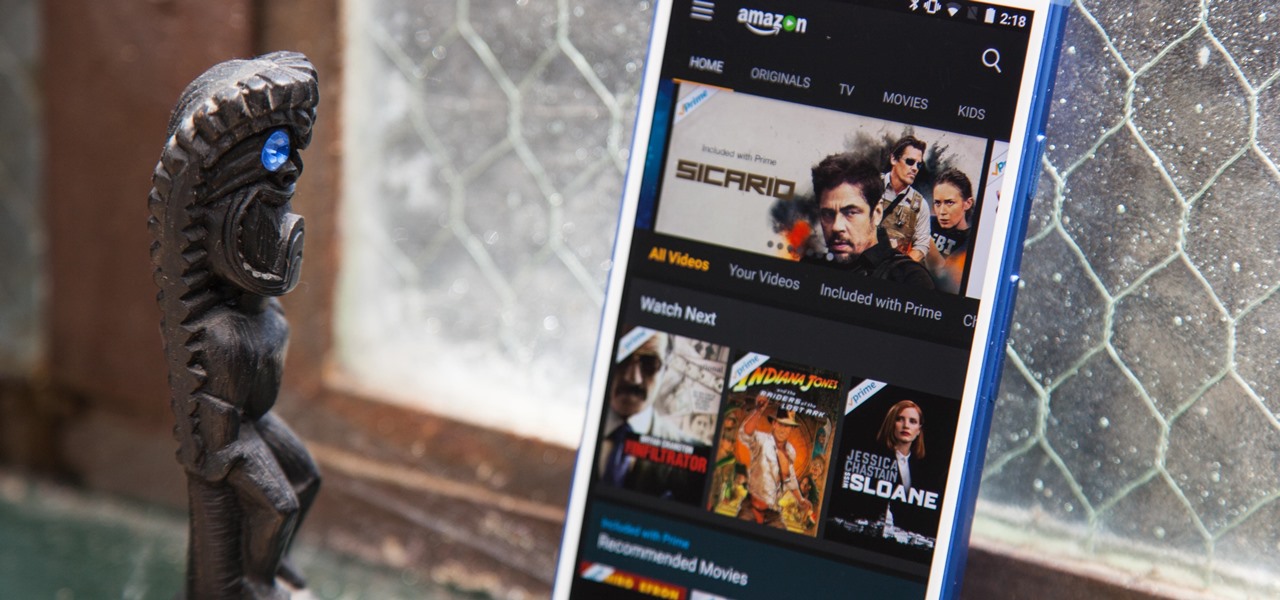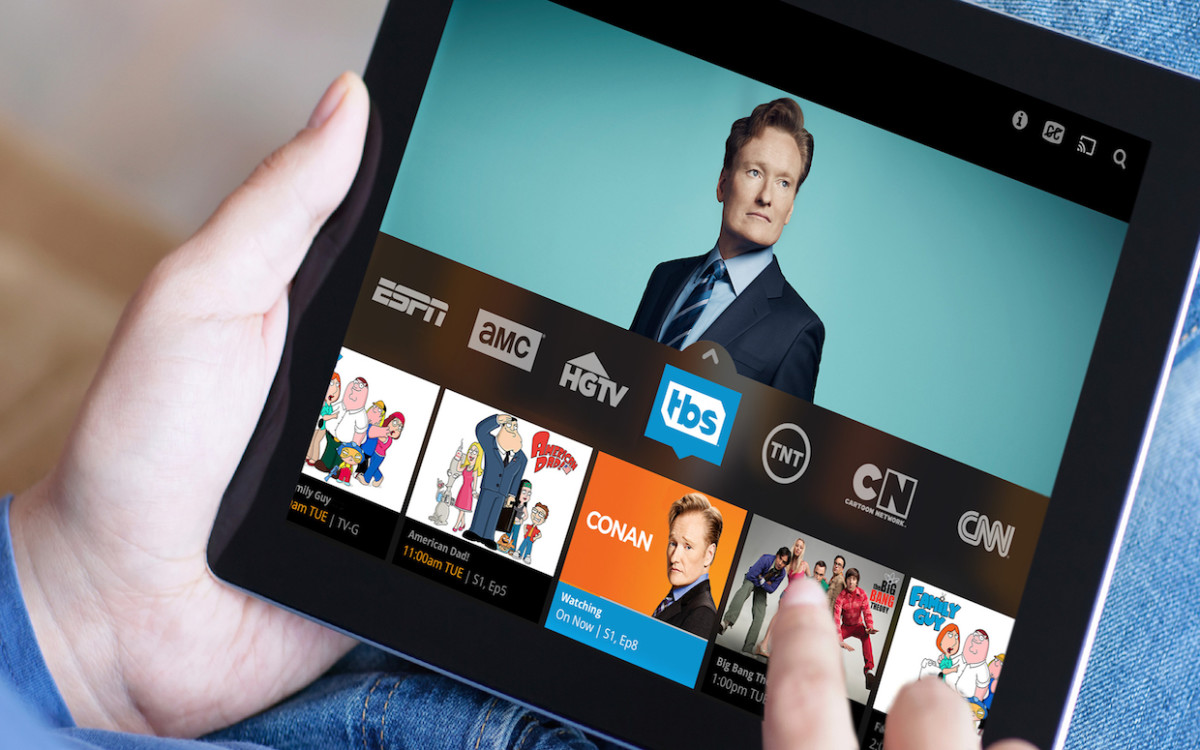Introduction
Welcome to the world of digital entertainment, where you can watch your favorite movies anytime and anywhere. With the advancement of technology, tablets have become a popular choice for movie enthusiasts to enjoy their favorite films on the go. Whether you’re traveling, relaxing at home, or simply want to kill some time, a tablet offers the convenience of a portable cinema.
If you’re wondering how to download movies on a tablet for free, you’ve come to the right place. In this article, we’ll guide you through the step-by-step process of downloading movies onto your tablet without spending a dime. Whether you’re using an Android tablet or an iPad, the steps are quite similar, and you’ll be enjoying your favorite movies in no time.
Before we dive into the nitty-gritty details, it’s important to mention that downloading copyrighted content without permission is illegal. However, there are legal options available that allow you to download and stream movies for free. These options include websites and apps that offer an extensive library of movies that are either in the public domain or licensed for free distribution.
So, if you’re ready to embark on the journey of downloading movies on your tablet, let’s get started. We’ll walk you through each step, from checking your device’s storage space to finding and downloading your desired movies. By the end of this article, you’ll be equipped with the knowledge to enjoy your favorite movies offline, no matter where you are.
Step 1: Check the available storage space
Before you start downloading movies on your tablet, it’s essential to ensure that you have sufficient storage space available. Movies can take up a significant amount of space, especially in high-definition formats. Therefore, it’s crucial to check your tablet’s storage capacity and make sure you have enough room before proceeding with the download process.
First, navigate to your tablet’s settings by tapping on the gear icon in the app drawer or the quick settings panel. Look for the “Storage” or “Device Storage” option. Tap on it to access detailed information about your storage usage.
In this storage settings menu, you’ll find a breakdown of the storage used by different types of content, such as apps, photos, videos, and documents. You’ll also see the amount of available space on your tablet. Take note of the available space to ensure it’s sufficient for storing the movies you want to download.
If you find that your tablet’s storage is running low, you have a few options. One option is to free up space by deleting unnecessary files, such as old apps, photos, or videos that you no longer need. Another option is to expand your tablet’s storage capacity by using an external storage device, such as a microSD card or a USB flash drive (if supported by your tablet).
Once you have checked and confirmed that you have enough storage space, you’re ready to move on to the next step. Having sufficient storage will ensure a smooth and uninterrupted movie downloading experience.
Step 2: Choose a movie downloading app
Now that you’ve made sure you have enough storage space on your tablet, it’s time to choose a reliable movie downloading app. There are numerous apps available in app stores that allow you to download movies directly to your tablet. These apps offer a wide range of movies in various genres, ensuring there’s something for everyone’s taste.
When selecting a movie downloading app, it’s important to consider a few factors:
1. User Interface and Experience: Look for an app that has a user-friendly interface and is easy to navigate. A well-designed app will make the movie searching and downloading process hassle-free.
2. Library Size and Variety: Check the app’s movie library and ensure it offers a wide selection of movies in different genres. The larger the library, the more options you’ll have to choose from.
3. Quality and Format: Pay attention to the quality and format options available for downloading movies. Look for apps that offer high-definition (HD) or even 4K resolution options for a better viewing experience.
4. Download Speed: Slow download speeds can be frustrating, so consider an app that offers fast and reliable download speeds to ensure a smooth experience.
5. Ratings and Reviews: Before downloading an app, take a look at the ratings and reviews left by other users. This will give you an idea of the app’s performance and reliability.
Some popular movie downloading apps for tablets include Netflix, Amazon Prime Video, Hulu, and Tubi. These apps offer a vast collection of movies and TV shows, and you can download them for offline viewing.
Once you’ve chosen the app that suits your preferences, proceed to the next step to install and open the app on your tablet.
Step 3: Install and open the app
After selecting the movie downloading app that meets your requirements, it’s time to install and open the app on your tablet. Follow these steps to get started:
1. Visit the App Store or Google Play Store: Depending on the operating system of your tablet (iOS or Android), open the respective app store from your device’s home screen.
2. Search for the app: In the search bar of the app store, type the name of the movie downloading app you selected in the previous step. Once you find the app in the search results, tap on it to access its download page.
3. Install the app: On the app’s download page, you’ll see an “Install” or “Get” button. Tap on it to begin the installation process. The app will start downloading and installing on your tablet. Wait for the installation to complete.
4. Open the app: Once the installation is finished, you’ll find the app’s icon on your tablet’s home screen or in the app drawer. Tap on the app’s icon to open it.
5. Sign in or create an account: Some movie downloading apps require you to sign in with an existing account or create a new one. Follow the prompts on the app’s interface to either sign in or create a new account if necessary.
After completing these steps, the movie downloading app will be successfully installed and opened on your tablet. You are now ready to explore the wide range of movies available in the app’s library and start downloading them for offline viewing.
Note: Keep in mind that some movie downloading apps may require a subscription or charge additional fees to access certain movies or features. Make sure to familiarize yourself with the app’s terms and conditions before proceeding.
Step 4: Search for the desired movie
Now that you have installed and opened the movie downloading app on your tablet, it’s time to search for the movie you want to download. Follow these steps to find your desired movie:
1. Explore the app’s interface: Take some time to familiarize yourself with the app’s interface. Look for sections or tabs that allow you to search for movies or browse through different categories and genres.
2. Use the search bar: Most movie downloading apps have a search bar located at the top of the screen. Tap on the search bar and enter the title or keywords related to the movie you want to download. The app will provide suggestions or auto-fill options as you type.
3. Filter and refine your search: If you get a large number of search results, you can use filters or sorting options to narrow down the selection. Look for options to filter by genre, release year, or specific actors to find the exact movie you’re looking for.
4. Read movie descriptions and reviews: Before downloading a movie, take a moment to read its description, which often includes a plot summary, cast and crew information, and user reviews. This can help you determine if the movie aligns with your interests and preferences.
5. Check for availability and quality: Ensure that the movie you want to download is available for offline viewing. Some movies may only be available for online streaming. Additionally, check for the available quality options, such as standard definition (SD), high definition (HD), or even 4K if supported by the app.
6. Select the desired movie: Once you have found the movie you want to download, tap on its thumbnail or title to access the movie’s page. Here, you may find additional information, such as a trailer, ratings, and related movies.
By following these steps, you can easily search for and find the desired movie within the movie downloading app on your tablet. Once you have selected the movie, you can proceed to the next step to download it onto your tablet and enjoy offline viewing.
Step 5: Select the movie and check for its quality and format
After searching for your desired movie in the movie downloading app on your tablet, it’s time to select the movie and check for its quality and format options. Follow these steps:
1. Tap on the movie thumbnail or title: On the movie’s page, tap on its thumbnail image or title to access more details and options.
2. Read the movie details: Take a moment to review the movie’s details, such as the plot summary, release year, duration, and cast information. This can give you a better understanding of what the movie is about.
3. Check for available quality options: Look for options that allow you to choose the quality of the downloaded movie. Common options include standard definition (SD), high definition (HD), and sometimes even 4K. Select the quality option that suits your preferences and the capabilities of your tablet.
4. Consider the file format: Some movie downloading apps offer a variety of file formats for downloaded movies. Take note of the available formats, such as MP4, MKV, or AVI, and ensure that your tablet supports the format you choose.
5. Check file size: Pay attention to the file size of the movie. Larger file sizes generally indicate higher quality, but they also require more storage space on your tablet. Ensure that you have enough free space for the selected movie.
6. Read user reviews and ratings: Take the time to browse through user reviews and ratings for the movie. This can provide insight into the overall reception of the movie and help you gauge its quality and whether it aligns with your preferences.
7. Make your selection: Once you have reviewed all the movie details and options, and you’re satisfied with the quality and format, select the movie for download by tapping on the appropriate download button or icon.
By following these steps, you can select the desired movie from the movie downloading app and ensure that it meets your quality and format preferences. With the right movie selected, you can move on to the next step, which involves choosing the download option for the movie.
Step 6: Choose the download option
Once you have selected the movie you want to download and checked its quality and format options, it’s time to choose the download option in the movie downloading app on your tablet. Follow these steps:
1. Access the download options: On the movie’s page, look for a download button, icon, or an option that indicates the ability to download the movie. This may be located next to the movie’s title, below the movie description, or within a menu.
2. Tap on the download option: Once you have located the download option, tap on it to initiate the download process. The app may prompt you to confirm your decision to download the movie.
3. Select the download quality and format: In some movie downloading apps, you may be prompted to select the desired quality and format for the downloaded movie once again. Choose the quality and format that you previously checked and confirmed.
4. Wait for the download to begin: After selecting the download options, the app will start preparing and downloading the movie onto your tablet. The download progress may be displayed on your screen, indicating the percentage of completion.
5. Ensure a stable internet connection: To ensure a smooth and uninterrupted download, make sure you have a stable internet connection. Downloads can take some time, depending on the speed of your connection and the size of the movie file.
6. Avoid interrupting the download: It’s important to avoid interrupting or closing the movie downloading app while the movie is being downloaded. Doing so may result in an incomplete or corrupted file. If you need to pause or cancel the download, use the app’s provided options for doing so.
By following these steps, you can choose the download option in the movie downloading app and begin the download process for your selected movie. Once the download is complete, you can move on to the next step, where you’ll learn how to find the downloaded movie on your tablet.
Step 7: Select the desired download location
After initiating the download of the movie in the movie downloading app on your tablet, it’s time to choose the desired download location. This step allows you to specify where the downloaded movie will be stored on your tablet. Follow these steps:
1. Choose Internal Storage or SD Card: Some tablets have expandable storage options, such as an SD card slot. If your tablet supports external storage, you’ll have the option to select either the internal storage or the external SD card as the download location. Take into consideration the available space on each storage option before making a choice.
2. Navigate to the download settings: Access the app’s settings or preferences menu and look for a section related to downloads or storage. In this section, you’ll find options to specify the download location.
3. Select the desired download location: Within the download settings, you’ll typically see a drop-down menu or a toggle switch to choose between internal storage and SD card. Tap on the appropriate option to set the desired download location.
4. Confirm the selection: After selecting the download location, the app may prompt you to confirm the choice. Confirm the selection to proceed with saving the downloaded movie in the specified location.
5. Note the download location: Remember the download location you have set, as it will determine where you can find the downloaded movie later. If you’re unsure about the location, refer back to the app’s settings or preferences to double-check.
6. Ensure sufficient storage space: Before selecting the download location, ensure that there is enough free space in the chosen storage location to accommodate the movie file. The file size should be indicated on the download page or in the movie details.
By following these steps, you can select the desired download location within the movie downloading app on your tablet. This allows you to have control over where the downloaded movie is stored, whether it’s in the internal storage or on an external SD card. With the download location set, you can move forward to the next step: waiting for the movie to finish downloading.
Step 8: Wait for the movie to finish downloading
After selecting the desired download location and initiating the download in the movie downloading app on your tablet, it’s time to wait patiently for the movie to finish downloading. The time it takes for the download to complete will depend on various factors, such as the size of the movie file and the speed of your internet connection. Here are some guidelines to follow during this stage:
1. Monitor the download progress: Keep an eye on the download progress displayed on the screen. Most movie downloading apps show the percentage completed or a progress bar indicating how much of the movie has been downloaded.
2. Avoid interrupting the download: It is crucial to avoid interrupting or closing the movie downloading app while the movie is being downloaded. Interruptions can lead to incomplete or corrupted files. If you need to pause or cancel the download, use the app’s provided options for doing so.
3. Ensure a stable internet connection: Maintain a stable and reliable internet connection to ensure the smooth and uninterrupted downloading of the movie. Unstable or slow connections can prolong the download process.
4. Be patient: Remember that the download time can vary depending on the size of the movie file and the speed of your internet connection. Large files may take more time to download, so stay patient and allow the process to complete.
5. Utilize download management features: Some movie downloading apps offer download management features, such as the ability to prioritize, resume, or schedule downloads. Familiarize yourself with these features to optimize your movie downloading experience.
6. Track the download time: If you’re running low on time or have other tasks to attend to, keep track of the estimated download time provided by the app. This will give you an idea of how long you need to wait for the download to complete.
By following these guidelines, you can patiently wait for the movie to finish downloading. Remember that the download time can vary, so it’s essential to have a stable internet connection and avoid interrupting the download process. Once the download is complete, you can move on to the next step: finding the downloaded movie on your tablet.
Step 9: Find the downloaded movie on your tablet
After patiently waiting for the movie to finish downloading, it’s time to locate the downloaded movie on your tablet. Follow these steps to find the movie you’ve downloaded:
1. Open the movie downloading app: Begin by opening the movie downloading app on your tablet. Look for its icon on the home screen or in the app drawer, and tap on it to launch the app.
2. Navigate to the Downloads section: Within the app, find and navigate to the section where your downloaded movies are stored. This section is often labeled as “Downloads,” “My Downloads,” or something similar. It may be accessible through the app’s main menu or through a dedicated tab or icon.
3. Locate the downloaded movie: Once you’re within the Downloads section, you should see a list of your downloaded movies. Scroll through the list or use the search feature within the app to locate the specific movie you downloaded.
4. Tap on the movie to access it: Once you’ve located the downloaded movie, tap on its thumbnail or title to access the movie’s details and playback options. This will allow you to start watching the movie directly within the app.
5. Utilize sorting and filtering options: If you have a large number of downloaded movies, the app may offer sorting and filtering options to help you organize and find your movies more efficiently. These options can include sorting by date, title, or genre, as well as filtering by various criteria.
6. Consider using a file manager app: If the movie downloading app doesn’t have a dedicated Downloads section or if you prefer a more customizable file management experience, you can use a file manager app to locate the downloaded movie. Open the file manager app on your tablet, navigate to the internal storage or the specified download location, and find the folder where your downloaded movie is stored.
By following these steps, you can easily find the downloaded movie on your tablet. Whether it’s through the movie downloading app’s Downloads section or using a file manager app, you now have access to the movie you downloaded and can enjoy watching it offline at your convenience.
Conclusion
Downloading movies on a tablet for free can bring the joy of cinematic entertainment right to your fingertips. By following the step-by-step process outlined in this article, you can easily download your favorite movies and enjoy them offline, regardless of your location.
First and foremost, it’s essential to check the available storage space on your tablet to ensure you have enough room to store the downloaded movies. Next, select a reliable movie downloading app that offers a vast library of movies in various genres and allows for easy navigation. Install and open the app on your tablet, and if required, sign in or create an account to access its features.
Once you’re within the app, search for the desired movie by using the search bar or browsing through categories. Select the movie and check its quality and format options to ensure it meets your preferences. Choose the download option and specify the desired download location, whether it’s the internal storage or an external SD card.
Now, patiently wait for the movie to finish downloading, making sure you have a stable internet connection and avoiding interruptions. Once the download is complete, locate the downloaded movie within the movie downloading app’s Downloads section or through a file manager app.
With the downloaded movie successfully located on your tablet, you can enjoy offline viewing at any time and in any place. Grab your popcorn, find a comfortable spot, and immerse yourself in the cinematic experience that your tablet now offers.
Remember to always respect copyright laws and use movie downloading apps that provide legal and approved content. Enjoy the convenience and flexibility of having your favorite movies with you wherever you go, all from the palm of your hand.