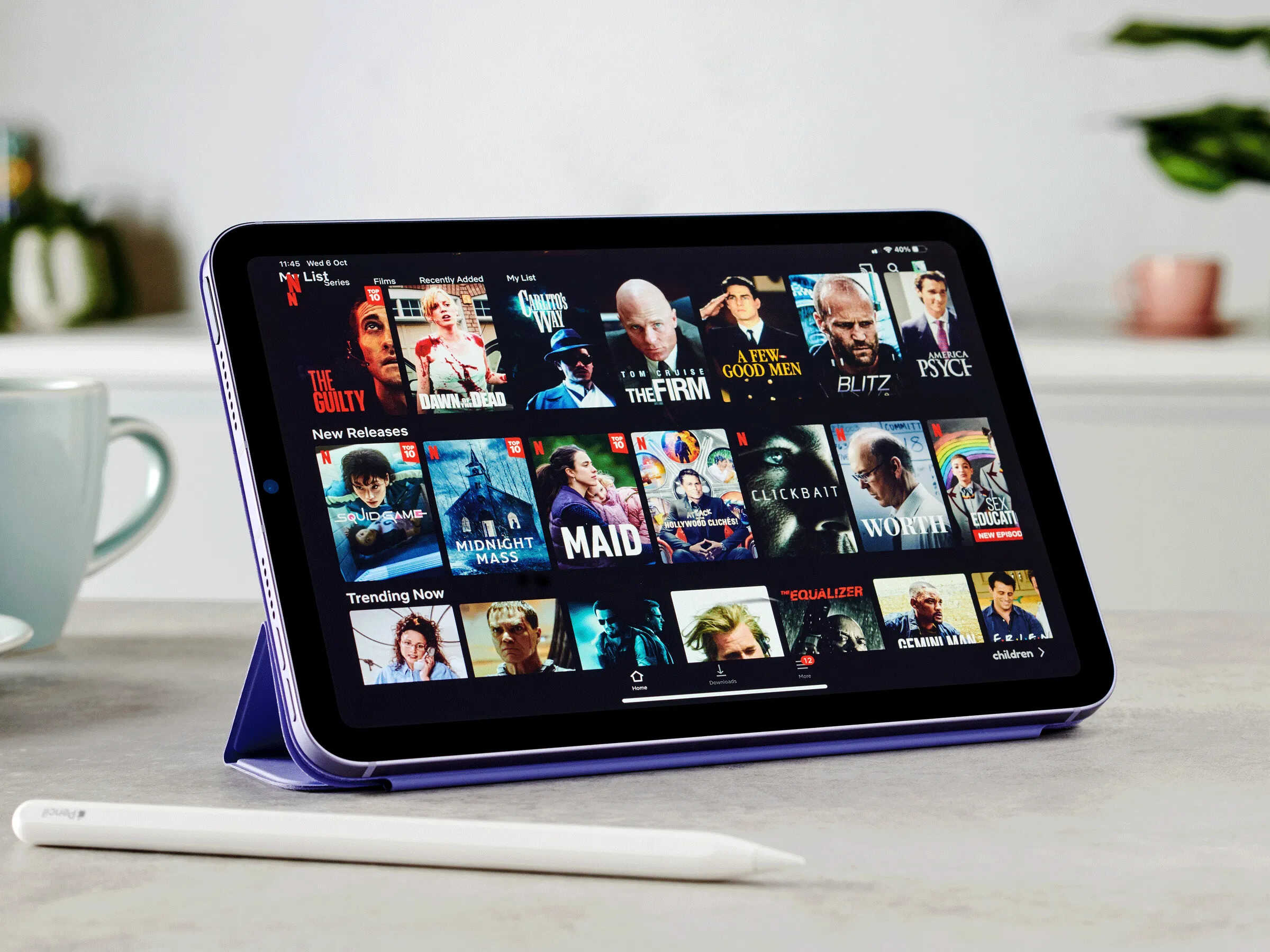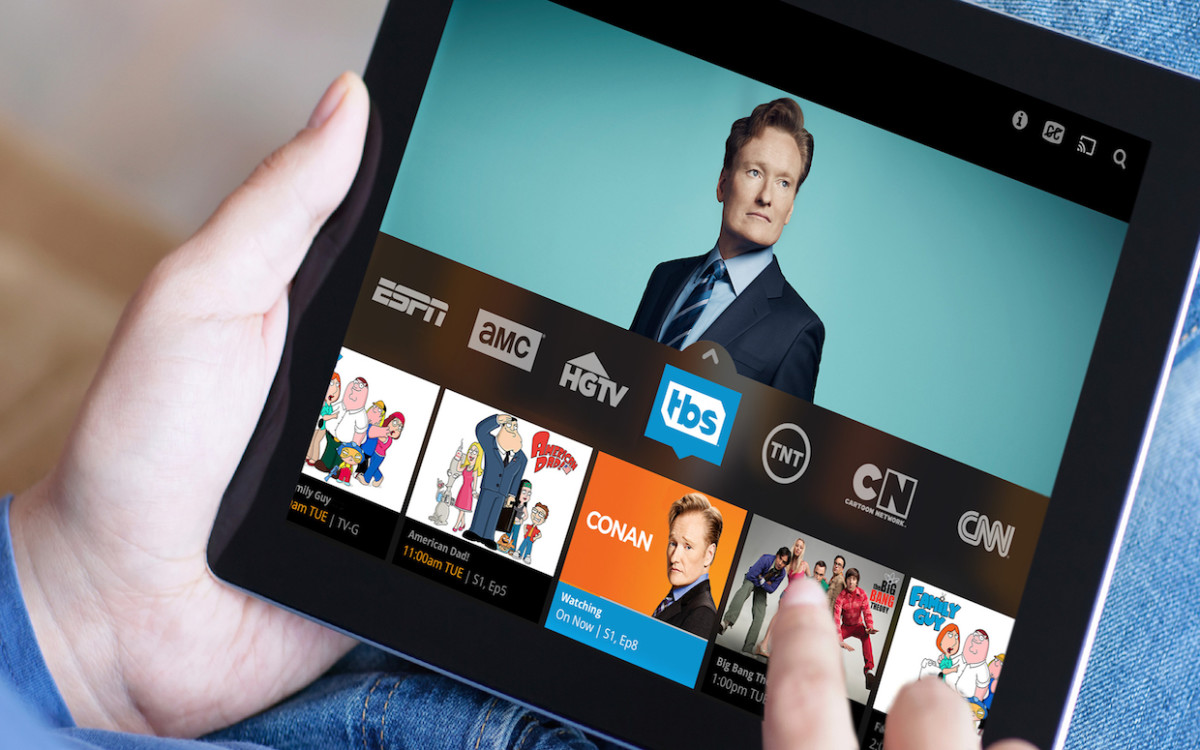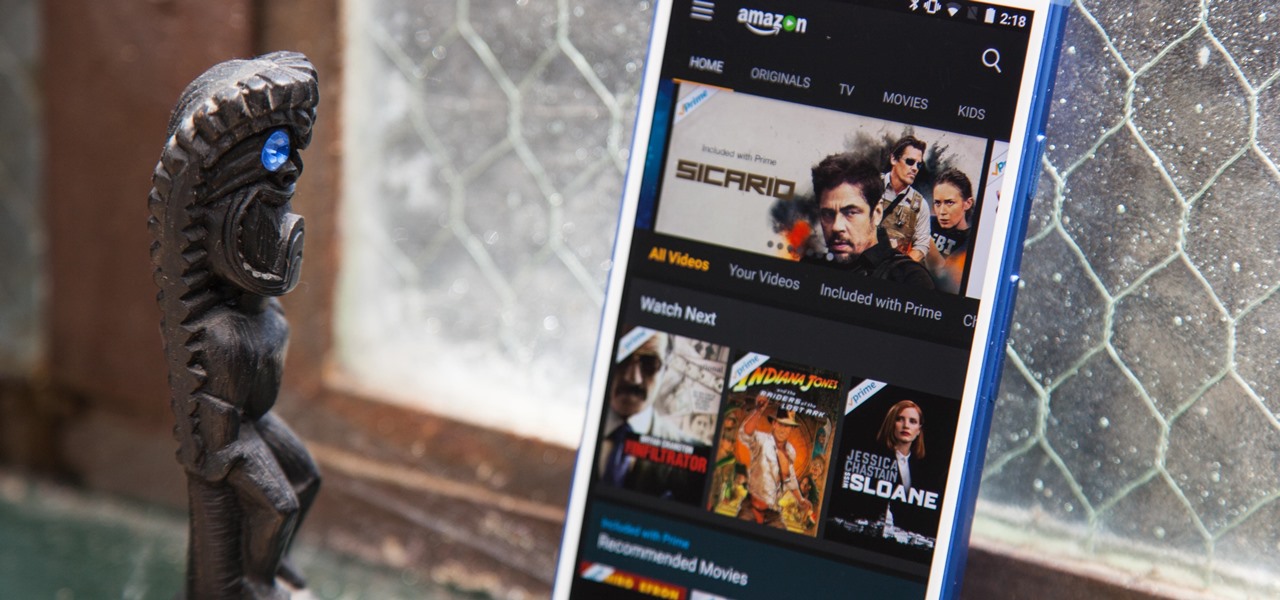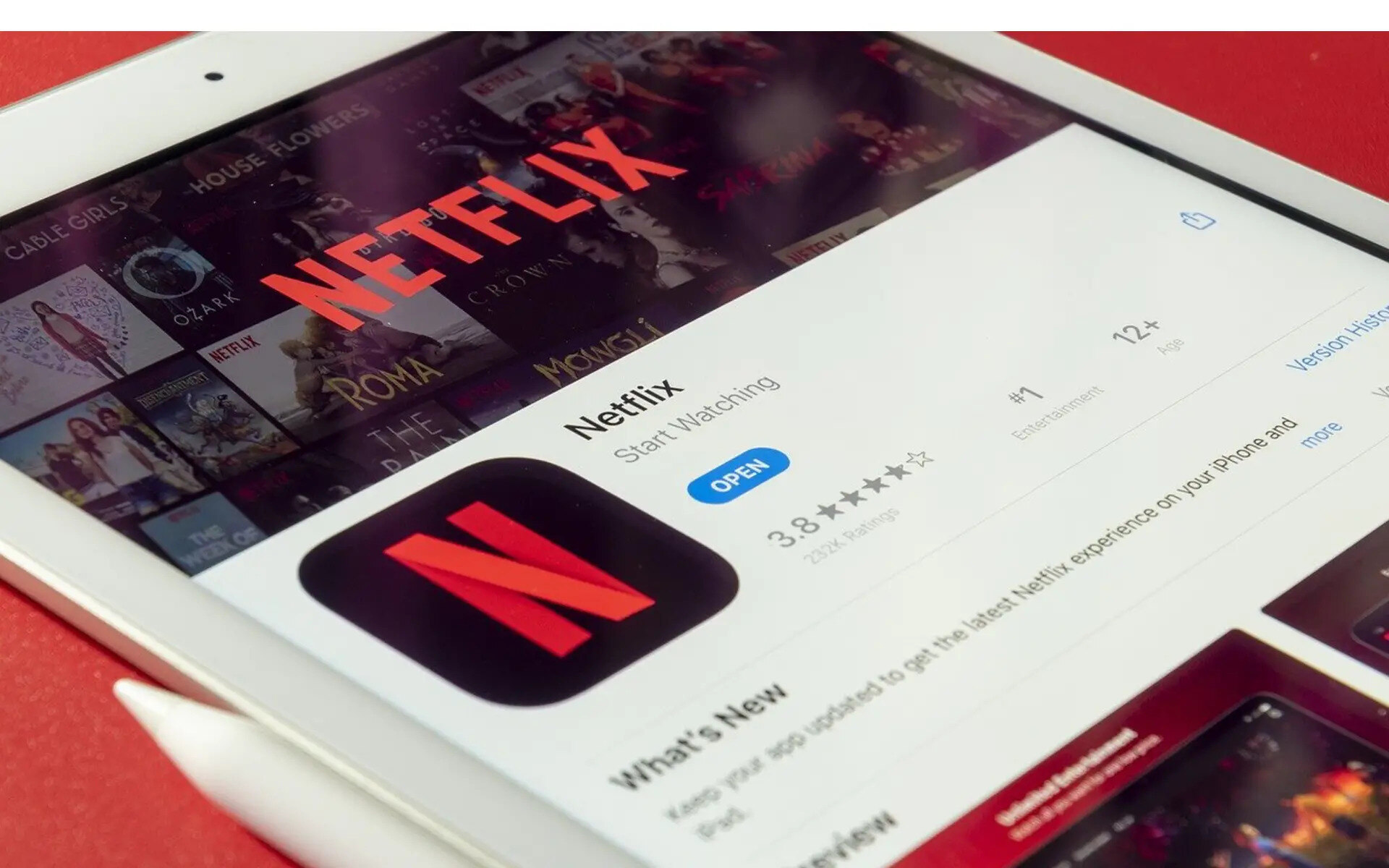Introduction
Downloading movies to a tablet has become a popular way to enjoy your favorite films on the go. With the advancement of technology, it has become easier than ever to access a vast library of movies and watch them at your convenience. Whether you’re traveling, relaxing at home, or simply want to pass the time, having movies on your tablet provides endless entertainment options.
There are many movie downloading apps available that allow you to download and store movies directly onto your tablet. This means you can watch them offline whenever and wherever you want, without the need for an active internet connection. In this step-by-step guide, we will walk you through the process of downloading movies to a tablet, so you can enjoy your favorite films without any hassle.
Before we dive into the steps, it’s important to note that downloading copyrighted content without proper authorization is illegal. Make sure you only download movies from legitimate sources that offer legal and licensed content. Additionally, be mindful of the storage capacity on your tablet, as movies can take up a significant amount of space.
Now, let’s get started and learn how to download movies to a tablet and create your own portable cinema experience!
Step 1: Choose a Movie Downloading App
The first step to downloading movies to your tablet is to choose a reliable movie downloading app. There are countless apps available in app stores, each offering a slightly different experience and movie library. Some popular options include Netflix, Amazon Prime Video, Hulu, and Disney+. Research and compare different apps based on factors such as available movie selection, user interface, subscription fees, and offline viewing options.
When selecting a movie downloading app, consider your specific preferences and needs. For example, if you’re a fan of a particular movie genre or enjoy a specific streaming service’s content, choose an app that caters to those preferences. Additionally, check if the app offers the ability to download movies for offline viewing, as not all apps provide this feature.
Read reviews and ratings from other users to get an idea of the app’s performance and reliability. Look for positive reviews regarding the app’s movie selection, download speed, and ease of use. Keep an eye out for any negative feedback concerning frequent crashes, technical issues, or excessive ads, as these can hinder your movie watching experience.
It’s also worth noting that some movie downloading apps require a subscription or membership to access their full library of movies. Consider your budget and the value you’ll get from the app before committing to a subscription. Many apps also offer free trials that allow you to test their features and movie selection before fully committing.
Once you’ve decided on the movie downloading app that suits your preferences, move on to the next step to install it on your tablet.
Step 2: Install the Chosen App on Your Tablet
After selecting the movie downloading app that meets your needs, the next step is to install it on your tablet. Installing an app is a straightforward process, and the following steps will guide you through it:
- Open the app store on your tablet. Depending on the operating system, it might be called the App Store (for iOS) or Play Store (for Android).
- Tap on the search bar at the top of the screen and type in the name of the movie downloading app you’ve chosen.
- From the search results, find the official app and tap on it.
- On the app’s page, you will see an “Install” or “Get” button. Tap on it to start the installation process.
- If prompted, review the app’s permissions and tap on “Accept” to give the necessary permissions for the app to function properly.
- Wait for the app to download and install. The installation progress will be displayed on your screen.
- Once the installation is complete, you will see the app’s icon on your tablet’s home screen or in the app drawer. Tap on it to open the app.
It’s important to note that some movie downloading apps might have specific requirements, such as a minimum version of the operating system or a certain amount of free storage space. Ensure that your tablet meets these requirements before attempting to install the app.
If you encounter any issues during the installation process, ensure that you have a stable internet connection and enough battery life on your tablet. If the problem persists, you can try restarting your device and attempting the installation again.
With the chosen app successfully installed on your tablet, you are now ready to move on to the next step and open the app to sign in (if required).
Step 3: Open the App and Sign In (If Required)
Once you have successfully installed the movie downloading app on your tablet, the next step is to open the app and sign in, if necessary. Signing in allows you to access the app’s full range of features, personalized recommendations, and your saved movies or watchlist. Follow these steps to open the app and sign in:
- Locate the app’s icon on your tablet’s home screen or in the app drawer. Tap on it to open the app.
- If required, you will be prompted to either create a new account or sign in with an existing account.
- If creating a new account, follow the on-screen instructions to enter your email address, create a password, and provide any other necessary information.
- If signing in with an existing account, enter your login credentials, such as your email address or username, and password.
- Once you have entered the required information, tap on the “Sign In” or “Log In” button.
If you have forgotten your password, most apps provide a “Forgot Password” option that allows you to reset it. Follow the instructions provided by the app to retrieve or reset your login credentials.
Some movie downloading apps also offer the option to sign in using your social media accounts, such as Facebook or Google. If this option is available and convenient for you, select the respective login option and follow the prompts.
Signing in to the app not only grants you access to your personalized content but also enables features like syncing across devices, creating playlists, and saving your progress in movies or TV shows.
Once you have successfully signed in to the app, you are ready to explore the movie library, search for the movie you want to download, and proceed to the next step.
Step 4: Search for the Movie You Want to Download
Now that you have opened the movie downloading app and signed in (if necessary), it’s time to search for the specific movie you want to download. The app’s search function allows you to easily find movies by title, actor, director, or genre. Follow these steps to search for the movie you want:
- Look for the search bar within the app. It is usually located at the top of the screen or within a menu.
- Tap on the search bar to activate it and enter the movie’s title, keywords, or any relevant information.
- As you type, the app may provide suggestions or auto-fill options based on what you are entering. This can help speed up the search process.
- Once you have entered your search query, tap on the search icon or press the “Enter” key on your tablet’s keyboard.
- A list of results related to your search will be displayed. Scroll through the results to find the movie you are looking for.
- If the movie you want to download appears in the search results, tap on it to access its movie page or details.
The movie page will provide you with information about the movie, such as the synopsis, actor and director information, reviews, ratings, and sometimes even trailers. Take your time to review this information to ensure that it is the movie you want to download.
If the movie you’re searching for doesn’t appear in the initial search results, try refining your search by using alternative spellings, including the year of release, or providing additional information that may help narrow down the results.
Once you have found the movie you want to download, proceed to the next step to check the download options available for that particular movie.
Step 5: Select the Movie and Check the Download Options
After searching for the movie you want to download in the movie downloading app, the next step is to select the movie and check the available download options. Each movie may have different download options, such as video quality, file format, or subtitles. Follow these steps to select the movie and explore the download options:
- Tap on the movie that you want to download from the search results or the movie’s details page.
- On the movie’s page, you will often find different download options or a download button.
- Tap on the download options or button to explore the available download choices.
- Typically, you will be presented with options for video quality or resolution, such as SD (Standard Definition) or HD (High Definition).
- Choose the download option that suits your preferences and tablet’s capabilities. If you have limited storage space, opting for a lower quality may be a practical choice.
- Some apps also provide different file formats for download, such as MP4, AVI, or MKV. Select the file format that is compatible with your tablet’s media player.
- If you prefer to watch the movie with subtitles, check if the download options include subtitle files. Look for options like “With Subtitles” or “Download Subtitles” and select those if desired.
It’s worth noting that not all movies may have all download options available. Some movies may only offer a specific video quality or limited subtitle options. Additionally, the availability of download options may vary depending on the app and licensing agreements with the content providers.
Once you have selected the desired download options, proceed to the next step to initiate the movie download onto your tablet.
Step 6: Choose the Download Quality and Format
Once you have selected the movie you want to download and checked the available download options, the next step is to choose the download quality and format that best suits your preferences and tablet’s capabilities. Follow these steps to select the download quality and format:
- Review the available download options for the movie you have selected, such as video quality, file format, and subtitle options.
- Consider your tablet’s storage capacity and internet connection speed when choosing the download quality. Higher quality videos may take up more space on your tablet and require a faster internet connection for smooth downloading.
- If you prefer a crisper and more immersive viewing experience, opt for a higher quality like HD (High Definition) or even 4K if your tablet supports it. However, keep in mind that higher quality files tend to be larger in size.
- If you have limited storage space or a slower internet connection, choosing a lower quality like SD (Standard Definition) can be a practical choice. SD files are smaller in size and will take up less space on your tablet and download faster.
- Consider the file format compatibility with your tablet’s media player. Most movie downloading apps provide popular file formats like MP4, which can be played by most media players on tablets.
- If you enjoy watching movies with subtitles, check if the download options include subtitle files that match your preferred language. Select the appropriate subtitle option to enhance your viewing experience.
Remember that the availability of download quality, format, and subtitle options may vary depending on the movie downloading app and the specific licensing agreements with the content providers. Ensure that your tablet has enough storage space to accommodate the downloaded movie in the chosen quality and format.
Once you have selected the download quality and format, proceed to the next step to initiate the movie download onto your tablet and start enjoying your favorite films offline.
Step 7: Start the Movie Download
With the download quality and format selected, you are now ready to initiate the movie download onto your tablet. Follow these steps to start the movie download:
- On the movie’s page or in the download options, locate the download button or icon.
- Tap on the download button to begin the download process.
- Depending on the size of the movie and the speed of your internet connection, the download may take some time to complete. Be patient and ensure that you have a stable internet connection throughout the download process.
- You may be prompted to choose a specific location on your tablet where you want to save the downloaded movie. Select a location with sufficient storage space and tap on “OK” or “Save” to proceed.
- Once the download starts, you will see a progress bar or indicator that shows the status of the download. You can monitor the progress and estimated time remaining.
- Avoid interrupting the download process by closing the app or turning off your tablet, as this may cause the download to fail or be incomplete.
- Some movie downloading apps offer the option to download multiple movies simultaneously. If you want to download more than one movie, repeat the steps for each movie you wish to download.
- Once the movie download is complete, you can move on to the next step to monitor the download progress.
It’s essential to ensure that your tablet has enough storage space available for the downloaded movie. If your tablet’s storage is running low, consider deleting unnecessary files or apps to free up space. Additionally, avoid downloading movies while on a cellular data network to save your data usage. Opt for a Wi-Fi connection whenever possible.
Now that the movie is downloading onto your tablet, you can sit back, relax, and wait for the download to complete. Once finished, you’ll soon be able to access the downloaded movie on your tablet and enjoy it offline at your convenience.
Step 8: Monitor the Download Progress
After initiating the movie download, it’s important to monitor the progress to ensure a successful download. Here are the steps to monitor the download progress:
- While the movie is downloading, you can usually find a download progress section within the movie downloading app. This section displays the ongoing downloads and their current status.
- Access the download progress section by navigating to the “Downloads” tab, “My Downloads” section, or a similar area within the app.
- Within the download progress section, you will find a list of movies currently being downloaded, along with their respective progress bars or indicators.
- Monitor the progress bar or indicator to see the percentage of the download completed. This will give you an idea of how much of the movie has been downloaded so far.
- If the app provides estimated time remaining, it can be helpful to have an idea of how long it will take to complete the download based on your internet connection speed.
- During the download, ensure that your tablet remains connected to a stable internet connection. Interruptions in the internet connection may pause or disrupt the download progress.
- If you need to pause or cancel the download for any reason, most movie downloading apps allow you to do so within the download progress section. Look for options like “Pause,” “Cancel,” or “Remove.”
- Once the download progress reaches 100% and the movie is fully downloaded, you can proceed to the next step to access the downloaded movie on your tablet.
Monitoring the download progress allows you to ensure a successful download while keeping track of the remaining time. It also helps to identify any issues that may arise, such as a slow internet connection or insufficient storage space.
Once the movie download is complete, you can move on to the next step and access the downloaded movie on your tablet to start enjoying it offline.
Step 9: Access the Downloaded Movie on Your Tablet
After the movie download is complete, you can now access the downloaded movie on your tablet and start enjoying it offline. Follow these steps to access the downloaded movie:
- Navigate to the movie downloading app on your tablet.
- Look for a dedicated section within the app that displays your downloaded movies. This section could be labeled as “Downloads,” “My Downloads,” or something similar.
- Tap on the “Downloads” or “My Downloads” section to access your downloaded movies.
- Within the downloaded movies section, you should see a list of movies you have successfully downloaded.
- Locate the movie you want to watch and tap on it to open and play it.
- The downloaded movie will open in the app’s built-in media player or a compatible external media player installed on your tablet.
- Enjoy watching the downloaded movie offline, without the need for an active internet connection.
- You may have options to adjust playback settings, such as subtitles, audio tracks, or playback quality, depending on the movie downloading app and your tablet’s capabilities.
Once you have accessed the downloaded movie, you can control the playback using the provided media player controls. These typically include options for play/pause, rewind, fast-forward, and volume adjustment. You can also use the app’s interface to manage your downloaded movies, including deleting them to free up storage space when needed.
It’s important to note that the availability and accessibility of downloaded movies may be limited to the movie downloading app you used. Each app has its own features and controls for accessing and playing downloaded content. Familiarize yourself with the app’s user interface and settings to make the most out of your movie-watching experience.
Now that you know how to access the downloaded movie on your tablet, you can relax and enjoy your favorite film whenever and wherever you like, without the need for an internet connection.
Conclusion
Downloading movies to a tablet has become a convenient way to enjoy your favorite films on the go. By following these step-by-step instructions, you can easily download movies onto your tablet and watch them offline, eliminating the need for a constant internet connection.
In this guide, we covered the essential steps to successfully download movies to your tablet:
- Choosing a movie downloading app that suits your preferences and needs.
- Installing the chosen app on your tablet.
- Opening the app and signing in, if necessary.
- Searching for the movie you want to download.
- Selecting the movie and checking the available download options.
- Choosing the download quality and format that best suits your preferences and tablet’s capabilities.
- Starting the movie download and monitoring its progress.
- Accessing the downloaded movie on your tablet.
Keep in mind that it is essential to download movies from legal and licensed sources, and respect copyright laws. Make sure to choose reliable movie downloading apps and always consider the storage capacity on your tablet before downloading multiple movies.
With your downloaded movies readily accessible on your tablet, you have the freedom to enjoy your favorite films anytime, anywhere. Whether you’re traveling, relaxing at home, or simply want to pass the time, having movies on your tablet ensures a world of entertainment in the palm of your hand.
Now that you have mastered the art of downloading movies to your tablet, sit back, relax, and immerse yourself in the wonderful world of cinema!